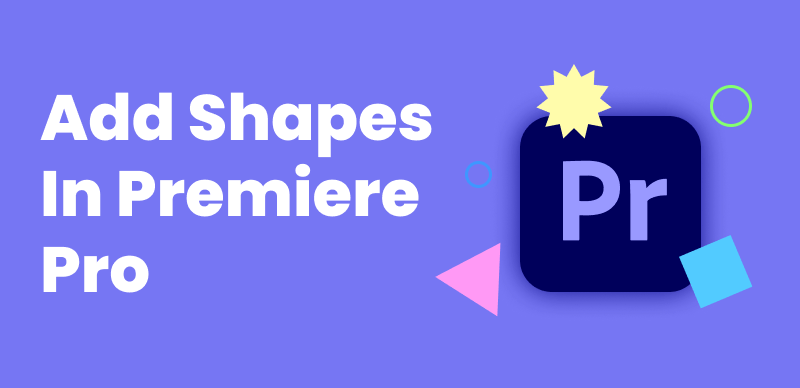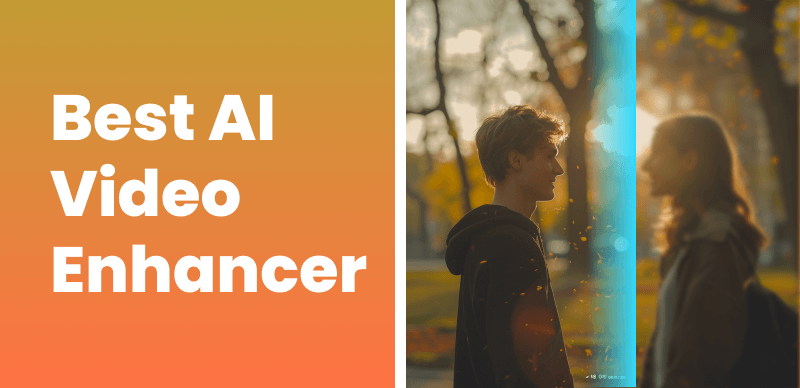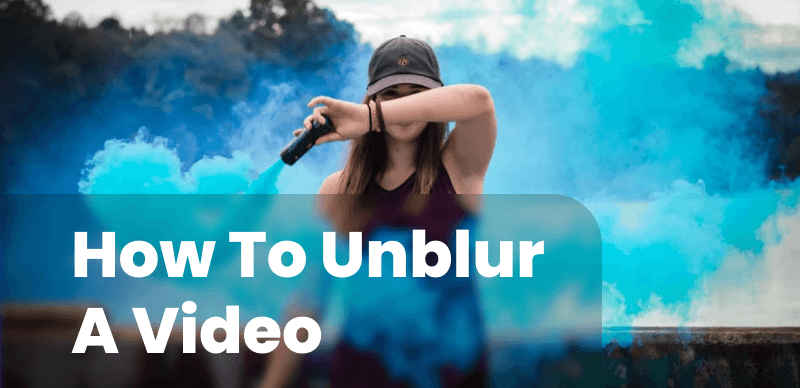
How to Unblur a Video
Blurry videos can be a frustrating problem for content creators and video enthusiasts alike. Whether caused by camera shake, incorrect focus, or other factors, blurriness can significantly diminish the quality and impact of your footage.
In this comprehensive guide, we will explore various methods and tools to help you remove blur from your videos, restore clarity to your content and improve the quality for your video.
Assess the Type and Cause of Blur
Before diving into the unblurring process, it’s essential to identify the type and cause of the blur in your video. Common types of blur include:
- Motion blur: Caused by camera movement or subject motion during recording.
- Out-of-focus blur: Resulting from incorrect focus settings or shallow depth of field.
- Gaussian blur: A type of blur filter often applied in post-production.
- Other types of blur: Such as radial blur or lens blur.
Understanding the type of blur affecting your footage will help you choose the most effective unblurring method.
Unblurring Videos Using Adobe Premiere Pro Native Tools
Adobe Premiere Pro is a comprehensive video editing software that provides a suite of tools to help enhance the clarity of your videos. Below are the steps to use its native tools for unblurring:
Step 1. Import the Video:
Open Adobe Premiere Pro and create or open a project. Import your blurry video into the project and drag it onto the timeline.
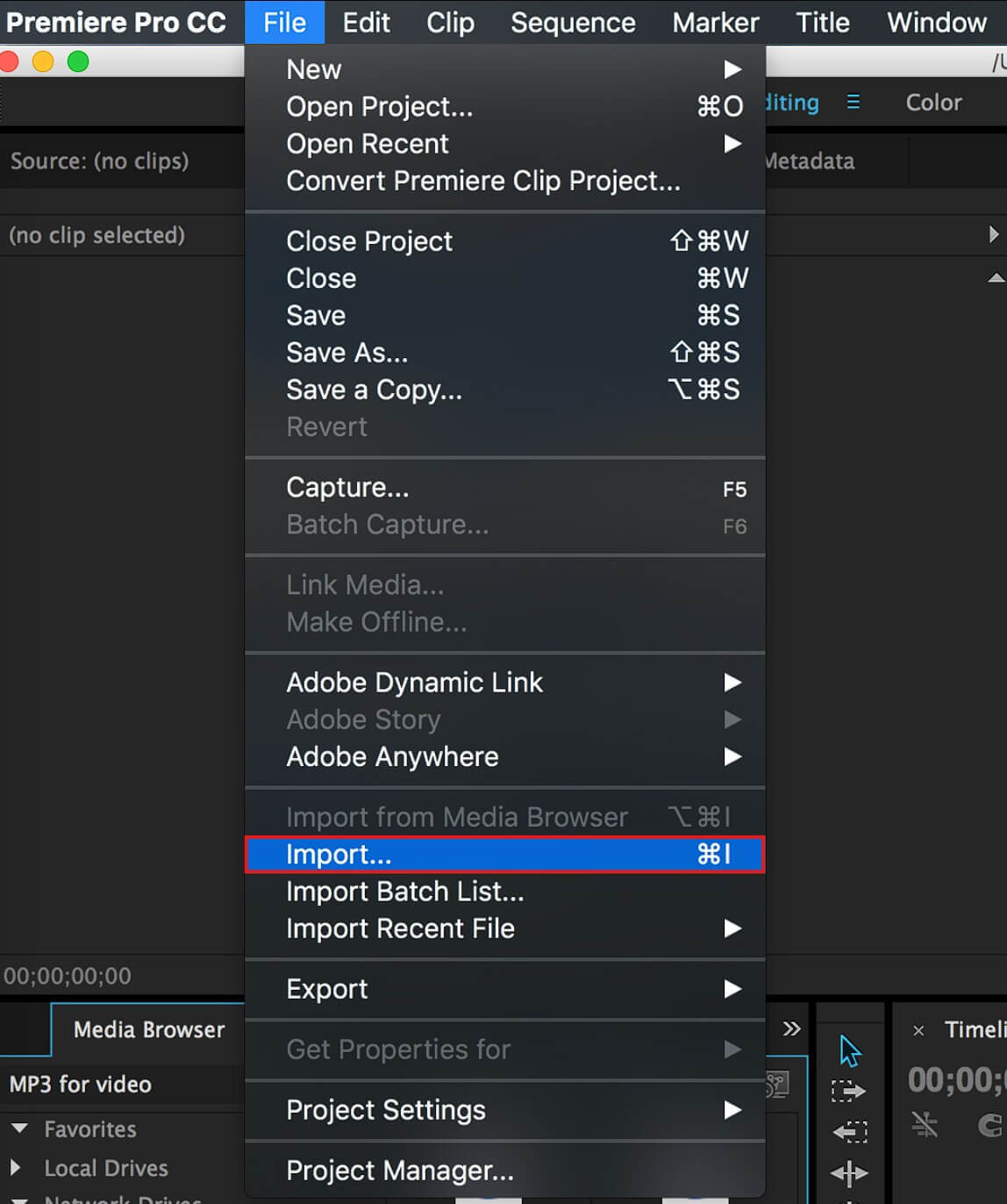
Import Your Shaky Video to Premiere Pro
Step 2. Adjust Colors:
With the video clip selected on the timeline, tweak the “Basic Correction” settings in the “Effect Controls” panel, such as “Exposure,” “Contrast,” and “Saturation,” to improve the video’s clarity.
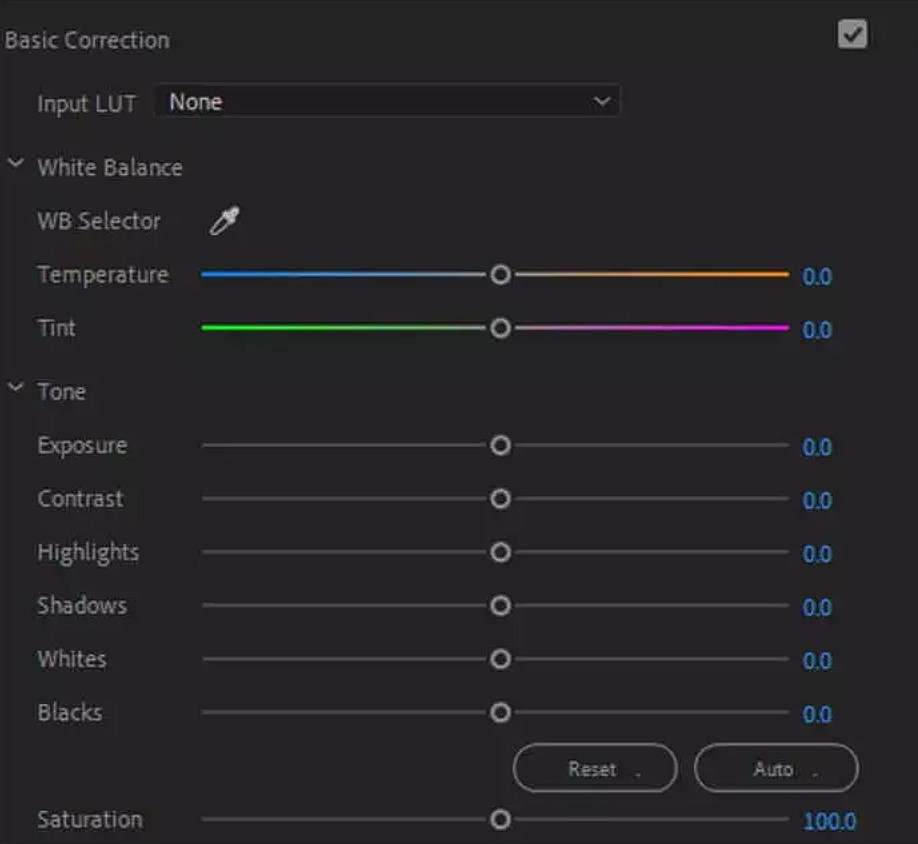
Adjust Colors
Step 3. Apply the Unsharp Mask Effect:
Search for “Unsharp Mask” in the “Effect” search box, and drag the effect onto your video clip.
Adjust the “Amount,” “Radius,” and “Threshold” in the “Effect Controls” to enhance sharpness.
Step 5. Selective Sharpening:
If you need to sharpen specific parts of the video, use the “Pen” or “Rectangle” tool to create a mask over the area.
Unblurring Videos Using AI Video Enhancer
AVCLabs
AI-powered video enhancement tools, such as AVCLabs Video Enhancer AI, can automatically unblur your videos with minimal manual intervention.
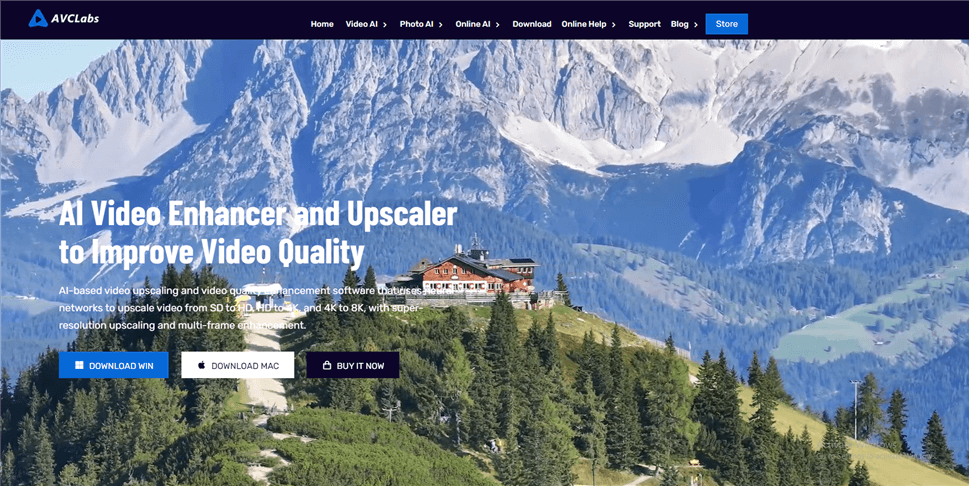
Best AI Video Enhancer – AVCLabs
Key Features:
- Utilizes AI to analyze and unblur videos with minimal manual adjustment.
- Offers different AI models tailored for various types of blur and video quality.
- Allows users to select the desired level of enhancement and output resolution.
- Enable processing of multiple videos simultaneously, saving time.
Pricing: Pricing for AVCLabs Video Enhancer AI can vary based on the scope of features, the number of videos to be processed, and the duration of the license. It’s common for such software to offer a free trial with limited functionality, followed by subscription-based pricing for continued use. As of my last update, specific pricing would need to be verified on the official website or through the software provider for the most accurate and up-to-date information.
Topaz Video Enhance AI
Topaz Video Enhance AI utilizes machine learning to upscale and enhance videos, offering features like noise reduction, detail recovery, and automatic video stabilization.
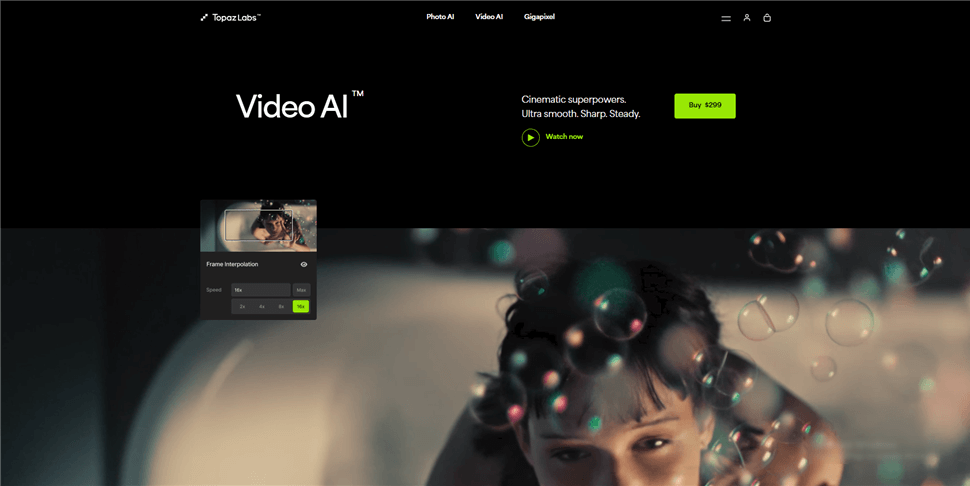
Best AI Video Enhancer – Topazlabs AI
Key Features:
- Upscaling video up to 8K
- Ability to noise reduction, detail recovery, motion blur removal, and video stabilization.
Pricing: One-time fee of $299 with free updates for one year.
TensorPix AI Video Enhancer
An online platform for video enhancement that offers capabilities like frame interpolation, video stabilization, and up to 4K upscaling. It processes videos using GPU-accelerated cloud servers and supports batch processing.
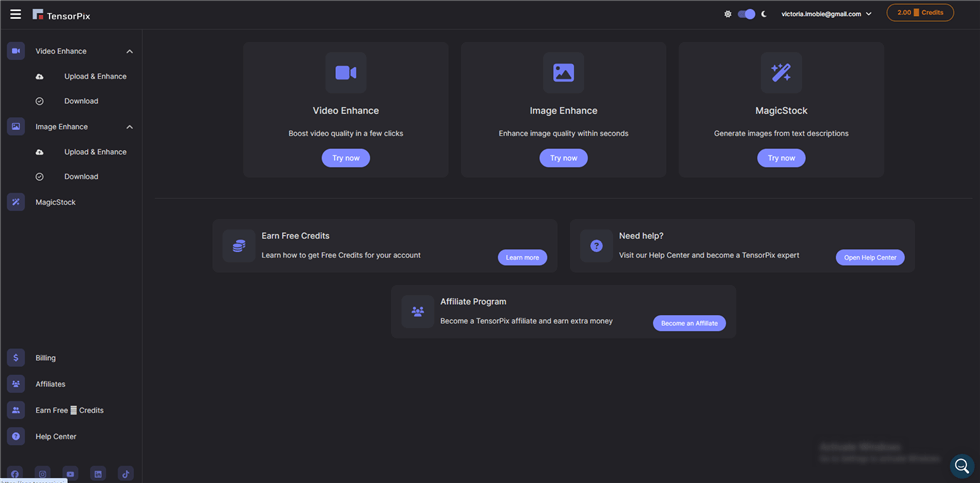
Best AI Video Enhancer – TensorPix
Key Features:
- Online platform for video enhancement
- Ability to frame interpolation, video stabilization, up to 4K upscaling, and batch processing.
Pricing: TensorPix offers a free trial and subscription plans starting at $9/month.
Unblurring Videos with CapCut
CapCut, a popular video editing app, offers a straightforward approach to unblurring videos.
- Import your blurry video into CapCut and adjust the basic settings, such as brightness and contrast, to set a foundation for the unblurring process.
- Use the HSL (Hue, Saturation, Luminance) and Curves tools to fine-tune the color settings and enhance the overall clarity of your video.
- Export the improved video from CapCut, ensuring that you choose the appropriate resolution and quality settings for your needs.
Conclusion
In this guide, we have explored several effective methods for unblurring videos, including using Adobe Premiere Pro’s native tools, leveraging AI-powered video enhancement software, and utilizing mobile applications and CapCut for quick and easy unblurring. When choosing the right tool for your needs, consider factors such as the level of control you require, the complexity of your footage, and your experience with video editing software. With practice and experimentation, you’ll be able to restore clarity to your blurry videos and elevate the quality of your content.
FAQs on How to Remove Blur from Video
Can I unblur a video without losing quality?
Unblurring a video typically involves enhancing the details that are already present in the footage. While modern software can do a remarkable job at reducing blur, it’s important to note that the process may not always be able to fully restore the original quality, especially if the blur is significant. The outcome can be improved by starting with high-quality footage and using advanced algorithms that employ machine learning to predict and fill in missing details.
What is the best free software for unblurring videos?
There are several free tools available for unblurring videos, such as DaVinci Resolve with its advanced motion estimation features, and Adobe After Effects with its warp stabilizer. However, the “best” software can vary depending on your specific needs and the level of blur in your footage. It’s often a good idea to experiment with a few different options to see which one yields the best results for your particular case.
How can I prevent my videos from being blurry in the first place?
To prevent blurriness, ensure that you are shooting with a stable camera, preferably using a tripod or image stabilization feature. Also, use a fast enough shutter speed to avoid motion blur, and ensure that your subject is well-lit to prevent the camera from having to use a slow shutter speed to compensate for low light conditions. Lastly, use a higher resolution setting if your camera allows it, as this can help retain more detail in the footage.
Is it possible to unblur videos captured in low light conditions?
Unblurring videos taken in low light can be more challenging because the blur is often accompanied by noise and a loss of detail. However, some software can still improve the clarity to a certain extent. It’s crucial to use the right techniques and settings when shooting in low light to minimize the blur in the first place, such as increasing the ISO carefully and using a lens with a wider aperture.
Can I use these unblurring techniques on old, analog video footage?
Unblurring techniques are generally designed for digital video and may not work as effectively on analog footage. However, if the analog footage has been digitized at a high quality, there may be some improvement possible, especially if the blur is due to motion rather than inherent to the analog source material. The process may involve additional steps such as digitization, noise reduction, and then applying unblurring algorithms.