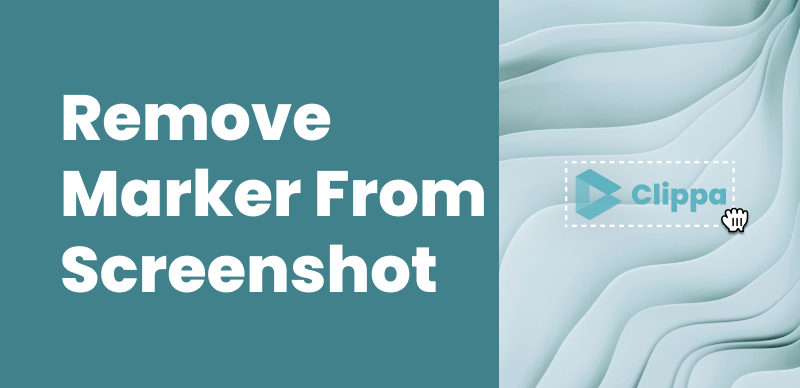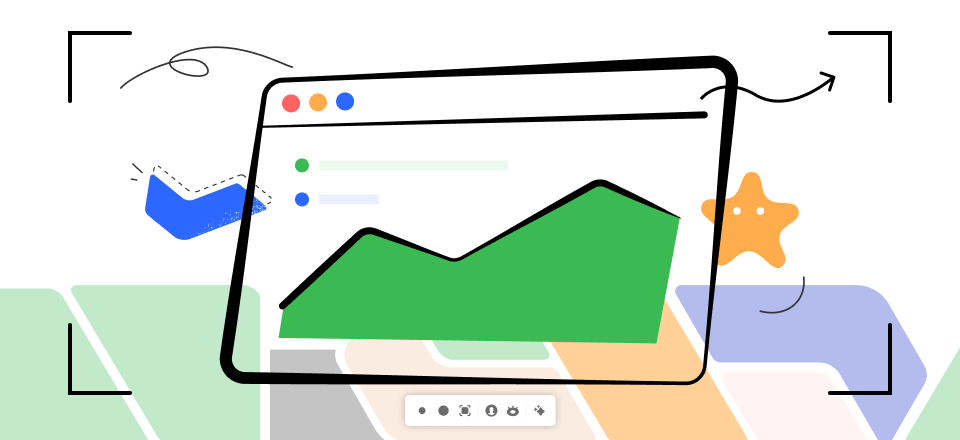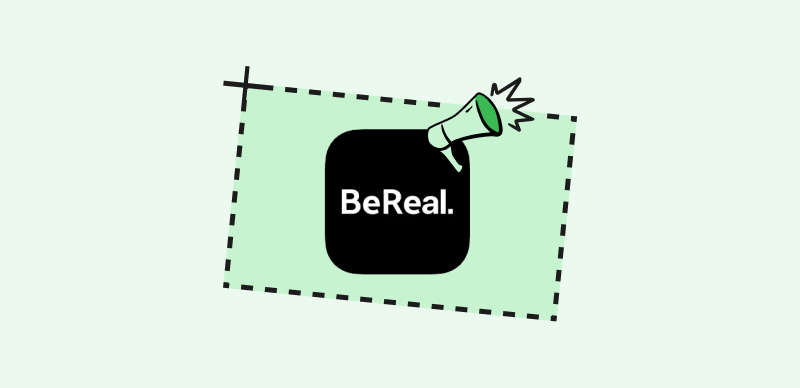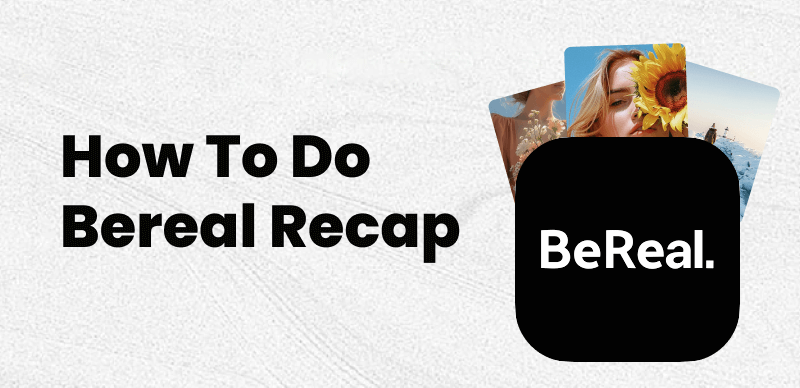
How to Do a BeReal Recap
Candid photos have become a rarity on social media. At least, that’s what Kevin Perreau and Alexis Barreyat thought when they launched BeReal in 2020, a unique app that prompts its users to create visual diaries by taking candid photos once a day within a 2-minute window.
Like Spotify, Instagram, and numerous other social networks, BeReel rolled out the Recap feature in 2022 that summarized the user’s year by combining all their posts into a single video. The feature got mixed reviews because the videos didn’t contain sound or any of the user’s stats. Many of the app’s users were disappointed with the Recap feature because the video was too simple, and they had to edit it before sharing it with their friends.
We’ll walk you through all the steps you must take to create a BeReal recap video and offer a few tips on how to edit it before sharing it.
Also Read: How to Make an Impressive Highlight Video >
Where to Find Your BeReal Recap?
This feature is still available in the BeReel app in 2023, but the company hasn’t released any information regarding its plans to update the feature in the future.
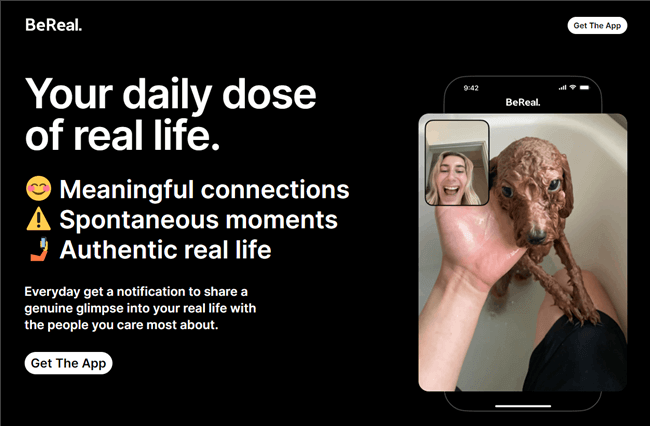
BeReel Overview
For the time being, we’ll have to assume that the BeReel recap feature will remain the same and that the updates will be minimal. The feature isn’t hard to locate, especially if you’re familiar with the app’s interface. Still, you won’t be able to see this option if you take less than 14 pictures with this app in 2023.
Here’s how to find the BeReal Recap option.
Step 1. Launch the app and navigate to your profile page from the app’s main window. The Profile icon is located in the upper right corner.
Step 2. Tap on the View All My Memories button at the bottom of your profile page.
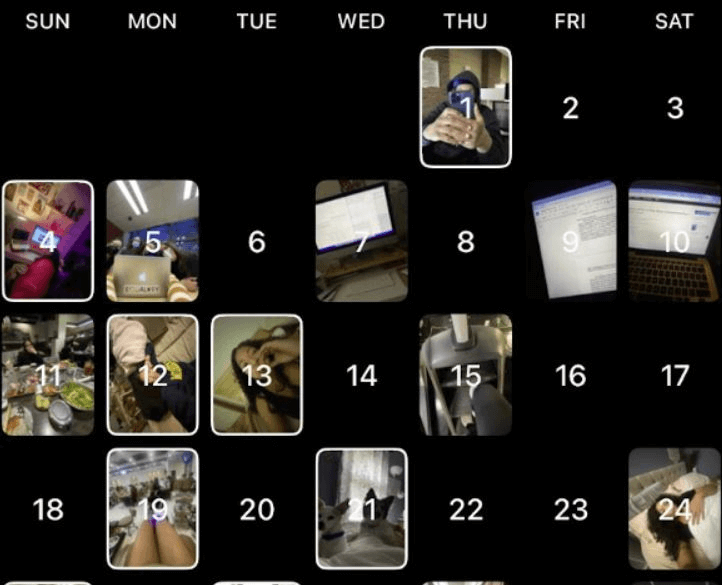
Tap on the View All My Memories Button
Step 3. The app will display a calendar with all the photos you took this year. You’ll notice calendar and TV icons under the calendar. So, all you need to do to create a video recap with BeReal is tap on the TV icon.
Step 4. A new window will pop up on the screen after you tap on this icon, showing a ‘Generate My 2023 video recap’ button. Also, the window will display the date until which the recap video will be available within the app, but you can download the video and store the recap on your phone if you decide to keep it.
Step 5. Tap the ‘Generate My 2023 video recap button, and the app will show your position on the waiting list. Also, you’ll see the ‘Your 2023 video recap will be ready soon, we’ll notify you when it’s time’ message at the bottom of the screen.
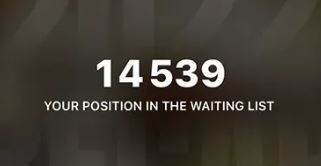
BeReal Recap Waiting List
Don’t be surprised if the app tells you that there are thousands of users ahead of you on the waiting list because your video will be ready in just a few minutes. At this point, you can close the app and wait for the app to notify you that your recap video has been generated. Your BeReal recap will be added to your Memories automatically as soon as the app generates the video.
How to Edit Your BeReal Recap Video?
To say that the BeReal recap video is underwhelming would be an understatement because it doesn’t contain music or post-stats. Moreover, its intro and outro are too long, and both sections only show text that doesn’t contribute to the video’s overall quality.
Luckily, you can fix these imperfections with the Clippa. Clippa is an online video editor developed by Gemoo that provides you with a simple and intuitive way to edit your videos. It offers a range of features and functionalities to enhance the editing process and create high-quality videos.
- User-Friendly Interface: Accessible for both beginners and experienced video editors. Intuitive layout and navigation for easy understanding and use of editing tools.
- Variety of editing features to enhance videos: Trim, crop, and adjust video speed for desired visual effects. Add text overlays, apply filters, and customize visual aesthetics.
- High-Quality Export and Watermark- free: Export videos up to 4K without watermark. Suitable for sharing or uploading to different platforms without loss in resolution.
Let’s see how Clippa – the online video editor– can help you create a better BeReal recap video.
Step 1. The first thing you’ll need to do is download the BeReel video recap to your phone. You can do this by either entering the three-dot menu displayed over the recap video or navigating to the app’s Share menu and selecting the Save Video option.
Step 2. Transfer the video from your phone to a computer, and then open Clippa in the browser. Click the Add Media button to import the recap video and the audio file into the editor, and then drag and drop the files onto the editor’s timeline.
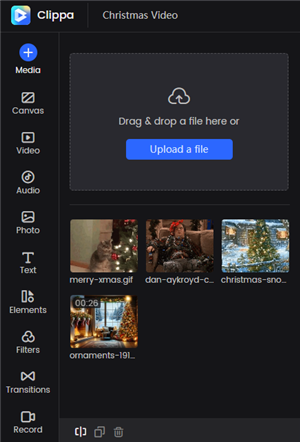
Upload Video to Clippa
Step 3. Use the Split tool located on the toolbar above the timeline to remove the video’s intro and outro. Proceed to trim the audio file and adjust its location on the timeline so that it matches the position of the video file.
Step 4. Photos in BeReal video recaps are shown on screen for a fraction of a second, which makes it difficult for the viewer to see them properly. Consider slowing down the video if it is too fast by opening the Clippa’s Speed tab and choosing one of the preset options.
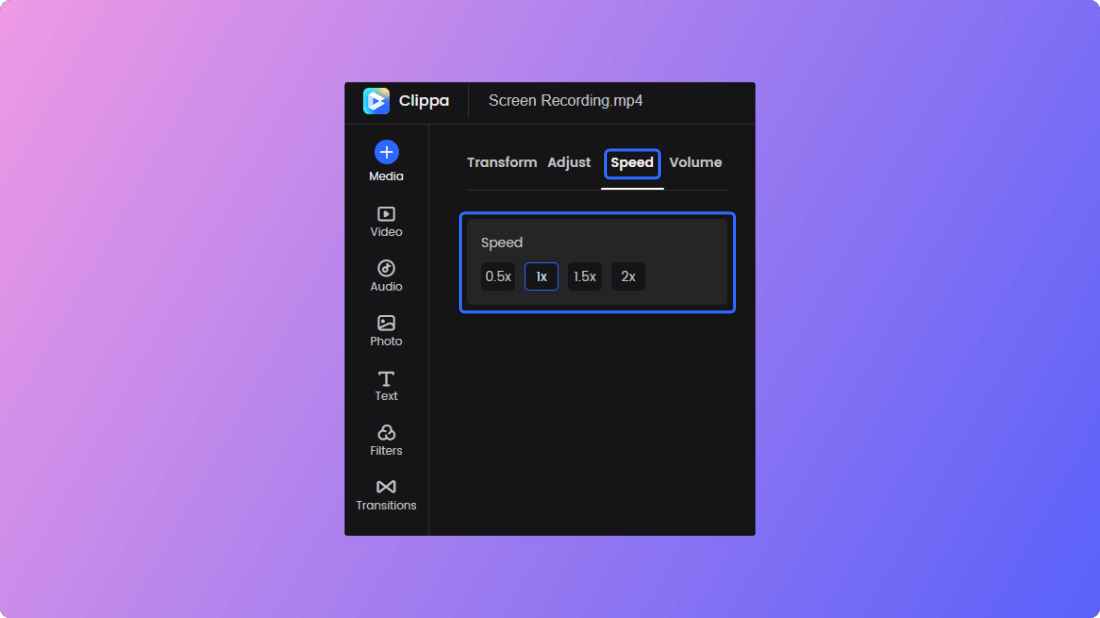
Change Video Speed
Step 5. Optionally, you can apply filters and use the text tools to add post stats or transitions to the video before clicking the Export button and posting your recap video on social media.
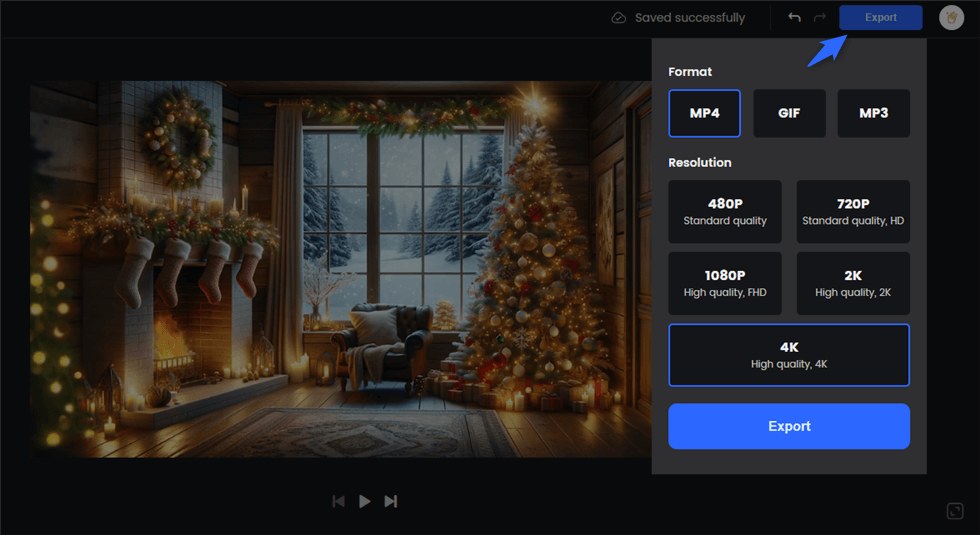
Export the Video
How to Share Your BeReal Recap Video?
You can share a BeReal recap video directly from the app if you don’t want to enhance it. Go to the app, find the recap video in the Memories section, and tap on it. Once the video starts playing, you’ll see the Share icon in its lower right corner.
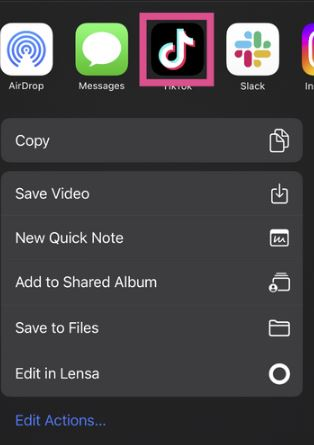
How to Share Your BeReal Recap Video
Choose where you want to share the video. You’ll have a variety of options at your disposal as you can post it on TikTok or Instagram directly from the app or send it to your friends on Messenger or WhatsApp.
In case you opt to share the video on TikTok, you’ll be able to add music to it and edit it using the app’s built-in tools before completing all other steps you must take to post a video on this social network.
Moreover, you can share the BeReal recap video as an Instagram Story and Instagram Reel or send it as a direct message to your contacts on this platform. You can add a caption to the video before posting it as a reel or a story, but you won’t be able to select a cover photo or enhance it with Instagram’s video editing tools.
Hence, downloading the BeReal recap video to your device and uploading it to a social network of your choice from your phone might be a better option, as it will allow you to bypass the limitations of BeReal’s file-sharing options.
Frequently Asked Questions About BeReal Recaps
Can I Edit My Recap Video in the BeReal App?
BeReal doesn’t offer video editing tools to its users, so you must use a third-party app if you want to trim or enhance your recap video before sharing it on different social media.
Does BeReal Still Have the Video Recap Option in 2023?
The app still has this feature, and you can use it to generate a year-in-review video from the images you created with this app throughout the year.
How Many Photos Do I Need to Generate a BeReal Recap Video?
You must create at least 14 pictures with the BeReal app to gain access to the Recap feature and generate a year-in-review video.
Final Thoughts
BeReal has taken the social media world by storm, amassing millions of users in just a few years. However, the app has shown signs of slowing down as its number of monthly users has been in decline since August 2022. Underwhelming features like the recap video are a part of the reason this once-trendy app is progressively becoming less popular.
Generating a recap video with BeReal is easy as you just have to tap a button, and the app will create a video from the existing photos. However, the final result is far from perfect, and you may have to edit it if you want to share it with your friends on social media.