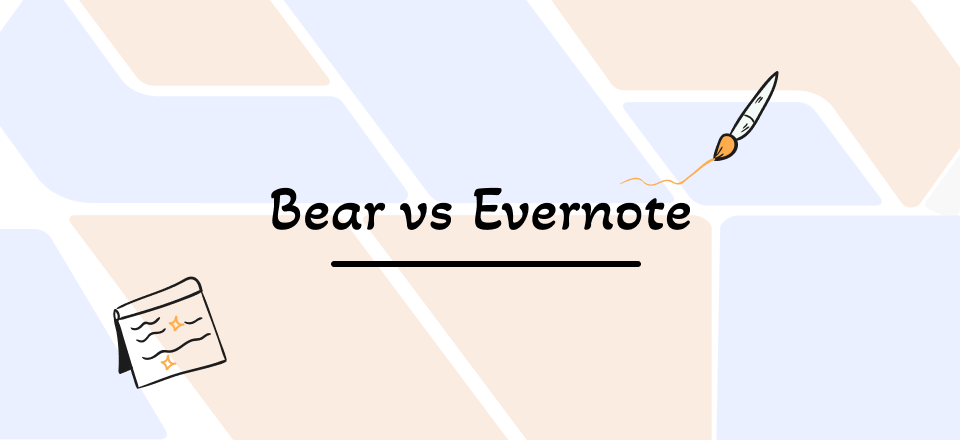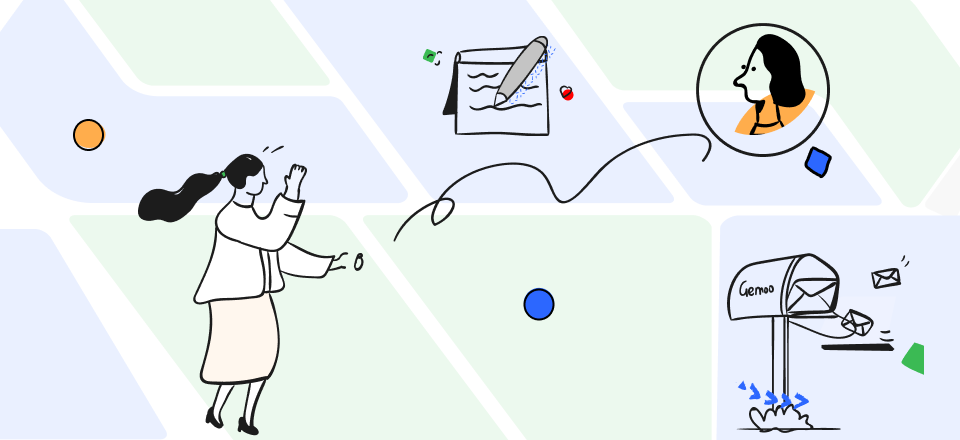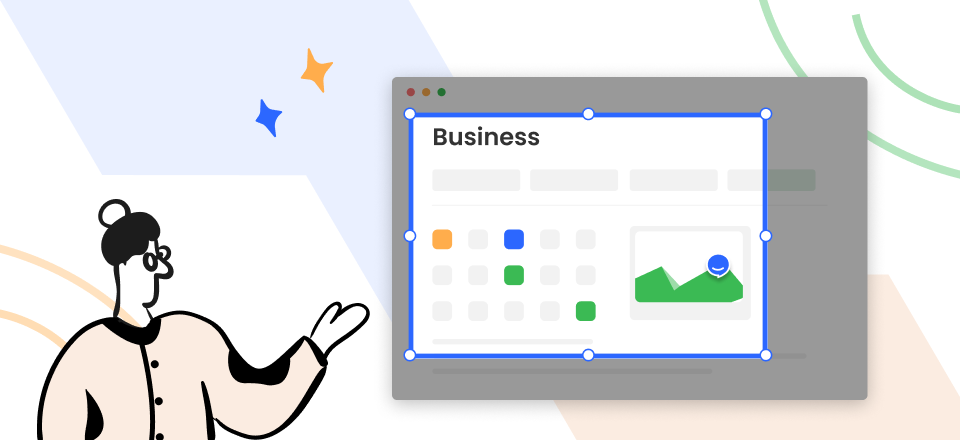Evernote is a robust application for managing your tasks. This app streamlines taking notes to complete more in less time. You can create, organize, and save all your digital notes in one place thanks to its user-friendly structure and many features. Among its many benefits, the ability to synchronize with Evernote stands out. The sync feature ensures that all your notes from different devices remain in sync.
By doing this, you may log into your account and access your notes from any device. Several users have complained that Evernote is having trouble staying in sync. However, if you’re unaware of the workarounds to solve the Evernote Not Syncing issue, don’t worry. In this article, you’ll get the finest ways to solve the synchronization problem with Evernote, along with the reasons for this issue. Let’s get going!
Table of Contents: hide
Does Evernote Sync across Devices Free?
Does Evernote Sync across Devices Free?
Does Evernote Sync across Devices Free?
Customers may sync their notes and data for free across computers and mobile devices using Evernote. Notes on one device automatically update on other devices sharing the same Evernote account, thanks to the sync feature. Notes you create on your computer will be instantly available on the Evernote mobile app and vice versa.
Similarly, if you alter a note on your tablet, the revised version will immediately reflect on your computer. Evernote’s synchronization features ensure that all your data is constantly updated. When you edit a note, notebook, or tag on one device, the change is immediately reflected on all of your other devices.
Why Evernote Is Not Syncing?
Wonder why you get Evernote not syncing issues. This section has the answers! Evernote is one of the best note-taking apps that generally syncs with all devices using the same account. However, some users run into the Evernote not syncing issue, which can be caused due to:
- Internet connection problem is one of the primary reasons for this Evernote issue. Syncing your Evernote notes requires a reliable and persistent Internet connection. The sync may fail if your Internet connection is slow or you lose connectivity altogether.
- The Evernote sync problem is only one of several problems that can arise when users repeatedly ignore their update alerts. Typically, after installing an update, the application will provide you with improved functionalities, and previous bugs will be resolved. It will enhance your experience and is useful.
- It might occur if the Evernote server is unavailable. When major issues arise on the Evernote server, an announcement will be made on the company’s homepage. You should take note of it and then wait for the repair.
- It’s also possible that you’ve just outgrown your current storage capacity. Syncing will halt immediately if there isn’t enough space for the next data transfer. It’s important to provide enough room for the sync process to proceed as you upload new material.
How to Fix Evernote Not Syncing Issue?
After getting to know the reasons behind the Evernote not syncing issue, do you wonder how to solve this Evernote problem? If yes, the following are your best fixes:
Evernote Servers Are Down
It’s conceivable that Evernote’s servers are down, preventing the app from communicating with your other gadgets and updating your data. To look at the status of its servers, you can try visiting the Evernote Status page. Access current information on outages and maintenance using this handy website. If you find that Evernote’s servers are down, you’ll have to wait until they are fixed before you can use the service normally again. But if the server status seems OK, you should look into other variables that could be causing the synchronization problem on your end.
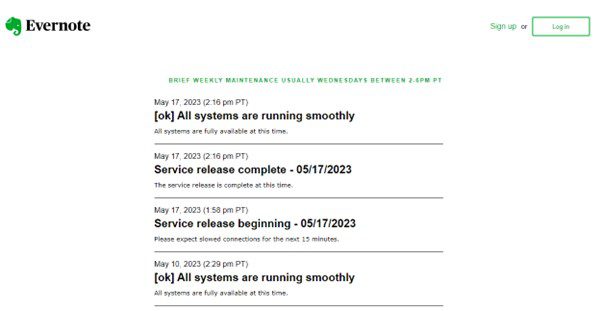
Evernote Status Page
Check Your Internet Connection
Evernote requires a constant and stable internet connection to synchronize across devices. A sluggish or unreliable internet connection might be to blame if you have sync issues. It is advised that you do Wi-Fi connection troubleshooting in such a scenario. Verify the present Wi-Fi’s signal strength and reliability using an online internet speed tester like Fast website. This may be accomplished by checking your signal strength and checking for any network connection difficulties. Move closer to the router if your Wi-Fi signal looks poor.
If this doesn’t fix Evernote not syncing, try switching your device’s internet connection. A wired internet connection may be necessary if a dedicated wireless network or mobile hotspot is not a viable possibility.
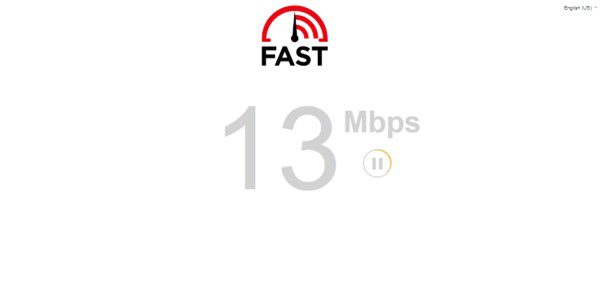
Fast.com Interface
Check the Devices Accessing Your Evernote Account
Another way to solve the Evernote Not Syncing issue is to check the devices connected to your accounts. If you’ve signed into more than two devices, the synchronization procedure won’t function since the free edition of Evernote only allows access to two devices. But no such restrictions hold for Evernote’s subscription account since it includes unlimited access.
Step 1: Go to the official Evernote website in your preferred browser, select the Profile icon at the lower left, and click Settings.
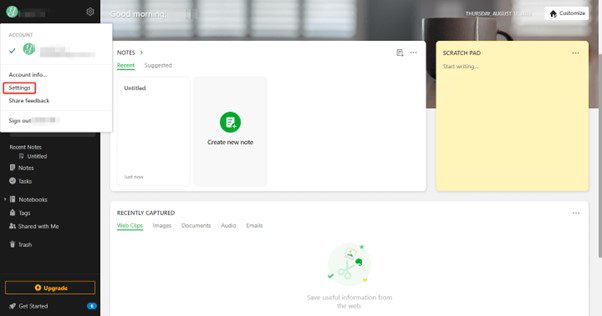
Select Settings
Step 2: In the next window, select the Devices option from the left menu and click on Go to Your Profile.
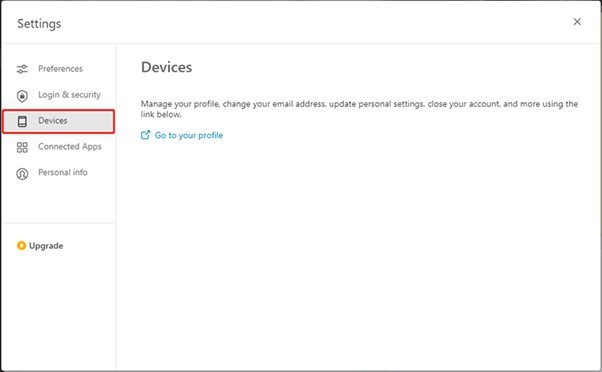
Click on Devices
Step 3: Now, you can see the name of the devices associated with your Evernote account. You can remove a device accessing your Evernote by clicking Revoke access next to the device and selecting Confirm in the prompt.
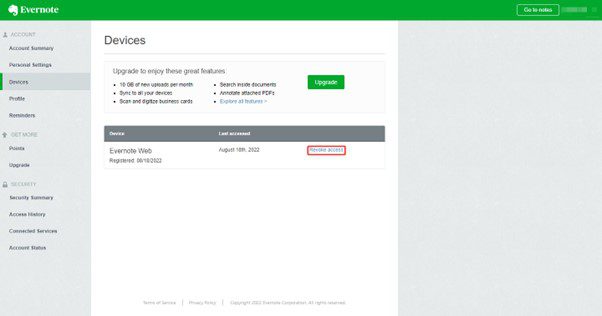
Connected Devices
Empty Trash of Your Evernote Account
The next method for getting rid of the Evernote not syncing issue is emptying the trash of your Evernote account. This may seem unimportant, but it’s been noted as yet another possible cause of your Evernote syncing problems. Doesn’t matter if you don’t have many trash folders in Evernote; you can run into problems with the synchronization process. In this approach, you essentially eliminate all your folders and clear all your garbage in Evernote. After that, try manually syncing the Evernote account to see if this works.
Step 1: Launch the Evernote app on your PC or mobile device, find the Trash icon in the left menu, and click on it. On the mobile app, access the Trash icon by hitting the three dots.
Step 2: Now, select Empty Trash from the popup to clear your trash folder.
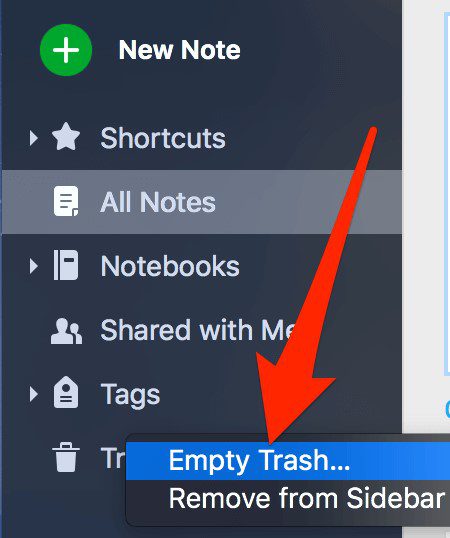
Click on Empty Trash
Step 3: After that, click on the File option in Windows/Mac or the three dots icon on your phone. Next, click the Sync option to start syncing Evernote.
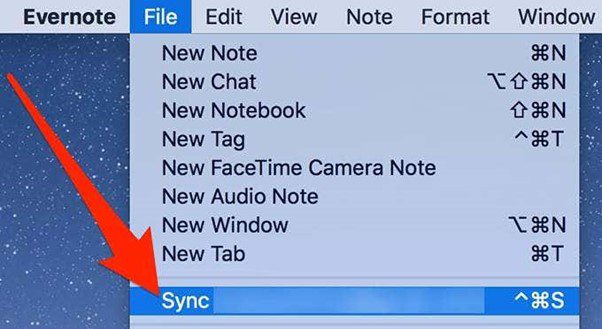
Click on Sync
Restart Evernote and Your Device
If the above methods fail to solve your device’s Evernote Not Syncing issue, you can try rebooting it. When there’s a problem with your PCs, technical support will probably instruct you to reboot them. While restarting won’t solve the problem; it will clear up temporary files and settings. In many cases, it will fix the device’s minor difficulties. Stop using Evernote and power off all of your devices to do this. Turn on the devices again after a few seconds and try using the Evernote app to check whether it syncs.
How to Manually Sync Evernote on Windows/Mac?
Wondering how to sync Evernote on Windows or Mac manually? This section has the answers! Evernote has many features to take, edit, and customize your notes. But the syncing feature is often regarded as its most valuable feature. However, users sometimes find issues with this syncing feature because it stops working, which is not very attractive for an app of Evernote’s capability.
And if you still have the Evernote Not Syncing issue, try these steps:
Step 1: Download and install the Evernote app on your Windows/Mac computer if you haven’t already, and launch the tool.
Step 2: From the top of your Evernote windows, click on File to open a dropdown menu and select the Sync option to start the syncing process.
Final Thought
Evernote, being the most used app for note-taking has a large user base. Its vast library includes a synchronization feature that helps you get the notes on all the devices that access your account. Although Evernote’s synchronization function is helpful, it is not immune to problems. These may be caused by anything from an inconsistent internet connection to Evernote server outages or even just using an old version of the program.
With the information in this post, however, you should be well-equipped to diagnose and fix any Evernote Not Syncing issues that may emerge. Moreover, if you still have questions or methods regarding the Evernote syncing issue, you’re welcome to use the comments below.