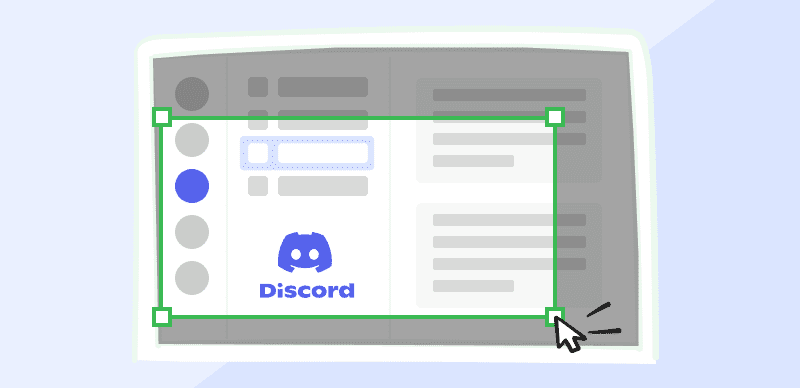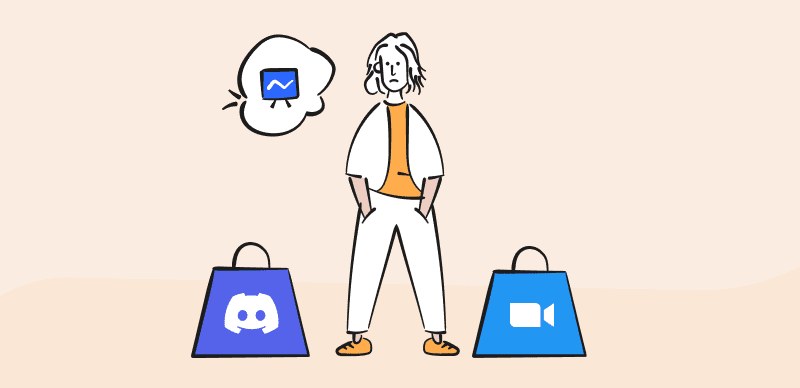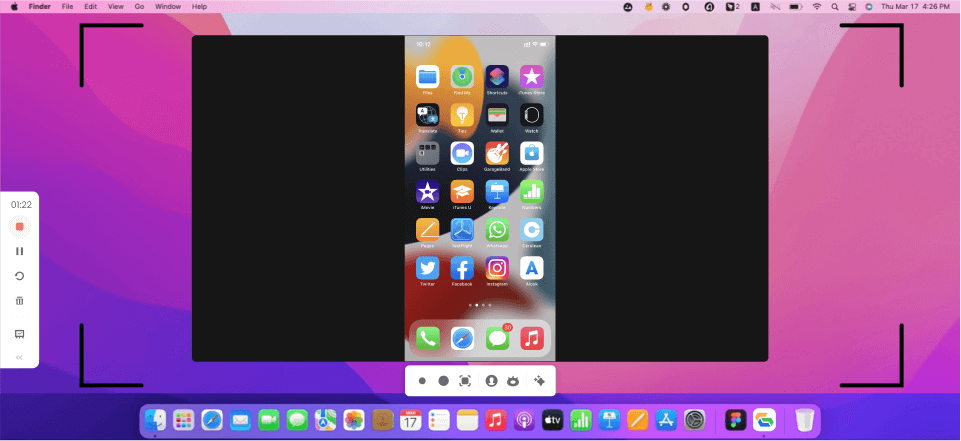Online communication is fluid and often improvisational, and the possibility to use multimedia to express opinions and ideas is one of the most exciting traits of social platforms like Discord. Reacting to someone’s post with an image, short video clip, or sound can be very insightful and elicit more intensive reactions from other participants.
With this in mind, the public was encouraged by news that Discord added a Soundboard feature that allows users to quickly post pre-loaded sound bites into an ongoing conversation. The Soundboard for each Discord channel can be customized, with users adding their own preferred audio clips. However, there are instances when the Soundboard fails to appear on the channel, preventing certain users from accessing it. Since many users are not familiar with this feature and don’t know how to fix the Discord server Soundboard not showing up, we will try to provide basic information about the topic as well as some instructions in case you experience this problem.
Further Reading: How to Fix Voicemod Soundboard not Working >
What is Discord Server Soundboard?
To put it simply, Soundboard is a tool that enables audio reactions to content posted by others on a Discord channel. It’s essentially just a voice channel feature that provides a quick way to activate pre-loaded sounds, and it gives users another creative tool they can leverage to get more attention. Each Discord server has its own Soundboard where members can upload their own sounds and easily recall them when needed. A server has 8 slots for sounds available by default and the possibility to upgrade to up to 48 slots through Server Boosting.
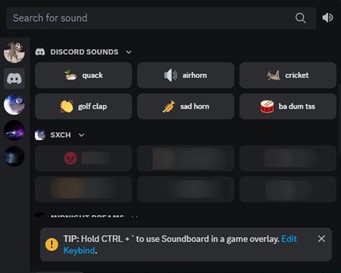
Discord Server Soundboard
In practical terms, Soundboard can be regarded as the audio version of emojis or reactions. Introducing the audio channel into the conversation, feature enriches the social aspect of the Discord experience and opens some intriguing possibilities for mass communication. Whenever a user activates a sound from the Soundboard, everyone in the chat will hear it so this could be the quickest way to express agreement or disagreement, emphasize an already expressed sentiment, or simply make a joke to loosen the atmosphere.
How to Customize Sounds in Your Discord Soundboard?
This library of sounds can include any audio clips that Discord users want to put there, so the feature offers a different assortment of sounds depending on which chat you are currently in. This variety adds an extra flavor and allows the users to adjust the sound options to the topic and seriousness level of each channel they are active in.
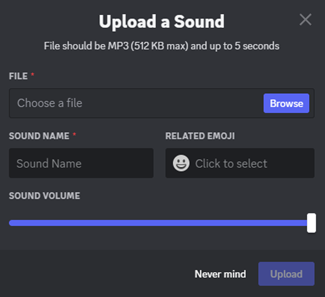
Customize Sounds in Your Discord Soundboard
Adding new sounds to the Soundboard is very easy, but certain conditions have to be met. The sounds must be in MP3 format and can last a maximum of 5 seconds, while the user can decide on the volume level. Not all users are allowed to add sounds – only those with permission from the system admin can do that. It’s also important to remember that copyrighted sounds belonging to someone else are not permitted, and that sounds also must fully adhere to Discord’s terms and conditions.
Why Doesn’t My Discord Server Have a Soundboard?
Some users are baffled by the absence of the Soundboard on their Discord server, and in some cases, they can even hear the sounds posted by other participants in the chat. While this may sound like a mystery, the explanation is very simple – this feature is not automatically available to all discord users and you need to meet several conditions for it to appear on your page.
First of all, if you are using a mobile device to access Discord you won’t be able to find the Soundboard feature on your page. At this time, it is enabled only for desktop users and you must switch devices before you can take advantage of it. Another possibility is that the role you were assigned by the admin doesn’t include access to Soundboard, which would explain why other users can react to sounds but you can’t.
Finally, it’s possible that your Discord is not working properly and fails to display the Soundboard feature despite it being enabled. This is not a frequent occurrence, but a glitch can always happen when you least expect it and you should account for this possibility.
How to Fix Discord Soundboard not Showing up on a Server?
As we explained above, Soundboard not showing up on a server for a particular user is typically not a result of an error. Only desktop users who received the requisite permission can use this feature, while the rest are blocked from it. Thus, the first thing to do if you don’t see Soundboard in your Discord toolbar is to contact the administrator of the server to which you are currently connected. You need to ask the admin to change your role and give you the possibility to interact with this feature.
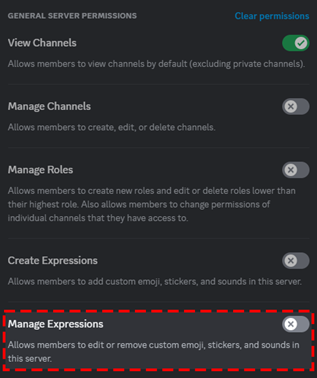
Fix Discord Soundboard not Showing up on a Server
By granting you the Use Soundboard permission, the admin will let you use the existing sounds from the collection. In order to remove sounds or add new ones, you will need to have the Manage Expressions permission. These permissions can be set up for each member individually, and can be changed at any time if the administrator chooses so. However, if the admin doesn’t want to let you use Soundboard on his channel, there is very little you can do.
FAQs about Fixing Discord Server Soundboard Error
Can I change my Discord settings so that I don’t hear Soundboard clips posted by others?
Yes, every member of a server can decide whether he wants to hear the audio reactions or not. To make things even better, it’s possible to regulate the volume of the incoming audio clips. This can be done from the User Settings menu, and you can move the slider to determine the volume.
Is it possible to transfer a Soundboard sound from one server to another?
Standard Discord users can’t share sounds between different servers, but those who have an active Nitro subscription are able to do that. In this case, sounds uploaded to one server can instantly be used to create a new Soundboard for a different server.
Can I replace the sounds in the Soundboard with my own selections?
This may be possible if you have the right permission and if there are open slots on the Soundboard. Another option is to remove some of the currently used sounds and make room for new ones that you prefer, but doing that without consulting other members might be an unpopular move.
Final Considerations
Soundboard feature on Discord is expanding the range of possible responses and giving users another communication tool. However, not everyone has a chance to use this voice channel feature and post fun audio clips. If you are using a smartphone to chat on Discord, you might not see this feature among the displayed options. Another reason why you might not have access to Soundboard on a certain server is that you didn’t receive the permission. In both cases, an easy solution is within reach and you can get access to the collection of sounds very quickly.