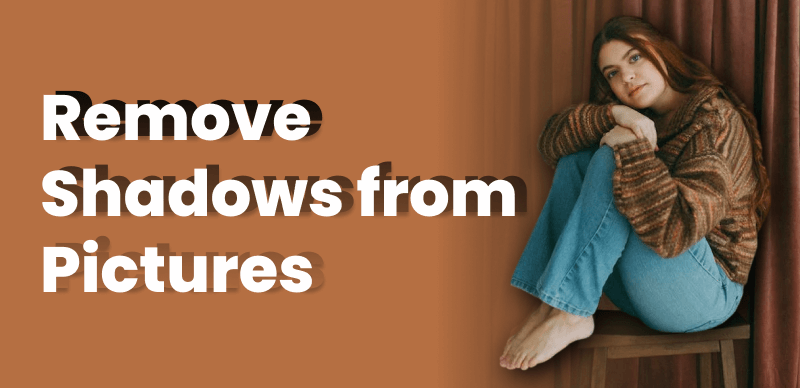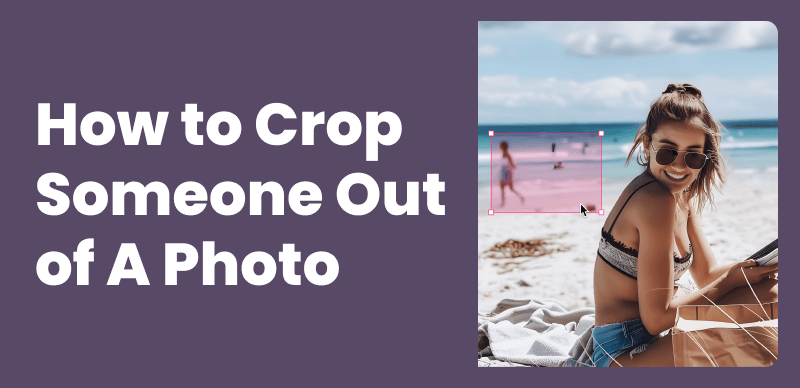
How to Crop Someone Out of a Photo Easily
Have you ever looked at an old photo and wished you could remove that one person from the background? Whether it’s an ex-partner, a photobomber, or just someone you’d rather not have in the shot, cropping people out of photos is a common request. Luckily, with the right tools and techniques, it’s easier than ever to edit your images and remove unwanted objects.
In this guide, we’ll explore various methods to crop someone out of a photo, including online tools and desktop photo editing software. We’ll provide step-by-step instructions, tips for better results, and recommendations on the best tools to use.
Using Photo Editing Software to Crop Out People
For more advanced editing and better results, consider using desktop photo editing software. Two popular options are Adobe Photoshop and GIMP (a free, open-source alternative).
Adobe Photoshop
Photoshop is widely regarded as the industry-standard photo editing software, offering a wide range of powerful tools and features for removing people from photos.
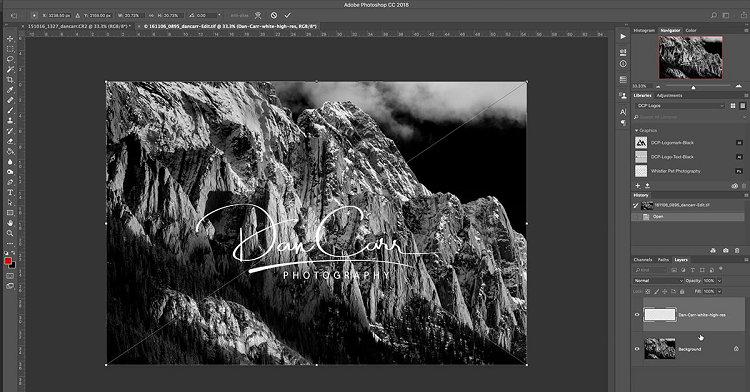
Launch Adobe Photoshop
Here’s a general step-by-step guide:
Step 1: Open your photo in Adobe Photoshop.
Step 2: Utilize the selection tools available in Photoshop, such as the lasso tool, magic wand tool, or select subject tool, to precisely select the person or area you want to remove.
Step 3: Create a new layer or duplicate the existing layer to work on a separate layer, ensuring that your original image remains intact.
Step 4: Employ editing tools like the clone stamp, healing brush, and content-aware fill to remove the selected area and seamlessly blend it with the surrounding image.
Step 5: Adjust colors, levels, and other settings as necessary to achieve a seamless blend between the edited area and the rest of the image.
Step 6: Take advantage of advanced features in Photoshop like layer masks, adjustment layers, and blending modes to exert more control and refine the editing process.
GIMP (GNU Image Manipulation Program)
GIMP is a free and open-source photo editing software that offers many of the same features as Photoshop for removing people from photos.
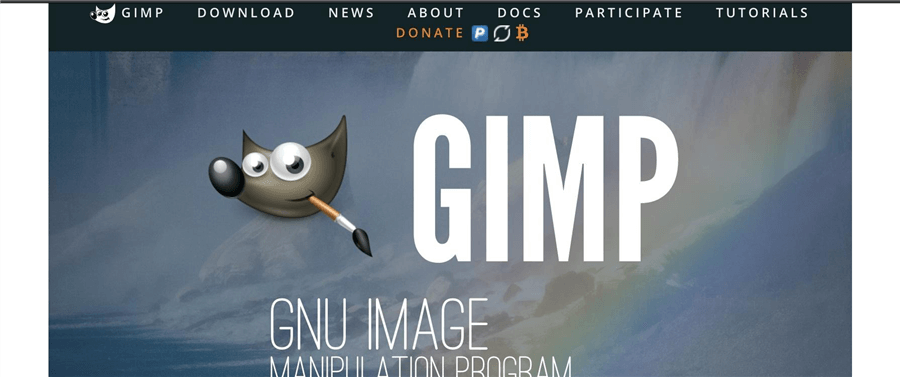
GIMP Overview
Here’s a general workflow:
Step 1. Open your photo in GIMP. Use the selection tools (e.g., fuzzy select, scissors) to select the person or area you want to remove.
Step 2. Create a new layer or duplicate the existing layer.
Step 3. Use the clone tool, healing tool, and other editing brushes to remove the selected area and blend it with the surrounding image.
Step 4. Adjust colors, levels, and other settings as needed for seamless blending.
Step 5. Use layer masks, layer modes, and other advanced features for more control and refinement.
Pros of desktop software:
- More powerful features and control
- Higher quality results
- Ability to save and edit projects locally
Cons of desktop software:
- Steeper learning curve
- Potential cost (although GIMP is free)
- Requires software installation and hardware resources
Remove Someone From a Photo without a Crop
Wipit is a powerful watermark removal tool, that can remove watermarks, people, text, objects, emojis, etc. from your images and videos.
Wipit Key Features:
- Batch Upload: Increase work productivity by uploading images and videos in batches, saving time and effort.
- AI-Powered Removal: Utilize AI technology to remove unwanted elements such as drawings, text, logos, shadows, and more from images.
- Enhanced Precision: Zoom in on specific areas where drawings are located, allowing for greater precision and accuracy in the editing process.
- Customizable Tools: Resize the brush or eraser to manually adjust the areas where drawings need to be removed, giving you fine control over the editing process.
Free download Wipit and follow the steps below to remove someone from a photo without a crop:
Step 1. Upload the image(s) containing the people that you want to remove.
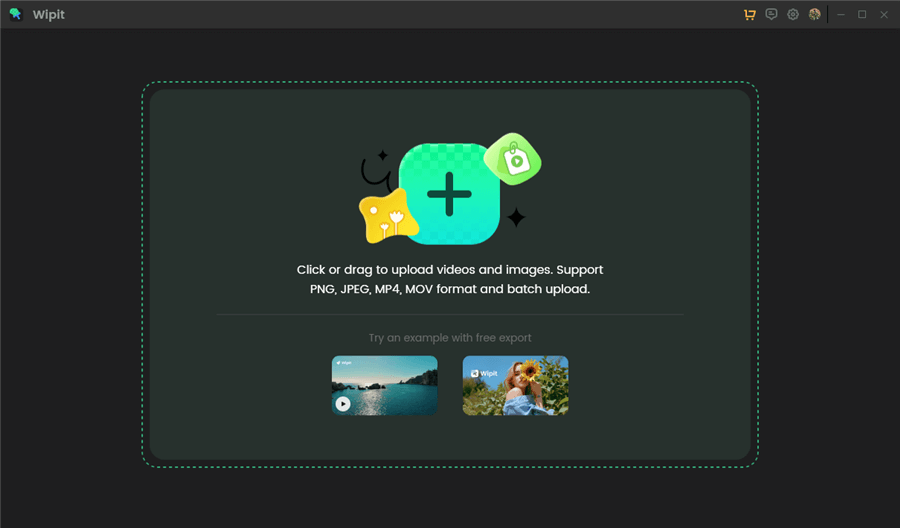
Upload Images from Your Computer
Step 2. Click on the AI Select Area button in Wipit to automatically frame the object, or use the brush tool to manually paint over the people you want to erase.
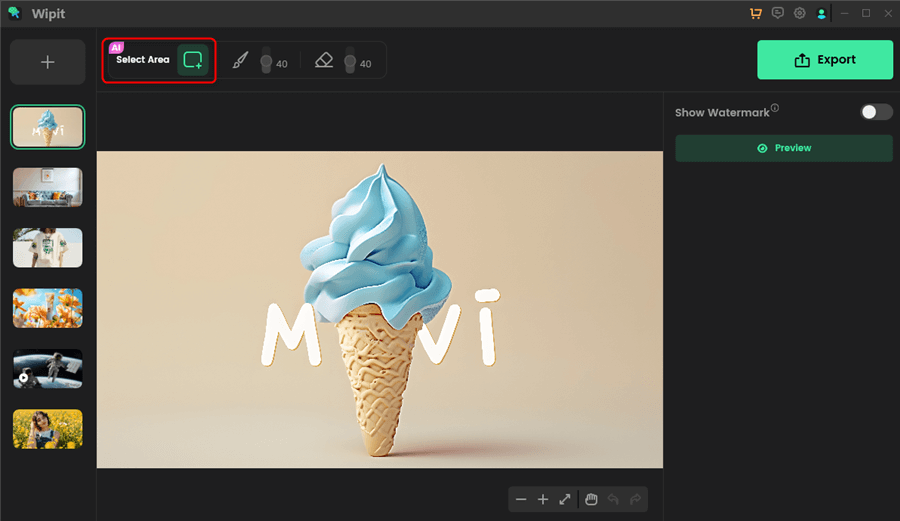
Choose the AI Select Area Option
Step 3. Once you have selected the area to remove the people, click on the Preview button to preview the effect and ensure it meets your expectations.

Export the Photo
Online Tools to Crop Someone Out of a Photo
If you need a quick and easy solution, several online tools can help you crop someone out of a photo without installing any software. Here are a few popular options:
Inpaint
This AI-powered tool can automatically remove objects or people from your images with just a few clicks. Simply upload your photo, and Inpaint will detect and remove the unwanted elements.
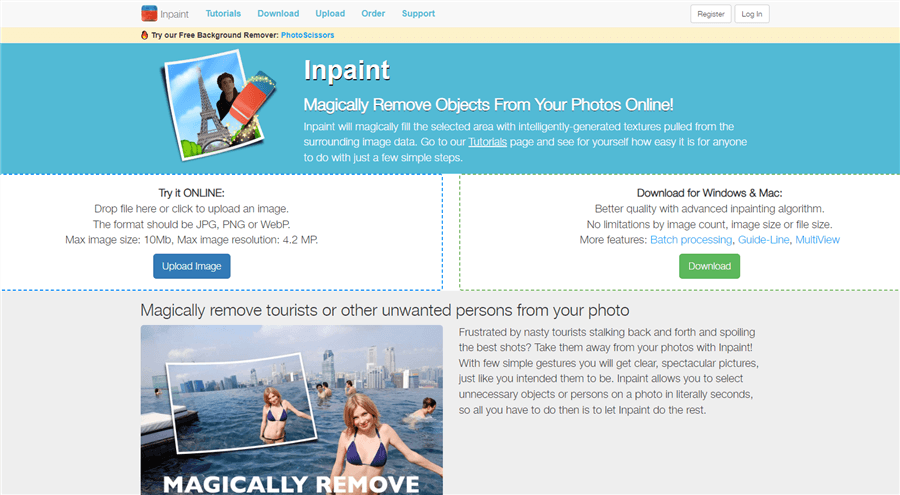
Inpaint Overview
Remove.bg
As the name suggests, this tool is designed to remove backgrounds from images. However, it can also be used to remove people or objects from photos.
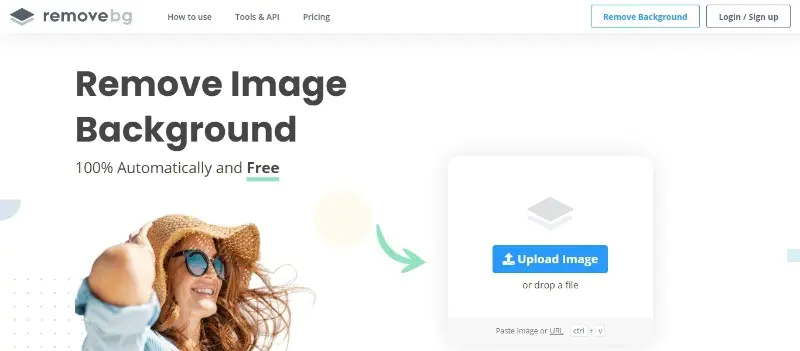
AI Graphic Design Software – Remove.bg
PhotoScissors
This online tool allows you to manually select the area you want to remove, making it a good choice for more precise editing.
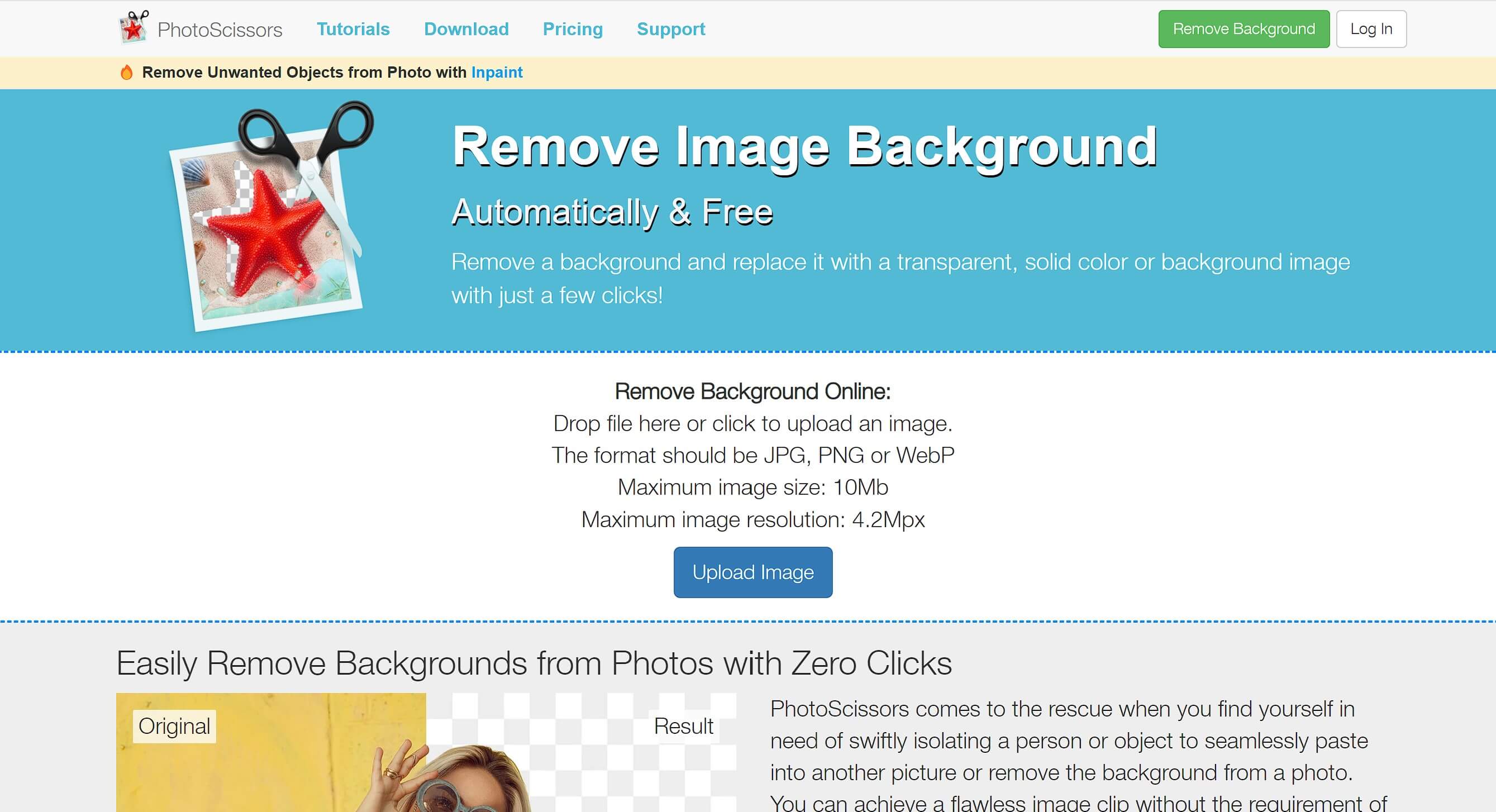
PhotoScissors Overview
To use these online tools, simply visit their websites, upload your photo, and follow the instructions to remove the unwanted person or object. Most of these tools offer free trials or limited free usage, making them a great option for quick edits or if you don’t want to invest in desktop software.
Pros of online tools:
- Free or low-cost
- No software installation required
- Quick and easy to use
Cons of online tools:
- Limited features and control
- Potential privacy concerns (your photos are uploaded to a third-party server)
- Lower quality results compared to desktop software
FAQs on How to Crop Someone Out of a Photo
Is it legal to remove people from photos?
In most cases, it is legal to remove people from your photos. However, it’s important to respect copyrights and privacy laws, especially if you plan to use the edited photo commercially or publicly. If you don’t own the rights to the photo or if the person has a reasonable expectation of privacy, you may need to obtain permission before removing them from the image.
What if the person I want to remove has complex hair or fur?
Removing people with complex hair or fur can be challenging, as these details can be difficult to replicate or blend seamlessly. In these cases, you may need to use more advanced techniques like layer masks, adjustment layers, and blending modes in photo editing software. Alternatively, you can try using online tools with AI-based algorithms that are designed to handle complex scenarios.
How do I remove multiple people from a photo?
The process for removing multiple people from a photo is similar to removing a single person. You’ll need to select and remove each person individually, either using selection tools or by manually masking them out. This can be time-consuming, especially if the photo has a complex background or many people to remove.
Can I remove people from videos?
While this article focuses on removing people from still photos, it is also possible to remove people from videos using video editing software or specialized tools. However, the process is generally more complex and time-consuming due to the need to edit individual frames or use advanced techniques like rotoscoping.
Conclusion
Cropping someone out of a photo doesn’t have to be a daunting task. With the right tools and techniques, you can easily remove unwanted people or objects from your images. Whether you opt for online tools or desktop photo editing software, the key is to follow the step-by-step instructions, pay attention to details, and practice for better results.
So, go ahead and give it a try! Use the tools and tips provided in this guide to edit your photos and create the perfect shots you’ve always wanted. Remember, practice makes perfect, and with a little patience and creativity, you can master the art of cropping people out of photos.