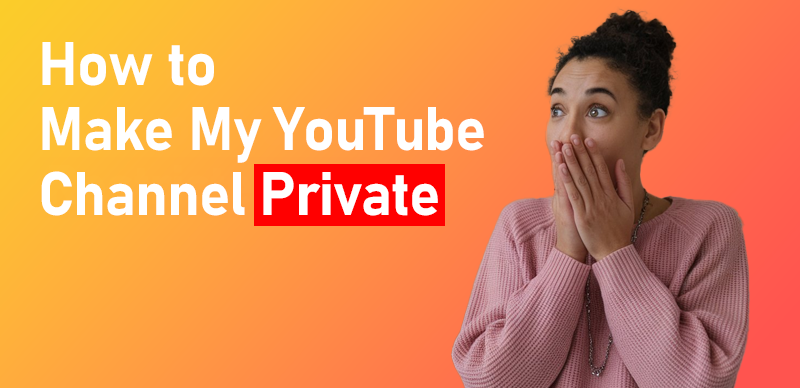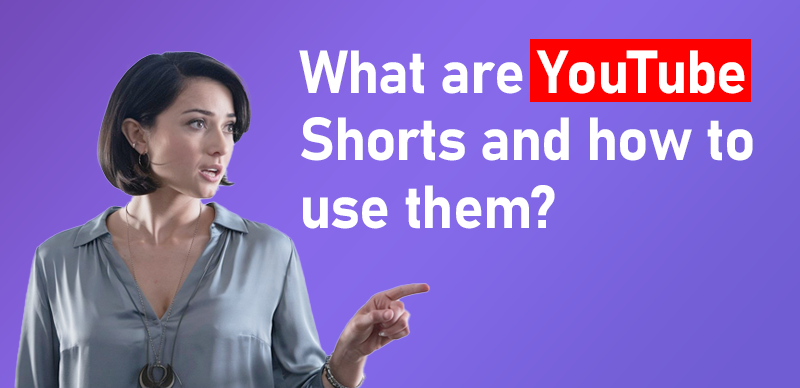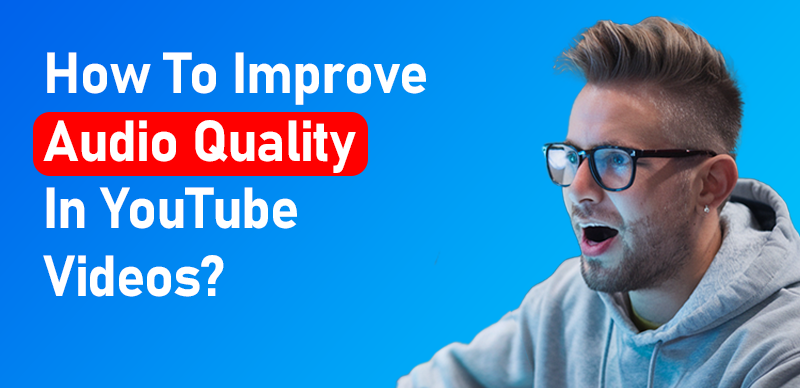Posting a video on YouTube is an exciting journey! Whether you’re a seasoned content creator or uploading your first video, the platform is a fantastic space for self-expression. But it’s not just about hitting “upload” and calling it a day.
There’s a process to ensure your video gets noticed, engages viewers, and performs well on YouTube. This guide will walk you through the steps and provide tips to maximize your video’s potential.
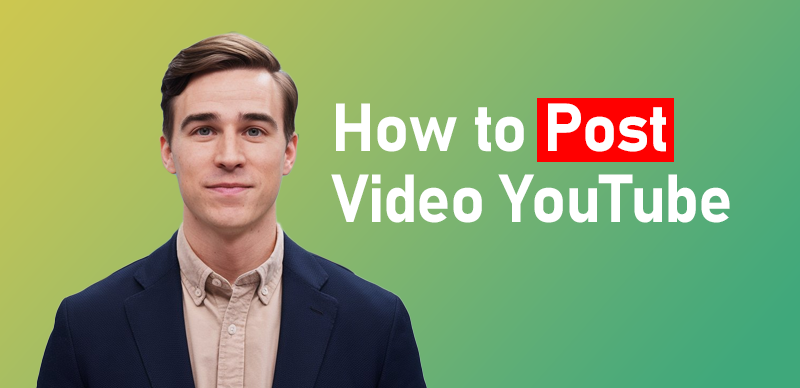
how to post a video on youtube a quick guide
Preparing Your Video for Upload
Before hitting the upload button, it’s crucial to make sure your video is polished and optimized. Here’s how you can get your video ready:
Optimize Your Video File
Optimizing your video file ensures better playback and quality. Follow these tips:
- Format: Use the MP4 format as it’s the most compatible and efficient for YouTube.
- Resolution: Aim for at least HD (1080p) resolution for crisp and clear video quality.
- Aspect Ratio: Stick to the 16:9 aspect ratio for the best fit on screens of all sizes.
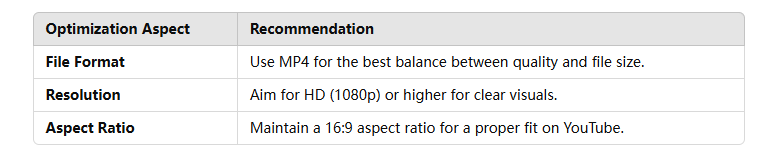
Optimization Aspect
Edit Your Video for Maximum Impact
No one wants to watch a raw, unpolished video. Here’s how you can improve your video before uploading:
- Trim unnecessary parts: Remove mistakes, pauses, or irrelevant content.
- Add music or sound effects: Music can set the tone, and sound effects add energy.
- Insert titles and transitions: Text and smooth transitions make your video feel professional and dynamic.
Create an Attention-Grabbing Thumbnail
Your thumbnail is the first thing viewers will see. It needs to stand out in the crowd. Here’s how to make one that grabs attention:
- Use high-quality images.
- Incorporate bold text and contrasting colors to make it pop.
- Make sure it accurately represents your video content.
Uploading Your Video
Once your video is ready, it’s time to get it online! Here’s how to upload your video to YouTube:
Opening YouTube
Whether you’re using your phone or desktop, make sure you’re signed into your YouTube account. On your phone, open the YouTube app; on desktop, head over to the YouTube website.
Using the Upload Button
Now that you’re signed in, look for the upload button.
- On mobile, tap the “+” button at the bottom center of your screen.
- On PC, click the camera icon with a “+” sign at the top right of the homepage, then select “Upload Video”.
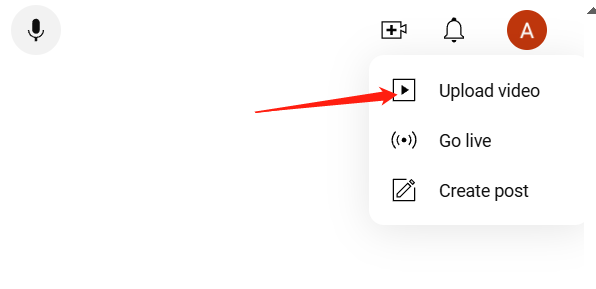
Upload video
Choosing Your File
Once you’ve clicked the upload button, a file browser will open. Select your video file, and it will begin uploading to YouTube. Be patient; the time it takes will depend on the video size and your internet speed.
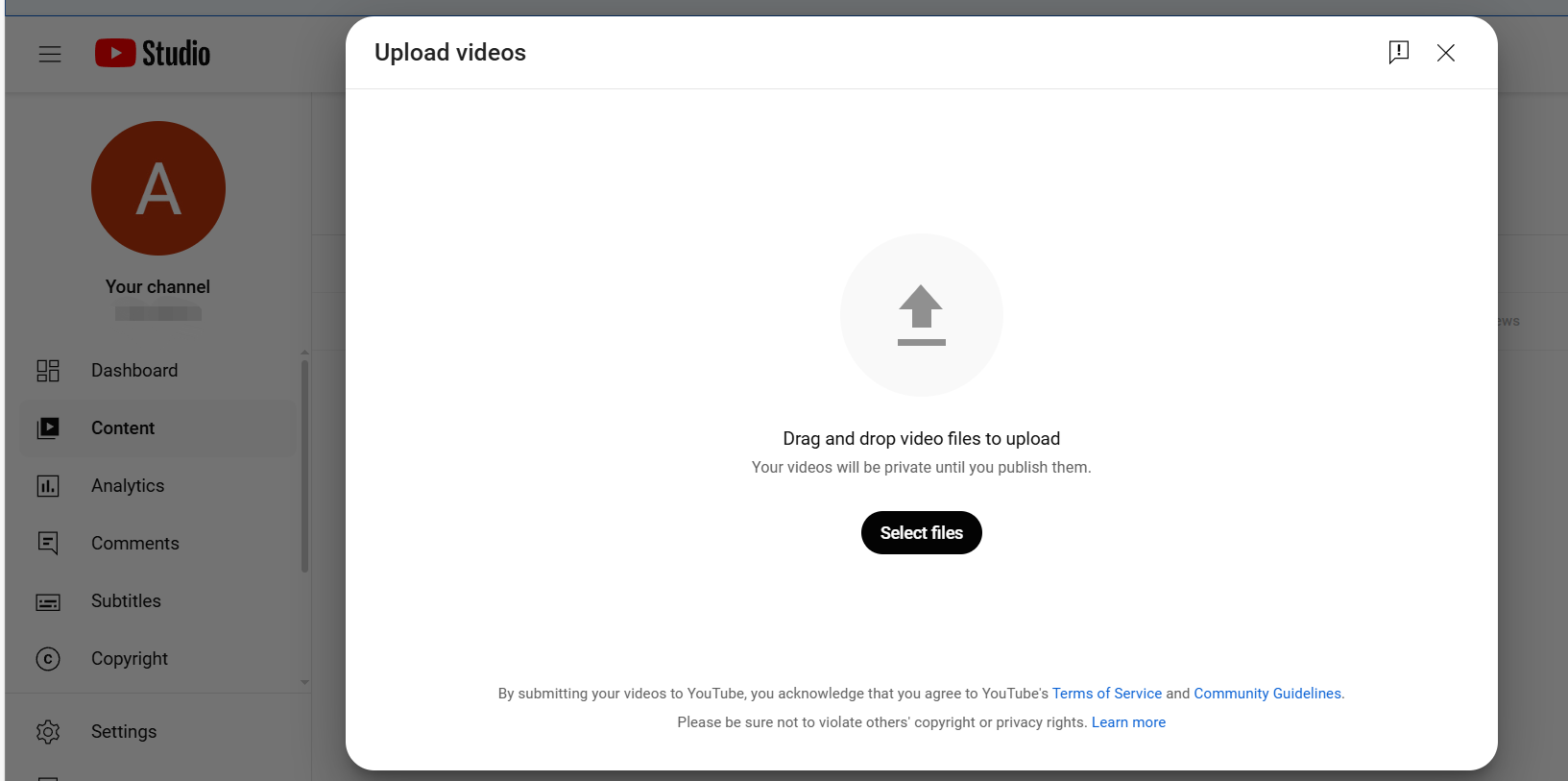
Choose Your File
Adding Details and Customizing Your Video
Now that your video is uploading, it’s time to make it more discoverable and appealing:
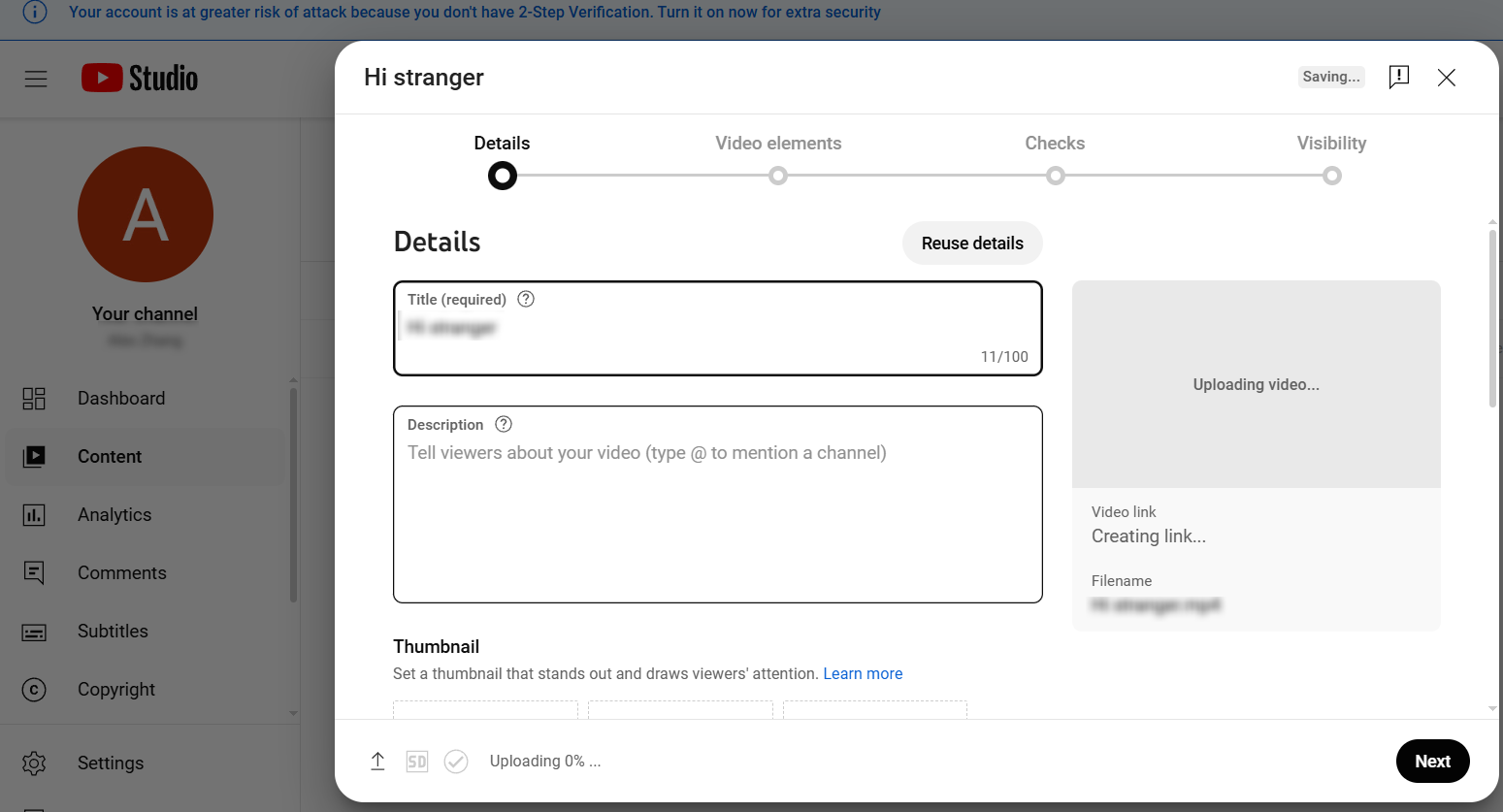
Add Details
Writing a Catchy Title and Description
- Title: Craft a title that is descriptive and engaging. It should explain the content of the video and spark curiosity.
- Description: This should provide more context. Include relevant keywords, but make sure it reads naturally. It’s your chance to help YouTube understand your video’s content.
Adding Tags for Better Discoverability
Tags help your video show up in search results. Think of relevant keywords and phrases that describe your video and add them as tags. Be sure to use a mix of short-tail and long-tail keywords.
Choosing a Thumbnail
If you didn’t create a custom thumbnail beforehand, you can also select one from YouTube’s automatic options. However, creating a custom thumbnail that represents your content can increase click-through rates.
Privacy Settings and Video Scheduling
You have several privacy options when uploading a video:
Setting Privacy Levels
- Public: Anyone can view the video.
- Unlisted: Only people with the link can view the video.
- Private: Only you or specific users you’ve chosen can view the video.
Scheduling Your Video
If you don’t want to publish the video immediately, you can schedule it to post at a future date and time. This is useful if you want to release content at peak times.
Post-Publication Tips
Once your video is live, here’s how to keep the momentum going:
Promoting Your Video
Share your video across your social media platforms, websites, and email newsletters. The more places you share, the more potential views you’ll get.
Engaging with Viewers
Respond to comments and interact with your audience. It builds a community and encourages more people to engage with your content.
Monitoring Video Performance
Use YouTube Analytics to track how your video is doing. You can monitor metrics like views, watch time, and engagement rates to see if your content is resonating with your audience.
Wrapping Up
Posting a video on YouTube is just the first step in your content creation journey. By optimizing your video, following best practices during the upload process, and actively engaging with your audience, you’ll increase the chances of success. Remember, consistency and quality are essential for building a loyal audience and growing your channel. Keep creating, keep improving, and most importantly, keep having fun!
FAQs
1.How do I make my YouTube video go viral?
- Focus on creating high-quality, engaging content and promote it on multiple platforms. Consistent interaction with your audience also helps.
2.What file formats can I upload to YouTube?
- MP4 is the most recommended format. However, YouTube supports other formats like MOV, AVI, and WMV.
3.Can I edit my video after uploading?
- Yes, you can make changes to your video title, description, and tags, but you cannot edit the actual video once it’s uploaded. You’ll need to re-upload the video if you want to make significant changes.
4.What’s the best resolution for YouTube videos?
- 1080p (HD) is ideal for most videos. YouTube also supports higher resolutions like 4K, but 1080p is usually sufficient.
5.How often should I upload videos to YouTube?
- Consistency is key! Aim for once a week or more, depending on your capacity to produce high-quality content.