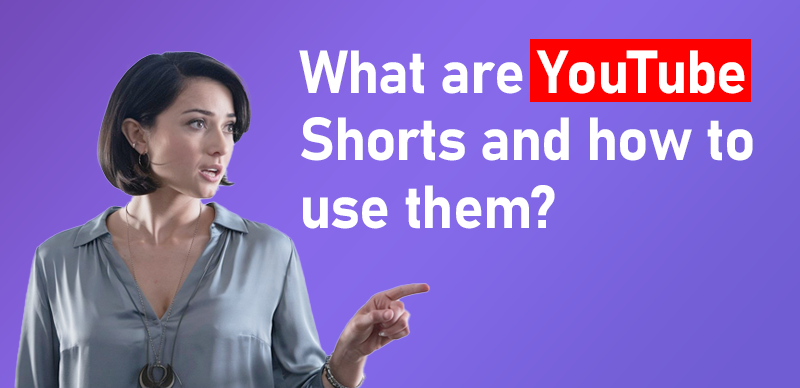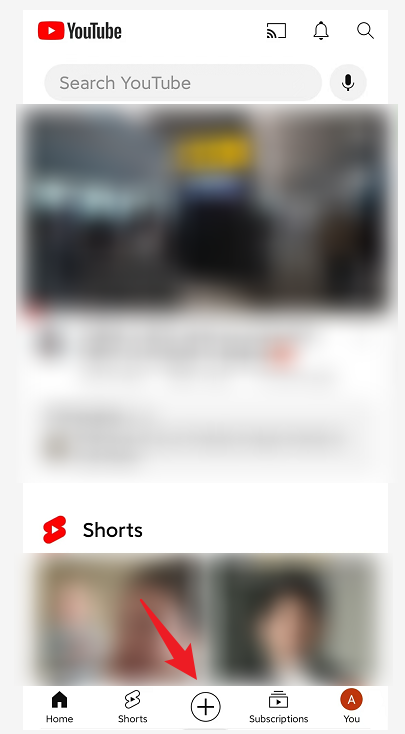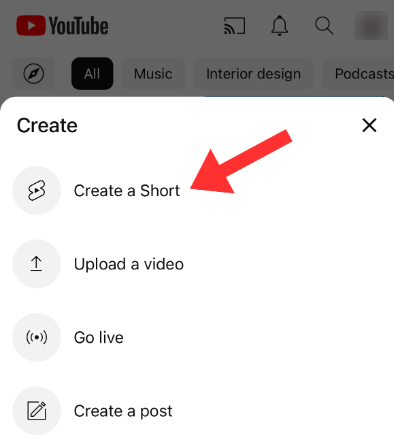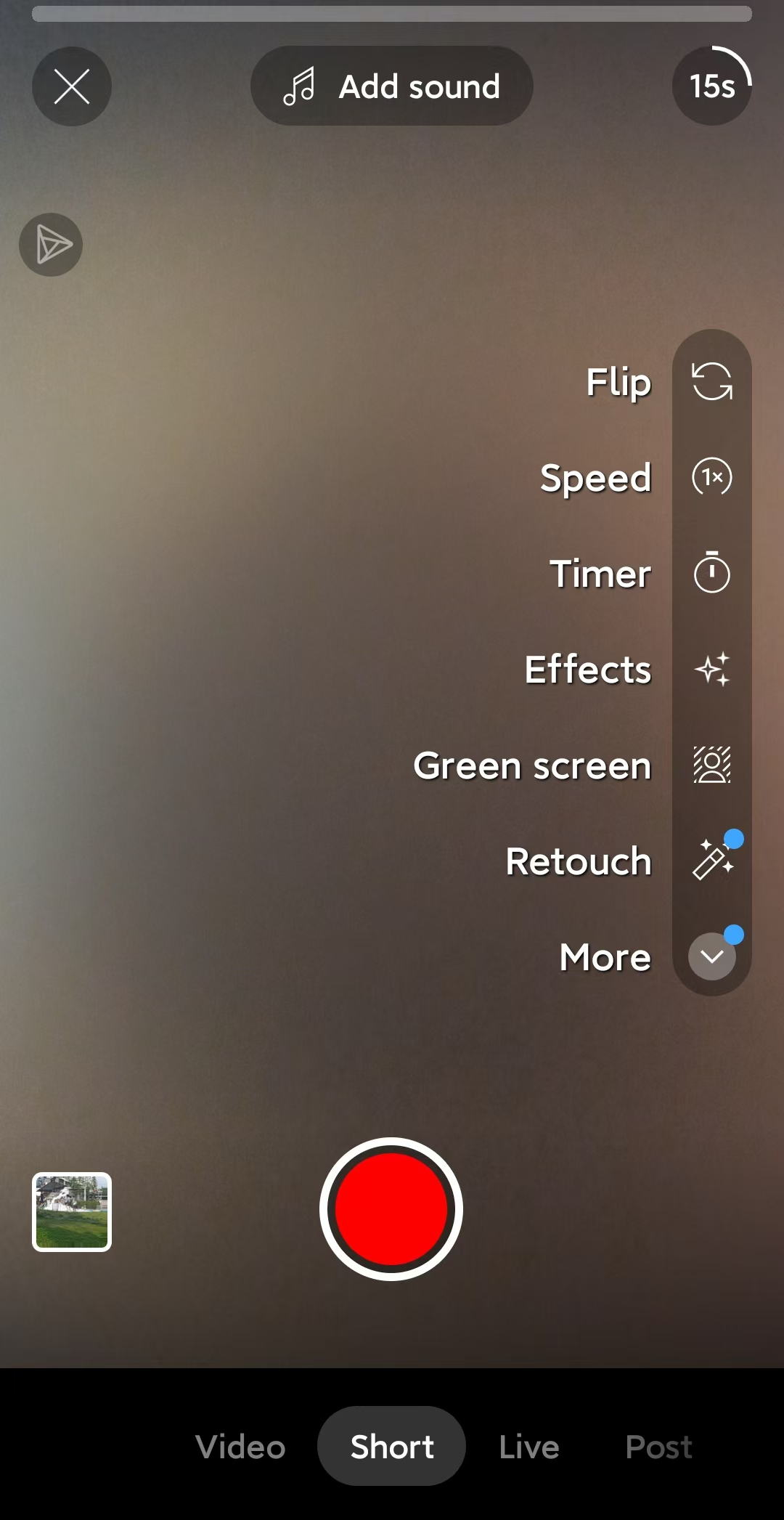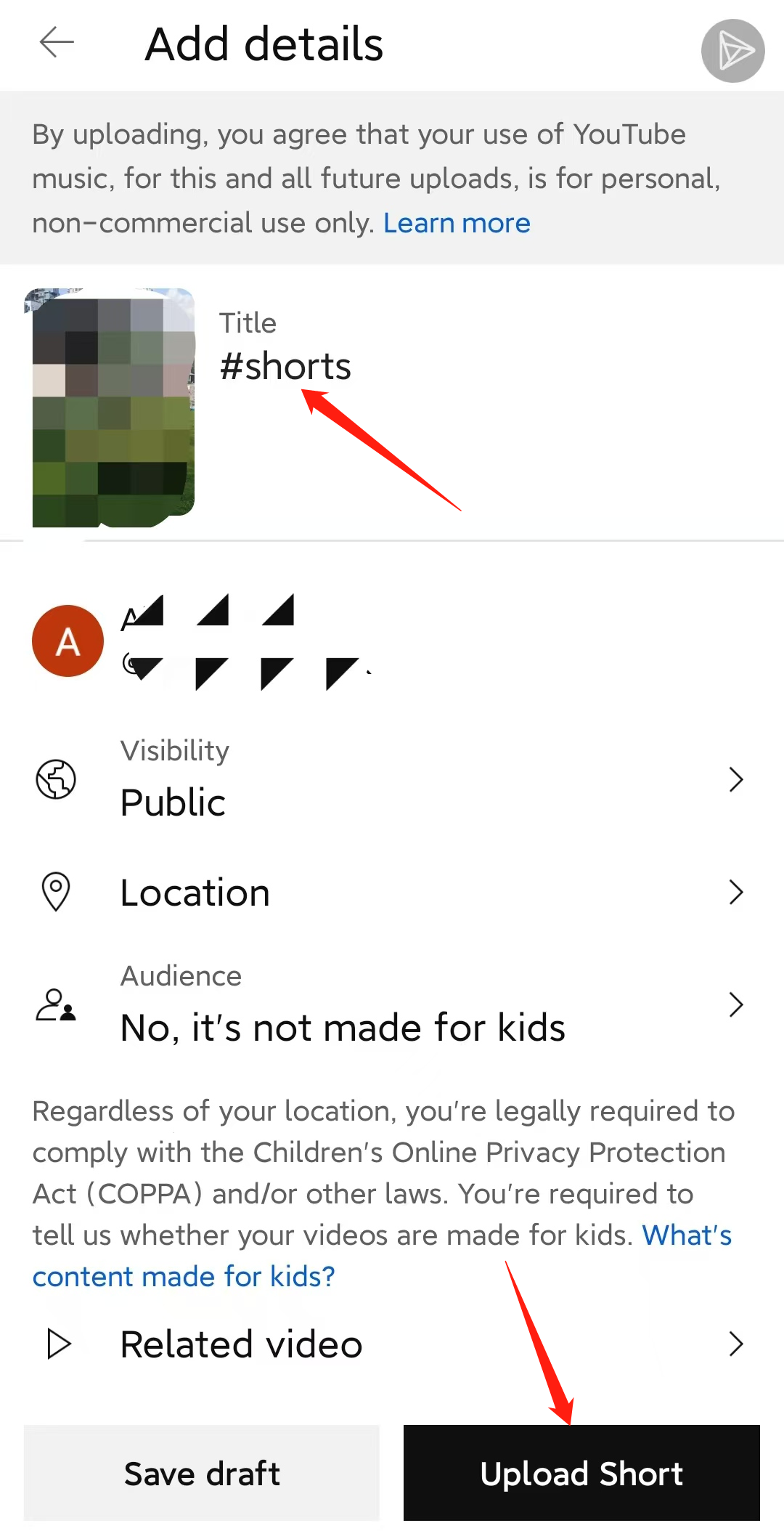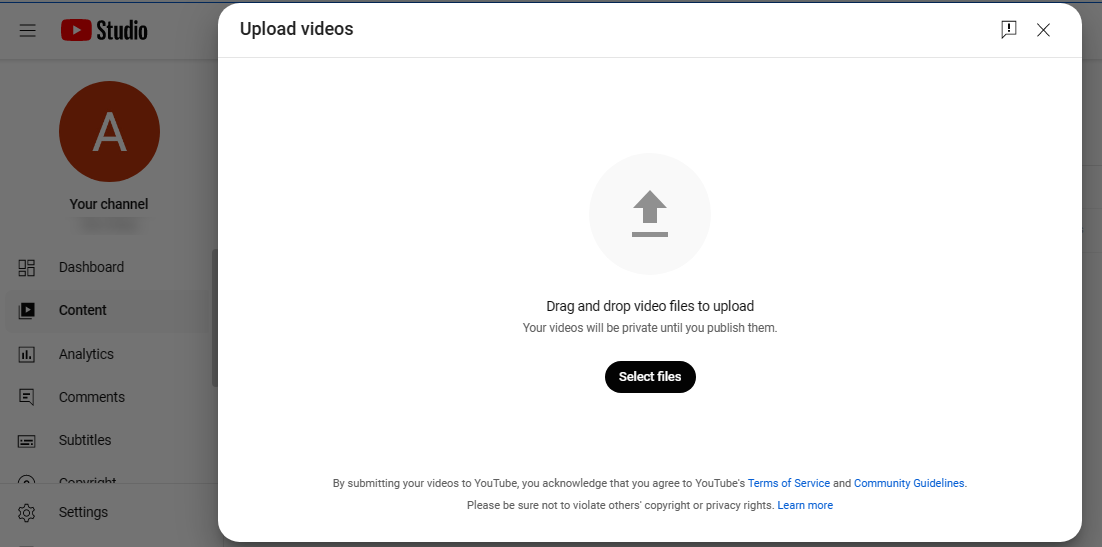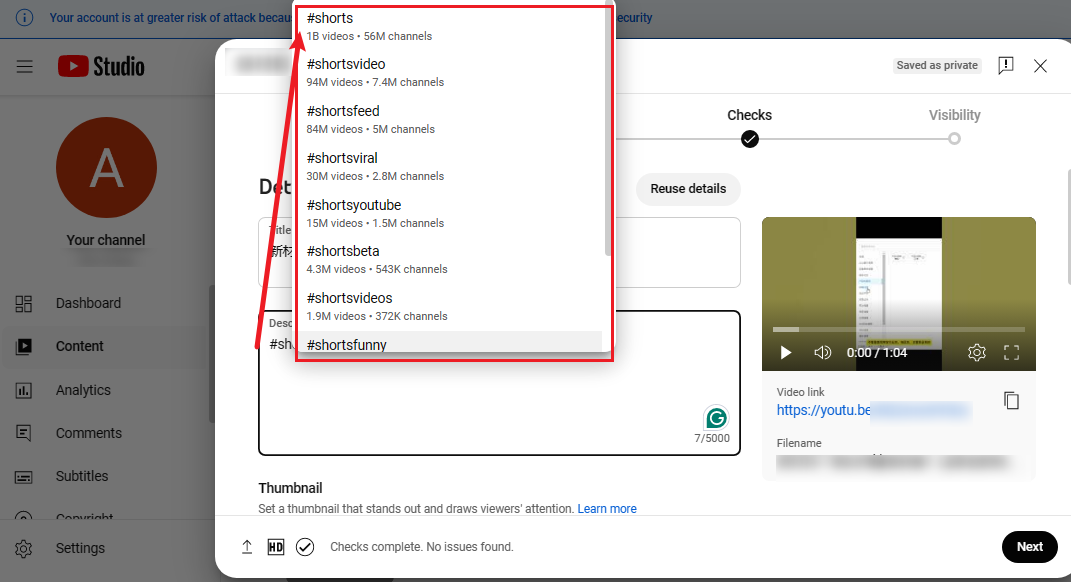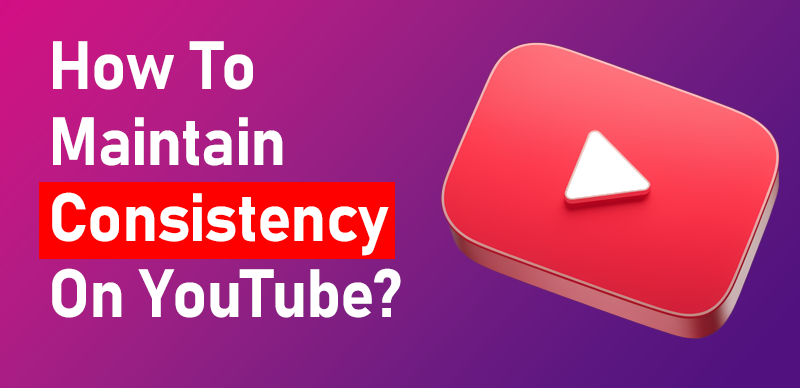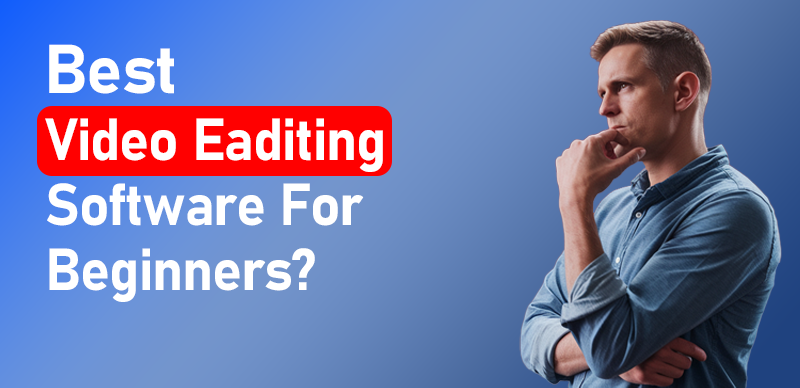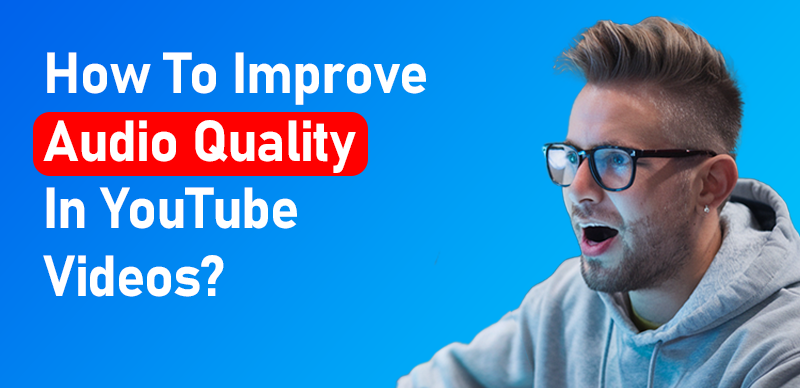YouTube Shorts are short, vertical videos that are designed to be quick, engaging, and easy to consume. They’re similar to TikTok videos or Instagram Reels and can be up to 60 seconds long. Here’s how to use them:
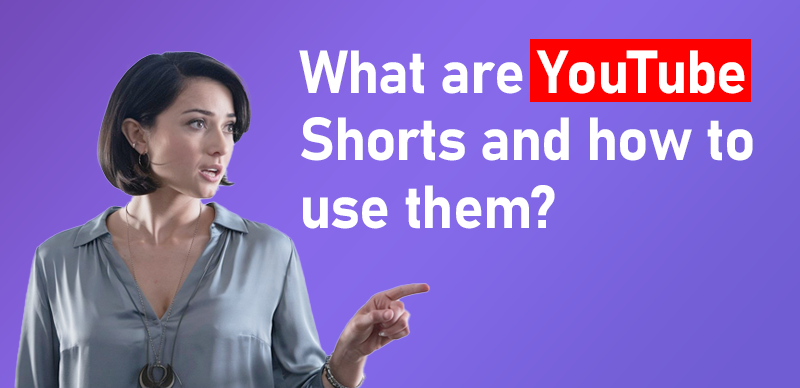
what are youtube shorts band how to use them?
Creating a YouTube Short on Mobile
Creating a YouTube Short on your mobile device is a straightforward process that allows you to quickly produce and share engaging, short-form content. Here’s a simple guide to help you get started:
Step 1: Open the YouTube App
Open the YouTube app on your iPhone, iPad, or Android phone.
Step 2: Access the Create Button
Tap the “+” button at the bottom center of the screen. This will bring up options for creating new content.
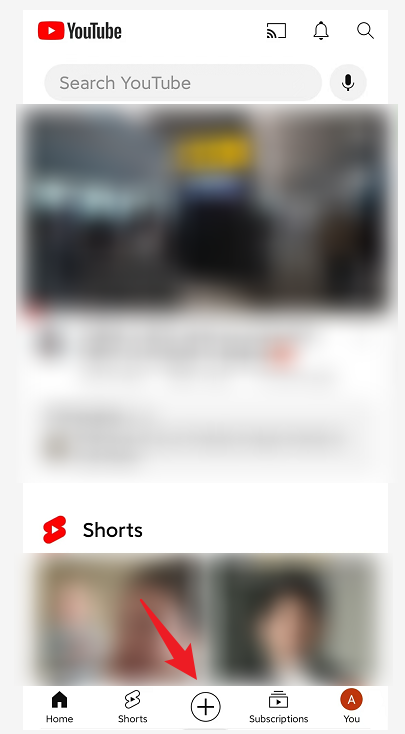
Access the Create Button
Step 3: Select “Create a Short”
Select the Shorts option to start creating a new short.
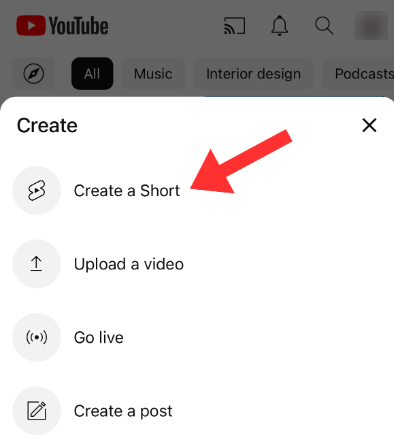
Select Create a Short
Step 4: Edit Your Video
After recording, use the editing tools to trim your video, add music, text, and effects. These tools are available directly within the app.
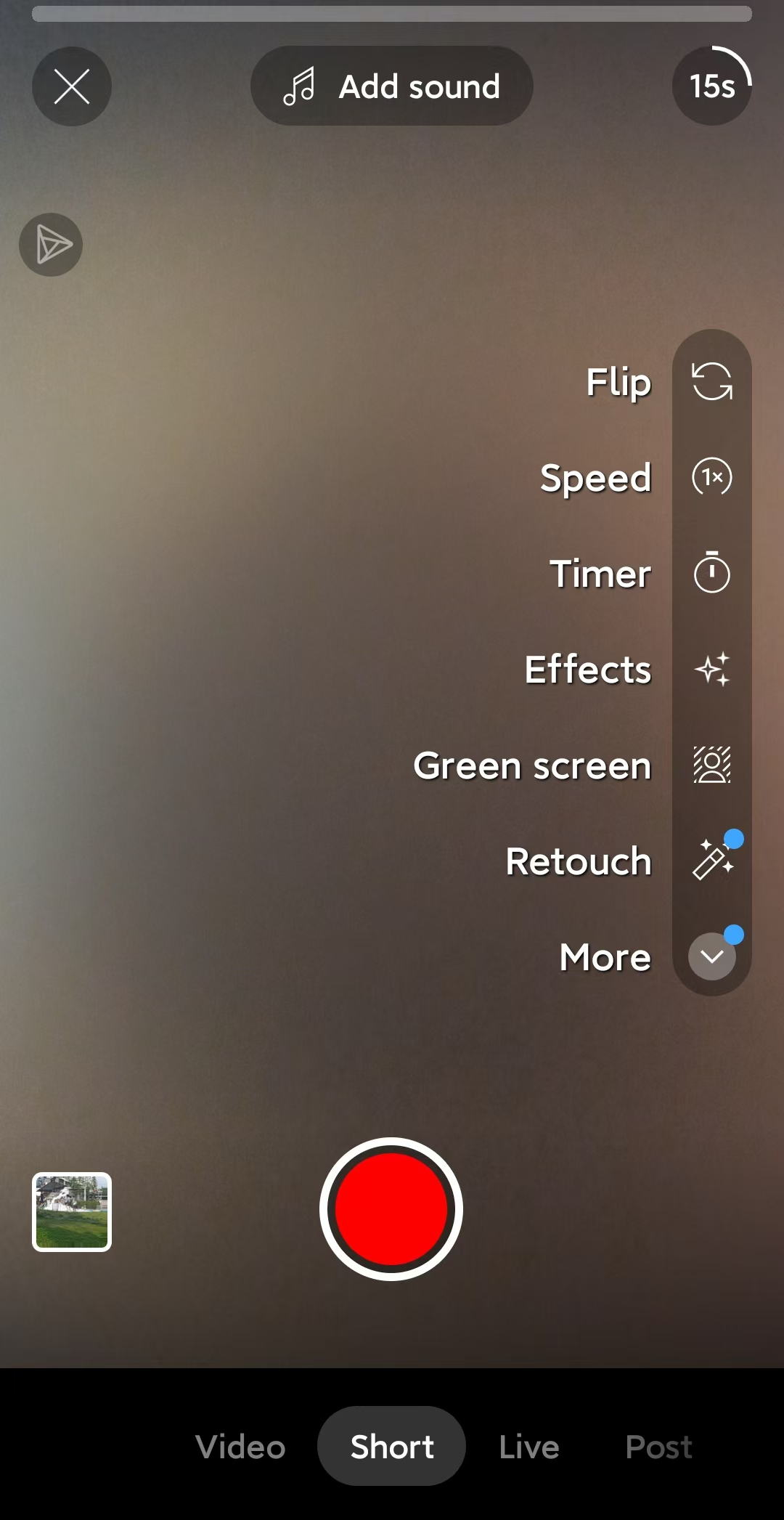
Edit Your Video
Step 5: Add Details and Publish
- Once you’re happy with your Short, tap “Next” to add a title and description. Don’t forget to include #Shorts in the title or description to help it get noticed.
Choose your privacy settings and then tap “Upload” to publish your Short.
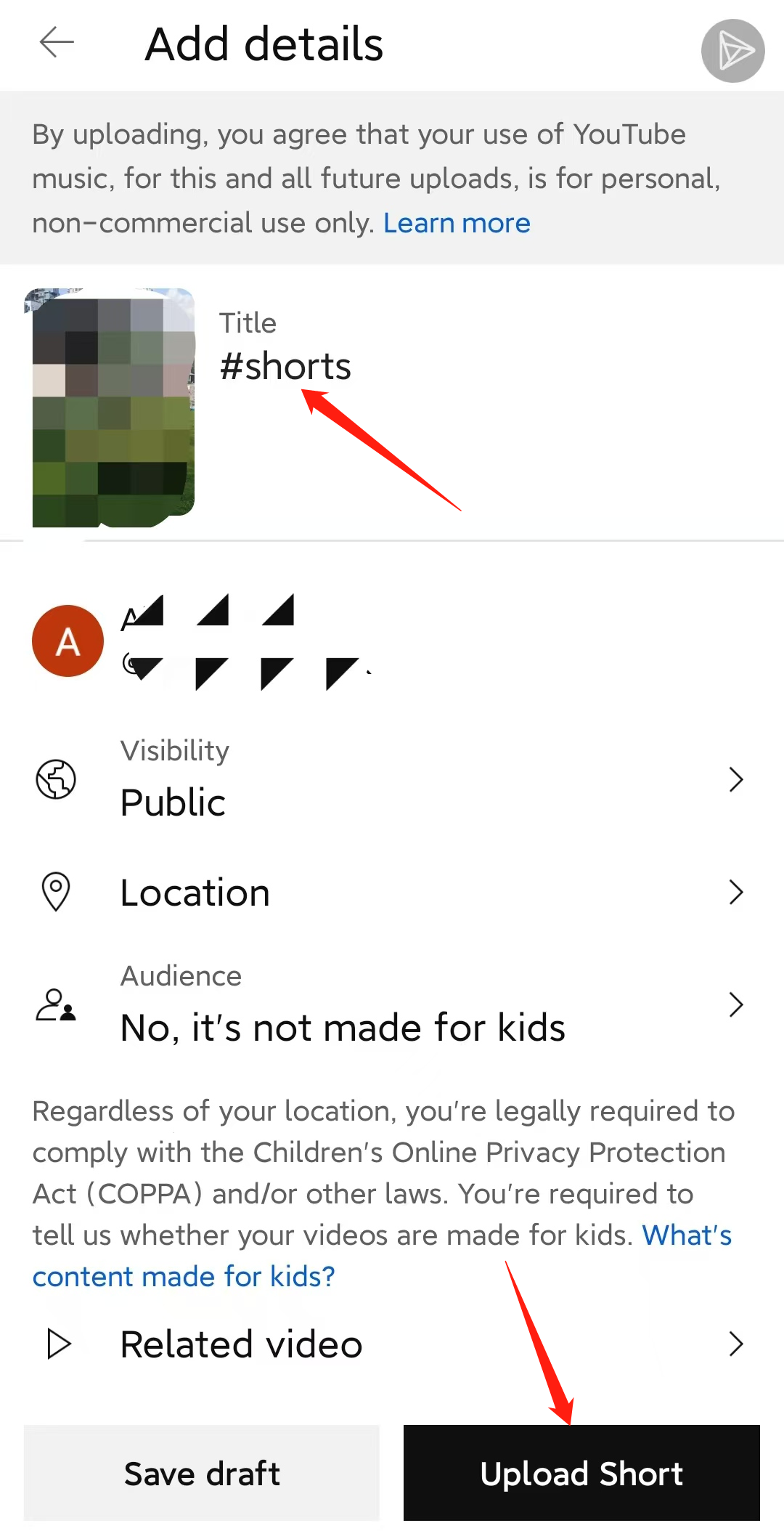
Add Details and Publish
Creating a YouTube Short on PC
Creating a YouTube Short on a PC is a bit more involved since the feature is primarily designed for mobile. However, you can still create and upload Shorts using the following steps:
Step 1: Use YouTube Studio:
Go to youtube.com and sign in to your account, then open YouTube Studio.

YouTube Studio
Step 2: Upload a Video
Click the “Create” button (camera icon) in the top right corner, then select “Upload video.”
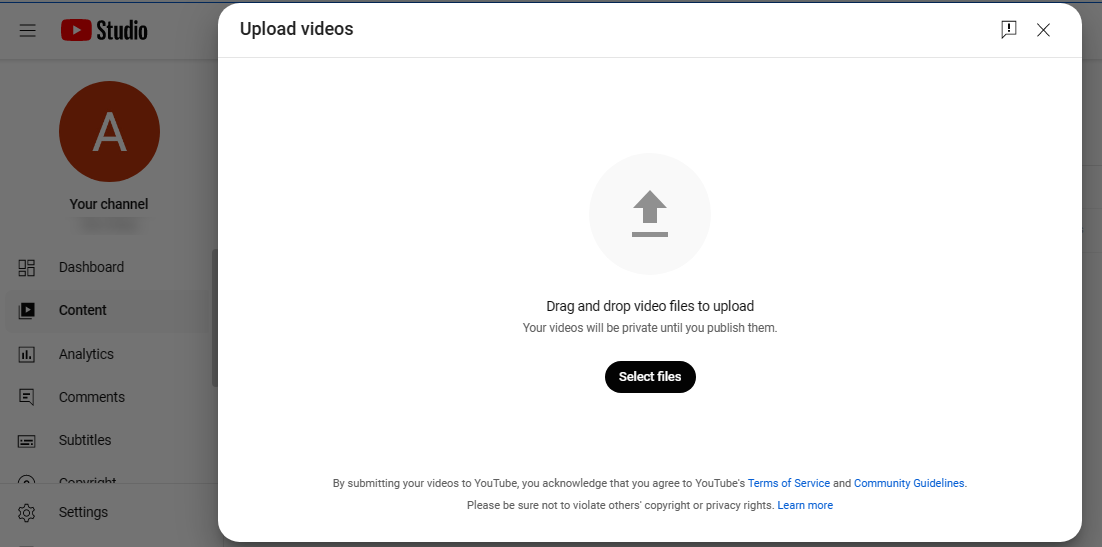
Upload video
Step 3: Select the Video File
On the upload page, choose the short video file you want to upload. Make sure it meets the Shorts criteria (vertical video, up to 60 seconds).
Step 4: Set Video Information
- Enter a title, description, and tags for your video. Include #Shorts in the title or description to help YouTube recognize it as a Short.
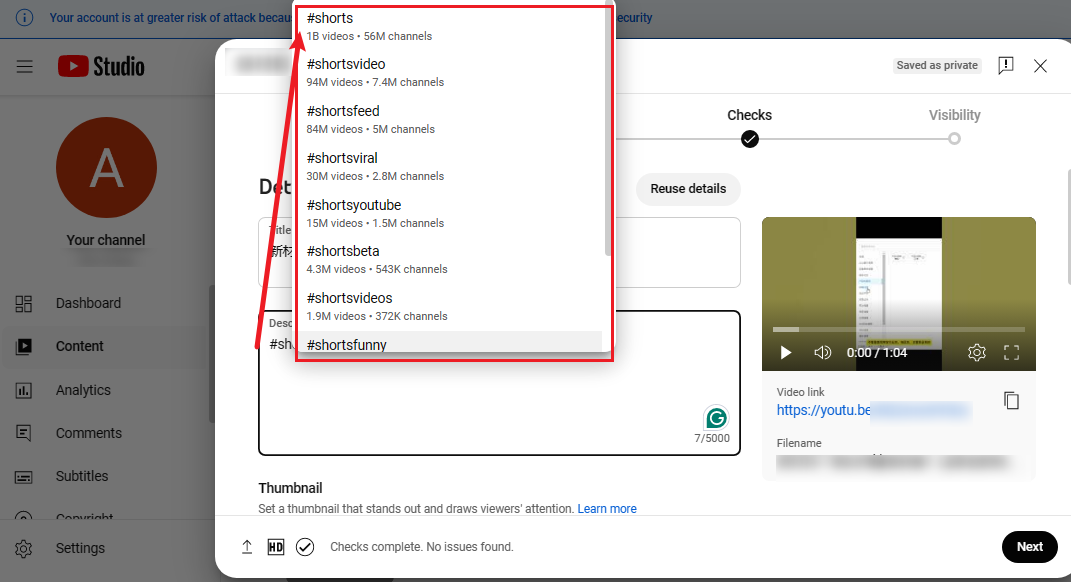
Set Video Information
- Choose a thumbnail, set privacy settings, and click “Next.”
Step 5: Publish the Video:
After completing all the settings, click “Publish” to upload your video to YouTube.

Publish the Video
Tips for Using YouTube Shorts
- Keep It Short and Sweet: Since attention spans are short, make your content engaging and concise.
- Use Music: Leverage the music library to add a catchy tune that complements your video.
- Engage with Trends: Utilize trending sounds or challenges to increase visibility.
- Optimize for Mobile: Ensure your content is optimized for vertical viewing.
- Interact with Viewers: Encourage viewers to like, comment, and share your Shorts.
- Monitor Performance: Use YouTube Analytics to track the performance of your Shorts and adjust your strategy accordingly.
Benefits of YouTube Shorts
- Increased Engagement: Shorts can help increase viewer interaction and time spent on your channel.
- Discoverability: Shorts are featured on the YouTube home page, increasing the chance of being discovered by new viewers.
- Creative Expression: They offer a platform for creators to express themselves in a fun and easy way.
- Monetization: YouTube is working on ways to monetize Shorts, providing potential revenue opportunities for creators.
Remember, the key to successful YouTube Shorts is to create content that is engaging, authentic, and tailored to the mobile viewing experience.

The Gemoo Team Let everyone enjoy a simplified workflow of video creating, editing, and sharing.