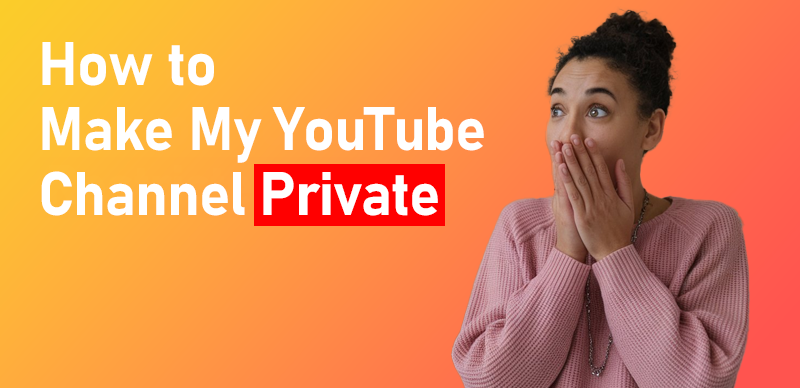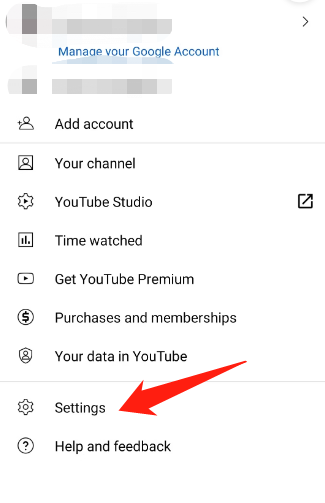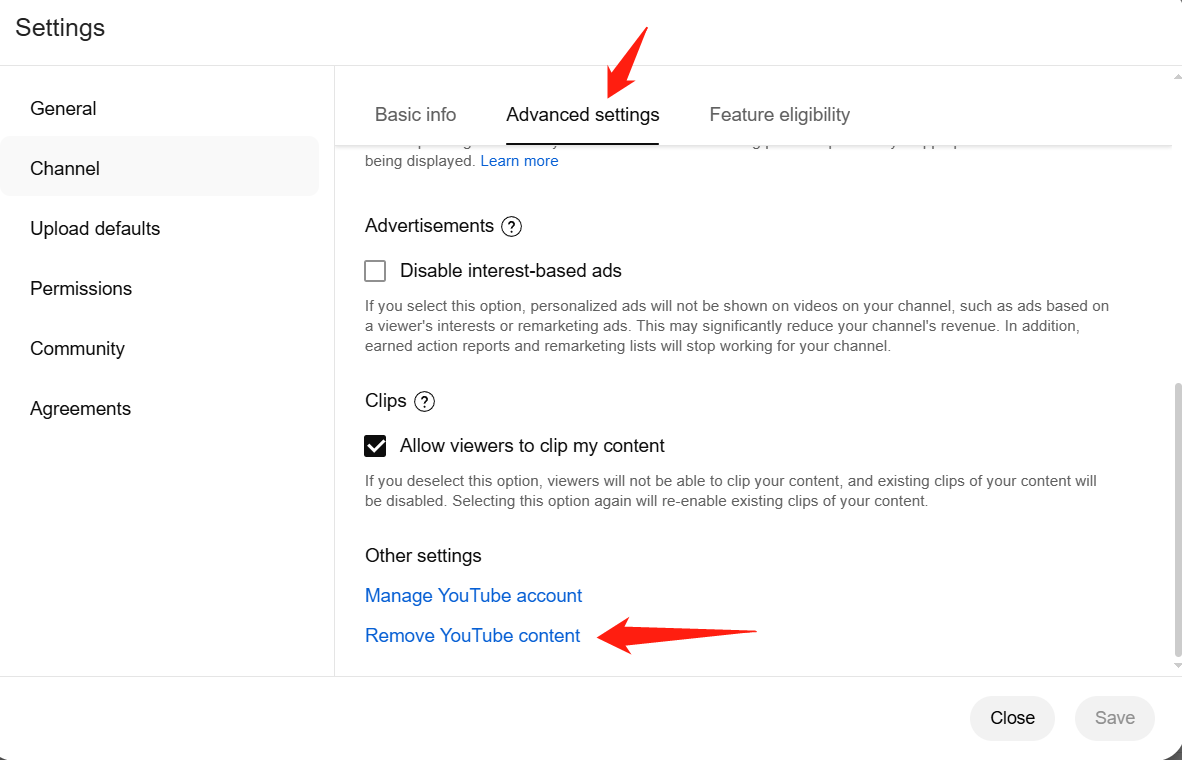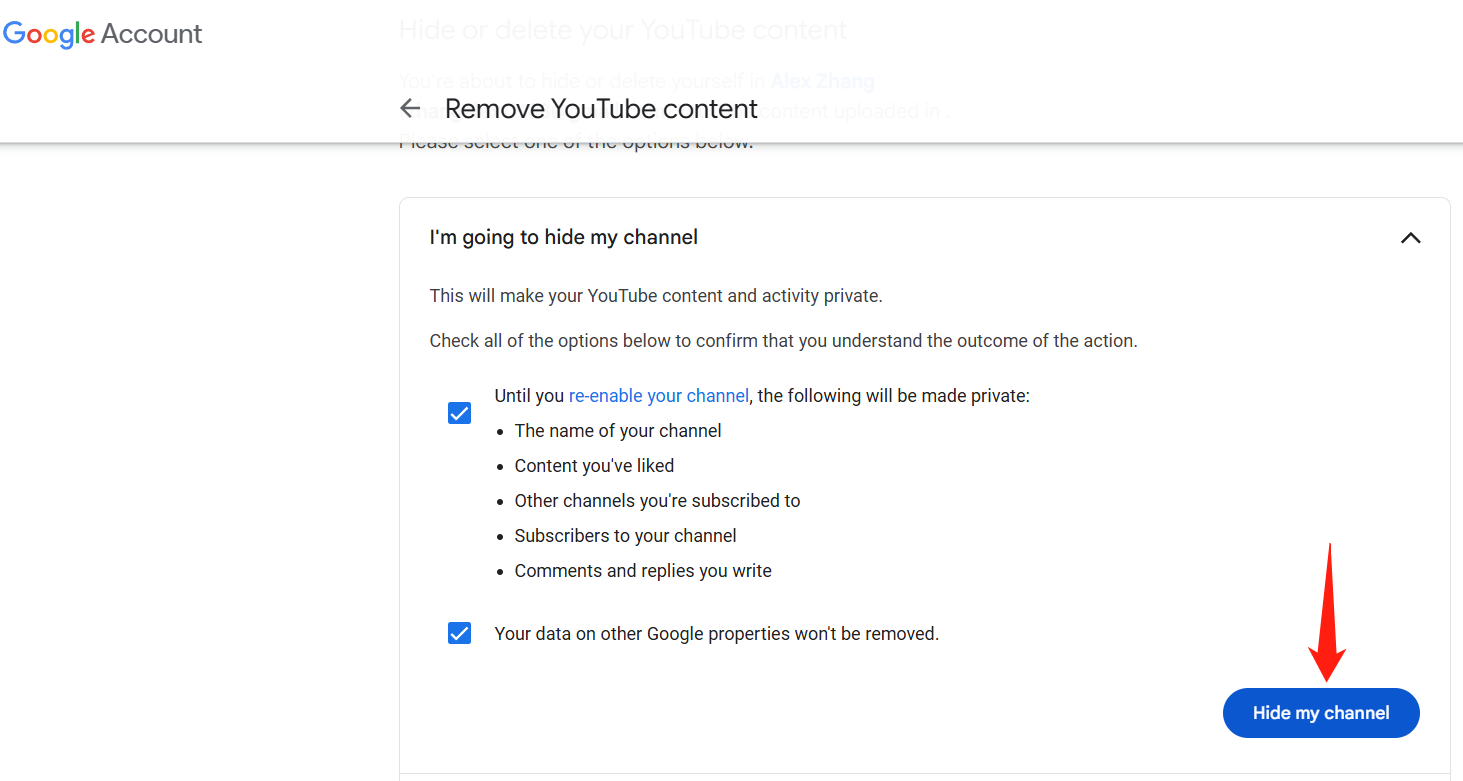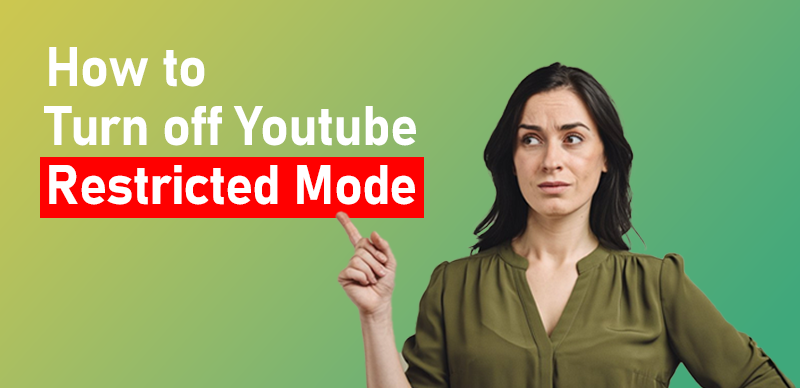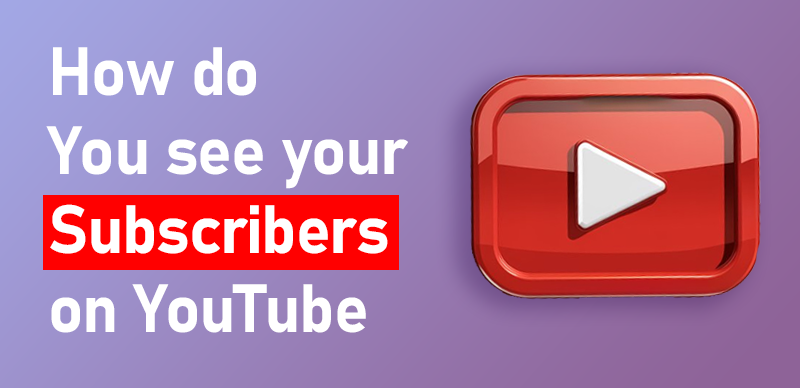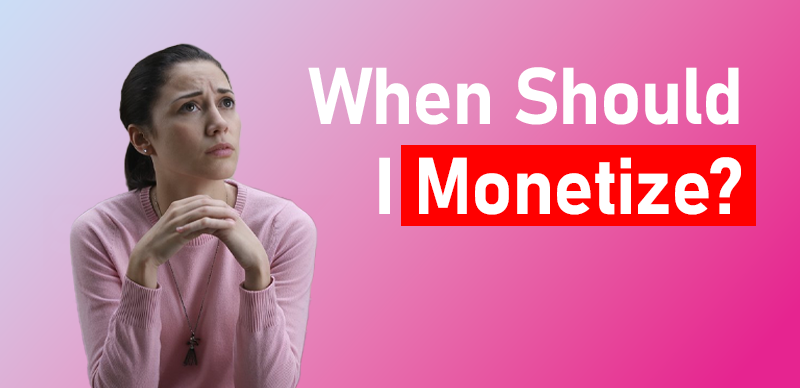YouTube is an incredibly popular platform for sharing videos with a broad audience, from family and friends to businesses and beyond. By default, YouTube channels are public, meaning anyone can find and view your content. However, if you prefer to keep your channel and videos private, you can adjust your settings accordingly.
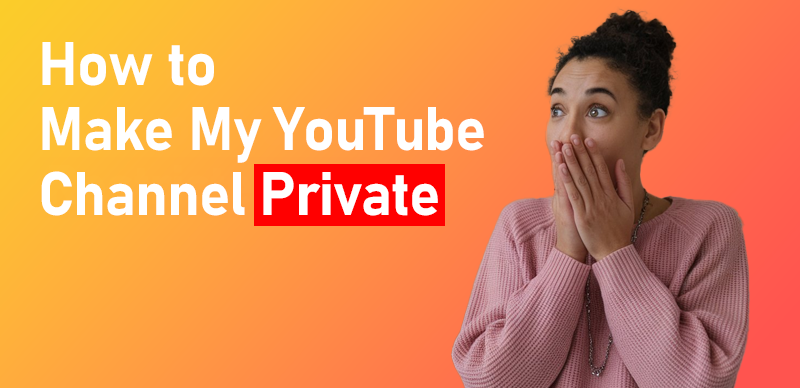
how to make my youtube channel private
This quick guide will walk you through the steps to make your YouTube channel private, ensuring your content is only visible to those you choose. To make your YouTube channel private, follow these steps:
Step 1: Sign In and Access YouTube Studio
Log in to your YouTube account and click on your profile icon at the top right corner, then select “YouTube Studio” from the dropdown menu.

YouTube Studio
Step 2: Access Settings
In the left-hand menu, click on “Settings.”
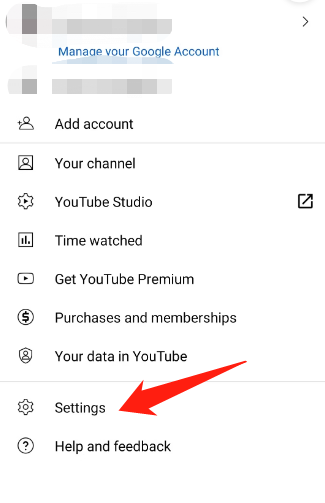
Access Settings
Step 3: Go to Channel Settings
Within the Settings menu, click on “Channel,” then choose “Advanced settings.”
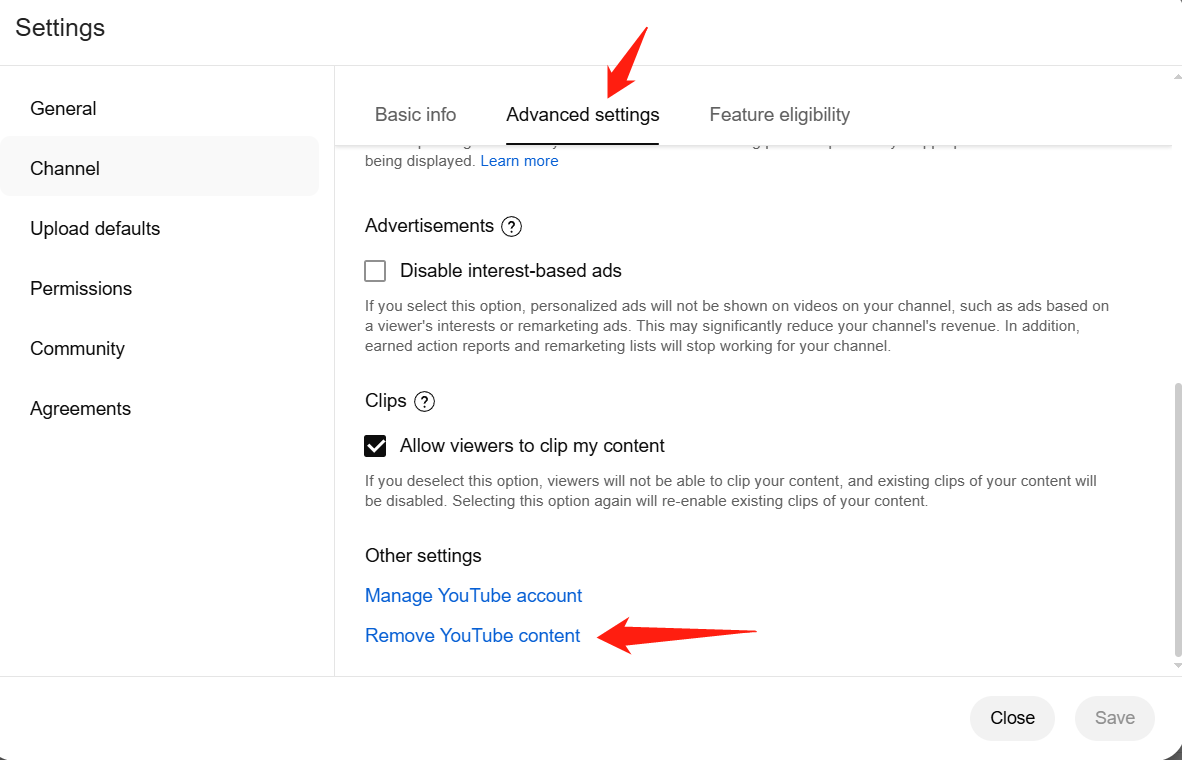
Advanced settings
Step 4: Find and Click ‘Remove YouTube Content’
Scroll down to the bottom of the Advanced settings page. You’ll see a link that says “Remove YouTube content.” Click on this link. Don’t worry, this won’t remove your content immediately.
Step 5: Verify Your Account
You’ll be redirected to a Google sign-in page. This step is for verifying your identity to prevent unauthorized access. Enter your details and log in.
Step 6: Select ‘Hide My Channel’
Once logged in, you’ll be presented with two options. Choose the first one, “I’m going to hide my channel.”
Step 7: Complete the Process
Read and select all the checklists provided. Then click on “Hide my channel.”
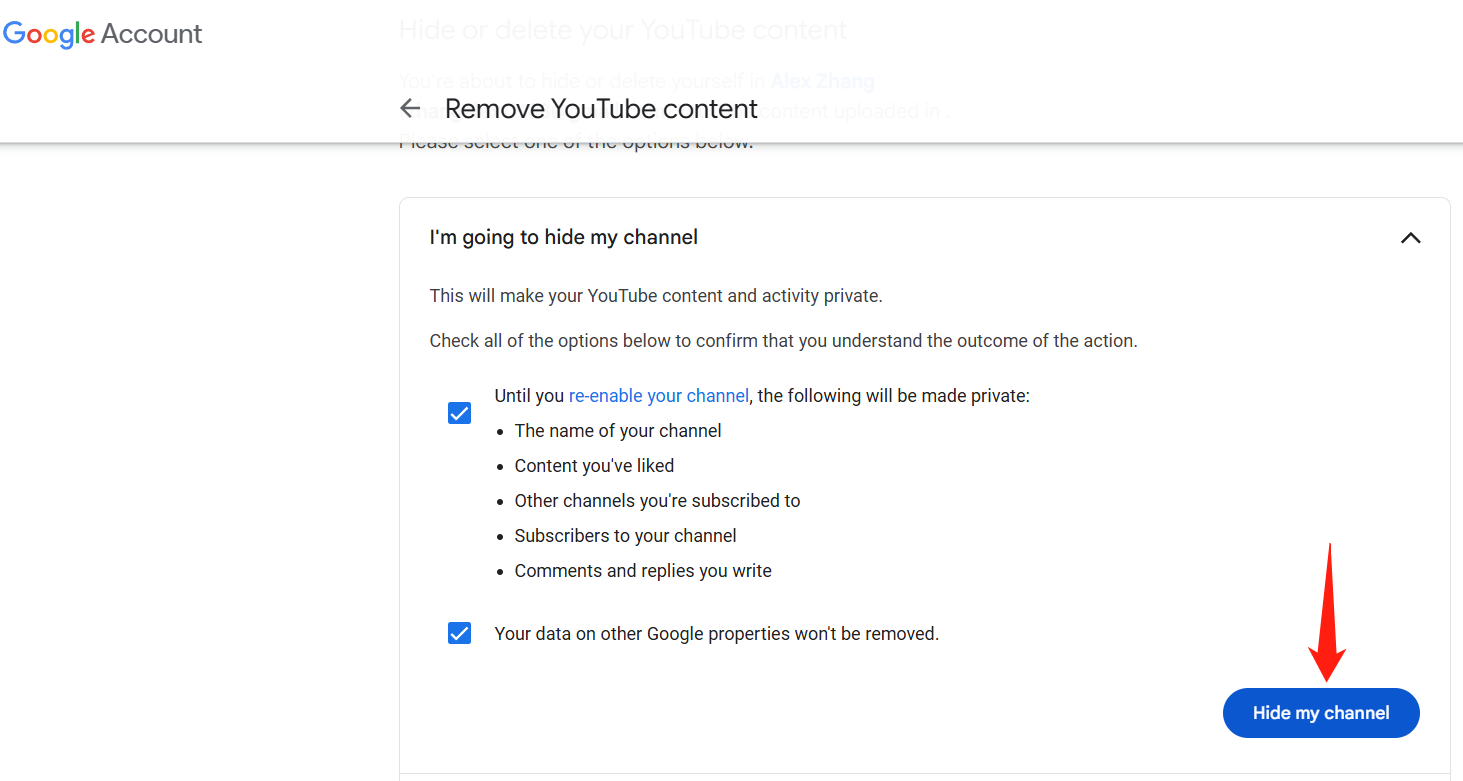
Hide my channel
And that’s it! Your YouTube channel is now private. This means that while your content won’t be visible to the public, it can still be accessed by you and those you specifically invite.

The Gemoo Team Let everyone enjoy a simplified workflow of video creating, editing, and sharing.