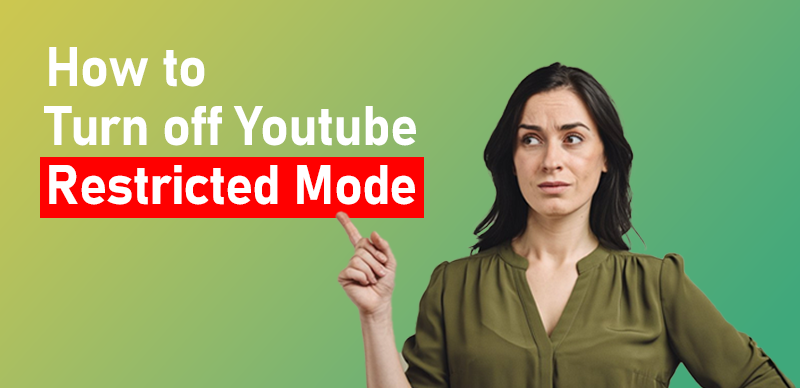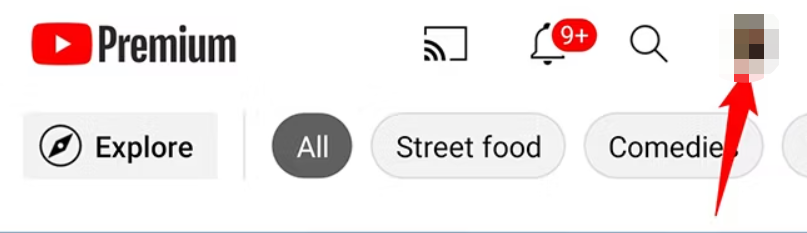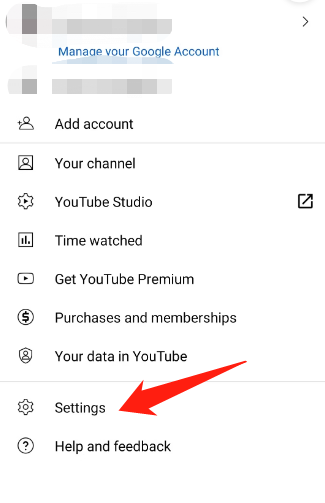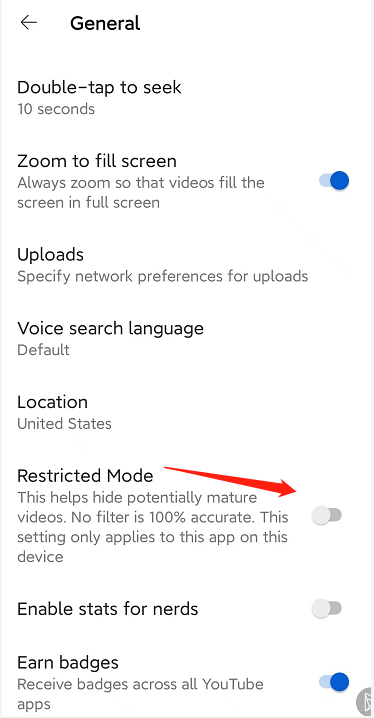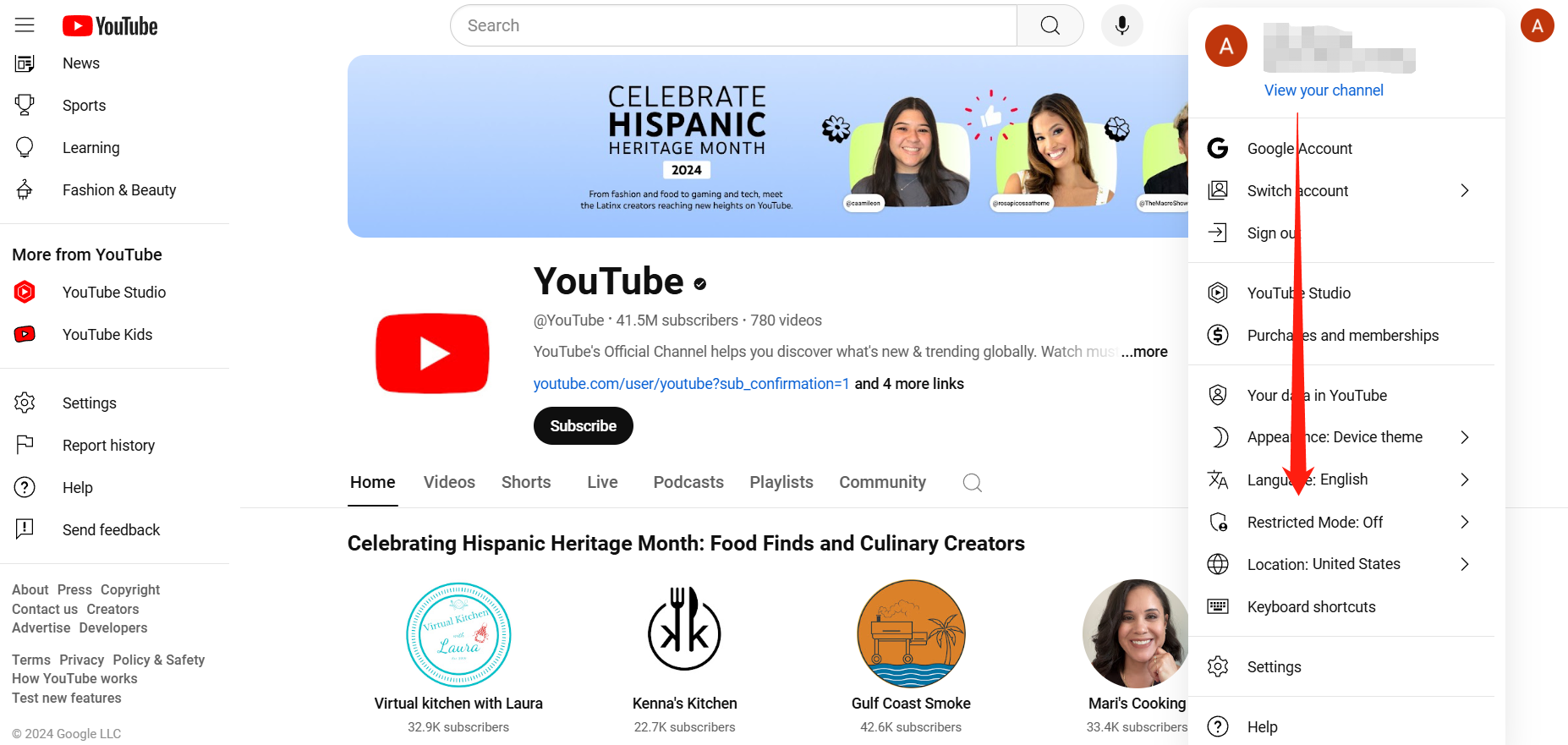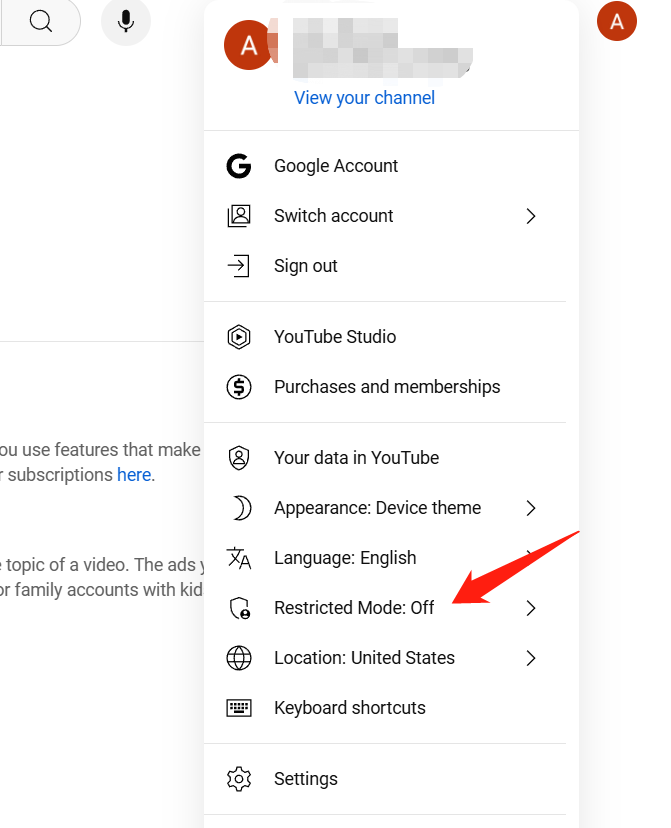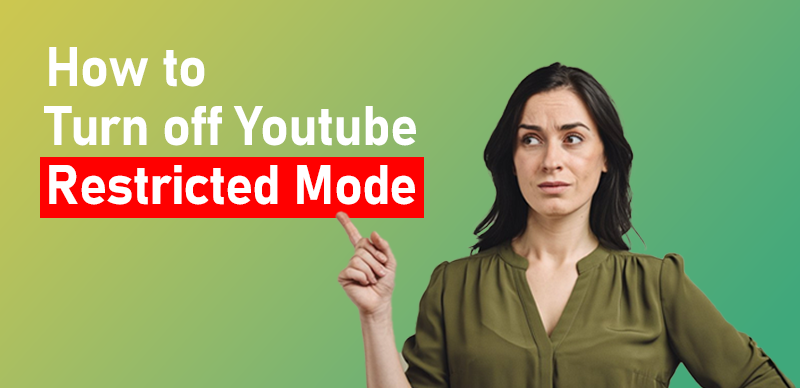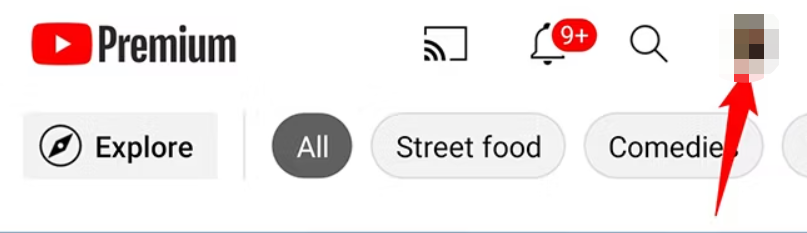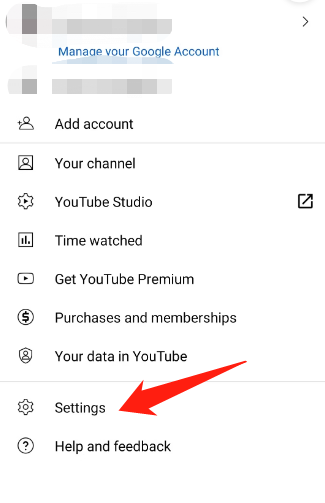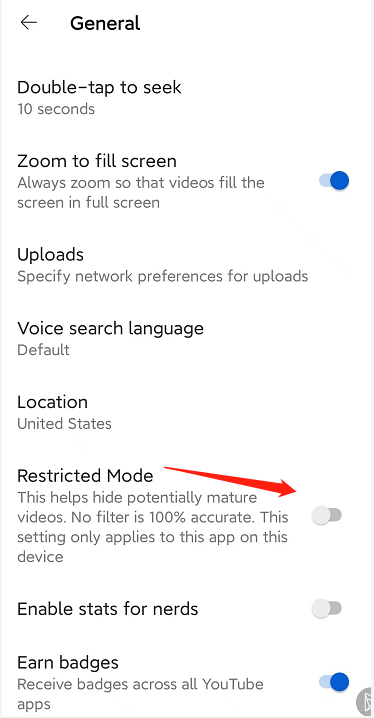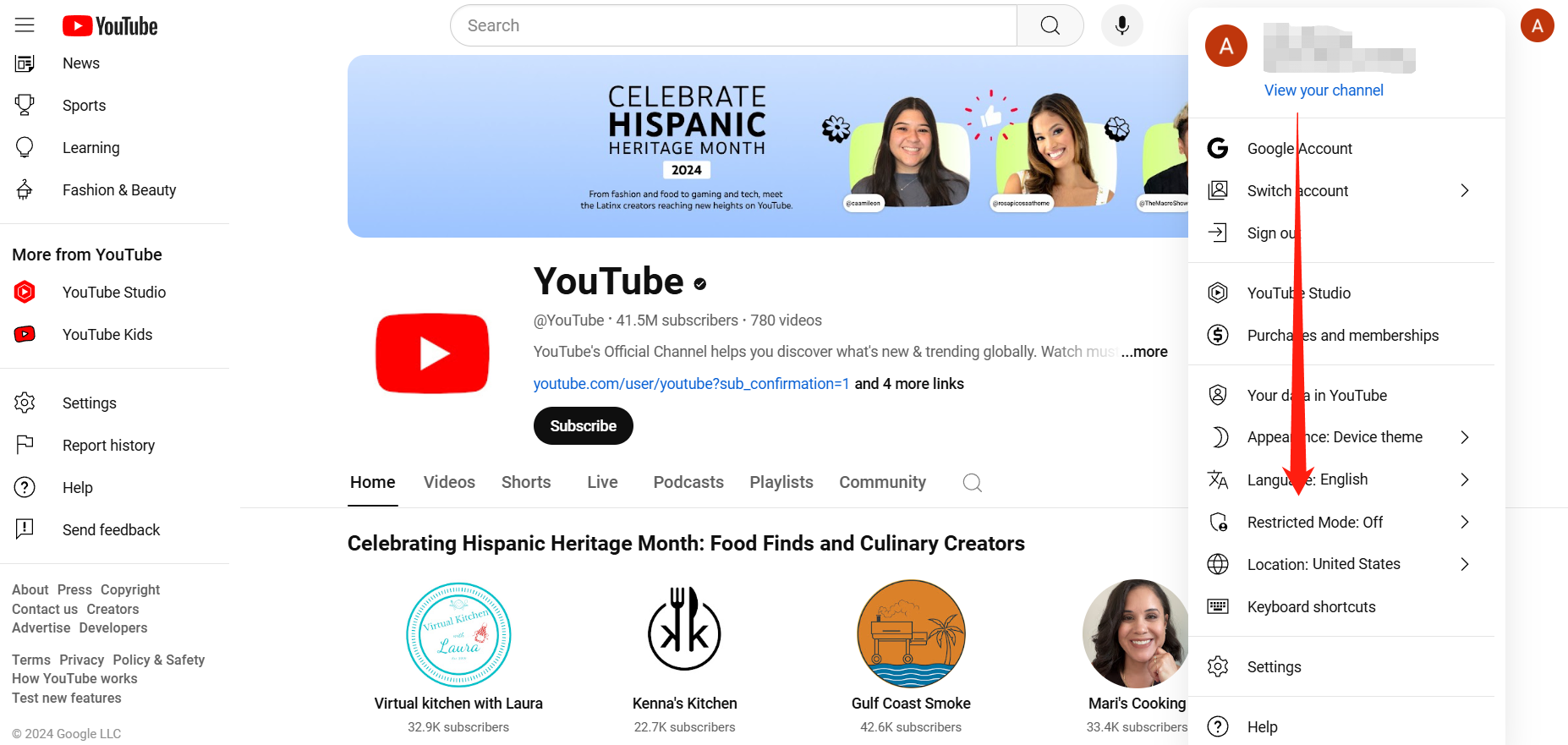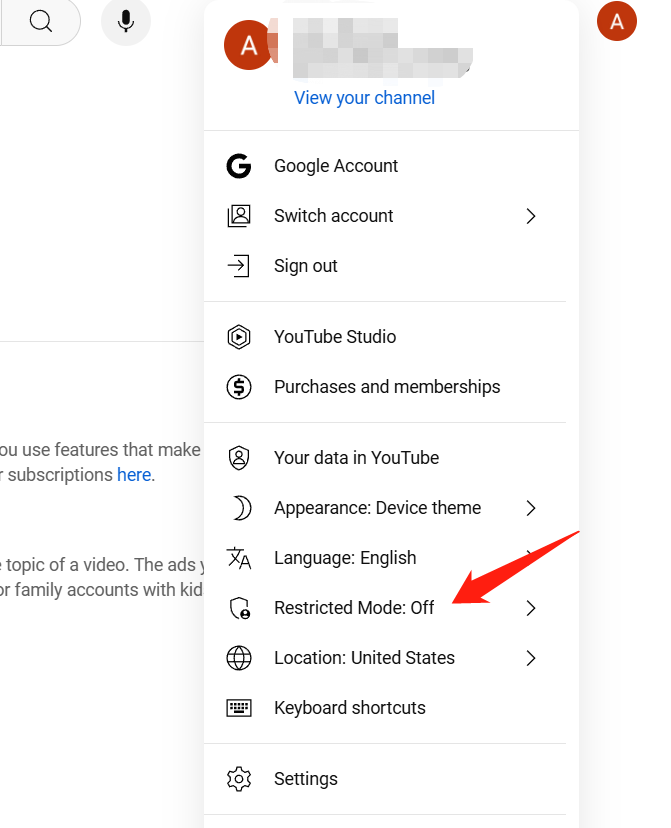Restricted Mode on YouTube helps filter out potentially mature content. However, you might want to disable it to access all videos. Here’s a step-by-step guide on how to turn off Restricted Mode on both mobile devices and PCs.
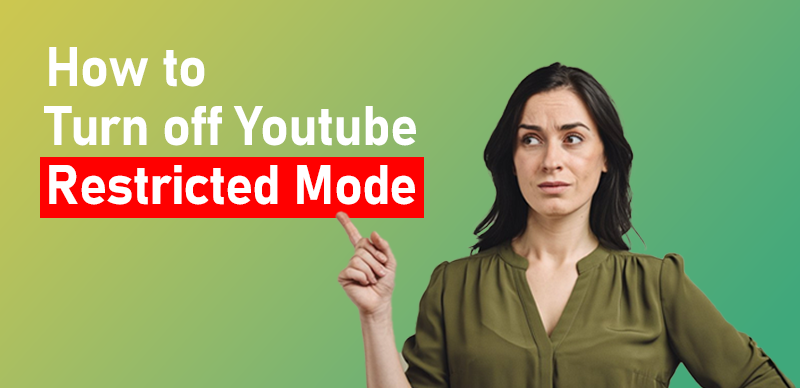
How to Turn off YouTube Restricted Mode
Turning Off YouTube Restricted Mode on Mobile
1.Open the YouTube App: Launch the YouTube app on your iPhone, iPad, or Android phone.
2.Go to Your Profile: Tap your profile icon in the top-right corner of the screen.
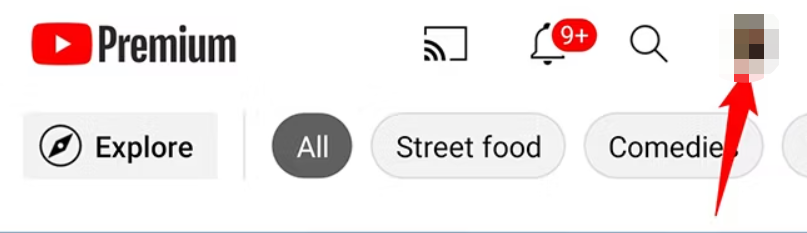
Go to Your Profile
3.Access Settings: From the menu, select “Settings.” This will take you to various options for customizing your YouTube experience.
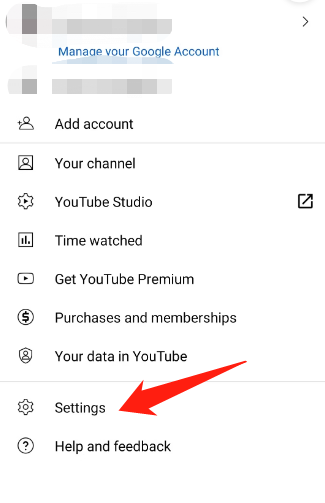
Access Settings
4.Turn Off Restricted Mode:
- Tap on “General,” then toggle off the “Restricted Mode” switch.
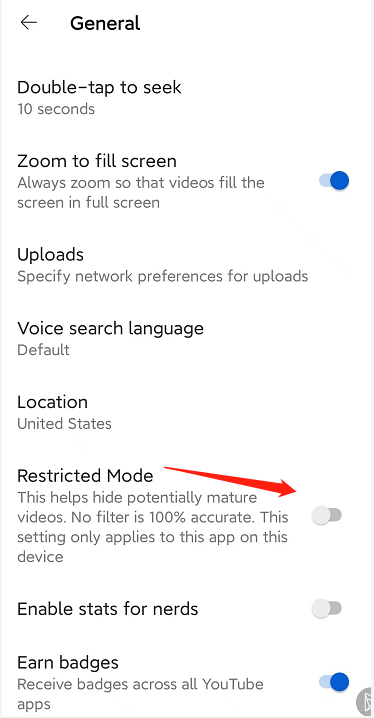
Tap on “General”
Turning Off YouTube Restricted Mode on Desktop
1.Go to the YouTube website in your browser and sign in to your account if you aren’t already.
2.Click on your profile icon in the top-right corner.
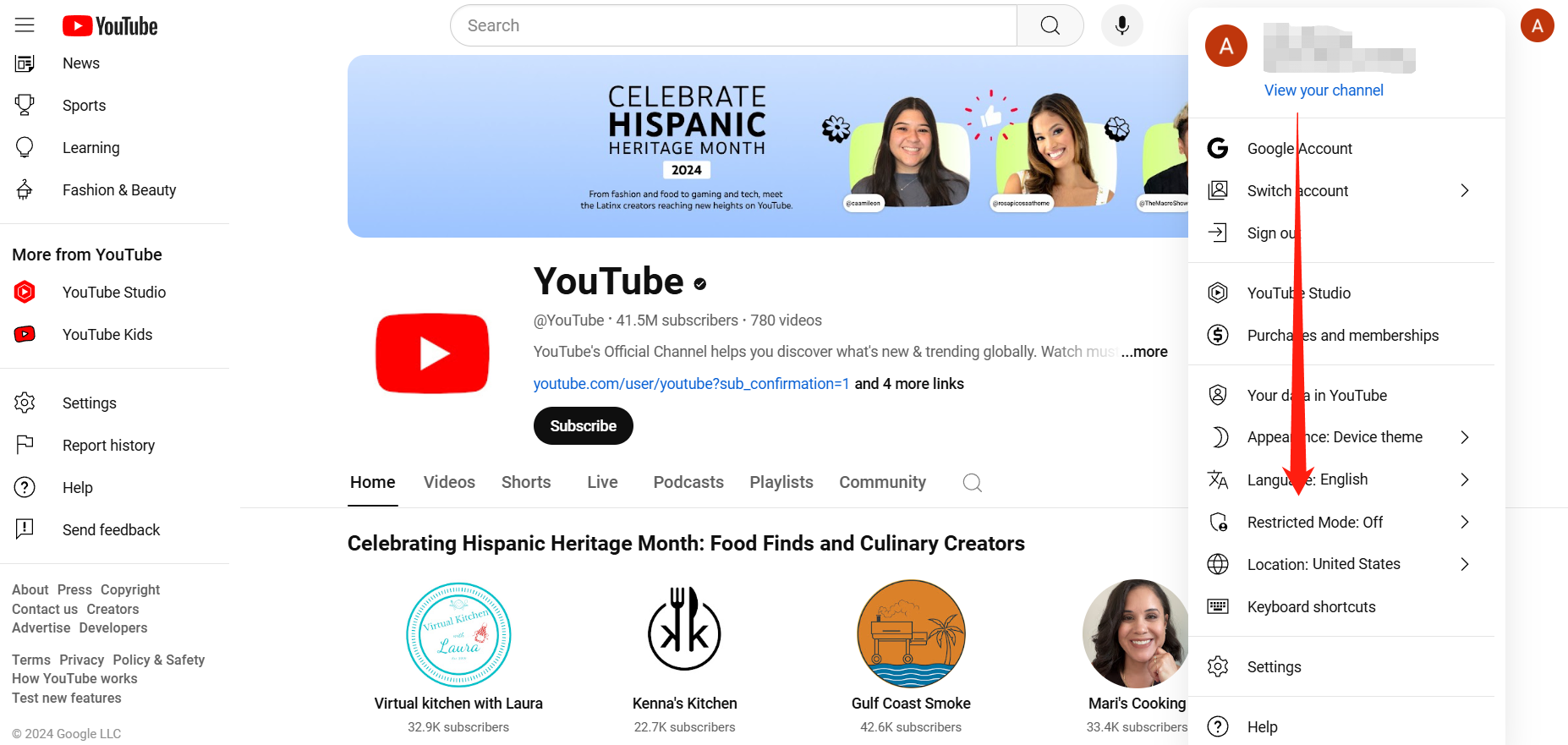
profile icon
3.Scroll down to the bottom of the page and find “Restricted Mode” in the dropdown menu and turn off it:
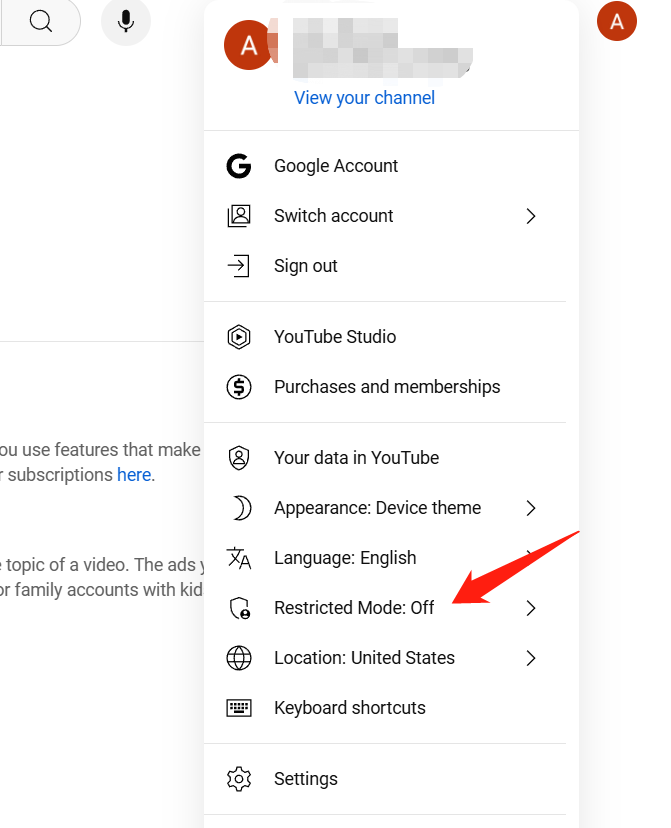
Restricted Mode
Turning off Restricted Mode is a straightforward process whether you’re using a mobile device or a PC. This will give you access to all the content available on YouTube. If you run into any issues or have questions, just drop a comment or ask for help!

The Gemoo Team Let everyone enjoy a simplified workflow of video creating, editing, and sharing.