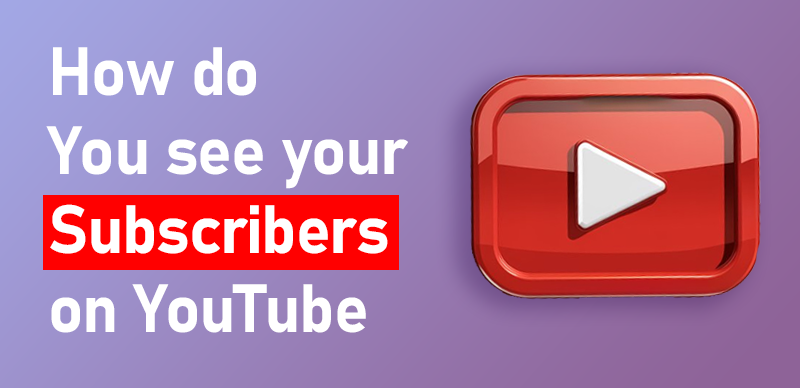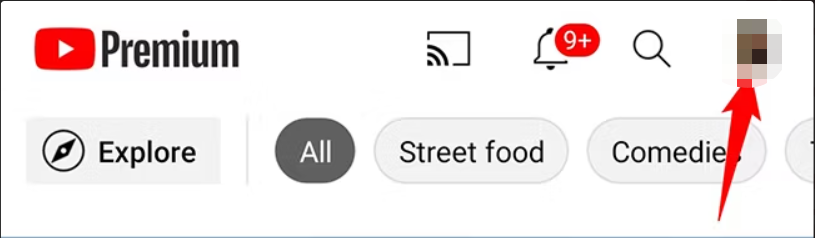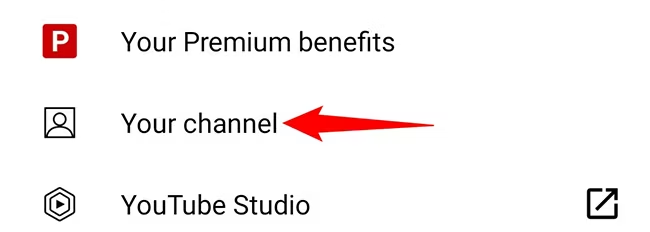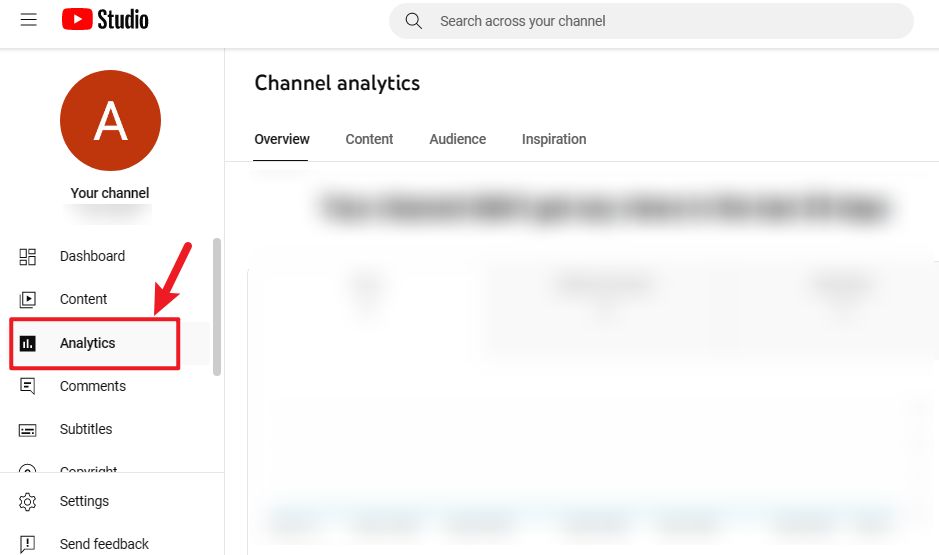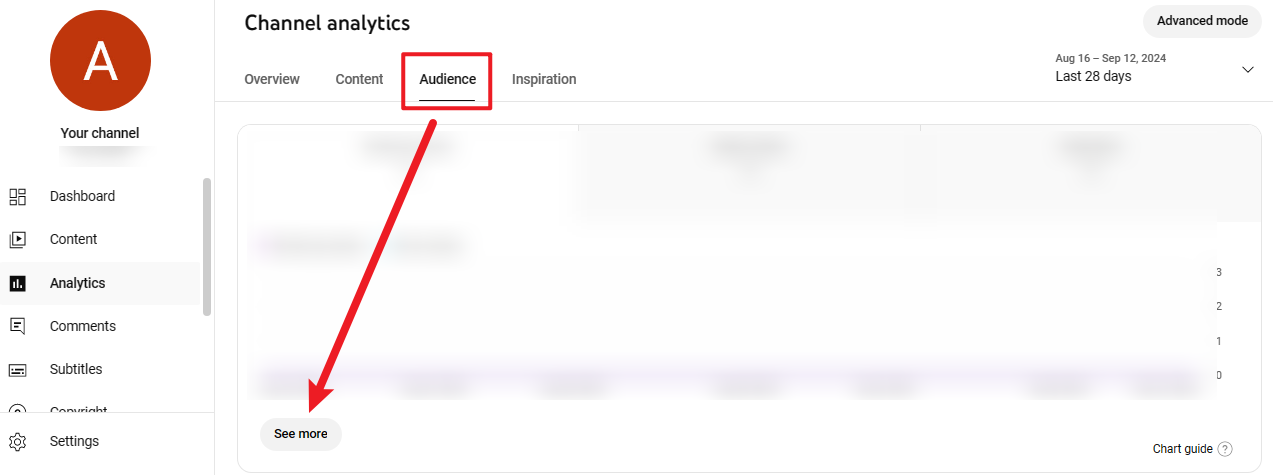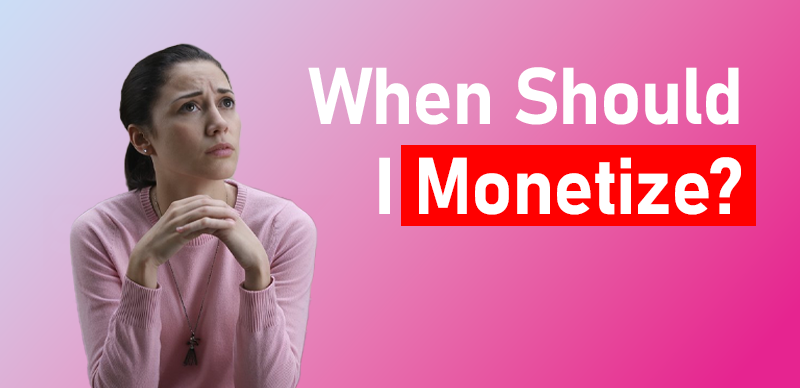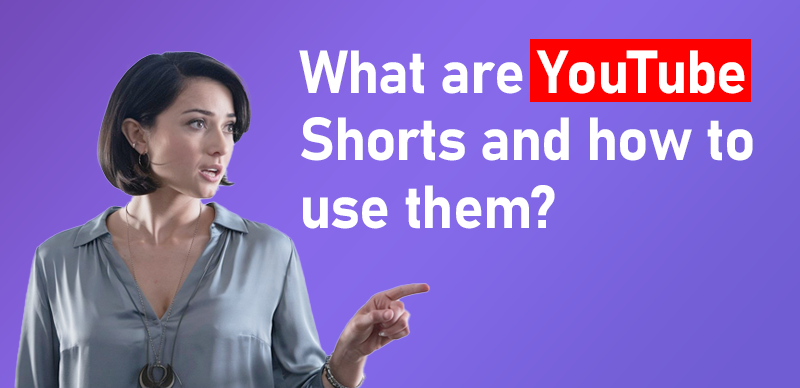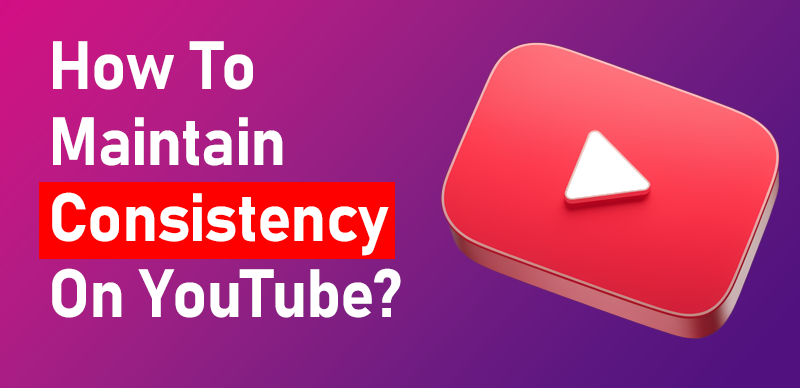Got a growing YouTube channel? You probably want to keep track of how many people are subscribing. YouTube makes it easy to check your subscriber count on both desktop and mobile. Here’s a simple guide to help you out!
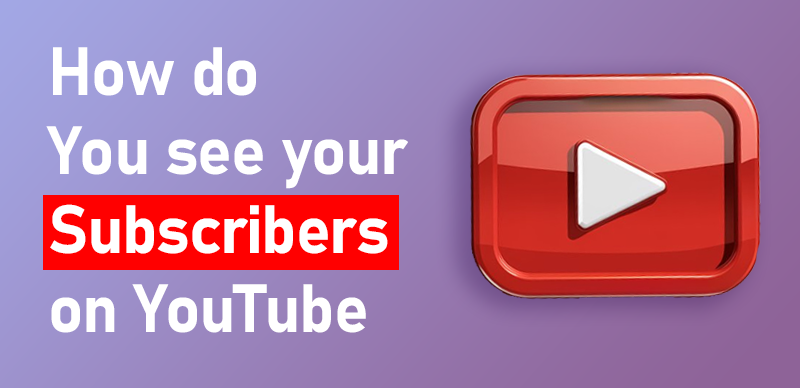
How to See Your Subscribers on YouTube
See Your YouTube Channel Subscribers on Moblie
If you’re using an iPhone, iPad, or Android phone, you can check your subscriber count with either the YouTube app or the YouTube Studio app. Here’s how to do it using the YouTube app:
1.Open the YouTube App: Launch the YouTube app on your device.
2.Access Your Profile: Tap your profile icon in the top-right corner of the screen.
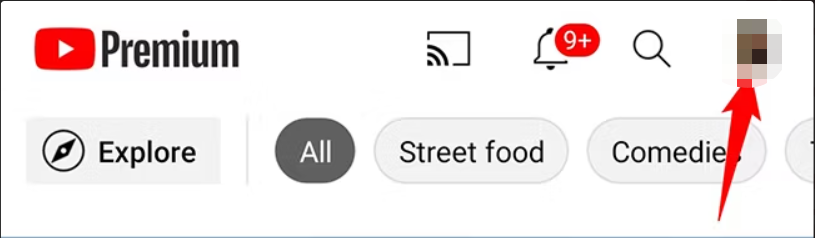
Access Your Profile
3.Go to Your Channel: From the profile menu, select “Your Channel.”
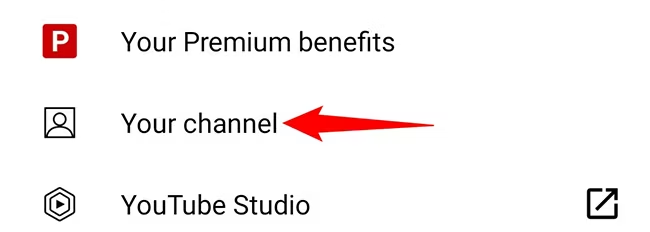
Your Channel
4.View Subscriber Count: On your channel page, you’ll see your total subscriber count displayed just below your channel name and banner.
For more detailed analytics, you can use the YouTube Studio app, which provides additional insights, but this is a straightforward way to see your subscriber count directly in the YouTube app.
See Your YouTube Channel Subscribers on Desktop
If you’re on a desktop computer, like Windows, Mac, Linux, or Chromebook, you can check your subscriber count by going to YouTube Studio. Here’s how:
1.Open YouTube Studio:
Go to YouTube and click on your profile icon in the top right corner. Select “YouTube Studio” from the dropdown menu.

YouTube Studio
2.Navigate to Subscribers:
In YouTube Studio, click on the “Analytics” tab in the left sidebar.
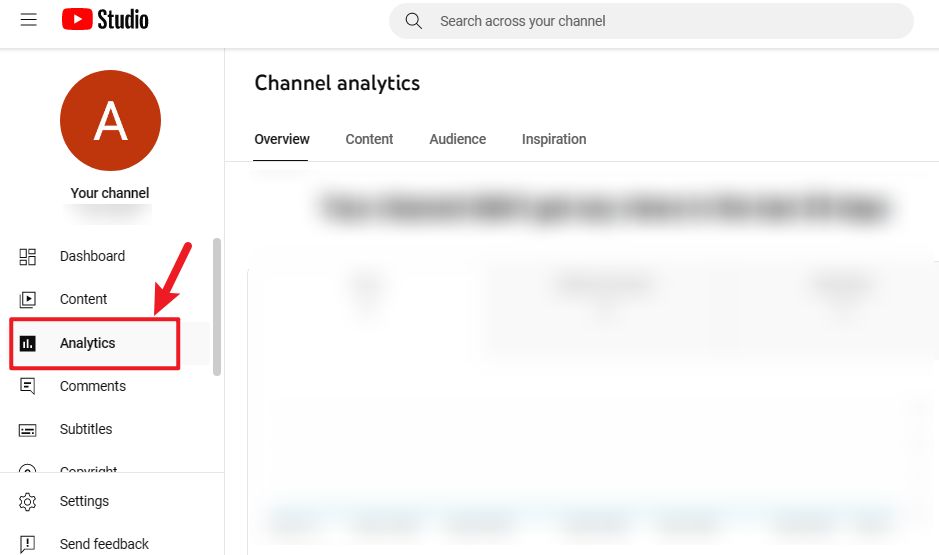
click on the “Analytics”
3.Check Subscriber Count:
Under the “Audience” tab, you’ll see your total subscriber count. Click on “See More” under the “Recent Subscribers” section to view a list of subscribers who have chosen to make their subscriptions public.
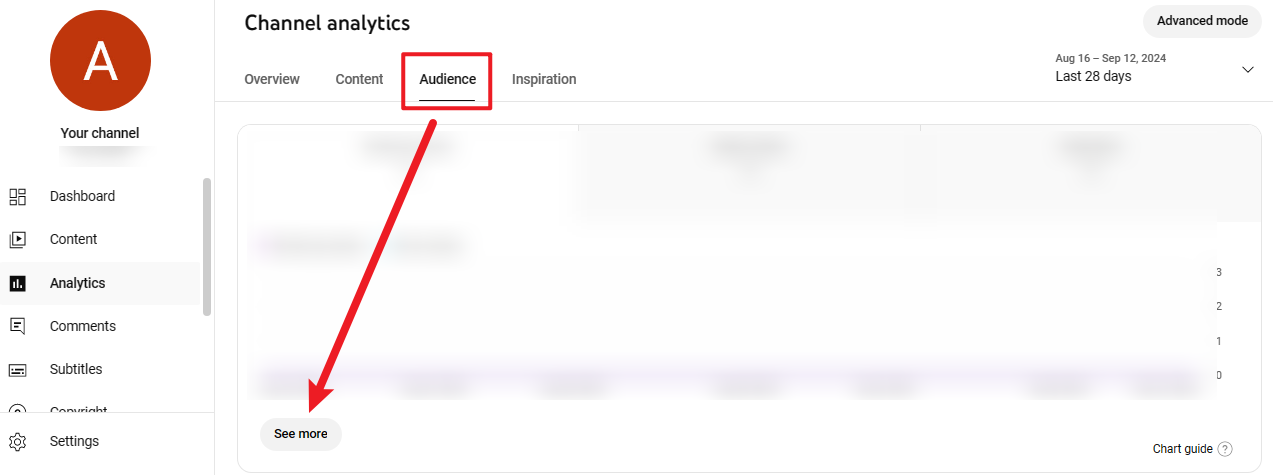
Check Subscriber Count
Remember, YouTube only shows subscribers who have chosen to keep their subscriptions public.

The Gemoo Team Let everyone enjoy a simplified workflow of video creating, editing, and sharing.