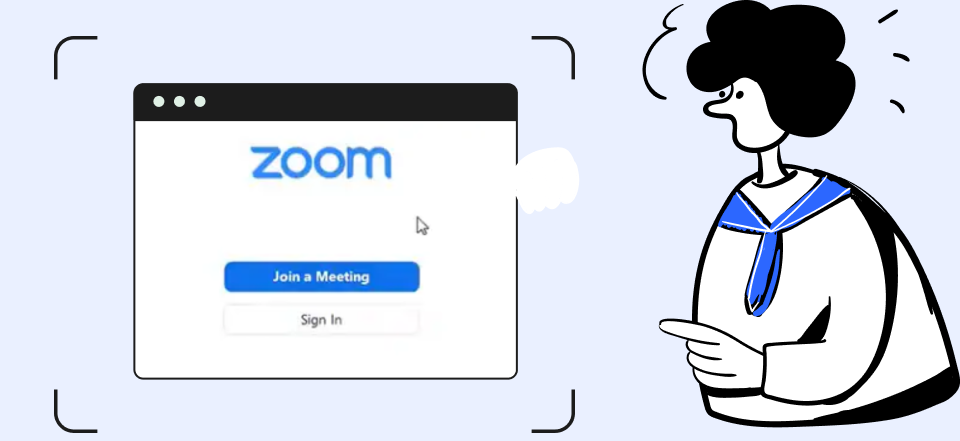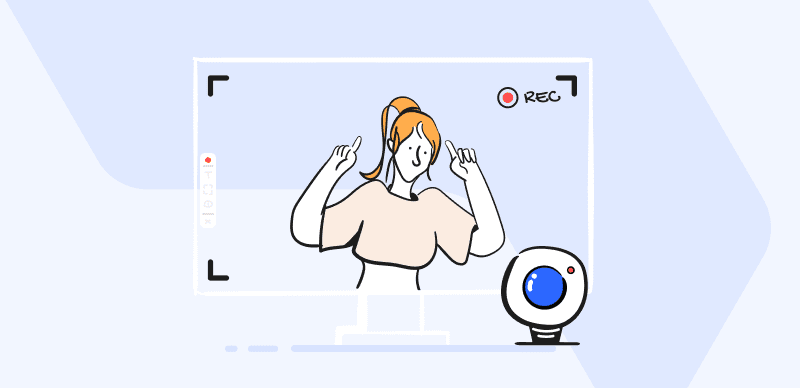How to Use Animated Zoom Backgrounds: A Python Developer’s Screen Recording Guide

Last Updated: Aug. 13, 2024 | FEATURED IN: Solution
In their daily work, Python developers often need to record their screens to showcase coding processes, debug code, or create technical tutorial videos. However, simply recording the screen isn’t enough. Developers frequently encounter common issues such as unclear code display, cluttered screen content, and the inability to highlight key areas. This is why animated zoom backgrounds are so crucial. In this guide, we’ll share how to effectively record your screen and improve the quality of your videos.
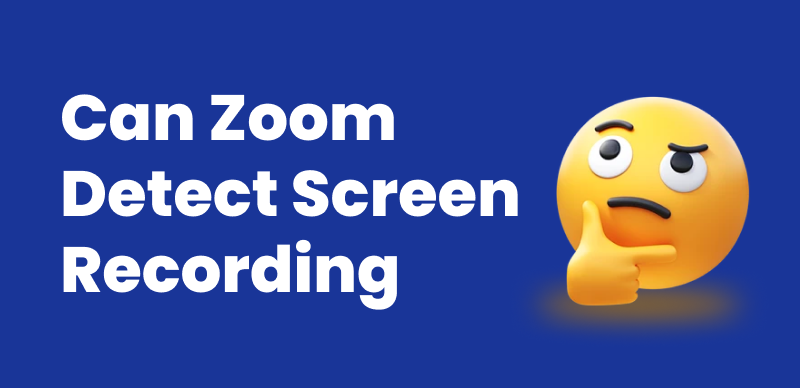
Can Zoom Detect Third Party Screen Recording
Common Screen Recording Issues for Python Developers
1. Unclear Code Display:
During screen recording, code can appear small and difficult to read, especially when dealing with multiple lines of code. Ensuring high-definition recording is essential to making the code legible.
2. Cluttered Screen Content:
Developers often need to switch between different windows or tools while recording, which can make the screen content appear cluttered. Some tools do not support seamless window switching, limiting the effectiveness of the demonstration.
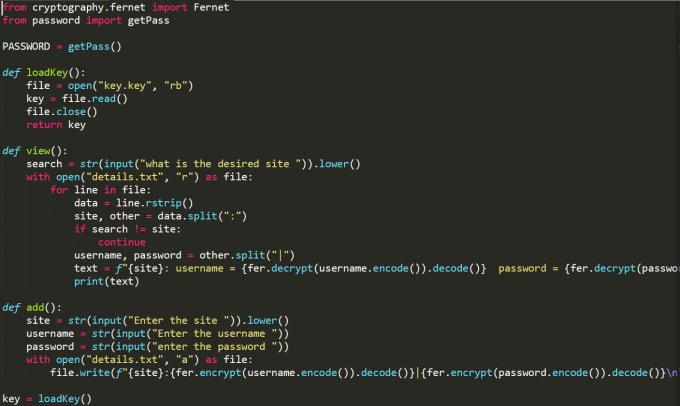
Python developers
3. Inability to Highlight Key Areas:
When performing technical demonstrations, it’s often necessary to emphasize certain key operations or important sections of code. Basic screen recording tools typically lack the ability to highlight these areas or support animated zoom backgrounds.
4. Audio Synchronization Issues:
When recording programming tutorials, if the voice narration is out of sync with the screen content, it can be disastrous. This issue can lead to miscommunication and misunderstandings.
How to Address These Issues
All of the above issues can be resolved effectively! By using FocuSee, Python developers can address the pain points of screen recording and also enjoy video editing and interface customization features, enabling them to quickly create high-quality videos.
1. Improve Code Display Clarity:
FocuSee supports high-definition recording, allowing users to set frame rates and resolution. This ensures that the code is displayed clearly and sharply in the video.
2. Effectively Manage Screen Content:
FocuSee allows developers to use “area recording” or customize the recording area. This feature enables users to freely switch between or open other windows and tools during recording, achieving focused screen recording without interference between multiple windows.
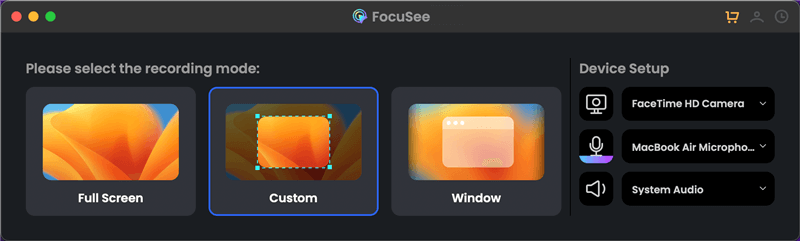
Choose the Custom Recording Mode
3. Highlight Key Content:
During recording, FocuSee tracks your cursor’s path and automatically enlarges the areas you click, implementing animated zoom backgrounds. This guides the viewer’s attention to the most important parts of the screen, preventing key content from being overlooked.
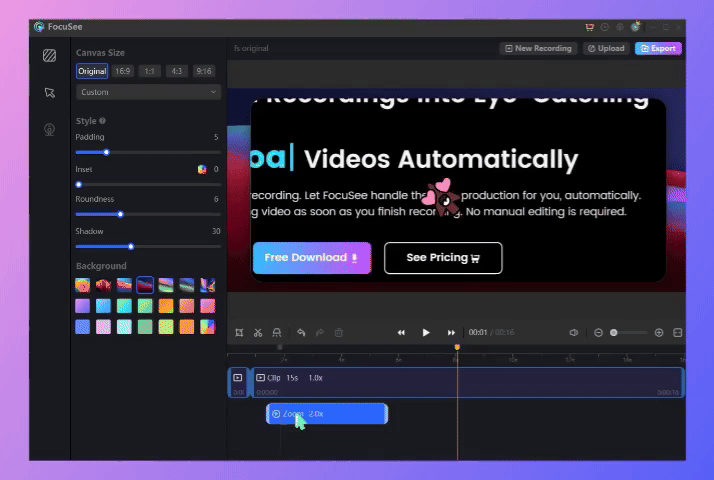
Auto Zoom Effect
4. Perfect Audio and Video Synchronization:
To ensure perfect synchronization between voice narration and screen content, FocuSee has a built-in audio synchronization correction feature. This automatically adjusts the timing between audio and video during recording, making the narration more coherent and understandable.
5. Post-Recording Editing and Optimization:
FocuSee comes with post-recording editing capabilities. After recording, you’ll be directed to a video editing interface where you can quickly trim unnecessary segments, splice clips, and add annotations and subtitles, further enhancing the professionalism of your video.
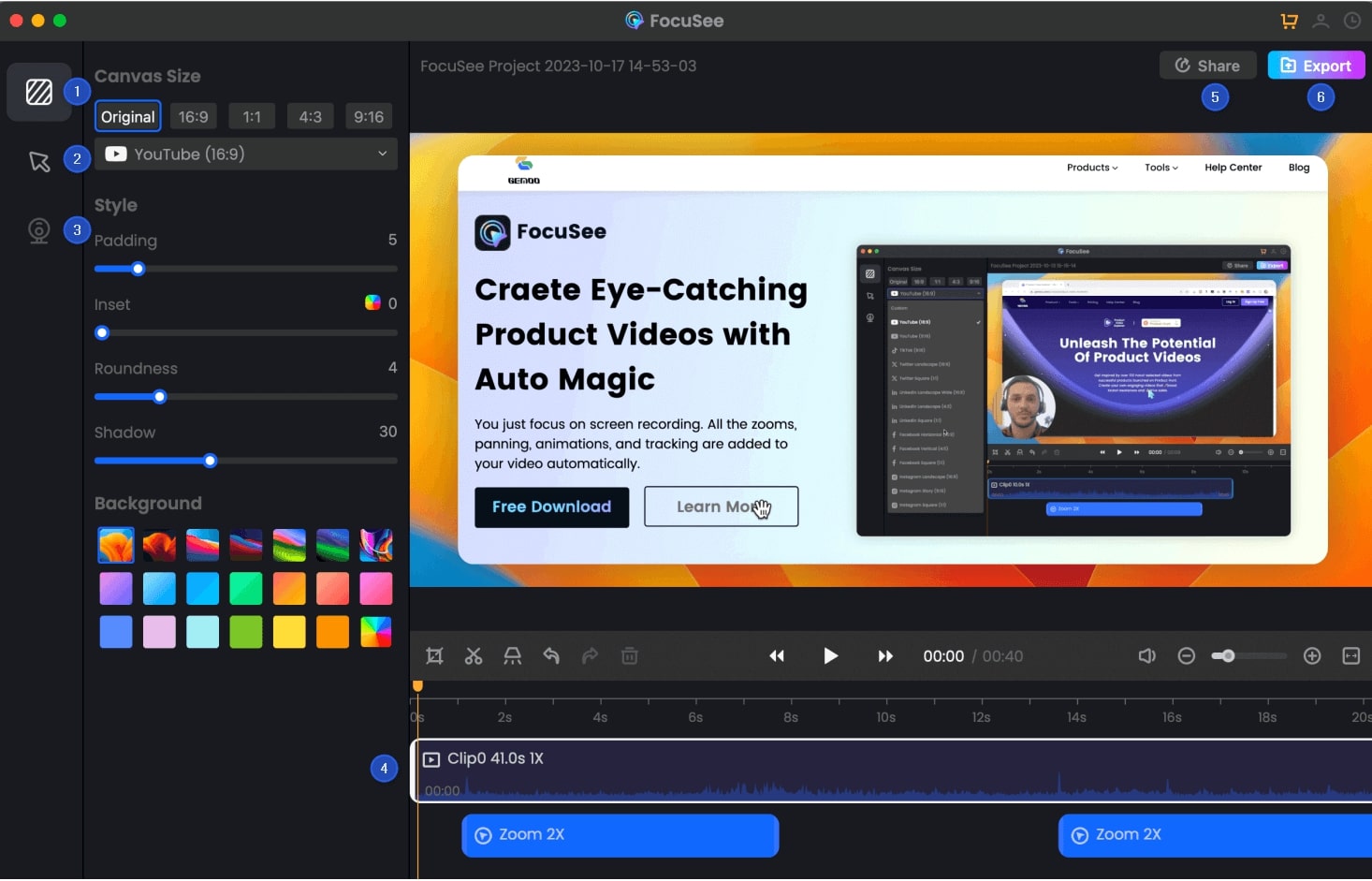
Features Overview OF FocuSee
6. Interface Beautification Settings:
You can freely set video backgrounds, padding, rounded shadows, and fills. You can also adjust mouse size and effects. If you simultaneously record with a camera, FocuSee supports filter sizes and settings to beautify the interface.
For Python developers, screen recording is not just a tool to showcase your coding skills; it’s also a bridge to share knowledge and exchange experiences. By using tools to set up animated zoom backgrounds and combining other auxiliary operations, you can increase production efficiency, make your demonstrations more intuitive and understandable, and enhance both clarity and visual appeal, ultimately boosting your professional image.
Also read: Enhancing the Appeal of Online Teaching with Screen Studio Software

Boost Your Screen Recording with FocuSee
Real-time Mouse Tracking
one-click zoom effect
4K Quality and Dazzling Effects
Recording Efficiency Increased 5x
Video Plays Up 3x