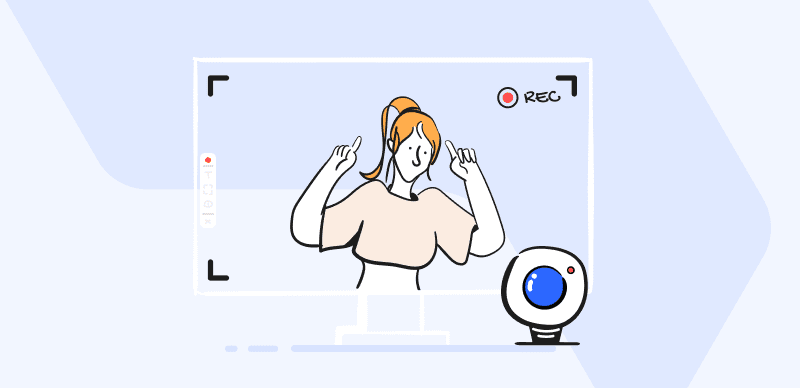Enhancing the Appeal of Online Teaching with Screen Studio Software

Last Updated: Aug. 09, 2024 | FEATURED IN: Solution
In recent years, the variety of online courses has increased, breaking the limitations of geographical location. This is especially true for language courses, allowing scholars worldwide to access high-quality resources.
This shift has brought challenges for teachers as well. Are you looking to create beautiful course tutorials using screen studio software? This guide is here to help!
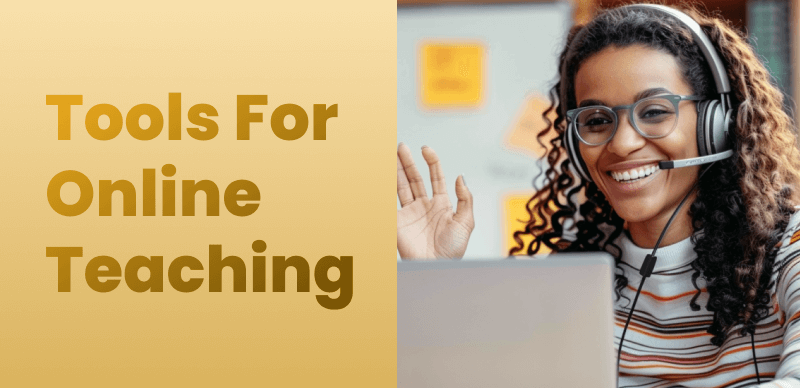
Screen Recorders for Online Teaching
I. Essentials for Recording Online Courses
As a language teacher, your screen recordings should focus on “teaching courses and pronunciation demonstrations.” However, there are common issues during recording:
Unclear Pronunciation and Background Noise: Pronunciation demonstration is crucial in language teaching, but many recording tools fail to effectively handle background noise, resulting in unclear pronunciation and affecting students’ listening practice.
Blurry Images and Loss of Details: When recording course content, you may find the images blurry and lacking details. This not only makes it hard for students to see key content but also affects the course’s effectiveness.
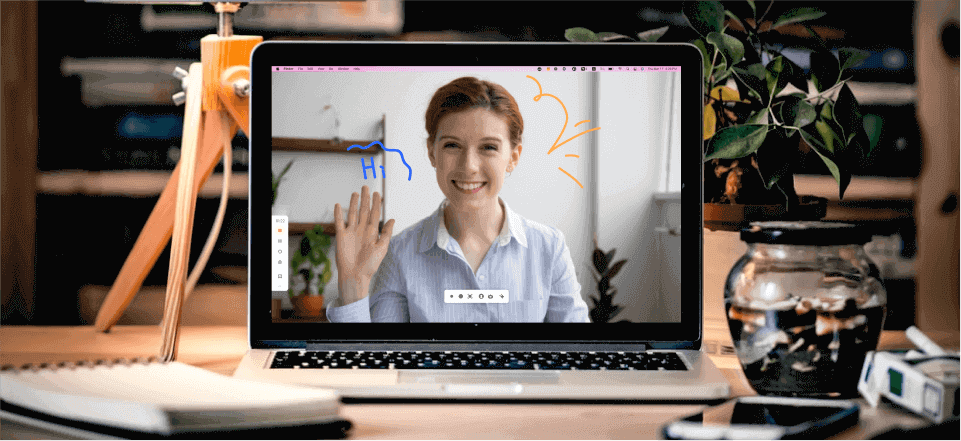
Screen Recorder with Facecam
Complex Editing Process: After recording, switching between multiple software for editing can be time-consuming. The complex editing process may prevent you from efficiently producing high-quality teaching videos.
Difficulty in Setting Virtual Backgrounds: Without a professional recording environment, using a virtual background becomes essential. However, many screen studio tools are not intuitive in setting virtual backgrounds, making it difficult for teachers to achieve the desired course effect.
Issues with Output Format and Quality: Choosing the right format is critical for presenting teaching content on different platforms. Poor video quality or incompatible format can greatly affect students’ focus.
Seeing these challenges, you might find recording online courses troublesome. Don’t worry! Here’s how you can efficiently create professional courses with a single screen studio tool.
II. Easy-to-Use Screen Studio Software
To produce online courses, choose software that is easy to use and powerful, enabling you to quickly create more content. FocuSee’s high-quality recording combines screen capture and editing. It can capture clear course images and record crisp audio, making it easier for students to understand and learn.
1. Provides High-Definition Quality: FocuSee’s high-resolution recording ensures every detail is clearly presented. Whether it’s intricate lessons or complex diagrams, everything is recorded clearly, helping students grasp every teaching point.
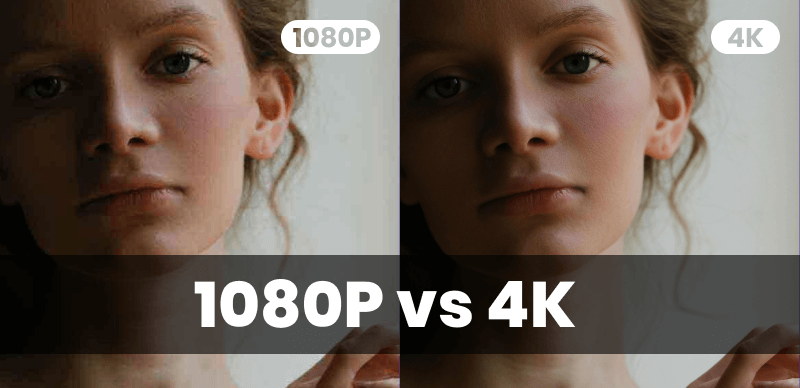
1080p vs 4K
2. High-Quality Recording: Various recording sizes are available. It’s recommended to use both the camera and microphone, setting the camera’s position, size, and filters. This way, both the video and audio are precisely synchronized, enabling students to hear pronunciation details accurately.
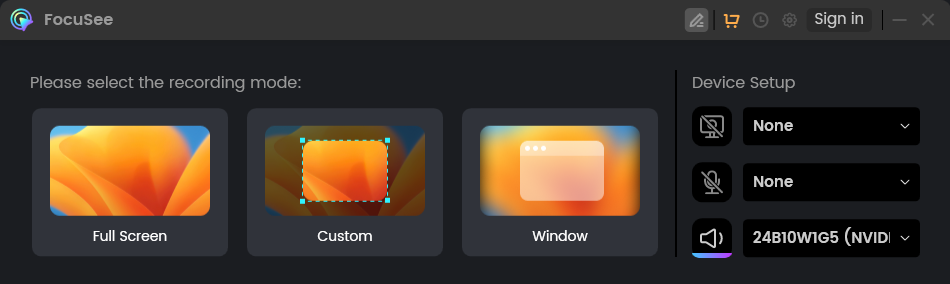
Three Recording Modes of FocuSee
3. Simplified Editing: After recording, you are directly taken to the editing interface, where an edited video is automatically generated. You can quickly trim videos, adjust playback speed, add text annotations, video backgrounds, padding, cursor effects, and sound effects—all in one platform, saving a lot of time.
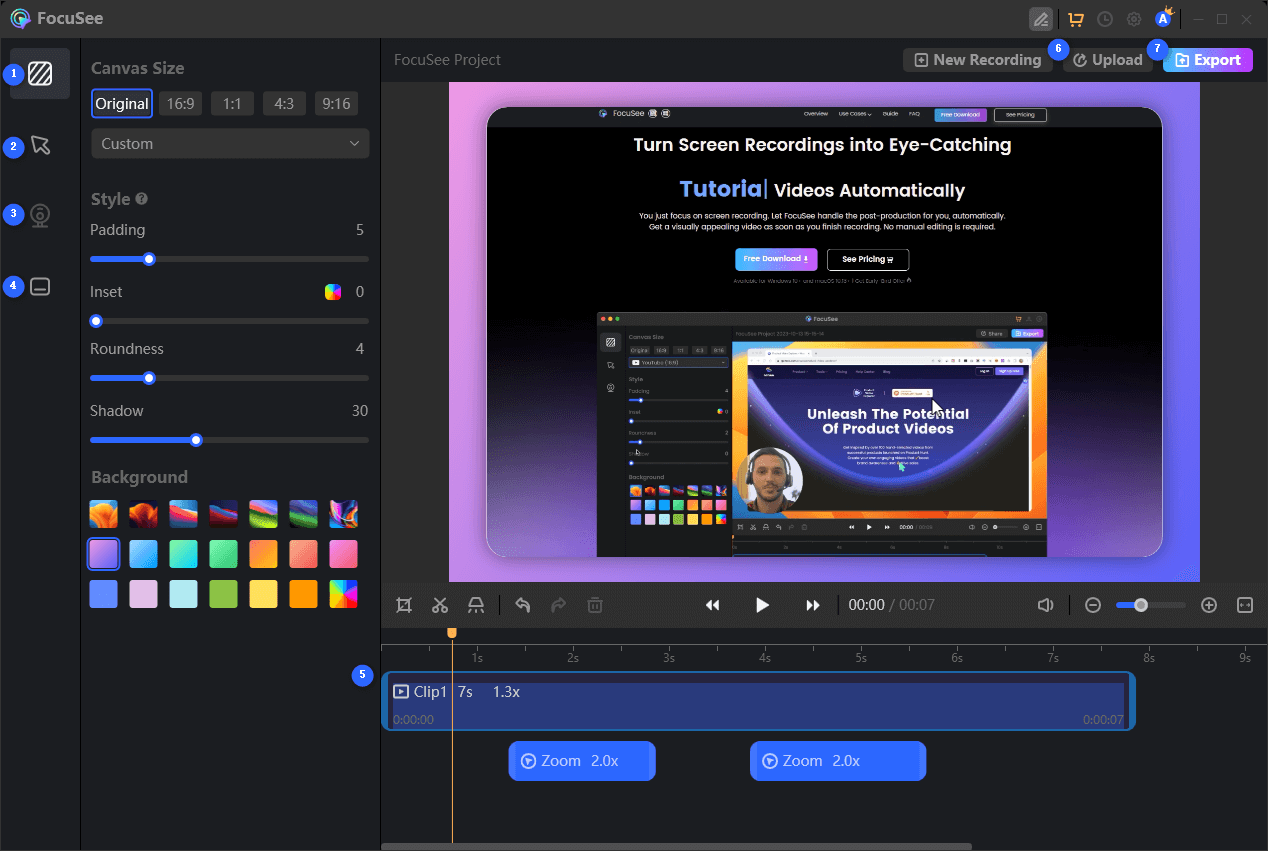
Features Overview of FocuSee
4. Convenient Virtual Background Setting: FocuSee offers easy virtual background adjustments. Without complex settings, you can quickly configure a clean and tidy background, avoiding distractions during recording.
5. Auto-Focus on Key Points: During recording, the mouse’s click path is automatically smoothed and zoomed in, focusing on the content you want to present, reducing some editing work.
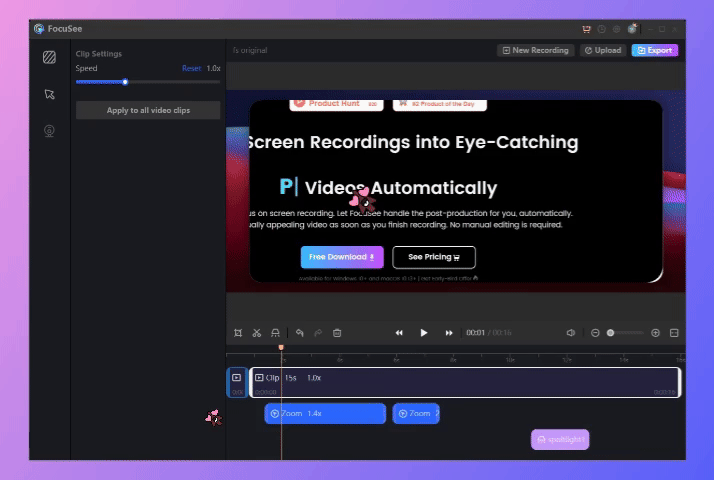
Auto Zoom Effect
III. Practical Tips for Using Screen Studio Software:
Utilize High-Resolution Recording: Set a high resolution in FocuSee to ensure your course content is displayed clearly.
Choose an Appropriate Background: Select a background related to your course content to enhance the professionalism of your teaching videos.
Adjust Output Format: Adjust the video format and resolution according to the platform you’re publishing on to avoid compression and ensure the best playback quality.
Using FocuSee screen studio software can help online language teachers easily solve various recording issues, improving the quality and efficiency of teaching videos, and providing students with a better learning experience. I hope the recording tips and software recommendations above help you create high-quality online courses and enhance your teaching effectiveness!
Also read: :Creating X Platform Tutorials with a Screen Studio for Windows