Are you craving a British baking show marathon but dreading the buffering wheel of doom? Or are you traveling beyond the reach of reliable Wi-Fi and need your BBC fix? Recording BBC iPlayer shows is the key to unlocking a world of entertainment on your own terms. Let’s explore the easiest and most effective methods to capture those brilliant British programs.
Easiest Way to Record BBC iPlayer on PC
Recording BBC iPlayer on Your Mac
For a smooth, high-quality recording experience that requires minimal effort, look no further than FocuSee. This intuitive screen recording software, available for Mac and Windows, is brimming with features designed to make capturing BBC iPlayer content a breeze.
Here’s why FocuSee is a cut above for recording BBC iPlayer:
Recording BBC iPlayer with FocuSee: A Step-by-Step Guide
Step 1: Download and Install FocuSee
Visit the official website and download the version compatible with your operating system. Installation is quick and hassle-free.
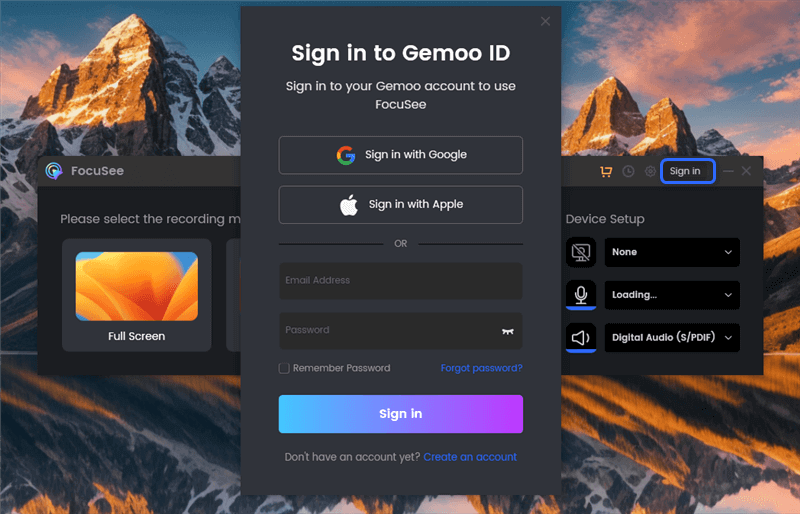
Sign in to FocuSee
Step 2: Launch FocuSee and Choose Screen Recording Mode
Open FocuSee, adjust the “Device Setup” and select the recording mode you need.
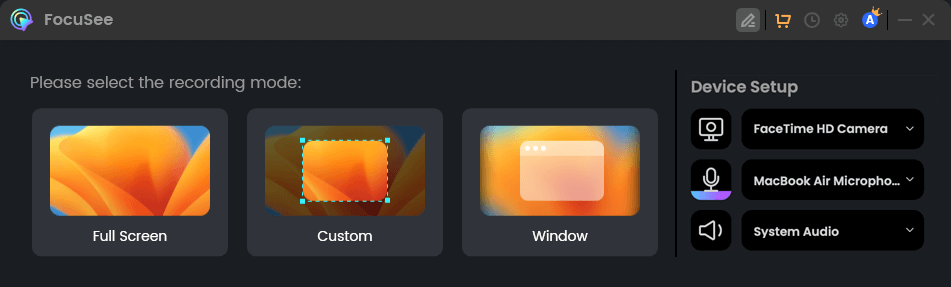
Device Setup
Step 3: Configure Recording Area and Audio
Adjust the recording area to perfectly capture the BBC iPlayer window. In the audio input settings, ensure “System Audio” is enabled to record directly from your computer’s audio output.
Step 4: Open BBC iPlayer and Select Your Program
Head to the BBC iPlayer website and choose the show or episode you want to record.
Step 5: Start Recording with FocuSee
Once your program is ready to play, hit the “Record” button in FocuSee.
Step 6: Stop Recording and Save Your Video
When the show ends, click the “Stop” button in FocuSee. Preview your recording, trim any unwanted sections, and save it in your preferred format (MP4, GIF.).
Mac users have a handy built-in screen recording option: QuickTime Player. This versatile application lets you capture your entire screen or a specific portion, making it a convenient tool for recording BBC iPlayer content.
Here’s how to record BBC iPlayer with QuickTime Player:
Step 1: Open QuickTime Player:
Locate and open QuickTime Player from your Applications folder.
Step 2: Start a New Screen Recording:
Click “File” in the menu bar and select “New Screen Recording.”
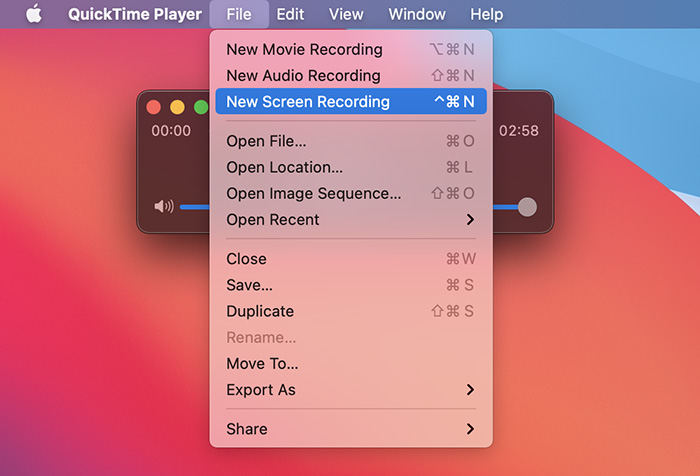
Start a New Screen Recording
Step 3: Configure Recording Settings:
Click the arrow next to the record button to choose your microphone and adjust other settings. To capture the audio from your computer, ensure “Built-in Microphone: Internal Microphone” is selected.
Step 4: Select Recording Area and Start Recording:
Choose to record the entire screen or drag to select just the BBC iPlayer window. Click the “Record” button to begin.
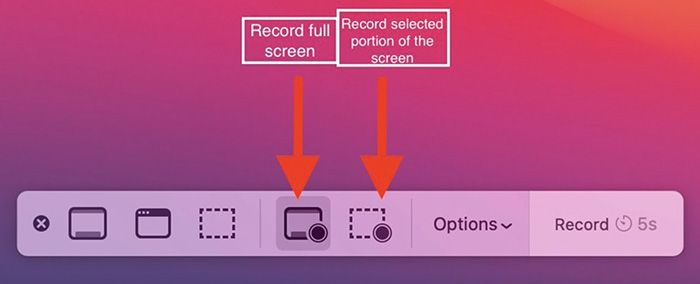
Select Recording Area and Start Recording
Step 5: Stop Recording and Save Your File:
Once the recording is complete, click the stop button in the menu bar (or press Command-Control-Esc). Save your recording in your desired location.
Q1: Is it legal to record BBC iPlayer shows?
Recording BBC iPlayer shows for personal, non-commercial use is generally permitted. However, distributing or selling recorded content is illegal. Always be mindful of copyright laws.
Q2: Can I download BBC iPlayer shows instead of recording them?
BBC iPlayer doesn’t offer a direct download option. However, recording the shows provides a convenient workaround, allowing you to save them for offline viewing and achieving a similar result.
Q3: Help! My recordings have poor video or audio quality. What should I do?
First, ensure a stable internet connection and close any unnecessary applications running in the background. If the problem persists, check your recording software settings. Adjust the resolution, frame rate, or audio input settings to improve the quality.
Recording BBC iPlayer shows allows you to enjoy your favorite British programming whenever and wherever you like. While various methods exist, FocuSee stands out with its user-friendly design, high-quality recordings, and convenient features like scheduled recording. So, grab your cuppa, settle in, and prepare for hours of captivating entertainment with your personalized BBC iPlayer library.
FocuSee
Easiest Way to Record BBC iPlayer on PC
Recording BBC iPlayer on Your Mac
Tips and Tricks for Flawless BBC iPlayer Recordings
Frequently Asked Questions
Conclusion