Traditionally, creating podcasts required all participants to be in the same location to record a seamless episode. However, with advancements in technology and the availability of various online platforms, recording a podcast from two different locations has become not only possible but also a common practice.
This post will explore how podcasters can effectively collaborate and produce professional-quality podcasts despite the physical distance between them. We will delve into the tools and techniques that enable remote podcast recording, discuss the importance of clear communication and synchronization, and provide insights into the technical aspects of recording from different locations. Whether you’re a seasoned podcaster looking to expand your reach or a novice eager to start your podcasting journey, understanding how to record a podcast from two different locations can open up a world of possibilities for your creative endeavors. Let’s explore how you can bring your podcast to life, no matter where you or your co-hosts may be.
Can You Record a Podcast with Someone Far Away?
How to Record a Podcast Remotely Over Zoom?
How to Record a Podcast Remotely on Teams?

Can You Record a Podcast with Someone Far Away
Yes, you can record a podcast with someone far away. Recording a podcast remotely involves coordinating with your co-hosts or guests who may be in different locations. Platforms like Zoom, Teams, and Google Meet allow podcasters to record high-quality audio from each participant separately, ensuring clarity and consistency regardless of each participant’s location. These tools capture audio locally on each participant’s device, which minimizes issues related to internet connectivity. Additionally, using quality microphones and headphones, ensuring a stable internet connection, and conducting test recordings can further enhance the quality of the final podcast. Such technology makes it feasible and increasingly common to produce professional-level podcasts with remote participants.
In the following parts, we’ll learn how to effectively record a remote podcast on different platforms.
Recording a podcast remotely over Zoom is a popular choice due to its ease of use and robust cloud recording features. Before recording a podcast remotely over Zoom, ensure you have a Zoom account with a Pro, Business, Education, or higher plan. This is because it will allow for cloud recording.
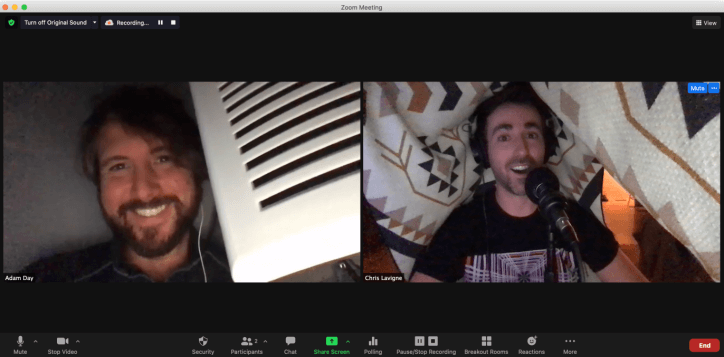
Record a Podcast Remotely Over Zoom
Step 1. Launch Zoom and join the Zoom meeting a few minutes early to ensure everything is set up correctly.
Step 2. Once everyone is present, click on the “Record” button at the bottom of the Zoom window and select “Record on Cloud” for audio-only or “Record on Cloud” and check “Show in the gallery” for video.
Step 3. Allow a few seconds for the recording to start, then begin your podcast. Interact with your co-hosts and guests as you would in an in-person podcast recording.
When the podcast is finished, click “Stop Recording” in the Zoom window.
Recording a podcast remotely using Microsoft Teams is an efficient and user-friendly way for podcasters to collaborate with guests and co-hosts from different locations. The process involves scheduling a Teams meeting with all participants, ensuring everyone has a stable internet connection and a good-quality microphone, and testing audio levels beforehand. During the meeting, the organizer can start and stop the recording through the Teams’ interface. After the session, the recording is automatically saved to Microsoft Stream or OneDrive, from where it can be downloaded and edited using audio editing software.
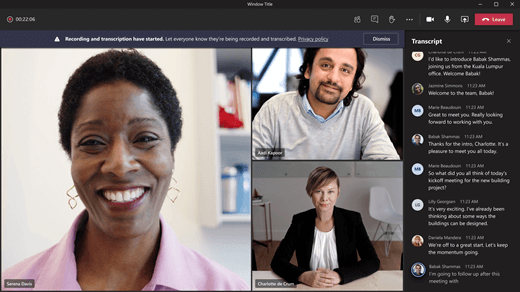
Record a Podcast Remotely on Teams
Step 1. Download and install the Microsoft Teams. Set up a new Team dedicated to your podcast recordings.
Step 2. Schedule a meeting and invite your co-hosts and guests by adding their email addresses. At the scheduled time, start the Teams meeting.
Step 3. Keep an eye on the recording status, and manage the meeting as needed, muting participants with background noise or guiding the conversation according to your podcast plan.
Step 4. When your podcast session ends, stop the recording by clicking “More options” and selecting “Stop recording”.
Use online video and audio editing software like Clippa to edit the recording. You can trim content, adjust levels, and add effects or music.
Recording a podcast remotely using Google Meet is a seamless process that enables podcasters to capture high-quality audio from different locations. It begins with scheduling a Google Meet session and inviting your co-hosts and guests. Google Meet will record the audio and video, which can be saved to the host’s Google Drive for later access and editing. This method provides a convenient and accessible way to create podcasts with remote participants, leveraging the robust capabilities of Google Meet and Google Drive.
Here’s a comprehensive guide on how to use Google Meet to record your podcast with remote participants:
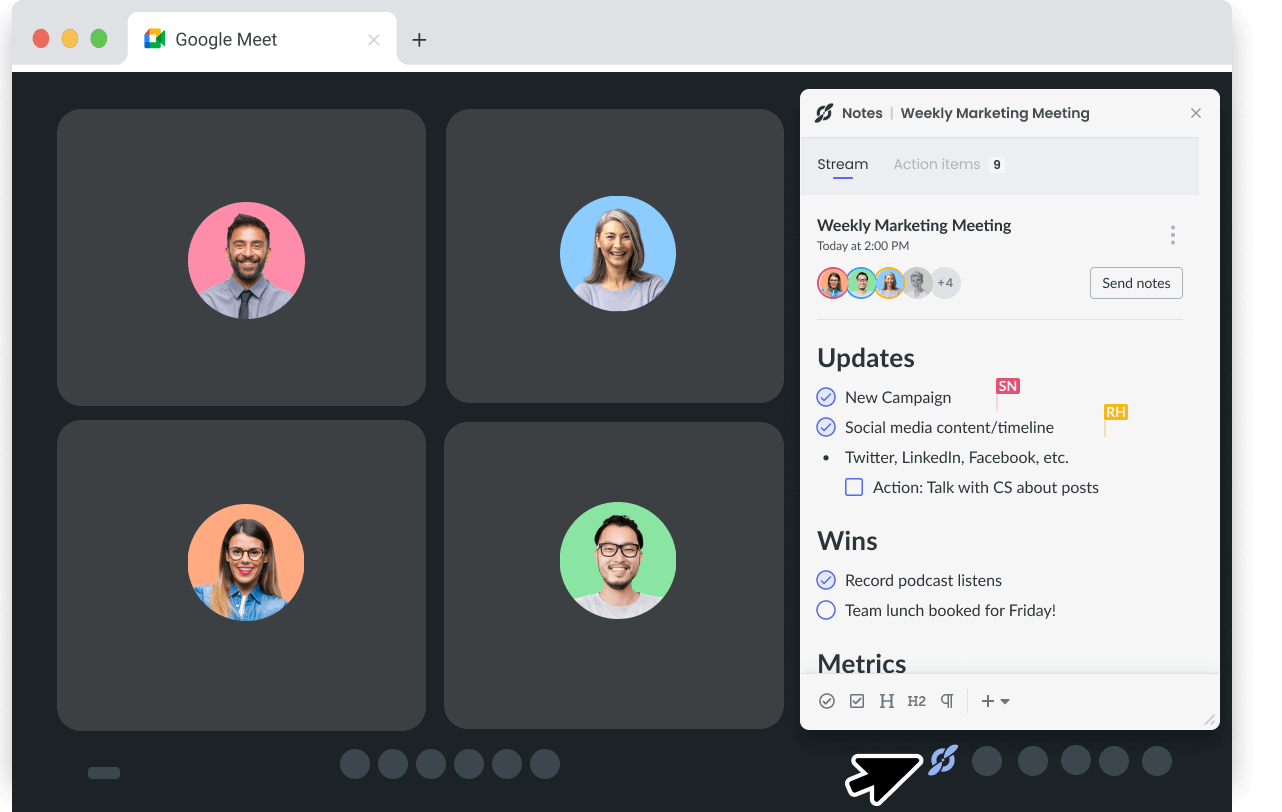
Record a Podcast Remotely on Google Meet
Step 1. Ensure you have access to a Google Workspace account since the recording feature is available only to Workspace users. Schedule a meeting in Google Calendar and invite your podcast guests by adding their email addresses.
Step 2. As the host, join the Google Meet session earlier. Once everyone is ready and the podcast is about to start, click on the three dots in the bottom-right corner of the Google Meet window to open the menu, then select “Record meeting.”
Step 3. When the podcast episode concludes, go back to the same menu (three dots) and select “Stop recording.”
Further Reading: Where Do Google Meet Recordings Go >
If you and your podcast participants are in the same place, you can also use a screen and audio recorder – FocuSee to record a podcast. This method is particularly useful if you want to capture both audio input and visual elements, such as presentations, demonstrations, or interactions that are integral to the podcast content.
Step 1. Free install FocuSee and start the software. Choose a recording mode and tap the red REC button to initiate the recording process.
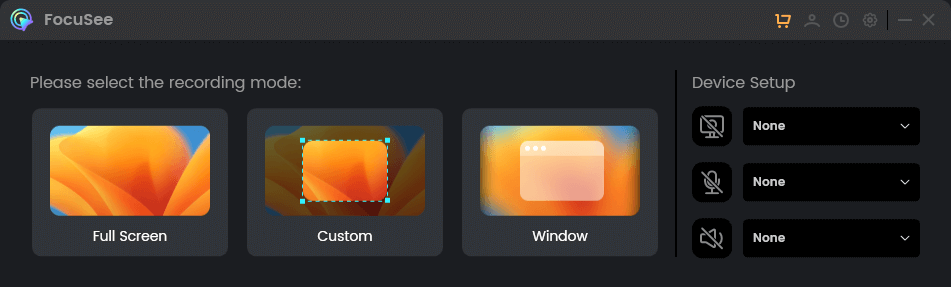
Choose a Recording Mode
Step 2. After recording, polish your podcast in the video editing window. You can cut out mistakes and make other edits to enhance the podcast.
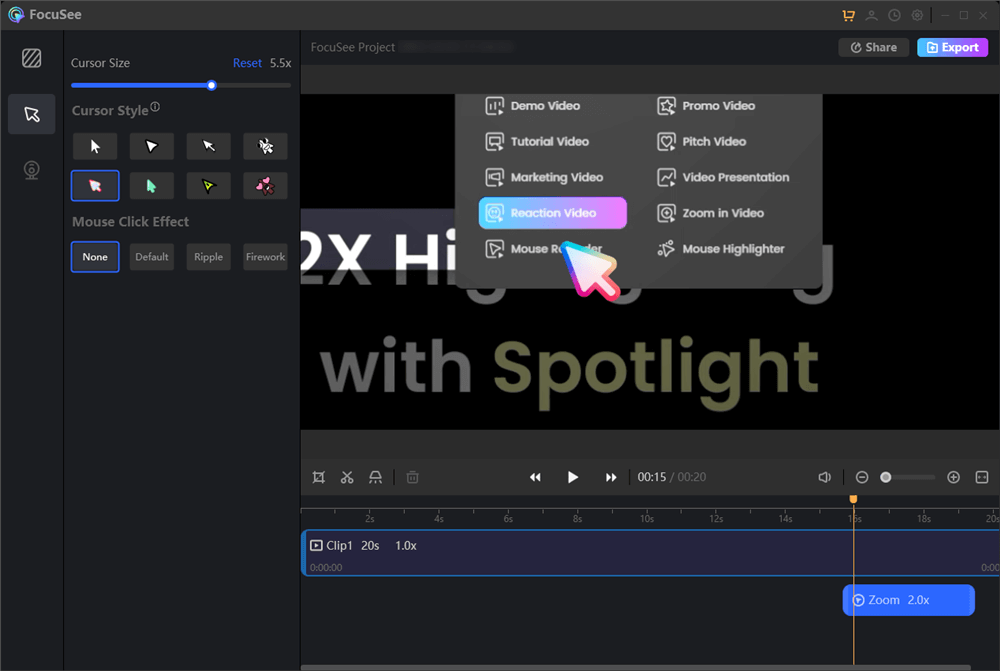
Edit Your Recording
Once you’ve finished recording, upload the recording and acquire the link to share your podcast with others.
In conclusion, the ability to record a podcast from two different locations has transformed the way podcasters can create and share content. With the right tools, preparation, and technical understanding, remote podcasting is not only feasible but also offers a host of benefits, including the convenience of recording from the comfort of one’s own space and the opportunity to collaborate with guests and co-hosts from around the world.
The use of platforms such as Zoom, Microsoft Teams, Google Meet, or dedicated podcast recording software has made it easier than ever to capture high-quality audio and video from multiple locations simultaneously. By following best practices, such as ensuring a stable internet connection, using quality microphones, and engaging in effective communication, podcasters can produce professional and engaging content that resonates with their audience.
As podcasting continues to grow in popularity, the flexibility to record from different locations will likely become increasingly important. It allows for a wider range of topics to be explored and enables podcasters to reach a more diverse and global audience. With the right approach and commitment to quality, there’s no limit to what can be achieved in the world of remote podcasting. So, whether you’re a seasoned podcaster or just starting out, embrace the possibilities that recording from two different locations can offer and bring your podcasting vision to life.
FocuSee
Can You Record a Podcast with Someone Far Away?
How to Record a Podcast Remotely Over Zoom?
How to Record a Podcast Remotely on Teams?
How to Record a Podcast Remotely on Google Meet?
Bonus Tip. How to Record a Podcast with FocuSee?
Final Thought
60 seconds, let's create a better FocuSee together ✨
Join 1K+ innovators shaping 30+features✨ & claim your Gift! 🎁

Share your thoughts & earn a coupon instantly!
Warm reminder: This survey does not involve any of your private data.
Page 1 of 10
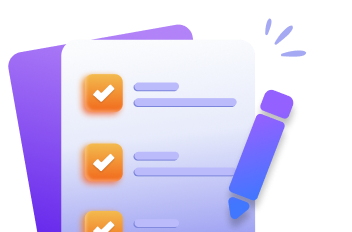

Coupon Code:
FSUS10
Note: Copy and use the promo code FSUS10 at checkout(valid within 24 hours)