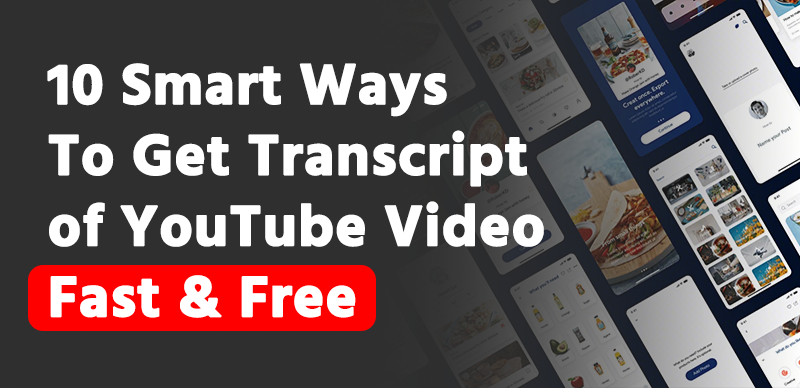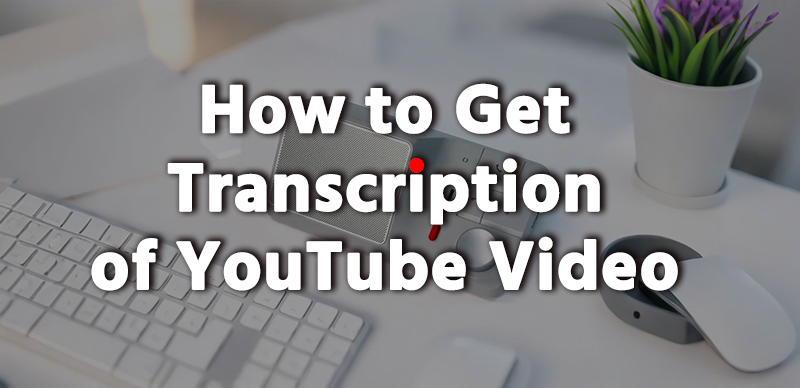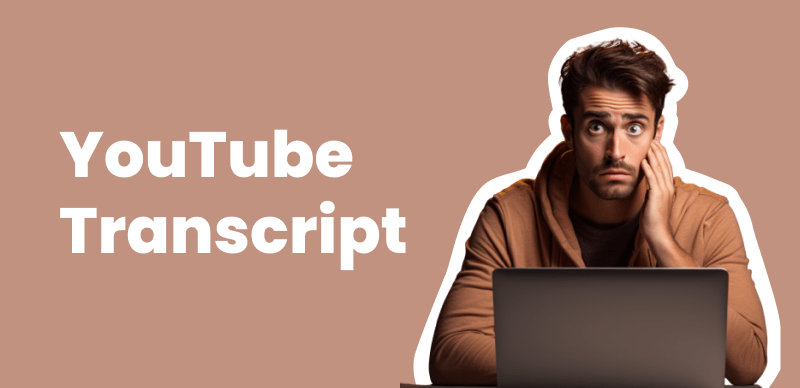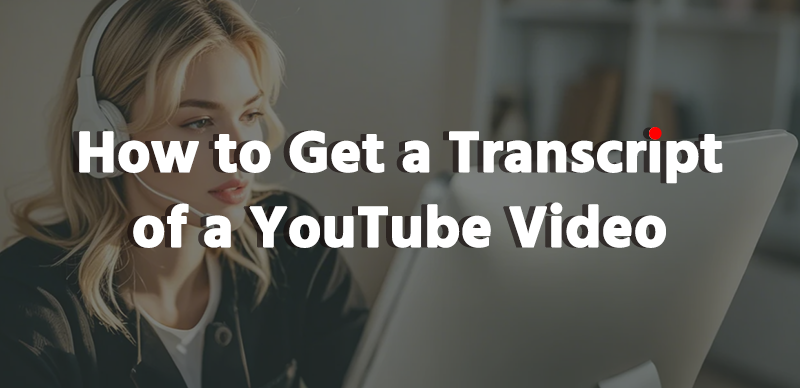
YouTube is the go-to platform for video content, but sometimes you need a transcript of a video—whether for accessibility, research, or content repurposing. Fortunately, there are several ways to obtain a transcript from a YouTube video, ranging from built-in features to third-party tools.
In this guide, we’ll explore different methods to generate a transcript from YouTube videos quickly and for free.
1. Why Get a YouTube Video Transcript?
Transcripts are useful for various reasons:
- Accessibility – Helps people with hearing impairments.
- Research & Note-Taking – Makes it easier to extract key information.
- Language Learning – Helps learners follow along with spoken content.
2. Does YouTube Provide Transcripts?
Yes! YouTube automatically generates captions (subtitles) for many videos. If enabled, you can easily view and copy them. However, the accuracy depends on the video’s audio quality and language.
3. How to Get a Transcript Directly from YouTube
If the video has subtitles enabled, follow these steps:
- Open the YouTube video you want a transcript for.
- Click on the three-dot menu (below the video).
- Select “Show transcript”.
- The transcript will appear on the right. Click the three dots to toggle timestamps on or off.
- Copy and paste the transcript into a document.
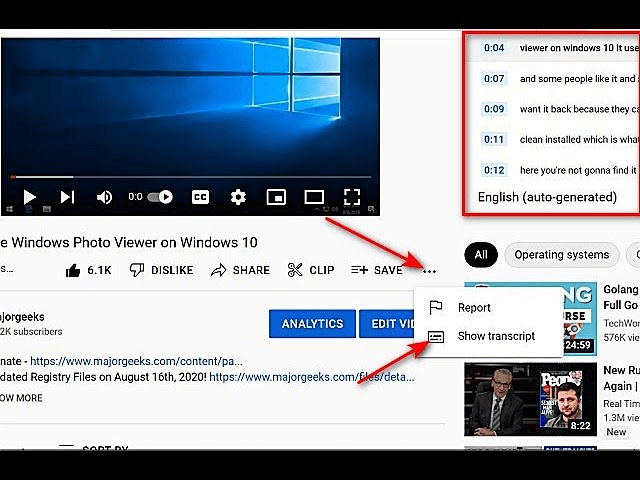
Note: If “Show transcript” is unavailable, the video may not have subtitles enabled.
4. Using Google Docs Voice Typing for Transcription
If the video doesn’t have a transcript, you can use Google Docs Voice Typing:
- Open Google Docs and go to Tools > Voice Typing.
- Play the YouTube video on another device or use earphones with one earbud near your microphone.
- Click the microphone icon and let Google Docs transcribe in real-time.
- Edit the transcript for accuracy.
Pros: Works for any video.
Cons: Requires manual editing and a quiet environment.
5. Free Online Tools to Generate Transcripts
There are many free transcription websites:
- ✅ Otter.ai – AI-powered, but has a free limit.
- ✅ Sonix.ai – Free trial, paid after that.
- ✅ VEED.io – Generates subtitles automatically.
- ✅ YouTube4KDownloader – Downloads transcripts if available.
- ✅ Gemoo YouTube Transcript Tool – A free, user-friendly option that generates accurate transcripts in seconds without requiring sign-ups. It supports multiple languages and lets you export results as TXT or SRT files.
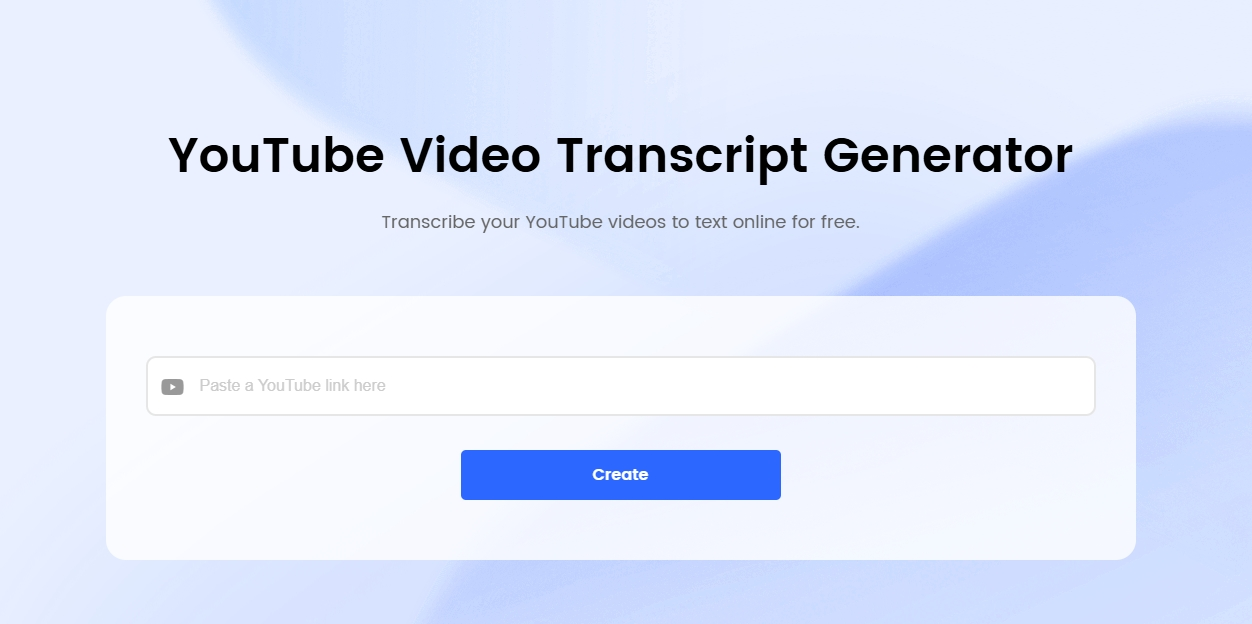
Steps:
- Copy the YouTube video URL.
- Paste it into the tool’s website (like Gemoo).
- Click “Generate Transcript” and download the text.
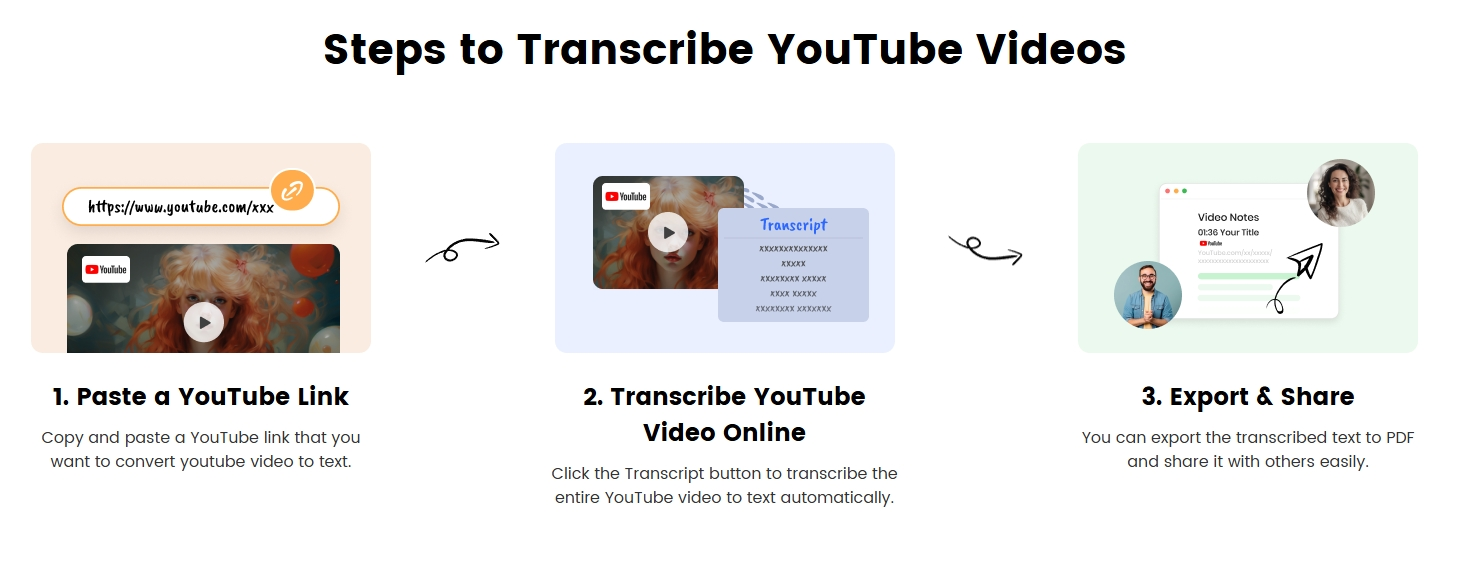
6. Using Browser Extensions for Quick Transcripts
Some browser extensions can extract transcripts:
- 🛠 Transcripts for YouTube (Chrome) – Adds a “Download transcript” button.
- 🛠 Subly – Converts YouTube captions into text files.
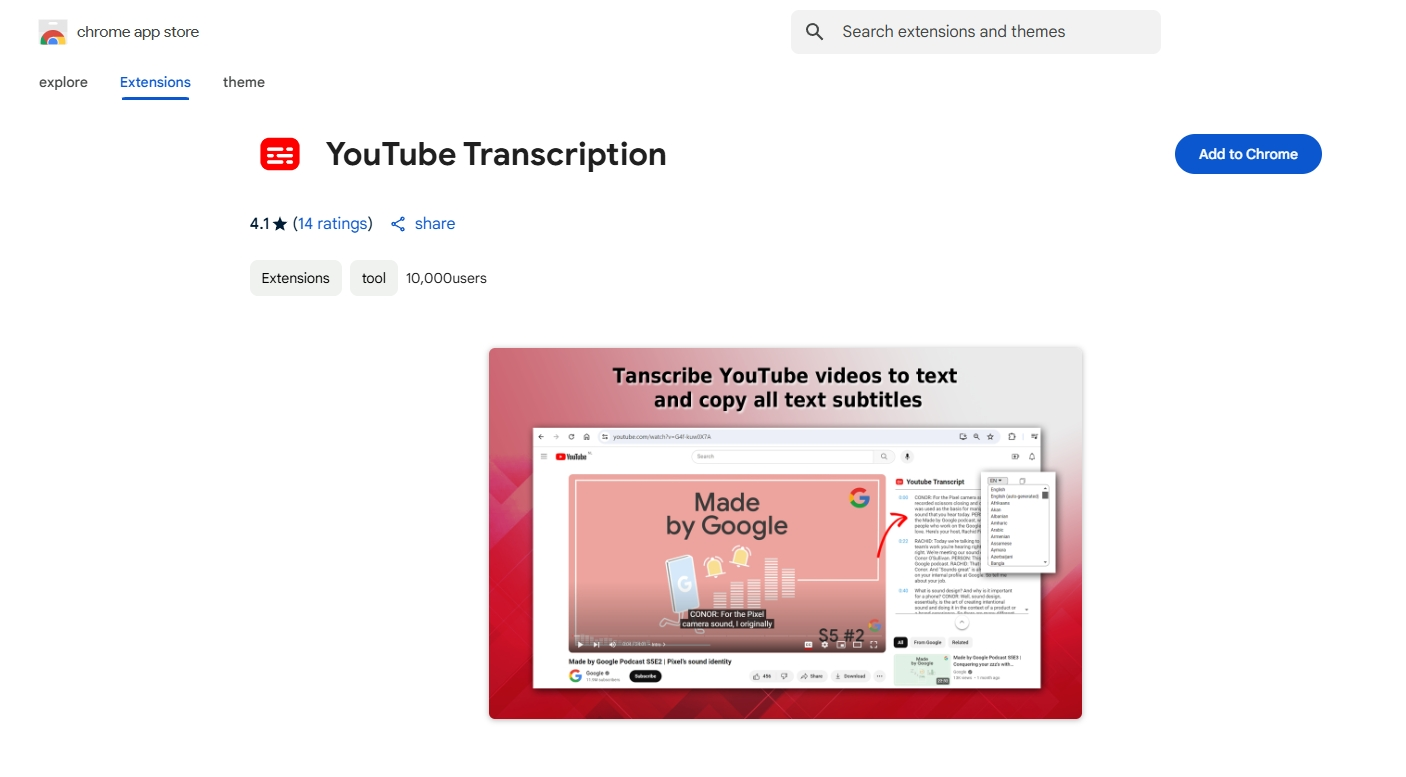
How to use:
- Install the extension from the Chrome Web Store.
- Open a YouTube video.
- Click the extension icon to extract the transcript.
7. Downloading and Editing YouTube Transcripts
If you get an auto-generated transcript, you may need to edit it:
- ✏️ Remove filler words (um, uh).
- 🔤 Fix spelling and grammar mistakes.
- 📝 Format it into paragraphs for readability.
Tip: Tools like Gemoo simplify editing by letting you preview and adjust transcripts before exporting.
8. How to Get a Transcript from a Private YouTube Video
Unfortunately, private videos do not provide transcripts unless you have access.
- 🔹 Solution: Ask the uploader to share the transcript or captions manually.
9. Converting YouTube Transcripts into Subtitles (SRT/ TXT)
To create an SRT (subtitle) file:
- Get the transcript (via YouTube or a tool like Gemoo).
- Format it with timestamps like this:1 00:00:01,500 –> 00:00:04,000 This is an example of a subtitle.
- Save it as
filename.srtand upload it to video editing software.
Conclusion
Getting a YouTube video transcript is easy with YouTube’s built-in tool, online services like Gemoo, or browser extensions. Whether you need it for research, accessibility, or content creation, these methods ensure you get an accurate transcript quickly.
Gemoo’s tool is a standout for its simplicity and speed—no downloads or sign-ups required. Just paste the URL, and you’ll have a polished transcript ready for editing or sharing in seconds!
Would you like a step-by-step tutorial with screenshots? Let me know!
FAQs
1.Can I get transcripts for all YouTube videos?
No, only videos with subtitles enabled or public content can generate transcripts.
2.How accurate is YouTube’s automatic transcript?
It varies. If the audio is clear, accuracy is around 80-90%. Background noise may reduce quality.
3.Can I get transcripts in different languages?
Yes! Click the gear icon > Subtitles and choose a language if available.
4.Are there paid transcription services for better accuracy?
Yes! Services like Rev.com and Temi offer near-perfect transcripts for a fee.
5.Can I use transcripts for SEO and content repurposing?
Absolutely! You can turn transcripts into blog posts, articles, or even books.
6.Is it legal to use someone else’s transcript?
It depends. Fair use applies if you’re using the transcript for education or commentary, but you should credit the creator.