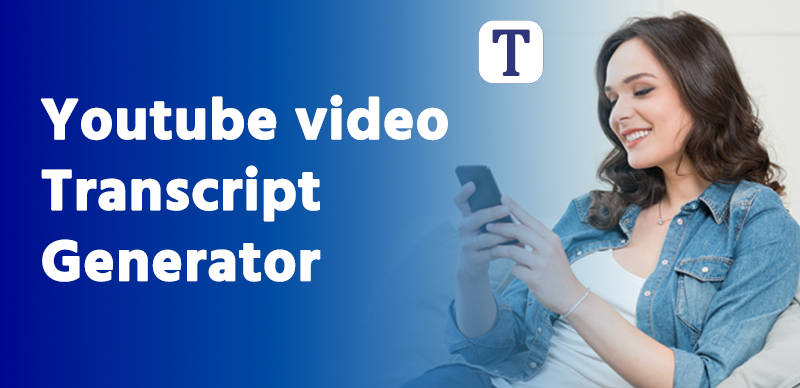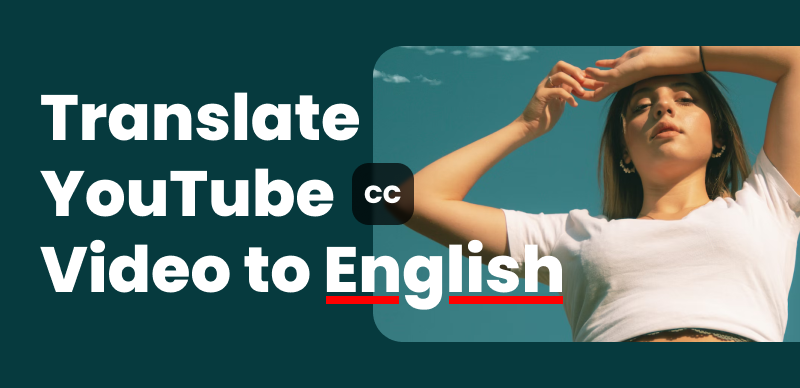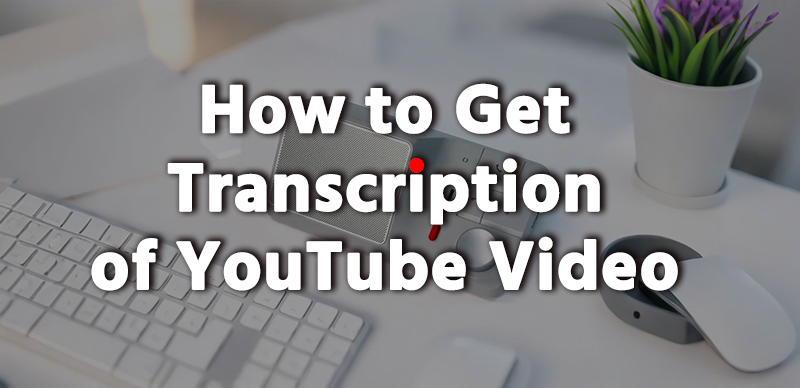
Introduction
YouTube video transcription is a crucial tool for content creators, educators, and businesses. Whether you want to improve accessibility, boost SEO rankings, or repurpose video content into blogs or articles, transcription makes it all easier. In this guide, we’ll explore different ways to get an accurate transcription of any YouTube video—including a game-changing tool that simplifies the process in seconds.
Why You Need a YouTube Video Transcription?
1.Accessibility for All
Transcriptions help people who are deaf or hard of hearing understand video content. It also benefits those who prefer reading over watching videos.
2.SEO Benefits
Search engines can’t “watch” videos, but they can read text. By adding transcriptions, your video content becomes more discoverable in Google search results.
3.Content Repurposing
Transcripts allow you to easily convert your video into a blog post, podcast, or social media content, maximizing your content’s reach.
Ways to Get Transcription of YouTube Video
There are several methods available to transcribe a YouTube video, ranging from built-in YouTube features to third-party tools and manual transcriptions.
1. Using YouTube’s Auto-Generated Captions
YouTube provides automatic captions for most videos. Here’s how to enable them:
- Open the YouTube video.
- Click on the CC (Closed Captions) button.
- Click on Settings > Subtitles/CC to select the language.
- To edit, go to YouTube Studio > Subtitles > Auto-Generated Captions and make corrections.
Pros: Free and easy to use.
Cons: Not 100% accurate, especially with accents or background noise.
2. Downloading YouTube Subtitles
If the video already has captions, you can download them:
- Use a website like downsub.com or savefrom.net.
- Paste the YouTube URL and download the transcript in TXT or SRT format.
3. Using Third-Party Transcription Tools
If you need better accuracy or a faster workflow, third-party tools are your best bet. Here are top options:
| Tool | Features | Pricing |
|---|---|---|
| Rev.com | Human-generated, 99% accuracy | $1.50/min |
| Otter.ai | AI-based transcription, real-time | Free & Paid Plans |
| Sonix | AI-generated, editable transcripts | $10/hour |
| Descript | Audio/video editing + transcription | Free & Paid Plans |
| Gemoo YouTube Transcript Tool | One-click transcript extraction, multi-language support, free & fast | Free & Paid Options |
Gemoo’s YouTube Transcript Tool stands out for its simplicity. Just paste the YouTube URL, and it generates a clean transcript in seconds—no software installs or sign-ups required. It’s perfect for quick turnarounds and supports popular formats like TXT and SRT.
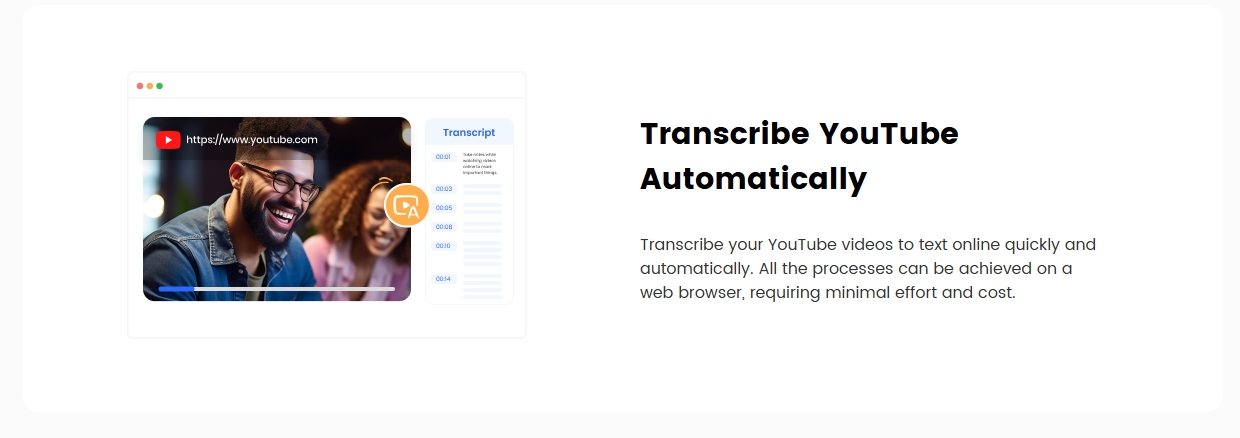
4. Manual Transcription Method
For complete accuracy, you can transcribe manually using:
- Google Docs Voice Typing
- Otter.ai or Descript for assistance
- Pausing and typing manually
Best for: Short videos or professional projects requiring 100% accuracy.
5. YouTube Video Transcription with Google Docs
Google Docs has a Voice Typing feature that can transcribe audio automatically.
Steps:
- Open Google Docs and go to Tools > Voice Typing.
- Play the YouTube video on a separate device or tab.
- Google Docs will transcribe the audio in real-time.
- Edit for accuracy.
How to Convert YouTube Transcription into Subtitles?
If you have a transcript, you can convert it into subtitles using:
- YouTube Studio – Upload as an SRT file.
- Aegisub – Free subtitle editing software.
- Rev.com or Descript – Automatically formats timestamps.
- Gemoo YouTube Transcript Tool – Exports SRT files ready for upload, saving you time on formatting.
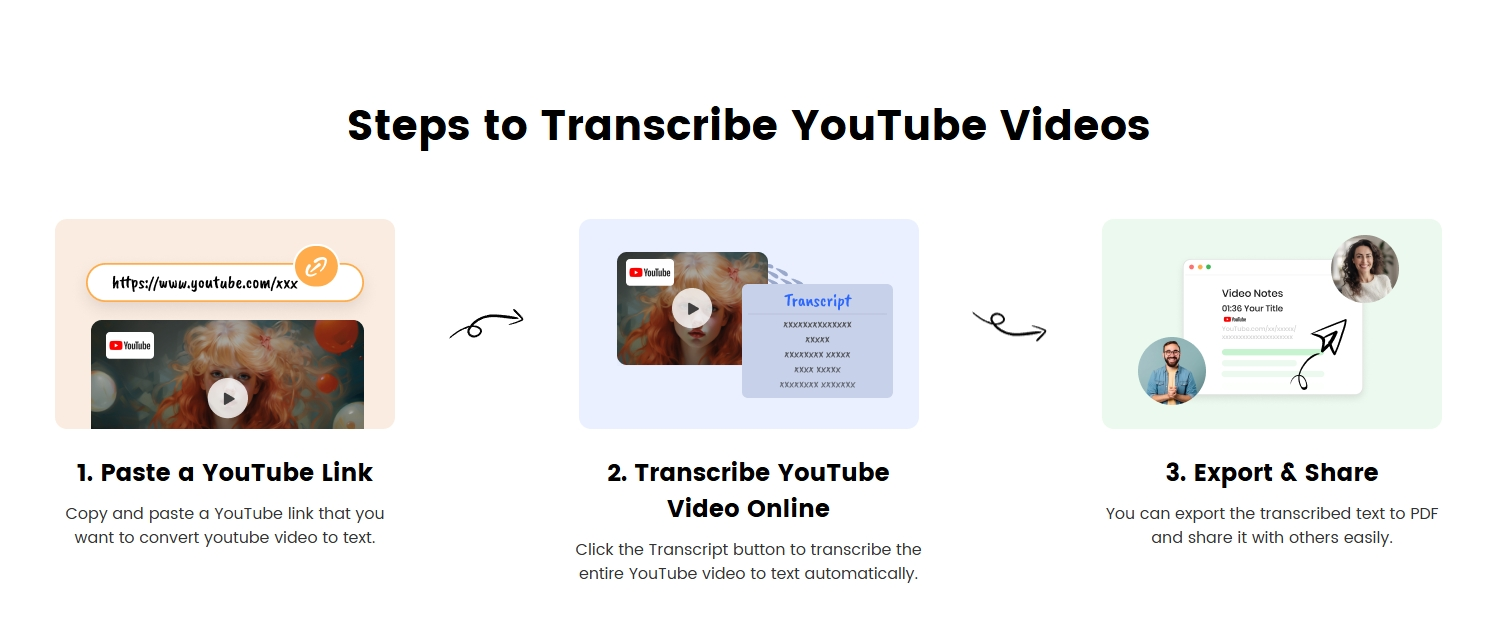
Editing and Formatting Transcriptions
To improve accuracy:
✔️ Remove filler words (uh, um)
✔️ Add punctuation for readability
✔️ Break long paragraphs into readable sections
✔️ Use timestamps for better navigation
Tools like Gemoo let you edit transcripts directly on their platform, making it easy to polish text before exporting.
Legal Considerations in YouTube Transcription
- Copyright Laws – If it’s not your video, you may need permission to transcribe.
- Fair Use – If used for commentary, education, or research, transcription is generally allowed.
Best Practices for YouTube Transcription
✔️ Use high-quality audio for better AI transcription accuracy
✔️ Proofread automated transcripts to correct errors
✔️ Use timestamps for better user experience
✔️ Format text into short paragraphs for readability
✔️ Try tools like Gemoo for hassle-free, bulk transcription needs
Conclusion
Getting a transcription of a YouTube video is easier than ever with the right tools. Whether you use YouTube’s auto-captions, manual methods, or third-party services like Gemoo YouTube Transcript Tool, there’s a solution for every need. By adding transcriptions, you’ll boost SEO, improve accessibility, and unlock new ways to repurpose content. Give Gemoo a try—it’s free, fast, and requires zero technical skills!
FAQs
1.How can I get a free transcription of a YouTube video?
You can use YouTube’s auto-generated captions, Gemoo’s free plan, or tools like Otter.ai.
2.Can I transcribe a YouTube video without subtitles?
Yes! AI transcription services like Rev.com, Sonix, and Gemoo can transcribe videos even without existing subtitles.
3.What’s the best YouTube transcription software?
For accuracy, Rev.com (human transcription). For speed and simplicity, Gemoo is a top choice.
4.How do I convert a transcript into subtitles?
Use YouTube Studio, Aegisub, or Gemoo’s SRT export feature.
5.Is YouTube’s automatic transcription accurate?
It’s around 70-90% accurate. For better results, use AI tools like Gemoo or Otter.ai.
6.Can I transcribe a YouTube video in different languages?
Yes! Gemoo and Sonix support multilingual transcription.