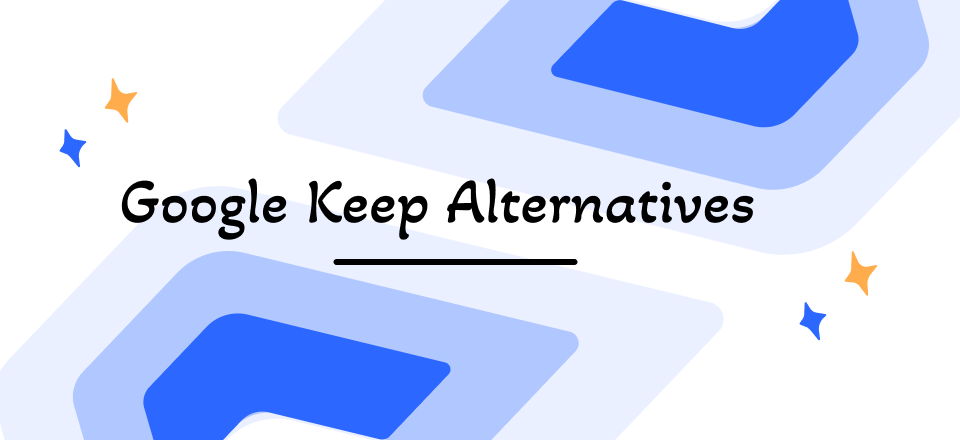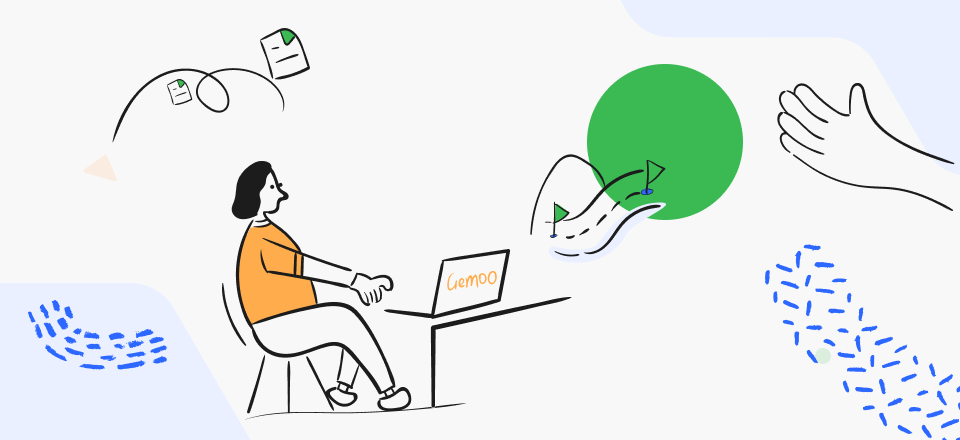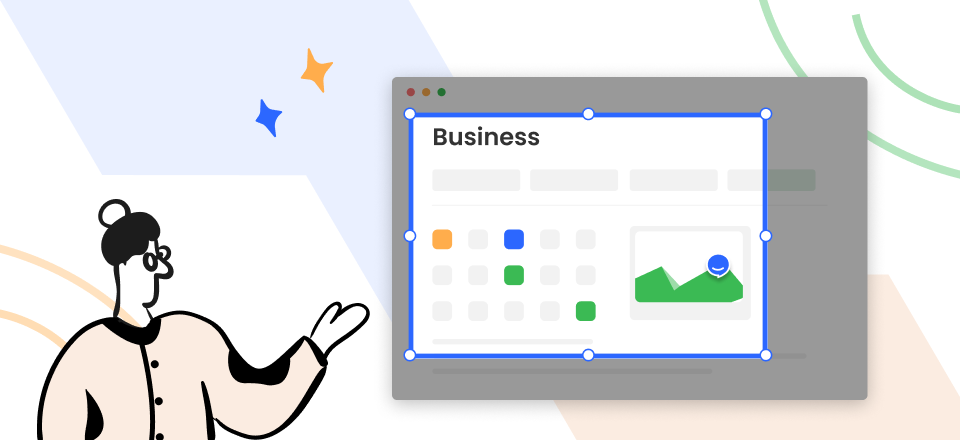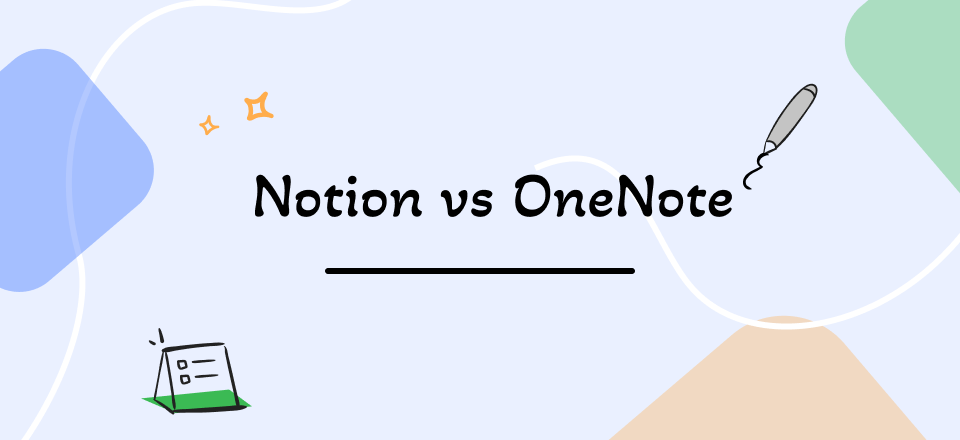
Notion vs OneNote
When it comes to our day-to-tasks, whether work-related or personal, we need a tool that helps us stay on track. And, while several productivity software out there can help you with everything from taking notes to organizing tasks and maintaining databases, it becomes a hassle deciding on one.
Therefore, we have shortlisted 2 of the most renowned productivity tools, Notion and OneNote. But which one is the best?
In this article, we’ll compare the two tools and help you decide which one is the best for you. Both applications have their pros and cons but in the Notion Vs. OneNote race, which one will come out on top? Keep reading to find out!
What is Notion?
Notion is an all-in-one workspace for your notes, tasks, and databases. It is modern and sleek, yet gives you the flexibility to mould it for whatever purpose you need. You can use it for work, school, or home and easily switch between projects.
Unlike other productivity tools, Notion is designed to be everything you need in one place. This means you don’t have to piece together different apps and services to get the job done.
So, whether you want to use it for individual needs or teams and organizations, Notion is the perfect productivity tool.
The best part? It’s free to try!
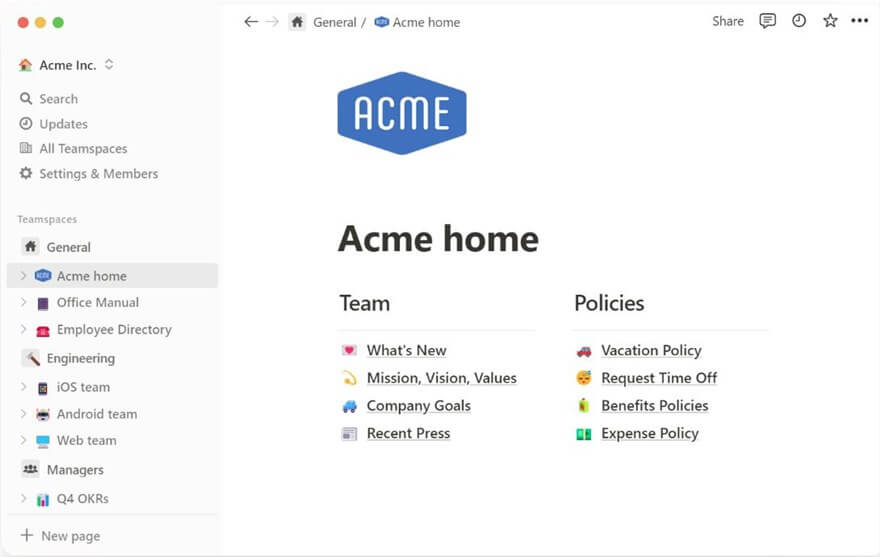
Notion Interface
Notion Features
Here are some of the key features of Notion:
1. Table Database Block
Notion’s Table Database feature is one of the app’s most effective and flexible tools. It lets you create, organize, and visualize your data in various ways. With the Table Database, you can:
- Create custom views of your data with sortable columns and filters.
- Embed images, files, and other Notion pages in your table entries
- Link to entries from other database blocks
- Create calculated columns with formulas
- Import data from CSV files
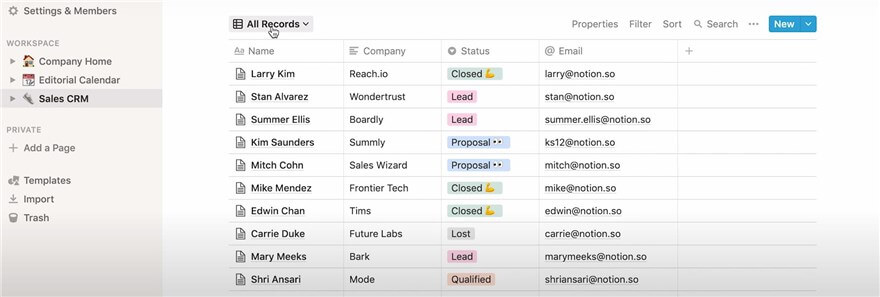
Notion Table Database Block
You can use it to store any data, from simple notes and lists to more complex information like product inventories, customer records, or project plans.
The Table Database block has a flexible layout that allows you to customize how your data is displayed and organized. You can add new columns and rows, sort and filter your data, and even create formulas to calculate values automatically.
Notion’s Table Database block is a great way to track any information. Whether you’re managing a small team or a large company, this block will help keep your data organized and accessible.
2. Text Editor
Notion’s text editor is one of the most versatile and user-friendly editors available. It has many features that make it perfect for almost any type of writing, including simple notes to long-form documents.
Here are some of the key elements that make Notion’s text editor so great:
- The text editor is straightforward, with a minimalistic interface that makes it simple to format your documents.
- Despite its simplicity, the text editor has powerful features that allow you to do almost anything with your document. For example, you can easily add images, videos, and other media to your document and collaborate with other people on your document in real-time.
- Notion’s text editor supports many different file formats, so you can easily export your document into PDF, Word, or even HTML.
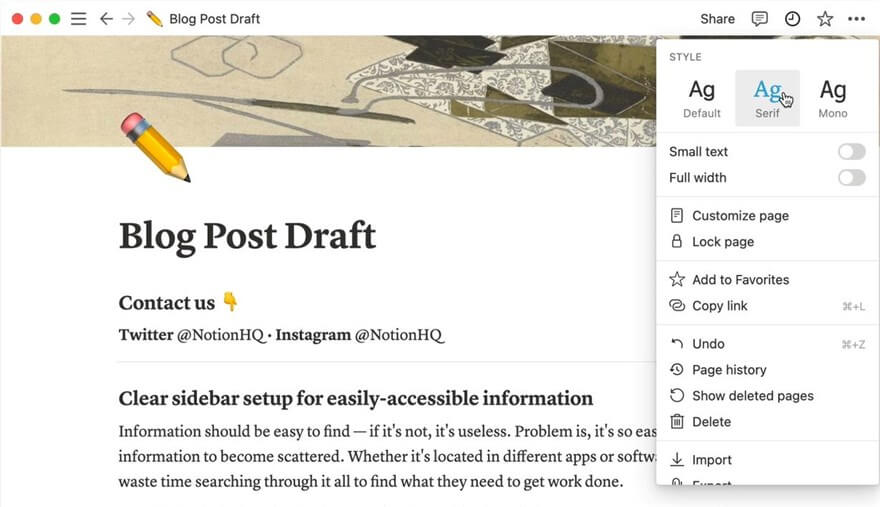
Notion Text Editor
3. Saving and Displaying Bookmarks
If you want to access your bookmarks from any page in Notion quickly, you can do so by saving them in the Bookmarks feature. This is especially useful if you have many bookmarks or often need to access them from different pages.
- To save a bookmark, click on the “+” icon on the Bookmarks page and enter the URL of the page you want to bookmark. You can also add a title and description for your bookmark.
- To access it from any page in Notion, click on the “Bookmarks” icon in the top bar. This will bring up a list of all your saved bookmarks, which you can click on to quickly access.
- You can also organize your bookmarks into different categories by creating folders on the Bookmarks page. To do this, click on the “Add Folder” button and give your folder a name. Then, you can drag and drop your bookmarks into the appropriate folders.
- If you want to access a particular bookmark quickly, you can also use the search function on the Bookmarks page. Type the bookmark’s name or the URL into the search bar and enter. This will bring up all bookmarks that match your query.
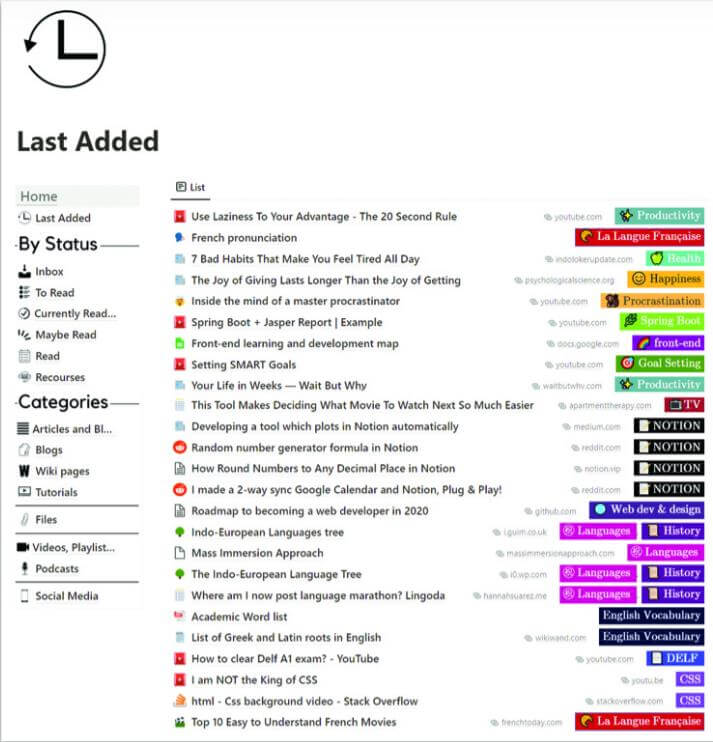
Notion Bookmarks Overview
The Bookmarks feature is a great way to access your frequently used websites or pages quickly. Organizing your bookmarks into folders allows you to easily find the ones you need without searching through a long list. And with the quick access search function, you can find any bookmark you need without having to remember its exact name or URL.
4. Board Database Block
Notion’s Board Database Block is one of its most powerful features. It allows you to easily create and manage databases, making it perfect for everything from tracking projects to keeping track of your inventory.
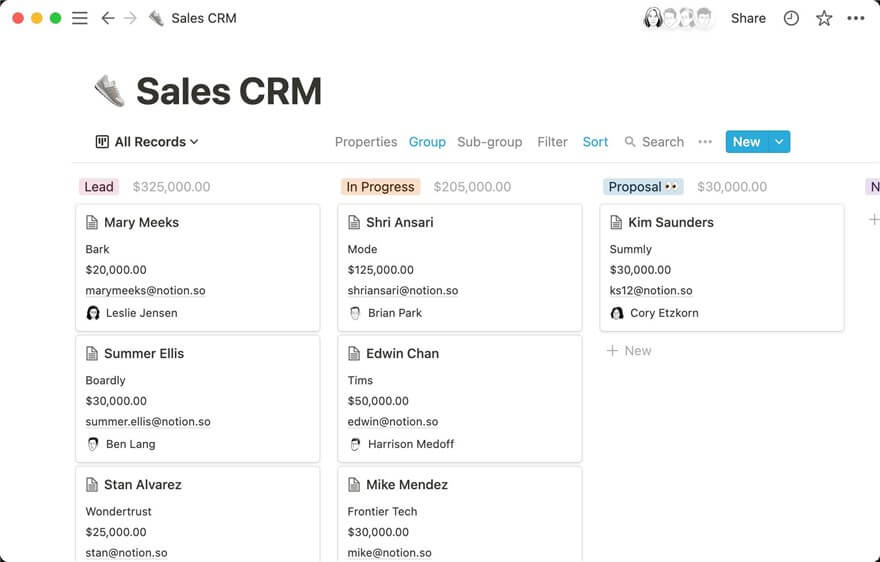
Notion Board Database Block
With the Board Database Block, you can easily add new entries and columns and sort and filter your data. You can also link related entries together, making it easy to see how everything fits together. Plus, Notion’s powerful search features can quickly find the information you need.
If you’re looking for a way to manage your data better, the Board Database Block is a great option. It’s flexible, easy to use, and can help you keep track of everything in one place.
5. To-Do List Block
Notion’s To-Do List Block is a great way to keep track of your tasks. You can use it to create a to-do list, add tasks to it, set a due date, and add a description for each task.
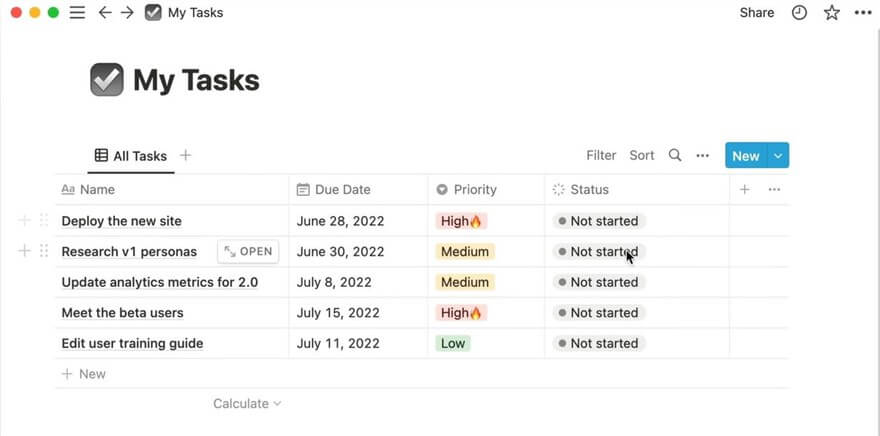
Notion To-Do List Block
You can view your to-do list anytime by clicking on the “View” button. This will open the to-do list in a separate window. You can also mark tasks as “done” by clicking on the checkmark next to the task name. When a task is marked as “done”, it will be moved to the bottom of the list.
You can also delete tasks by hovering over the task and clicking on the “x” icon.
6. Public Pages
One of Notion’s most valuable features is the ability to create public pages.
Public pages are pages anyone can view, even if they don’t have a Notion account. This makes them ideal for sharing information with clients, collaborators, or the general public. Creating a public page is simple. Just click the “Share” button at the top of any page, and select “Make Page Public.”
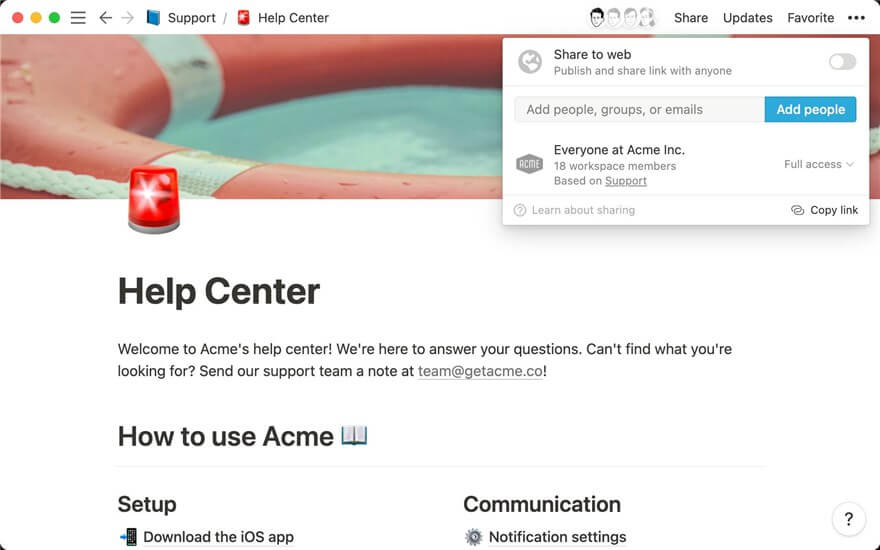
Notion Public Pages
Once a page is public, anyone can view it by visiting the URL generated by the tool. You can share this URL via email, social media, or other methods. You can customize public pages just like any other Notion page. This means you can add images, videos, files, and anything else you need to make the page complete.
You can also embed public pages on other websites. This lets you share your Notion pages with a broader audience without sending them the URL.
To embed a public page, click the “Share” button, and select “Embed in Website.” This will generate an HTML code you can copy and paste onto your website.
Notion public pages are a great way to share information with anyone without having to give them access to your entire account. This makes them ideal for sharing project updates, client information, or anything else you need to share.
Now that you know the unique and valuable features of Notion let’s have a look at some of its strengths and weaknesses.
Notion Strengths
Notion has several plus points that make it one of the most used productivity software. Here’s a rundown of some of the strengths of Notion:
1. Easy to Use
Notion is easy to use and requires little to no learning curve. The user interface is clean and intuitive, making it easy for users to find what they need and get started quickly.
2. All-in-One Workspace
Notion is an all-in-one workspace software that provides everything users need to complete their work in one place. This includes a kanban board, task manager, calendar, and notes.
3. Compatibility
Notion is compatible with Mac and Windows operating systems. It also has apps for iOS and Android devices, making it easy for users to access their workspace on the go.
4. Clean Interface
Notion has a clean and minimalistic interface that makes it easy to focus on your work. There are no distractions, and all the features are easily accessible.
5. Workplace Management
Notion is an excellent tool for managing workflows. It offers a variety of features that make it easy to track tasks and projects. You can create to-do lists, set deadlines, and assign tasks to team members. Notion also has a calendar view that makes it easy to see the deadlines.
Notion Limitations
Although Notion is a powerful tool, it does have its limitations. Here are some of the cons that users have noted:
1. It is Difficult for Newbies
Notion can be overwhelming and confusing to use for users who are new to it. The interface is very flexible, which means there are many options and possibilities; however, it can also make it challenging to figure out how to do things.
2. It Does Not Have Gantt Charts
Notion doesn’t have some features other project management tools have, such as Gantt charts. This can make it challenging to track progress on complex projects.
3. Built-in Time Tracker is Missing
Notion doesn’t have a built-in time-tracking feature, so you’ll need to use a third-party tool or add-on if you want to track how much time your team is spending on tasks.
4. It Does Not Have a Free Version
Notion isn’t free to use. There is a free plan, but it has limitations, such as only allowing you to have 1000 blocks of content and not being able to use custom templates. You’ll need to upgrade to a paid plan to unlock all the features.
5. No Mobile App
Notion doesn’t have a native mobile app. There is a third-party app called Notion Link that you can use, but it’s not as fully featured as the desktop version, and it doesn’t work offline.
Notion Price
Notion has a free plan that lets you use the tool’s basic features. However, if you want to unlock all of its features, you’ll need to sign up for a paid plan.
Its 3 paid plans are:
- Personal Plan costs $4 per month.
- Team Plan costs $8 per user per month.
- Enterprise Plan is priced at $20 per user per month.
We have discussed all the features, strengths and weaknesses of Notion. Now let’s have a look at the details and features of the productivity tool on our list, OneNote.
What is OneNote?
OneNote is a cross-platform application by Microsoft that allows users to create digital notes. It is available on Windows, macOS, iOS, and Android platforms. OneNote is one of the very first productivity software and has been around since 2003.
The tool allows users to create notes that can be either typed or handwritten. Notes can also be made using images, audio, and video files. OneNote also provides users with the ability to annotate PDF in OneNote and share their notes with others.
It is a valuable tool for both personal and professional use. You can use it to take notes during meetings or lectures, create grocery lists, or keep track of project deadlines. You can also use OneNote to collaborate on projects with others.
Microsoft offers a free version of OneNote and a subscription-based version that includes additional features such as increased storage space and the ability to password-protect notes.
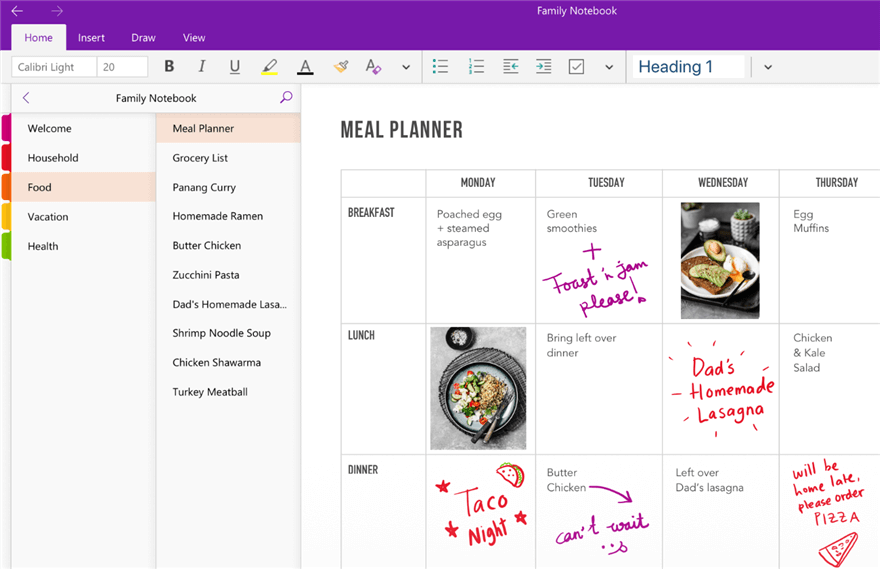
Microsoft OneNote Interface
OneNote Features
Here are some features that make OneNote an amazing tool:
1. Page Templates
One of the best things about OneNote is that it’s highly customizable. You can change how your notes look and function to suit your needs. And one of the most helpful customization options is the Page Template feature.
With page templates, you can create custom layouts for your notes. For example, you can create a template for meeting notes, which will include space for an agenda, action items, and meeting minutes. Or you can create a template for project notes, including areas for to-do lists, deadlines, and progress updates.
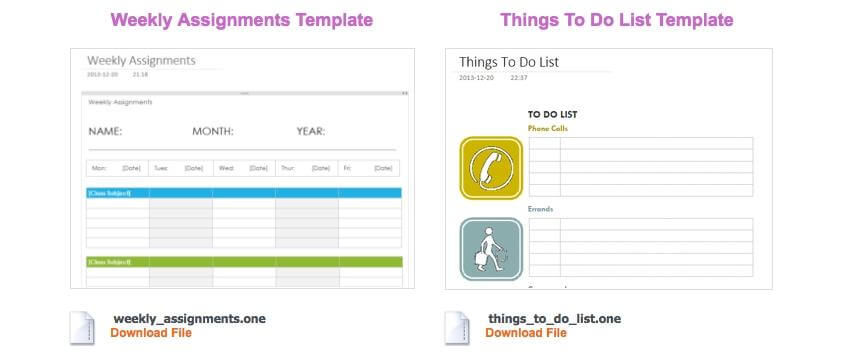
OneNote Templates
Just click the “Page Templates” button on the ribbon to use page templates in OneNote. Then select the template you want to use. OneNote will create a new page using that template.
You can also create custom templates. To do this, create a page with the layout you want and click the “Page Templates” button on the ribbon. Then select “Save Current Page as a Template.”
OneNote page templates are a great way to get more out of your notes. With just a few clicks, you can create custom layouts to help you organize and keep track of your work.
2. Custom Tags
One of the most powerful features of OneNote is its ability to create custom tags. Custom tags allow you to easily organize your notes and quickly find the information you need.
You can create a custom tag, add a name to it, give it a colour, and add a description for the tag, to remind you what it is for.
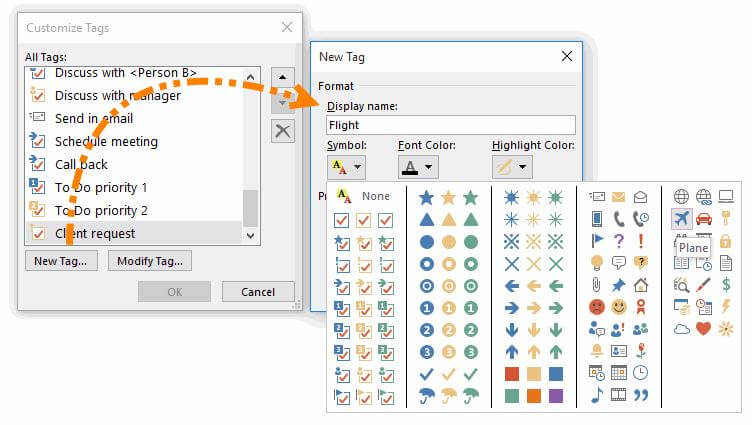
OneNote Custom Tags
Once you’ve created your custom tag, you can add it to any of your notes by selecting the “Tag” button and then choosing your tag from the list.
3. Internal Links
Simply put, internal links are links that you create within your document. For example, let’s say you are writing a paper and want to include a link to an article you read. Rather than including the entire URL, you can create an internal link that says “Article.” When someone clicks on that link, they will be taken directly to the article.
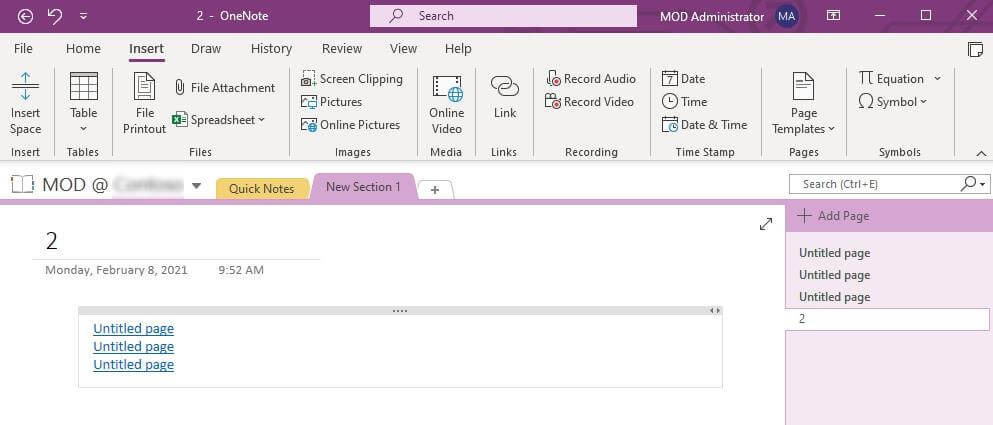
OneNote Internal Links Overview
This is a great way to keep your thoughts and ideas organized and can be a real-time-saver. If you are working on a project with others, you can create internal links to make it easy for everyone to find the information they need. You can also use internal links to jump to specific document sections.
4. Version History
The version history is one of the most useful features of OneNote. This feature allows you to see all the changes made to a page and even restore an older version if necessary.
To access version history, right-click on a page and select “Version History” from the menu. A new window will open, showing all the page versions, with the most recent at the top. To restore an older version, click on it and select “Restore this Version” from the menu.
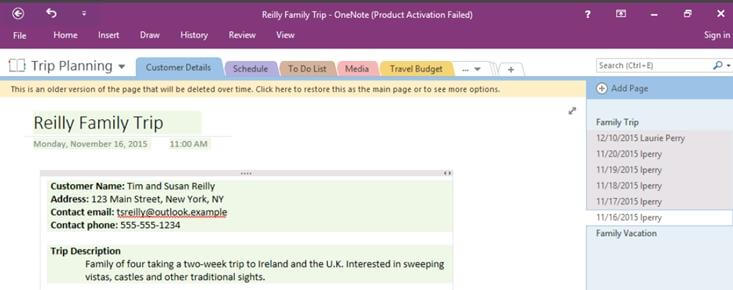
OneNote Version History
This feature is handy if you accidentally delete something or make a change you regret later. It’s also an excellent way to see how a page has evolved. So next time you work in OneNote, take advantage of this handy feature!
5. Quick-Formatting Mini Toolbar
One of the great things about OneNote is that it makes it easy to format your notes how you want them. And with the Quick-Formatting Mini Toolbar, you can do just that with a few quick clicks!
To access the Quick-Formatting Mini Toolbar, highlight the text you want to format and click the “Format” button in the upper-right corner of the OneNote window.
You can quickly change the font size, text colour, background colour, and more. And if you want even more control over your formatting, you can always use the full Formatting toolbar by clicking the Format button and selecting Show Formatting Toolbar.
Now that you know the unique and useful features of OneNote let’s look at some of its strengths and weaknesses.
OneNote Strengths
OneNote is one of the most in-demand productivity software, and here’s why:
1. OneNote Provides Modern Visuals and Features
The app has a clean, modern interface that is easy to navigate. OneNote’s visual appeal extends to its features as well.
The app’s features are well-organized and easy to use. OneNote also provides several visual cues that help users remember important information. For example, OneNote uses highlight colours to draw attention to important sections of notes.
OneNote’s visual appeal is not just skin-deep. The app is also packed with powerful features that make it an excellent choice for taking notes. OneNote’s search function is particularly robust, making it easy to find old notes. The app also includes several templates that you can use to create new notes quickly.
2. OneNote Protects Your Notes
OneNote uses encryption to protect your notes, so you can be sure that your notes are safe from prying eyes. OneNote also offers two-factor authentication, so you can be sure that only you can access your notes. So, if you want to keep your notes safe and secure, OneNote is an excellent option.
3. OneNote Integrates with Other Microsoft Products
As OneNote is by Microsoft, you can easily integrate it with other Microsoft products. You can use OneNote to take notes and save them in Microsoft Word or Excel, and you can also use it to create presentations in PowerPoint. This integration makes it easy to keep all your notes in one place. You can also share your notes with others who use Microsoft products. This makes it easy to collaborate on projects.
OneNote Limitations
While OneNote is quite a useful tool, it also has some loopholes like other software:
1. It Does Not Support Offline Editing
One of the most significant limitations is that OneNote does not support offline editing. This means that users cannot make changes to their notes while offline and must be connected to the internet to edit them.
2. It Does Not Offer Real-Time Collaboration
Another limitation is that OneNote does not support real-time collaboration. This means that multiple users cannot edit the same note simultaneously. Users can, however, share their notes with other users and work on them together on separate devices.
3. It Supports Limited Formats
OneNote also has some limitations in terms of format support. It does not support specific files, such as video and audio files. Plus, users cannot insert certain types of objects into their notes, such as 3D models.
Despite these limitations, OneNote is still a powerful and valuable tool for taking notes and keeping track of information.
OneNote Price
OneNote is a part of Microsoft Office 365 and is available in three different versions:
- Home version costs $7.99 per month
- Personal version costs $6.99 per month
- Business version costs $9.99 per month.
However, OneNote is a free app for iPhone, iPad, and Android devices.
Which is Better: Notion or OneNote?
Notion is an excellent tool for managing projects and team collaboration. It is easy to use and has many features that make it very powerful. However, OneNote is also great for managing projects and team collaboration. It is straightforward to use and has many features that make it very powerful.
So, which is better?
The answer depends on your needs. If you need a powerful tool that is easy to use, then Notion is the better choice. If you need a simple and potent tool, then OneNote is the better choice.
Final Words
Let’s put an end to the ongoing debate of Notion Vs. OneNote! Both are great tools for taking notes, managing tasks and organizing information. Each has strengths and weaknesses, so choosing the one that’s right for you is essential.
If you need a tool that’s simple to use and easy to get started with, OneNote is a good choice. However, if you need a more powerful and flexible tool, there are also OneNote alternatives available for you. Whichever tool you choose, make sure you take the time to learn how to use it effectively to get the most out of it. So, which productivity tool have you used and how was your experience? Tell us all about it in the comments.