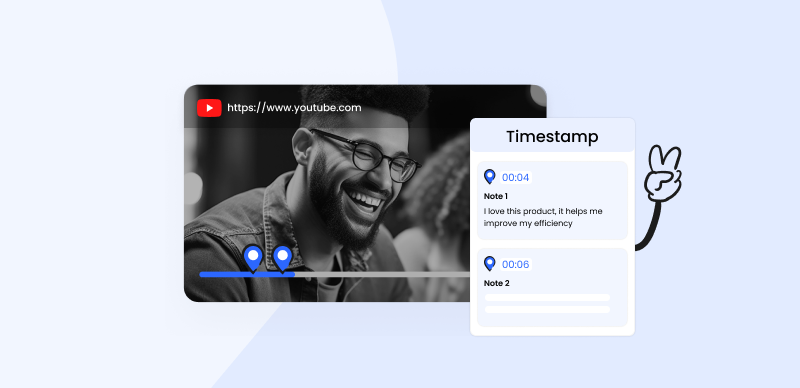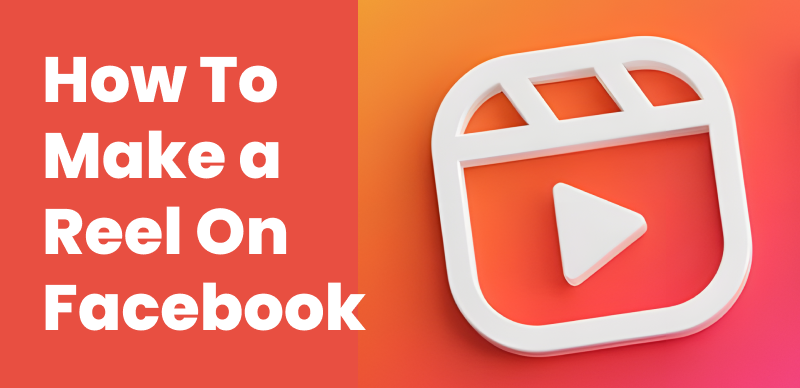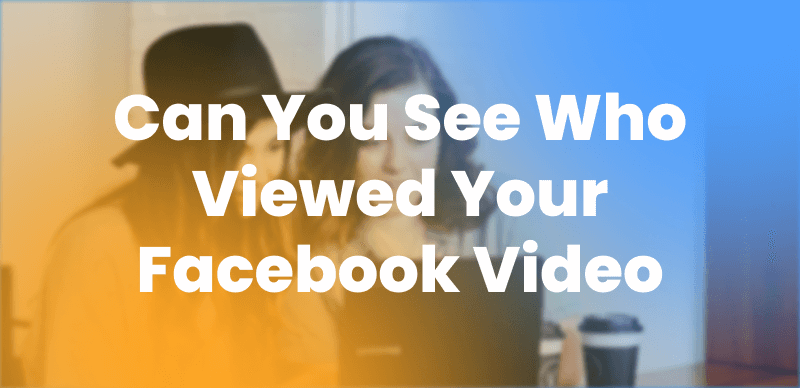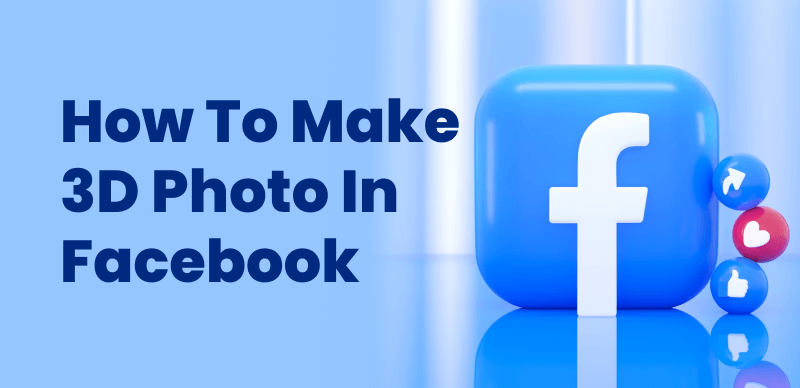
How to Make 3D Photo in Facebook
As we all know, social media posts that include images tend to get far more views and likes than plain text. Visual media attracts attention and stimulates engagement, which is why every content creator should explore all the available tools for illustrating his ideas. Facebook provides users with a range of possibilities in this regard, and it’s gradually moving towards more demanding rich media formats.
One of the most intriguing possibilities is to post an image that appears three-dimensional. This feature produces eye-catching results and lets content creators show off amazing images in a smart way. 3D images appearing in the feed is a relatively new trend, but it could gain steam in the future. That’s why it makes a lot of sense to stay ahead of the curve and be prepared to make 3D photos on Facebook, and this article will tell you everything there is to know about this topic.
Also Read: How to Resize an Image in Paint 3D?
What is a 3D Photo on Facebook?
It’s well-known that Facebook is constantly attempting to modernize its platform to keep its edge over other social networks, some of which completely prioritize the visual aspect. One of the most significant additions of this kind occurred in 2018 when the company made it possible to insert a special kind of image into Facebook posts. These images give the impression of three-dimensional space as if the viewer is looking at the objects located in his physical surroundings rather than on a two-dimensional screen.
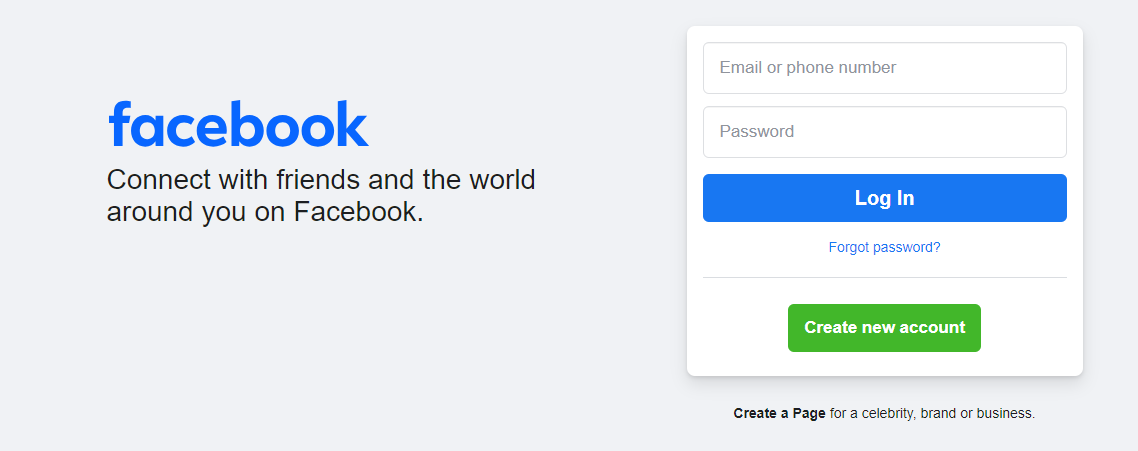
Log in to Your Facebook on Your Computer
3D images are of course based on an illusion, but they can be very effective in showing the relationships between objects and making seemingly ordinary pictures look fresh and exciting. In a technical sense, an image of this kind relies on a depth map to reflect spatial relations and define distances between objects in the photo. Based on this information, a 3D visualization tool on Facebook can render the final version that looks like it has depth within the image. However, the way a depth map is created depends on the type of device you are using, which is why you should learn the adequate procedure for both iPhones and PC computers.
How to Post 3D Photo on Facebook from a PC?
While 3D photos on Facebook were initially available only to iPhone owners, this feature has recently been expanded to cover PC users as well. It’s possible to upload any photo you have on your computer as a 3D image, but you will previously have to manually create a depth map for that photo.
Using Adobe Photoshop
This is not very hard to do if you have a program for photo editing such as Adobe Photoshop installed on your machine and know the correct procedure. Let’s walk through the steps necessary for creating a 3D version of your photo and posting it on Facebook.
Step 1: Select the photo you would like to upgrade to 3D and open it in Photoshop
Step 2: Create a grayscale version of the image where darker areas represent more distant objects
Step 3: Save the grayscale image as a separate file that has _depth in its name
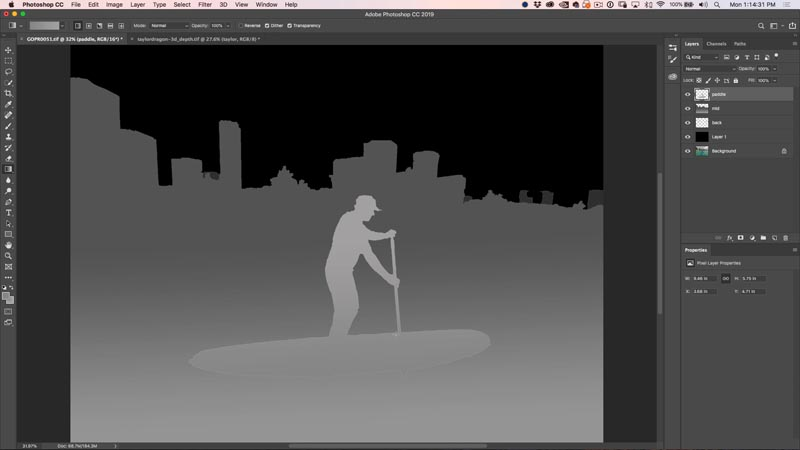
Save the Grayscale Image
Step 4: Upload this image to Facebook along with the original photo and activate the 3D feature
Using Gemoo’s 3D Photo Maker
Gemoo’s Facebook 3D Photo Maker provides an excellent way to make your photos more vibrant and engaging for posting on Facebook with minimal effort. It allows you to easily convert your traditional 2D photos into stunning 3D photos for sharing on Facebook. It adds a sense of depth and motion to bring your images to life. No depth information or specialized camera setup is required – just upload your photo and let the tool automatically apply the 3D effect.
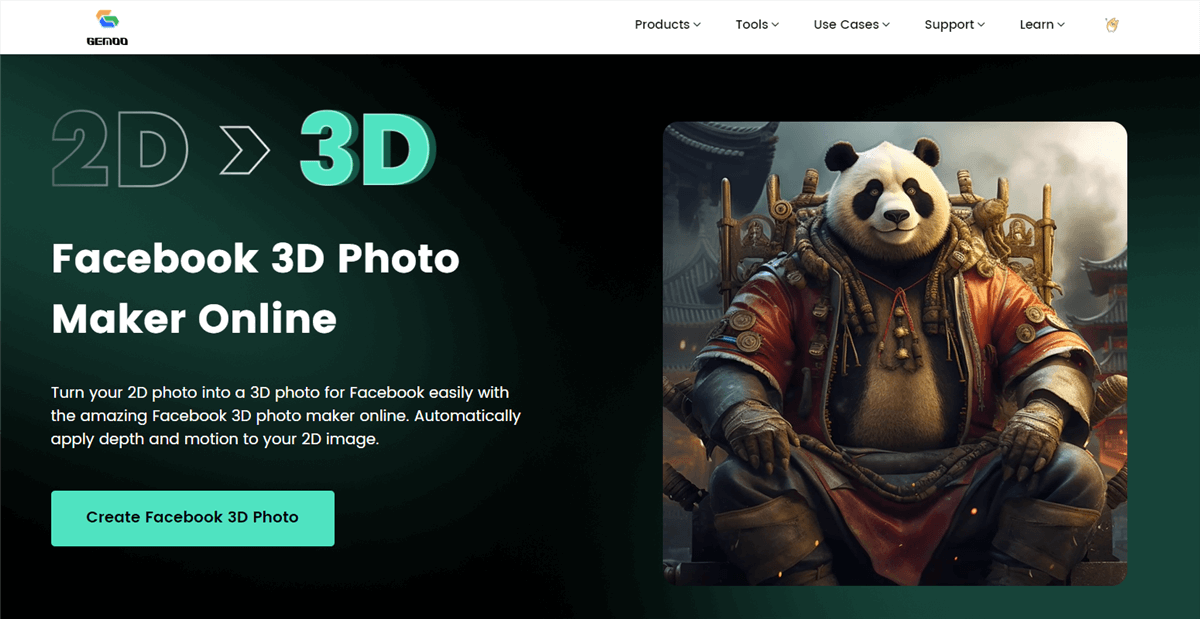
Gemoo’s Facebook 3D Photo Maker
Key Features:
- Adds depth and motion to your 2D photos for a captivating visual impact
- User-friendly interface with step-by-step guidance
- Export results as GIFs or MP4 for easy sharing on Facebook and other social media
- Relies on depth mapping technology to automatically apply the 3D effect
Please follow the detailed steps to make a 3D photo for your Facebook:
Step 1. Upload the 2D photo you want to convert to 3D > Allow the tool to automatically apply depth mapping and the 3D effect.
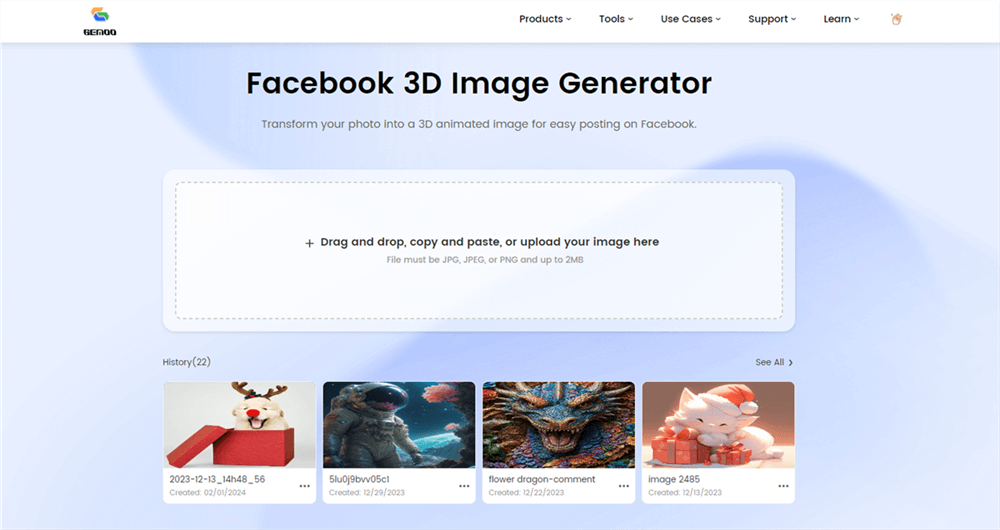
Upload a Photo from the Computer
Step 2. Preview your resulting 3D photo with motion and depth > Export the 3D photo as a GIF or MP4 file.
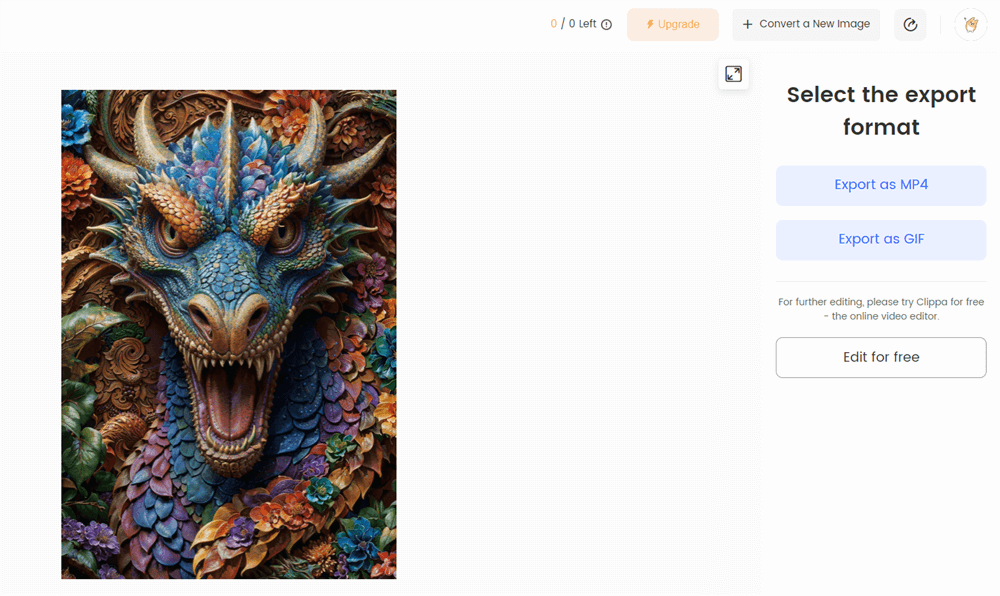
Export the 3D Photo
Step 3. Share the 3D file on Facebook or other social platforms.
How to Post 3D Photo on Facebook from a Smartphone?
Creating 3D images for Facebook is even easier if you are using an iPhone for this purpose since this smartphone brand has a feature that allows you to associate depth maps with your photos. This method was originally supported when Facebook first introduced this option, and it’s still very popular. It allows you to quickly turn any photo kept on your phone into its 3D version without having to install any additional apps. The procedure is even easier than from a PC and involves just a few simple steps.
Step 1: Run the Facebook app on your iPhone
Step 2: Start writing a new post, then tap on the Add to your Post button
Step 3: Find a 3D Photo among the available options, and tap to activate it
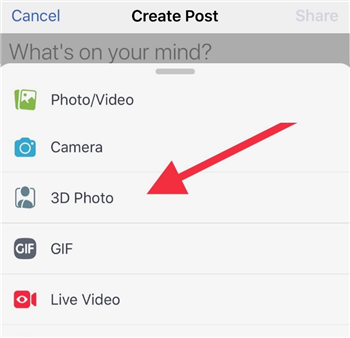
3D Photo Option
Step 4: Select a photo from your gallery to turn into 3D image, and tap on Next
Step 5: Wait for the rendering process to end, then add the image to the Facebook post and publish it
What Types of Photos Look Best as 3D Facebook Posts
As we explained, virtually any photo can be transformed into a 3D image by adding depth, but the visual effect won’t be equally impressive with every visual. Some photos are more suitable for this transformation, and you should think about that when you are snapping them. In particular, images that have separated planes tend to look good when the extra dimension is added, for example, prominent objects in front of distant background elements or images of nature that capture a broad area from an isolated vantage point. On the other hand, closeups of human faces or flat objects photographed frontally don’t look too much different when rendered in 3D.
Frequently Asked Questions about Inserting 3D Photos into Facebook Posts
How difficult is it to create a depth map manually in Photoshop?
This procedure requires some time and skill, so it’s not recommended for complete beginners or impatient users. There are templates available on the web that simplify this task, but it may still be better to try a software tool that supports automatic 3D model creation, such as SketchUp.
Can I add text to the 3D photos I post on Facebook?
Yes, you can simply add a 3D image to your regular posts that can also contain text, links, or other elements. It’s common to include a caption that explains what the image represents and draws the viewers to notice the unique visual look of the post.
Why did my attempt to post a 3D photo on Facebook from my computer fail?
There are a few conditions that must be met for your 3D post to succeed. When posting from a PC, you must upload two versions of an image with an identical aspect ratio and dimensions, and the file names need to be coordinated. If the image and its depth map don’t match in these regards, Facebook won’t be able to display the 3D image.
Final Thoughts
Adopting new media forms is interesting and exciting, so learning how to make 3D photos on Facebook is something that every user should do. You don’t have to turn every image you post into a 3D mind-breaker, but even if you use this trick only occasionally it will still serve you well. Importantly, you can post images in 3D from an iPhone or a computer, but this is not possible from an Android phone. If you have an active interest in this topic and would like to contribute to the greater adoption of 3D photos on Facebook, please share this article with your friends on various social networks.