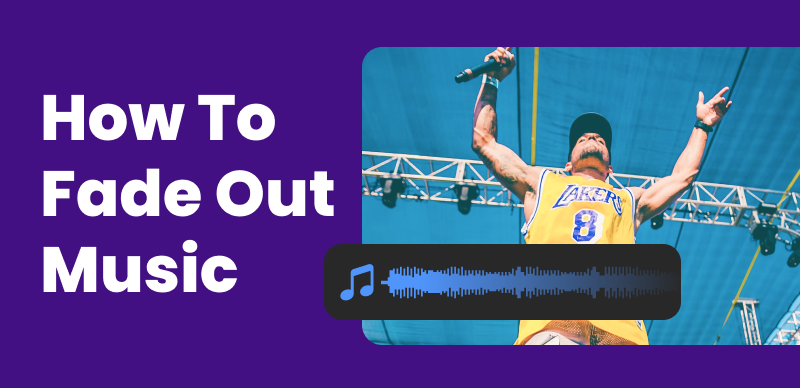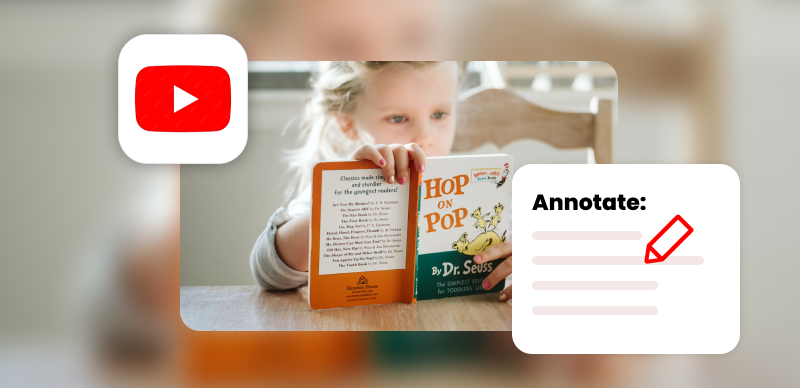In today’s social media landscape, adding music to Facebook posts has become a powerful tool for enhancing engagement and capturing attention. Music can evoke emotions, set the tone, and create a memorable experience for your audience. Whether you’re sharing a personal moment, promoting an event, or showcasing your creative work, incorporating music can take your Facebook posts to a whole new level of impact and appeal.
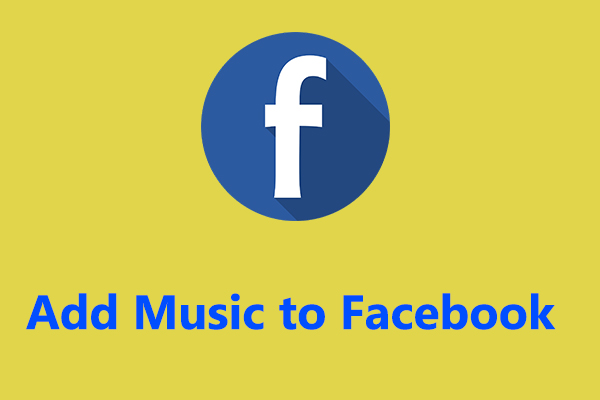
How to Add Music to Facebook Posts
Table of Contents: hide
Method 1: Using Facebook’s Built-in Music Library
Method 2: Uploading Your Music to Facebook
Tip 2: Adjusting Music Volume and Duration
Frequently Asked Questions about Adding Music to Facebook Posts
Method 1: Using Facebook’s Built-in Music Library
Facebook’s built-in music library is a valuable resource that provides users with a vast collection of tracks to enhance their posts. This feature makes it convenient and effortless to find the perfect music to accompany your content. To make use of this feature effectively, follow these steps:
Step 1. Explore the Music Library
Open the Facebook app or website and navigate to the post creation section. Look for the “Music” option, usually represented by a music icon or a sticker labeled “Music.” Click on it to access the music library.
Click on The Music Icon
Step 2. Select and Preview Music Tracks
Within the music library, you’ll find a variety of music tracks categorized by genre, mood, or popularity. Browse through the available options and click on the tracks to listen to their previews. Take your time to find the track that best complements the message or content of your post.
Step 3. Adding Music to a Facebook Post
Once you’ve found the perfect track, click on it to select it for your post. Facebook provides customization options for the placement and duration of the music within your post. You can choose to have the music play throughout the entire post, or you can specify certain sections where the music will be featured. Adjust the settings according to your preferences.
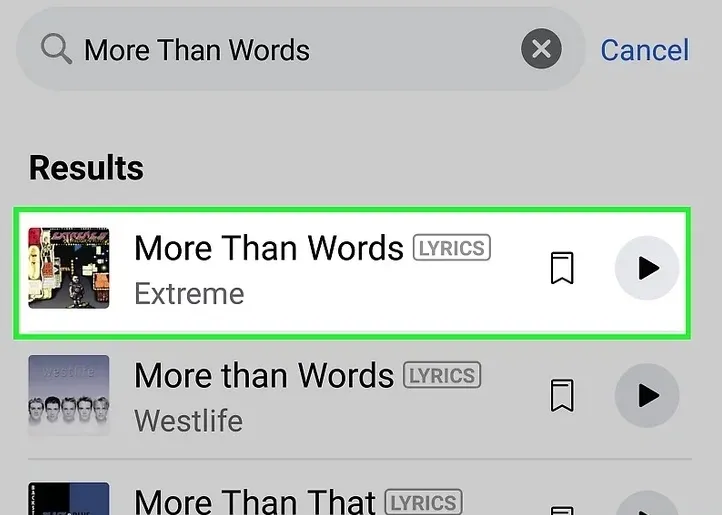
Add Music to a Facebook Post
Step 4. Customizing Music Display
Facebook allows you to enhance the visual representation of the music in your post. You can choose to display the song title, artist name, and album cover of the selected track. This information will be visible to viewers when they interact with your post.
Step 5. Preview and Publish
Before finalizing your post, take a moment to preview how the music will be displayed and how it complements your content. Make any necessary adjustments to ensure a seamless integration. Once you’re satisfied, click the “Publish” or “Share” button to make your post live on Facebook.
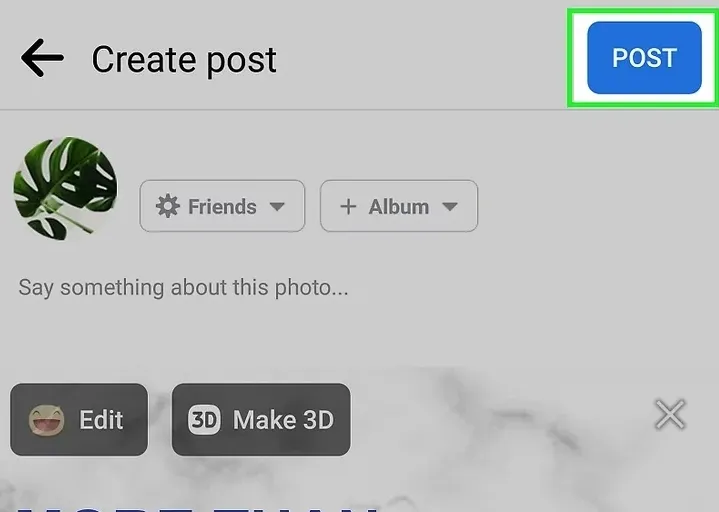
Preview and Publish
Method 2: Uploading Your Music to Facebook
If you have original music or licensed tracks that you want to share on Facebook, you can upload your own music files. Follow these steps to upload your music:
Step 1: Prepare the Music File
Ensure that your music file meets Facebook’s supported formats and file size limitations. Convert or compress the file if necessary.
Step 2: Upload the Music to Facebook
Access the post creation section on Facebook and look for the “Music” option. Click on it and select the “Upload” feature. Choose the music file from your device’s storage and wait for the upload to complete.
Step 3: Adding the Uploaded Music to a Facebook Post
After the upload, you can insert the music into your post by selecting it from the uploaded music library. Customize the placement and duration of the music to align with your desired post structure.
Tips for Enhancing Music in Facebook Posts
Tip 1: Choosing the Right Music for Your Post
Selecting the appropriate music is crucial for evoking the desired emotions and enhancing your message. Consider the following factors when choosing music:
- Matching the Mood and Tone: Align the music genre, tempo, and overall mood with the content of your post. For example, upbeat music may be suitable for a lively event promotion, while soft and melodic tunes might work well for a sentimental moment.
- Considering Copyright and Licensing: Ensure that the music you use is copyright-free or properly licensed to avoid any legal issues. Several platforms offer royalty-free music that you can use for commercial purposes without infringing on copyrights.

Choose Facebook Music
Tip 2: Adjusting Music Volume and Duration
To create a balanced audio experience, pay attention to the volume and duration of the music within your post:
- Balancing Music with Other Audio Elements: Make sure the music doesn’t overpower any spoken dialogue or other audio elements in your post. Adjust the volume levels accordingly to maintain a harmonious blend.
- Trimming or Looping Music Tracks: If your post requires a shorter duration of music, consider trimming the track to fit the desired length. Alternatively, you can loop a specific section of the music to extend its duration.
Tip 3: Creating Captions or Lyrics for Music Posts
Adding captions or lyrics to your music posts can enhance the viewer’s experience and provide additional context:
- Adding Text Overlays: Utilize Facebook’s text overlay features to include captions, quotes, or relevant information within your post. Experiment with different fonts, colors, and positioning to create visually appealing text overlays.
- Syncing Lyrics with Music: If you’re sharing a music video or performance, consider embedding synchronized lyrics into the video. You can use video editing software to time the lyrics with the music, creating an engaging sing-along experience for your audience.
Frequently Asked Questions about Adding Music to Facebook Posts
- Can I add any music tracks to my Facebook posts?
While Facebook provides a built-in music library, not all music tracks may be available for use due to licensing restrictions. It’s recommended to explore the music library within Facebook to find tracks that are authorized for use in your posts.
- How do I adjust the volume of the music in my Facebook post?
When adding music to your Facebook post, you may have the option to adjust the volume. This can typically be done during the customization phase of the post-creation process. Look for volume controls or settings that allow you to increase or decrease the volume of the music track.
- Can I add music to an existing Facebook post?
Once a post has been published on Facebook, adding music directly to that specific post may not be possible. However, you can edit the post and include a link to a music video or a music streaming platform that plays the desired track. This way, viewers can access the music by clicking on the provided link.
Conclusion
By utilizing the methods outlined above, you can easily add music to your Facebook posts and elevate your content to new heights. Whether you choose to explore Facebook’s built-in music library or upload your own tracks, remember to consider the right music for your post, adjust volume and duration, and enhance engagement with captions or lyrics. With these strategies, you’ll create captivating and immersive Facebook posts that leave a lasting impact on your audience. So, go ahead and unleash your creativity with music to make your Facebook posts truly stand out.