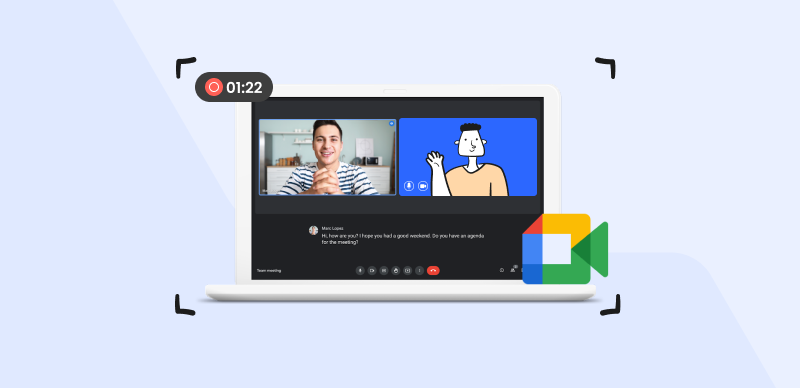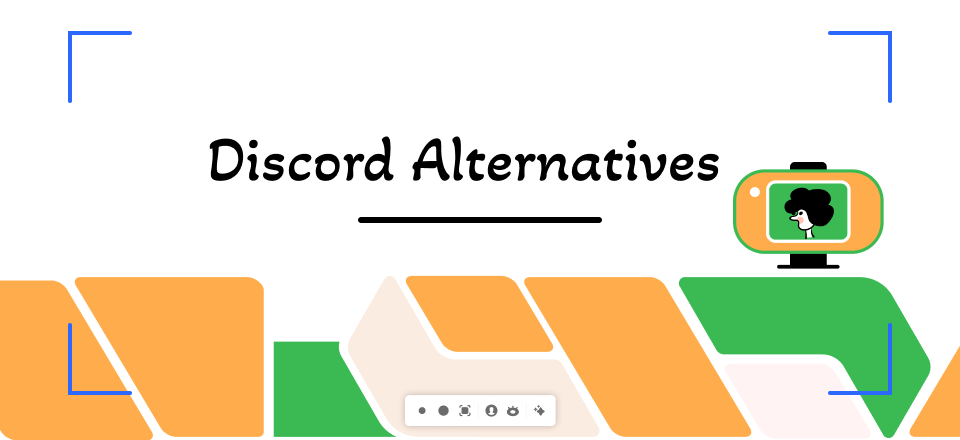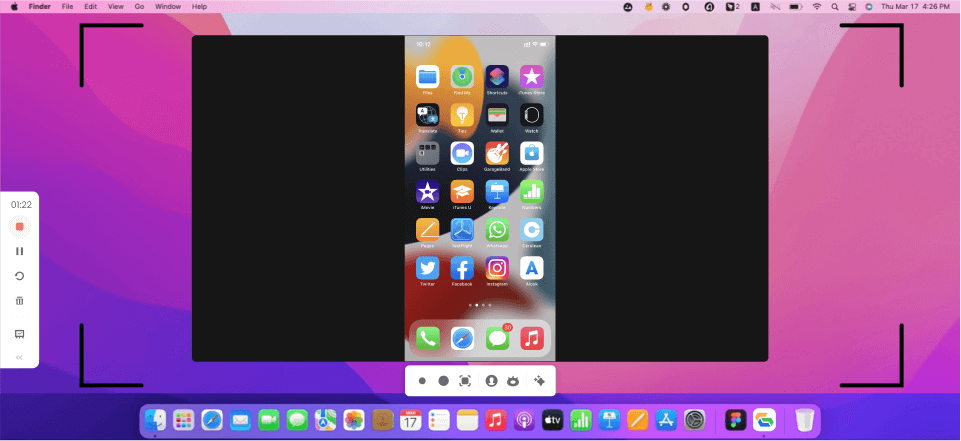Among gamers, content makers, and online groups, Discord has skyrocketed in popularity as a means of communication. Users’ worries about their personal information being compromised are understandable as they interact, exchange more material, and work together in more places. The subject of whether Discord alerts users when taking a screenshot inside the app is common. Because screenshots might record private information, chats, or vulnerable times, familiarity with the platform’s guidelines is crucial.
However, since you share a lot more casual chats and information on Discord with people, users always wonder about the Discord notification procedure when someone takes a screenshot. And if you, too, often ask, “Does Discord Notify Screenshots?” you’re at the right place. Here, we’ll provide the necessary details about the Discord notification process regarding screenshots, along with how to screenshot on Discord. Let’s get going!
Also read: Does Discord Notify Screen Record? >
Table of Contents: hide
Is It Illegal to Screenshot Discord Messages?
Does Discord Notify Screenshot?
Can Others See You Screenshot Discord?
Is It Illegal to Screenshot Discord Messages?
Taking screenshots of your Discord conversations may not be illegal in most countries. However, you should consider the rules and regulations in your nation or area. Even if taking screenshots is probably not against the law, you should be mindful of people’s right to privacy and not do anything malicious with the information you get. To safely record and distribute private or sensitive discussions, it is recommended that you get permission from all persons involved.
The Community Guidelines and Terms of Service for Discord include user privacy and information-sharing guidelines. User suspension or termination may result from rule violations. When dealing with individuals on Discord or any other platform, it is important to follow all applicable laws and respect the privacy and permission of those you are communicating with.
Does Discord Notify Screenshot?
Like Facebook screenshot notification, does will be notified when you take a screenshot of someone else’s Discord message. The answer is no. Taking a screenshot of someone else’s material on Discord is completely acceptable. When you take a screenshot, nothing will appear in the alerts area. Discord, unlike Snapchat, does not offer a screenshot notification feature since it cannot detect screenshot activity.
PrtScn in Windows or Shift + Command + 4, and selecting the region on a Mac is the quickest method to take a screenshot. Neither approach will trigger a message to be sent to Discord. Having this proof on hand may help if you ever need to act.
Can Others See You Screenshot Discord?
It is not visible to other users when you screenshot their chat in Discord. As a result, you may capture screenshots of any material created by any person on Discord. Despite its good intentions, Discord has been linked to cases of abuse by users who engaged in cyberbullying, abuse, sexist remarks, sexual harassment, and the distribution of inappropriate content, such as child pornography. Users want the option to take screenshots of other people’s material more often to substantiate claims of impropriety or misbehavior.
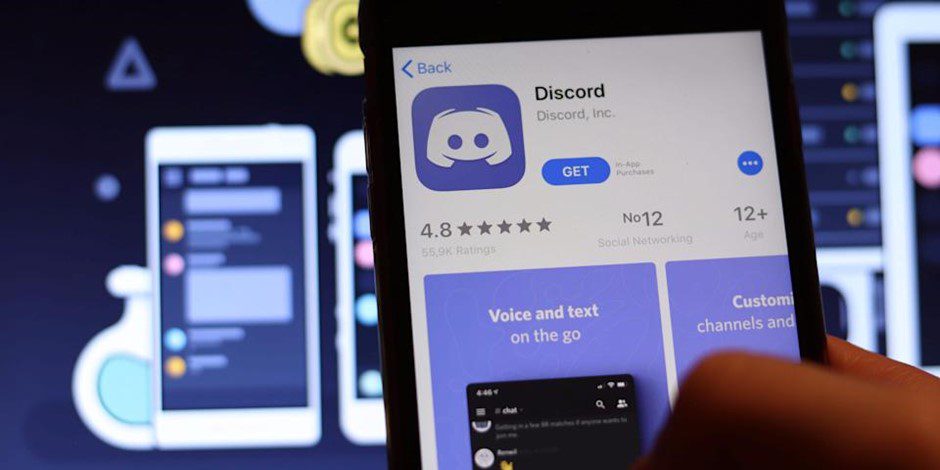
Can Others See You Screenshot Discord?
These occurrences have highlighted the necessity for users to have access to actual evidence when addressing and reporting such actions, despite Discord’s commitment to keeping a safe network. Users want to hold those responsible for damaging activities accountable and work toward a safer online community by making it easier to take screenshots.
Also, you may want to screengrab the parts of the page that contain information you find interesting or wish to share. Everything a user shares on Discord, including messages, files, and media, is fair game for anybody to use. According to the rules of Discord, taking screenshots is entirely acceptable and lawful. Even the content’s creator won’t realize you’re stealing screenshots. That said, feel free to screencap anything that interests you on Discord.
How to Know If Someone Screenshots Discord?
Unfortunately, Discord has no option to alert users when screenshots are being taken of their content. There are a few things to remember if you’re worried about your Discord material being recorded this way. To begin, there is no way to know when a screenshot has been captured on Discord. Instead of monitoring user activity by screenshot capture, the platform prioritizes in-the-moment conversation and group formation.
The simplest way to determine whether someone has taken a screenshot of your material on Discord is to ask the suspected person(s) directly. Ask them nicely if they have taken screenshots, and let them know your worries about how the information could be used or shared. Discord servers and communities may also have user confidentiality policies and data protection policies. Screenshots and the sharing of recorded material are sometimes strictly forbidden in many groups. If you join such groups, the data you share with them may be protected in multiple ways.
Remember that if your Discord material becomes publicly available or arises in public locations, only then will you know that someone has recorded it via screenshots. You should be careful what personal or sensitive information you post on Discord.
The best way to ensure your privacy is to take responsibility for it yourself. Avoid disclosing personal information and think carefully about the repercussions before posting anything that might be easily screenshotted. Although Discord is designed to be a secure platform, users must still be wary and take measures to safeguard their communications and data.
Bonus Tip. Screenshot Discord via Gemoo Snap
Wondering how to screenshot something inappropriate or interesting on the Discord server? This section has got you covered! Although screenshotting with your Windows or Mac computer’s built-in tools is fine, you cannot customize much with these tools. If you wish to customize and take quality screenshots, you need a professional screenshot tool. And one such tool is Gemoo Snap.
Taking, annotating, and sharing screenshots is quite easy with Gemoo Snap. Except for taking a screenshot of a specific window, you can even capture entire web pages with its scrolling screenshot feature. You may use this program to capture a screenshot, annotate it with texts, lines, or shapes, and conceal private data using mosaics. If you require comments on a picture, either share the link to the image or make a copy of the annotated screenshot.
To screenshot a Discord server using Gemoo Snap, try these steps:
Step 1: Get Gemoo Snap and launch it on your computer. Sign in to it following the on-screen instructions.
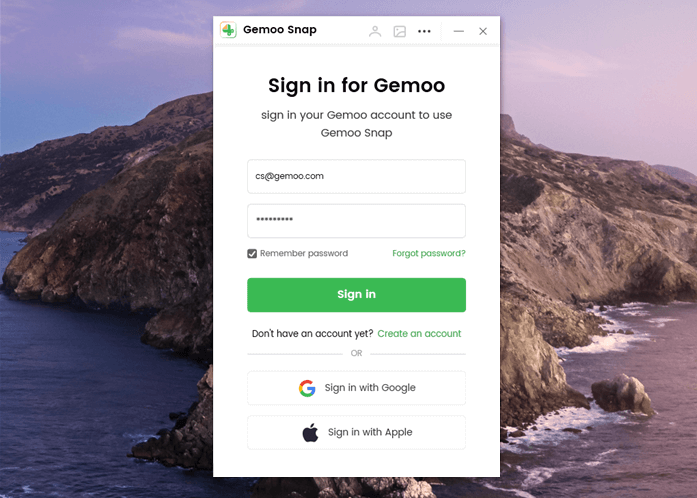
Sign in Account
Step 2: Open the Discord screen you wish to capture; either click on the Quick Screenshot button in the main interface.
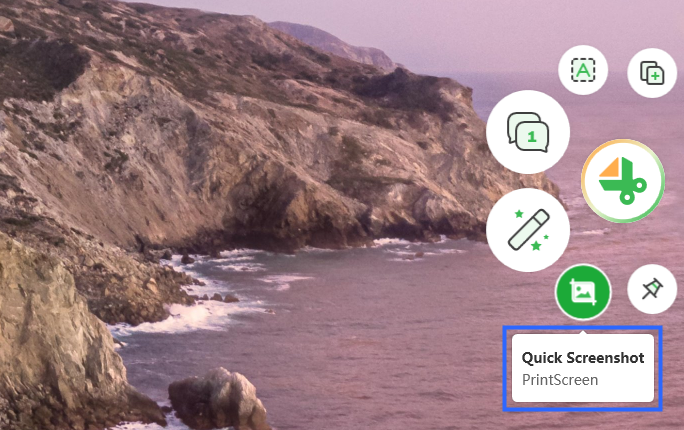
Quick Screenshot on Your Computer
Step 3: Specify the region by dragging the slider with the help of your mouse.
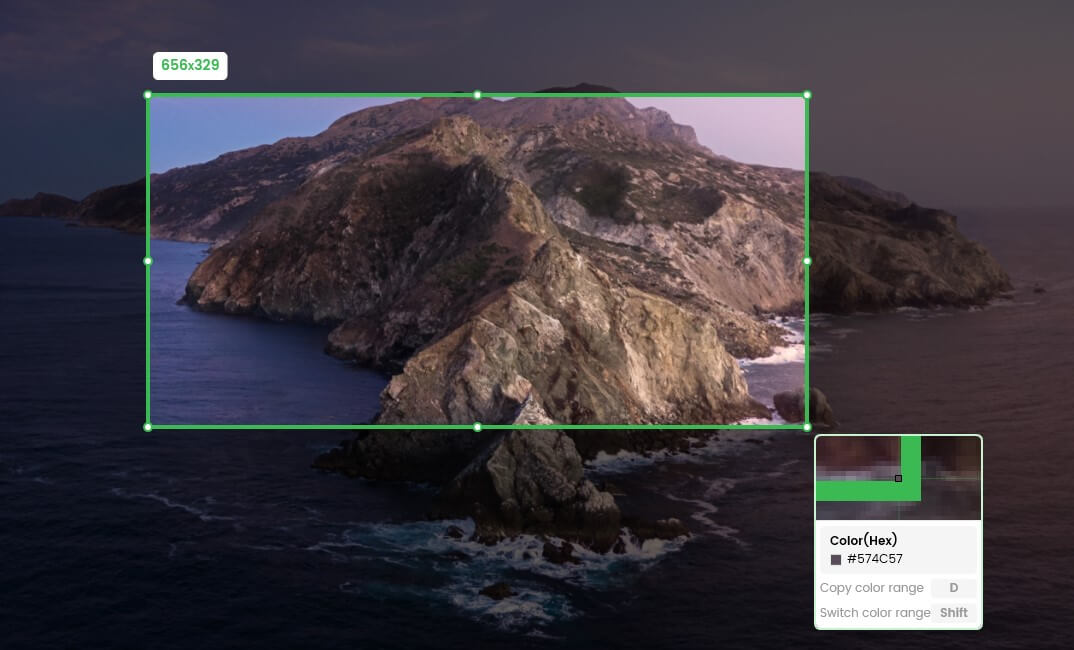
Frame the Screen
Step 4: After capturing the screenshot, you can either save it to your local machine or upload it to Gemoo Cloud and get the image link to share.
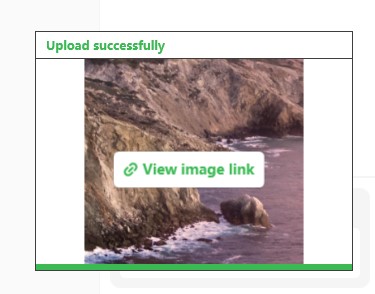
Upload Successfully
Final Thought
The current release of Discord does not alert users if a screenshot is taken of their content. Users must be aware of their alternatives and the constraints they face to maintain their privacy and security on Discord servers. While Discord does its best to prevent unwanted interactions, users should still be cautious about disclosing personal information. Moreover, we hope this article has cleared up everything about “Does Discord Notify Screenshots,” but feel free to discuss any questions or experiences regarding Discord screenshot notifications in the comments below.