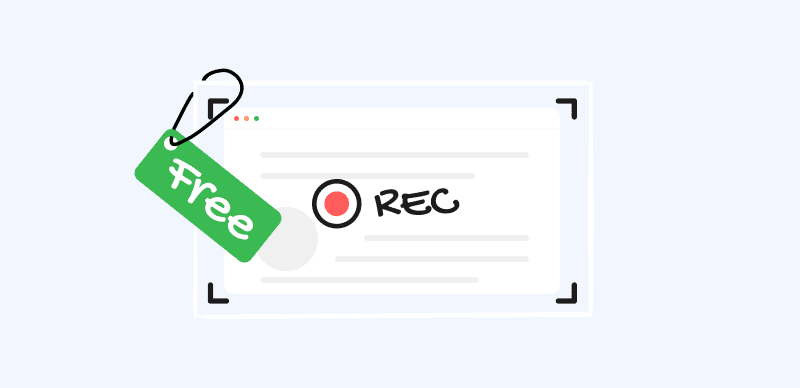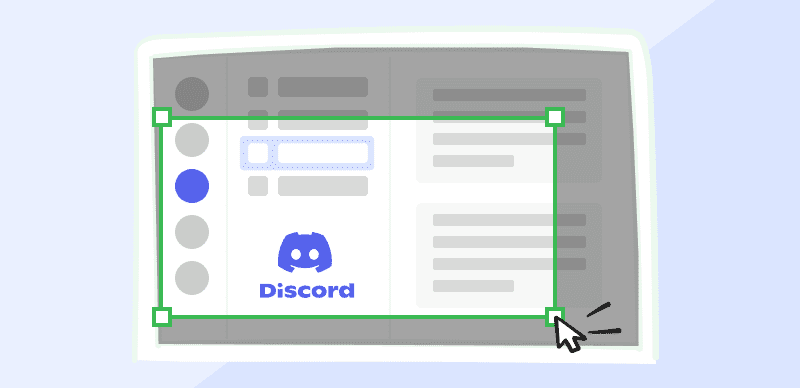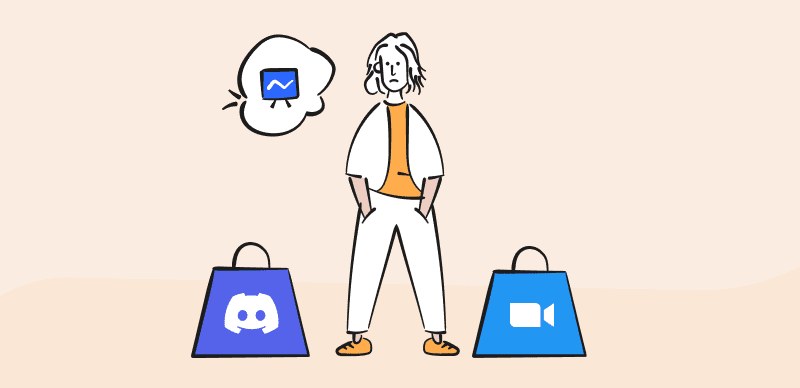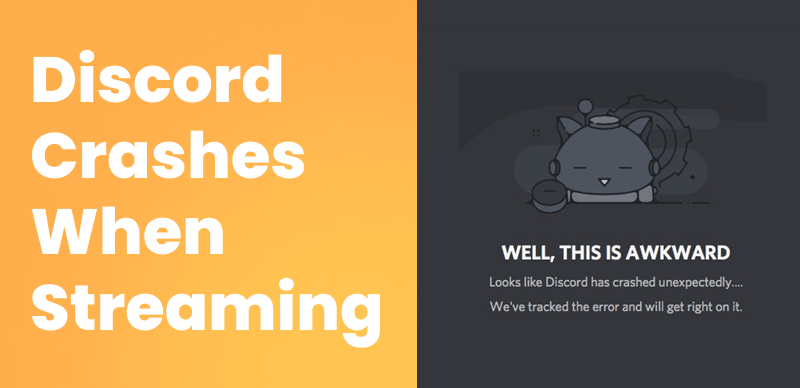
How to Fix Discord Crashing Issue
Discord is a very versatile platform that can be used for blogging, sharing original content, engaging with smart bots and third-party apps, or even live streaming from a webcam. The last type of usage is rapidly gaining popularity among gamers, influencers, educators, and other content creators. That’s very understandable, as recording and streaming video has never been easier, and more and more users are switching to streaming media as the primary source of information.
For the most part, the platform works fine and a majority of live streams are completed without any issues. Still, it’s possible to experience a crash of the Discord app in the middle of the stream, which can make you look unprofessional and lose viewers in a hurry. If that happens, you should react quickly and fix the problem so that you can restart your broadcast as soon as possible.
Why Does My Discord Keep Crashing?
Considering that Discord generally does a solid job of handling large volumes of online traffic, it’s fair to ask why the platform fails so often when streaming or screen sharing is involved. There may not be only one reason to pinpoint that could account for all such occurrences, but something in the data stream is clashing with the backend software, causing the crash.
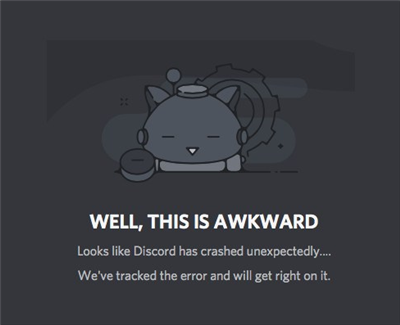
Discord Crashing While Streaming
Here are a few plausible scenarios in which this can happen:
- Discord has too much old data stored in the cache and can’t receive new input
- Discord is missing a key file or update needed to handle real time video
- There is a missing driver or codec preventing normal transfer of multimedia
- Some of the system files on your computer may have been corrupted or deleted
- Your device doesn’t have enough RAM memory to support the live stream
- You are using too demanding settings that cause Discord to become overwhelmed
How to Fix Discord Crashing when Streaming?
If the crash occurs while you are attempting to stream, it is essential to try and bring it back online again. You can do that by simply restarting the app as well as the live stream, but if the problem happens again there is likely a systemic issue and you need to find a permanent fix. Since there are multiple potential causes, you might have to try several solutions before you find the one that really works. Here are a few things worth trying in such a situation.
Make sure you have the latest version of Discord installed
The first thing to check is whether your installation of Discord is up to date. A missing update could be the explanation for why the software is crashing, but fortunately, this issue is super easy to fix. Check whether you have the latest version installed, and if you don’t you should remove the old installation from your machine and uninstall Discord completely before downloading it again from the official website.
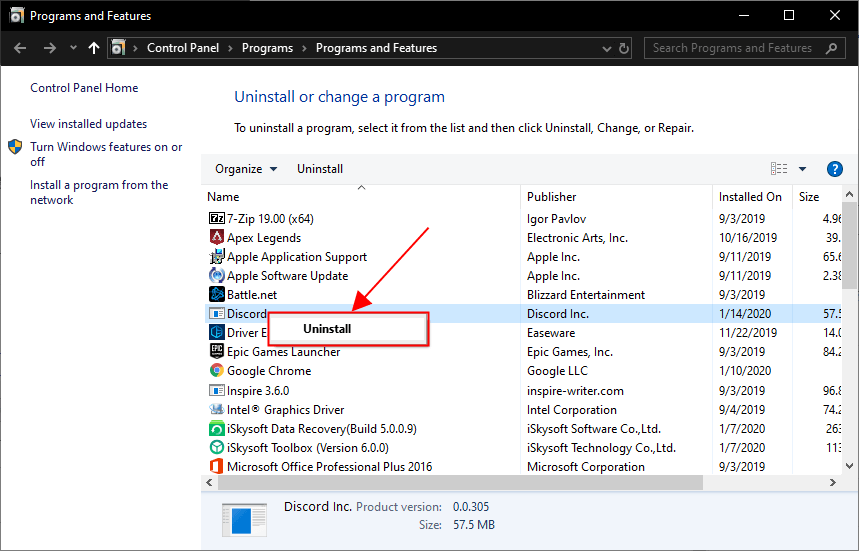
Update to the Latest Version of Discord
Delete all temporary data from the Discord app
The application cache might have filled up, effectively preventing Discord from processing data-intensive tasks such as video streaming. Again, a simple remedy for this problem is at hand. Find the cache subfolder in the Discord folder on your computer and delete everything you find inside. Repeat this procedure with the Local Storage subfolder, which also stores some temporary files. After you do this, your stream should be good to go!
Turn off the hardware acceleration feature
While this feature usually helps Discord to display smoother video, it can sometimes cause the application to crash. That’s why it might be a good idea to disable it and see whether the crashing issue disappears. You can switch off hardware acceleration if you go to the Settings menu and choose the Appearance tab. There you will find a slider next to Hardware Acceleration item that you should move to the ‘off’ position.
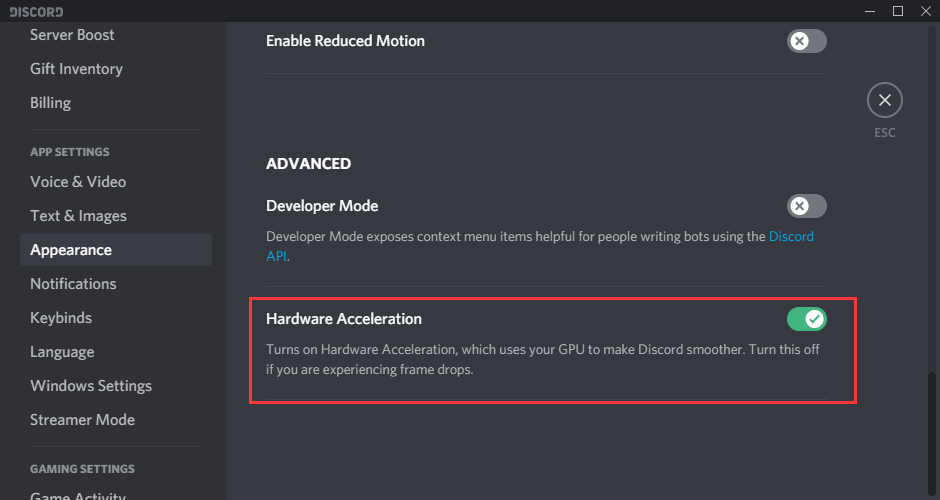
Turn off the Hardware Acceleration
Install new drivers to the device you are using to stream
Another simple solution that you can do on your own is to update all the graphics and audio drivers on your device. There are multiple ways to do this – you can either manually check the status of each driver, or you can find an app that takes care of the updates automatically. Either way, keeping the drivers up to date will decrease the likelihood that Discord might crash while you are trying to broadcast a media stream.
Replace or repair corrupted files in OS
It’s possible that Discord is working normally, but the crashes originate from an error in the Windows installation. If there are some system files or libraries that have been accidentally deleted or damaged by malware, this could manifest as a crashing problem with Discord and other apps. If you suspect this might be the case, you should run diagnostic software to detect the issue and reinstall the bad files as soon as you are able to identify them.
FAQs about Discord Crashing During Live Streams
How do I stop Discord from crashing when screen sharing?
While you can’t completely eliminate the possibility that Discord will crash, you can minimize it by restarting your computer and keeping all other data-intensive applications closed while you are sharing the video of your screen with your online friends. You should also try to use a device with enough RAM and a stable Wi-Fi connection.
What are the best alternatives to Discord for streaming games and similar content?
If you can’t get Discord to work properly, there are plenty of other streaming platforms you could migrate to. Twitch and YouTube are the best known alternatives for streamers looking for the widest audience possible, but there are also less heralded sites like DLive or Mixer that you could turn to.
Does it make sense to contact customer support if Discord keeps crashing during streams?
There are several resources at your disposal if you are having persistent problems with Discord. You could search for answers in the online knowledge base, ask other users for advice on the forums, or if those activities don’t produce a desired result you can contact customer support through e-mail, live chat, or phone call.
Final Thoughts
It’s certainly a big hindrance to have to deal with a Discord crash while you are trying your best to entertain your online audience in a live stream. While in most instances the issue with Discord can be fixed quickly, even temporary problems can throw your content delivery plan into total disarray. The solutions suggested above are definitely worth trying, and with some luck could be effective in restoring full functionality to Discord. If you don’t manage to fix the issue, you might not have any choice but to try a different streaming platform.
What are your experiences with video streaming on Discord and the solutions you try first when your software freezes? We want to hear all about it in the comments.