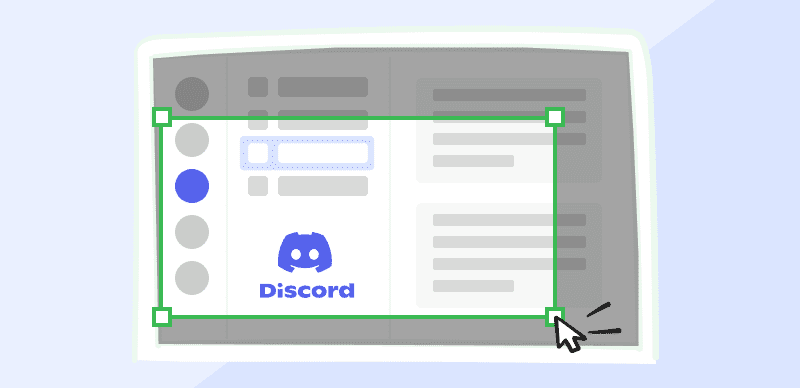How to Make an Animated Discord Server Icon
Creating your own server on Discord is a great way to proactively bring together people with shared interests and give them a forum to discuss topics they like. It goes without saying that you should try to make your server as interesting as possible and help others discover it easier and enjoy participating in the discussions to the maximum extent.
Since visual details can be very important for setting up the mood, utilizing an animated icon for your Discord server can be a great way to subtly improve it. The icon is a representation of the server across the entire network, and it serves as its main visual symbol. Investing some time to get it right is a great idea, especially since there isn’t too much work involved. Once you learn how to make an animated Discord server icon, you can do it for all of your active servers.
What Are Server Icons on Discord?
A server icon is a tiny visual that represents a particular server everywhere on Discord, and it exemplifies the content and type of activity that users can expect once they join. This is usually the first element aside from server’s name that new users encounter, so despite being seemingly just a detail it carries great significance. In a way, an icon effectively functions as a logo of the server and should be designed in such a way as to attract as much attention and convey as much information as the format allows.
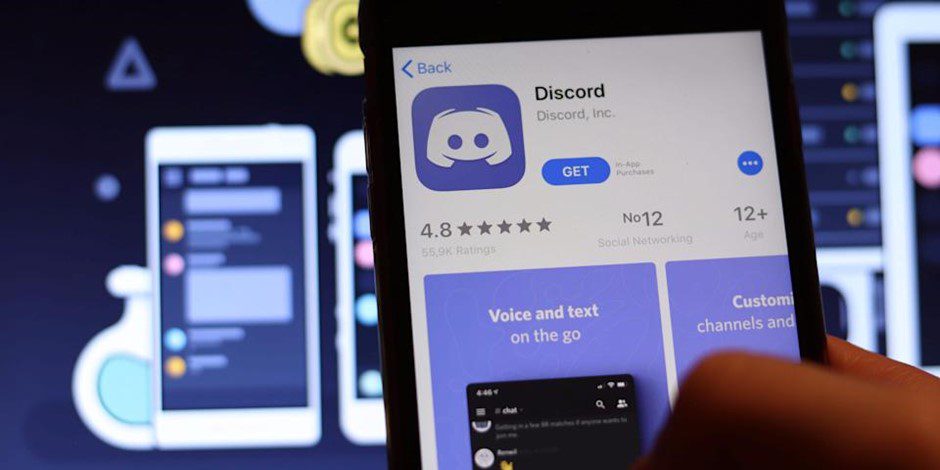
Discord Overview
Icons are circular in shape and are usually displayed in small size, which should be taken into account when choosing the design. Simple designs with strong colors tend to work best, since you can’t fit too much into the limited space you have. It’s even better if you use an animated icon that features some movement since in this way you can add some flesh to a crucially important element of your server. Videos that include a lot of moving parts are typically not great in this role.
Benefits of Using Animated Server Icons on Discord
It might seem irrelevant what kind of server icon you set up, but nothing could be further from the truth. As we previously noted, new users who discover your server initially have very little information about it, and the icon is one of the few things they can see. Since there is so much content on Discord, people often make decisions which channels to join based on limited information and an animated icon can do wonders for your recruitment of new members. Here is a short list of other benefits you can get if you represent your server with an animated icon:
- Sleeker visual identity that can improve your online reputation
- Quick way to communicate the name or the main topic of your server
- Effective way to stand out from the crowd and attract potential members
- Proof that you are a serious and dedicated member of the Discord community
- Advantage in promoting your server and building up your own standing
- A recognizable symbol that members of the server are proud of
- A fun element that adds a bit of style to an otherwise minimalistic medium
How to Make an Animated Discord Server Icon
While animated icons are obviously more advanced than static ones, not every server has them. There are a couple of reasons for this, starting with the fact that you need a boosted Discord membership to have this ability. Some Discord members may not even be aware that it’s possible to use an animated clip in this capacity, while others are unsure how this option can be executed. We will explain the basics and help you understand what you need to do for your server to get an animated icon.
Enabling Animated Icons on Your Discord Server
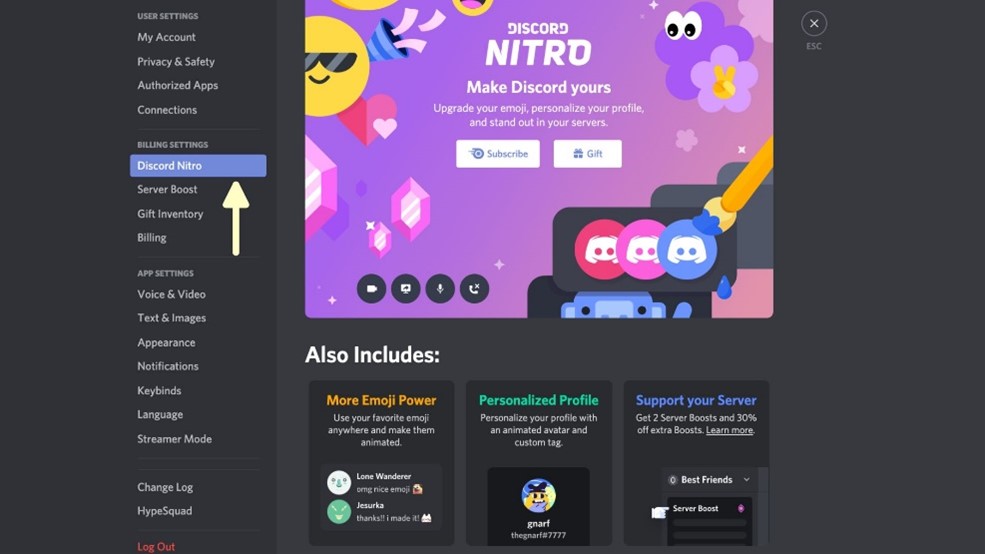
Upgrade your account
The easiest way to earn the right to use an animated icon is to upgrade your account to Nitro. By doing that, you receive a boost you can use to enable the change of the icon. Another way is to gain support from your community until your account reaches level one, after which you are free to boost the icon. Either of these methods will suffice to unlock the option to use animated icons, but without them it’s impossible to make this visual upgrade. However, if you have the appropriate boost and animated icons are unlocked for your account, you won’t have too much trouble setting up a custom video clip to serve as the visual representation of your Discord server.
Creating and/or Uploading an Animated Icon
You can use pretty much any video clip you have on your computer or have found online as the source material for creating an animated icon for Discord. Basically, you just need to select the portion of a video that you think will fit well in this role, or you can make a new video or animation in an editor specifically for this purpose. The entire process involves just several steps, especially if you are starting from an existing clip. Here are the main steps you will need to complete.
Step 1 – Select the video you want to make your icon from, resize it to 512 x 512 pixels, and limit its duration to a few seconds
Step 2 – Open your Discord server and click on the image that is currently used as the icon
Step 3 – Click on Server settings and then on Upload image, before choosing the video file from your PC
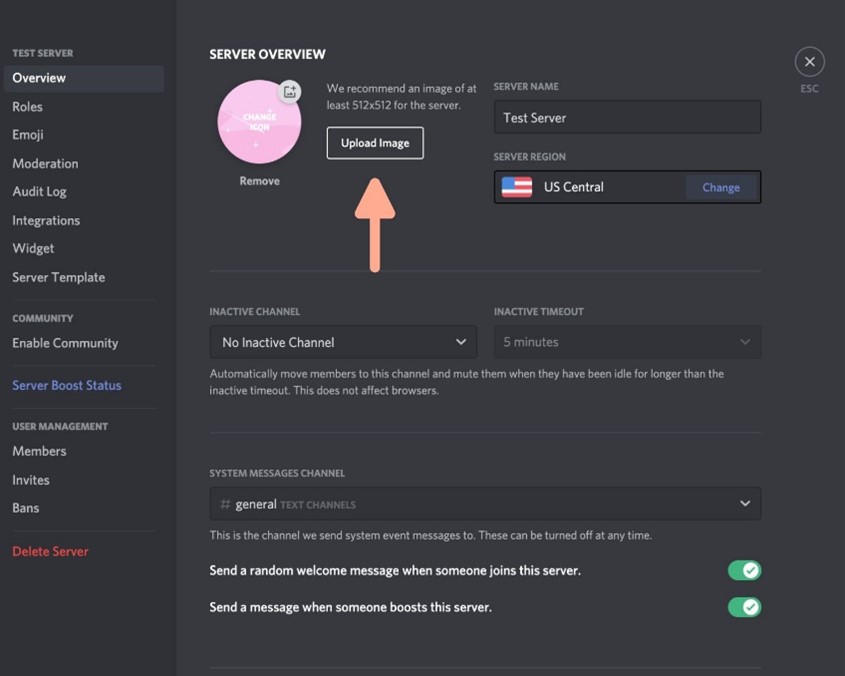
Click on Upload Image
Step 4 – Click OK to confirm, then hover above the server icon to see if the animation works as intended
Frequently Asked Questions about Making an Animated Server Icon for Discord
Are there any size limits applying to server icons on Discord?
Your animated icon for a Discord server needs to meet the technical specifications set by the network. Its size must be 512 x 512 pixels, while the file size may not exceed 10.24MB. The video also must be in the GIF format. Any clips that fail to meet these requirements will be rejected.
What elements should my animated Discord icon contain?
Since the icon is too small to contain the full name of the server, it is common practice to use only an initial or a few letters. You could also add some visual effect to drive engagement, for example a flash of light or a sudden change of color, but avoid too complex visuals or too busy videos.
Why can’t I set up an animated icon for my server?
If Discord won’t let you put an animated GIF as a server icon, that likely means your account hasn’t been properly boosted. To acquire this right, consider getting the Nitro upgrade for your account. In case you already have the upgrade but are still unable to update the icon, you should contact customer support.
Conclusion
Having an animated icon displayed on your Discord server is a small but valuable advantage. All account owners who are capable of using this option should at least consider it. The procedure for changing the icon is very simple, but you still need to pay attention to pick a GIF that will look good in a small format and to format it properly for this type of use. It might take a few tries to get everything right, but since there is no limit to how often you can change the Discord server icon you should tinker with the available options until the icon looks perfect.