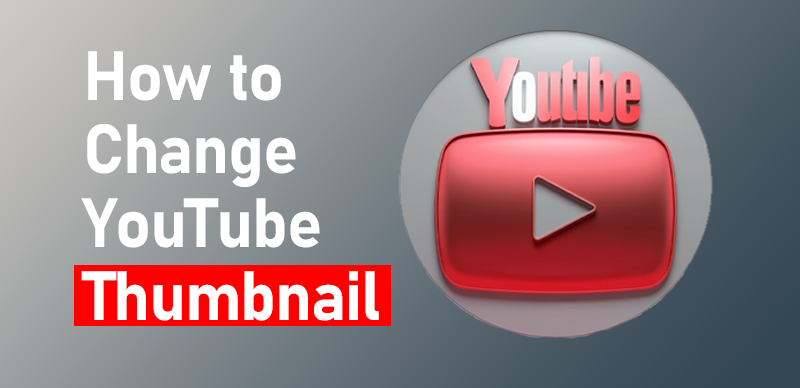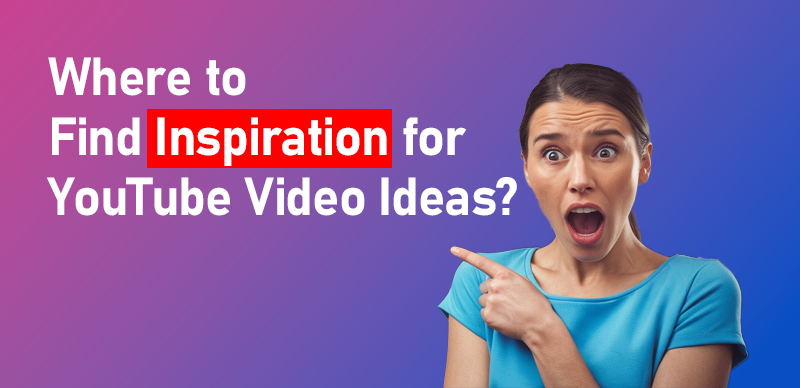Creating playlists on YouTube isn’t just about organizing your favorite videos; it’s an essential tool for improving your channel’s engagement and performance. Whether you’re a creator looking to structure your content or a viewer curating your own collection, YouTube playlists can help boost watch time, increase visibility, and provide a better user experience. This step-by-step guide will show you how to create a playlist on YouTube and maximize its effectiveness for both personal and business purposes.
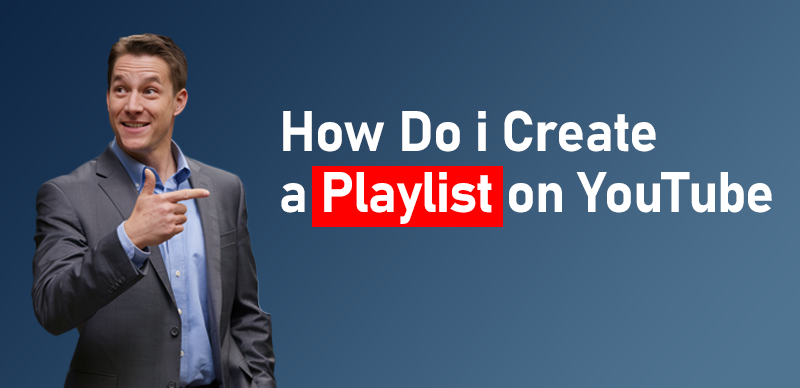
How Do I Create a Playlist on YouTube: A Step-by-Step Guide
Why You Should Create Playlists on YouTube
Before diving into the process, it’s important to understand the benefits of creating playlists on YouTube. Playlists aren’t just for organization—they can have a significant impact on your channel’s success.
Enhance User Experience
Playlists allow you to group similar videos together, creating a more logical viewing experience. Whether you’re compiling videos on a single topic or sharing a series of related tutorials, playlists make it easier for your audience to consume your content in a cohesive flow.
Increase Watch Time
Playlists increase watch time by encouraging viewers to watch multiple videos in a single session. YouTube’s algorithm favors content with high watch time, which can boost the visibility of your videos. Playlists provide an effortless way to keep viewers engaged with related content.
Boost Engagement
Engaging playlists are a great way to keep viewers coming back for more. By organizing content into playlists, you encourage viewers to continue watching rather than leaving the platform. This not only improves the engagement of your videos but also helps with YouTube’s ranking algorithm.
Step-by-Step Guide to Creating a Playlist on YouTube
Now that you understand the importance of playlists, it’s time to learn how to create them. Follow these steps to make your own playlist on YouTube:
1. Sign In to Your YouTube Account
To create a playlist, you’ll first need to sign into your YouTube account. If you don’t already have one, you’ll need to create a Google account. Once you’re signed in, you’ll have full access to the playlist creation tools.
2. Find a Video to Add
Next, navigate to the video you want to add to your playlist. You can use YouTube’s search bar to find videos or browse channels to select content that aligns with your playlist’s theme.
3. Click the “Save” Button
Under the video player, you’ll see a “Save” button (the icon looks like a little folder with a plus sign). Clicking this will bring up a menu where you can add the video to an existing playlist or create a new one.
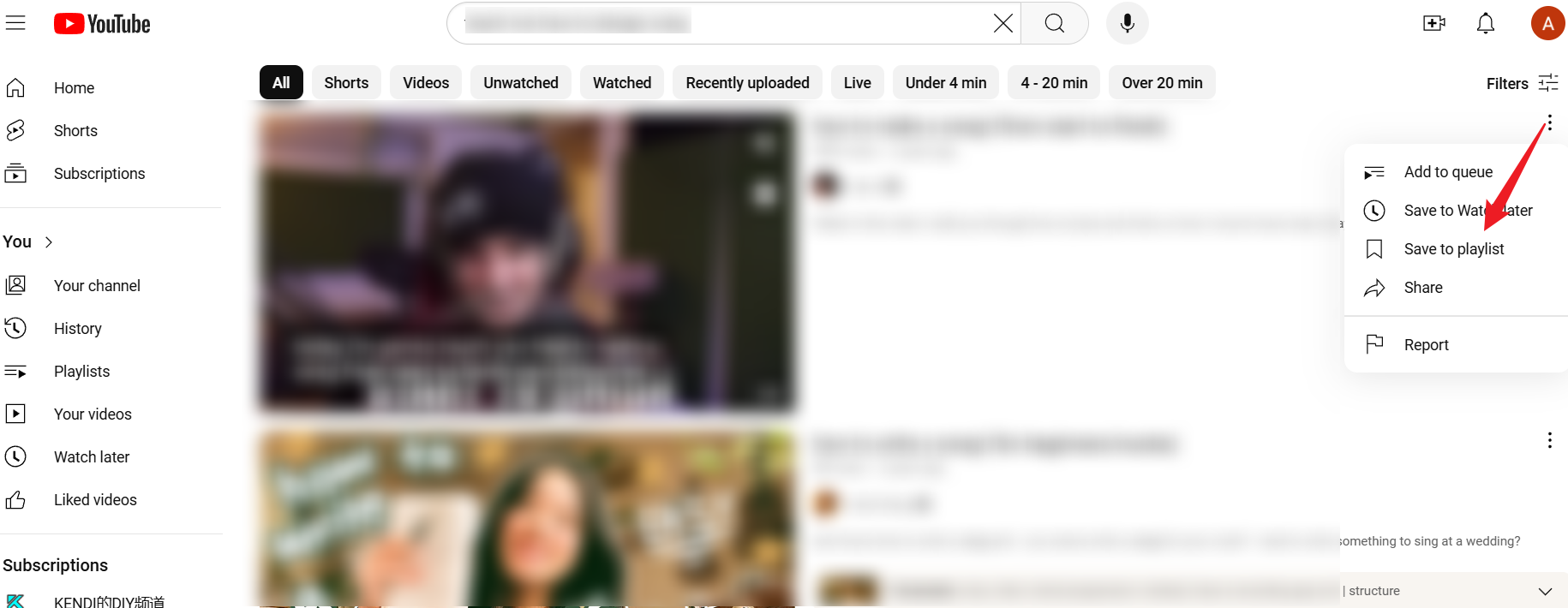
“Save” button
4. Create a New Playlist
In the drop-down menu, select “Create new playlist.” This will open a pop-up window where you can give your playlist a name and set its privacy level.
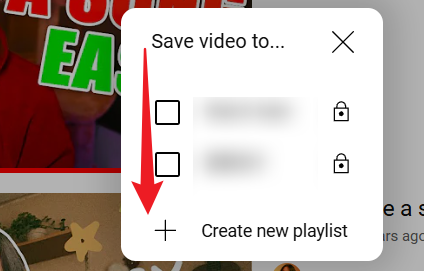
Create new playlist
5. Name Your Playlist
The name of your playlist is crucial, as it helps both your viewers and YouTube understand what your content is about. Choose a descriptive title that captures the essence of the playlist. For example, instead of just “Travel Videos,” try something like “Top 10 Travel Destinations for 2023.” This provides context and makes the playlist more discoverable.
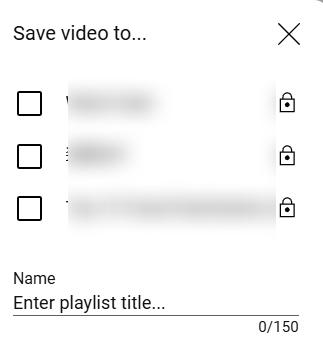
Name Your Playlist
6. Set Privacy Settings
YouTube gives you three options for privacy settings:
- Public: Anyone can find and view the playlist.
- Unlisted: Only people with the link can view the playlist.
- Private: Only you can view the playlist.
Choose the one that best fits your needs. If you’re creating a playlist for a specific audience, you may opt for an unlisted playlist, while public playlists are ideal for reaching a wider audience.
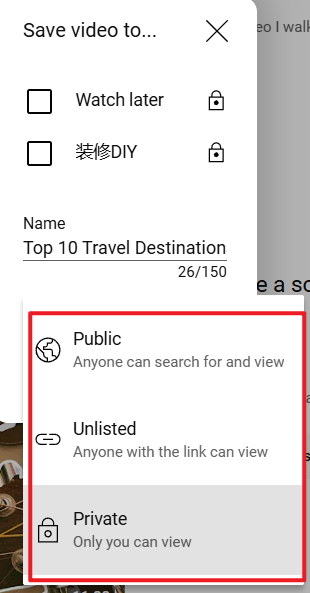
Privacy Settings
7. Add Videos to Your Playlist
Once your playlist is created, you can continue adding more videos. Simply click the “Save” button under any video and select the playlist you created. Repeat this process for each video you want to add.
8. Access and Manage Your Playlist
To access and manage your playlists, go to your YouTube homepage and click on the “Library” option. Under the “Playlists” section, you’ll find all the playlists you’ve created. From here, you can reorder, remove, or edit videos in your playlist.
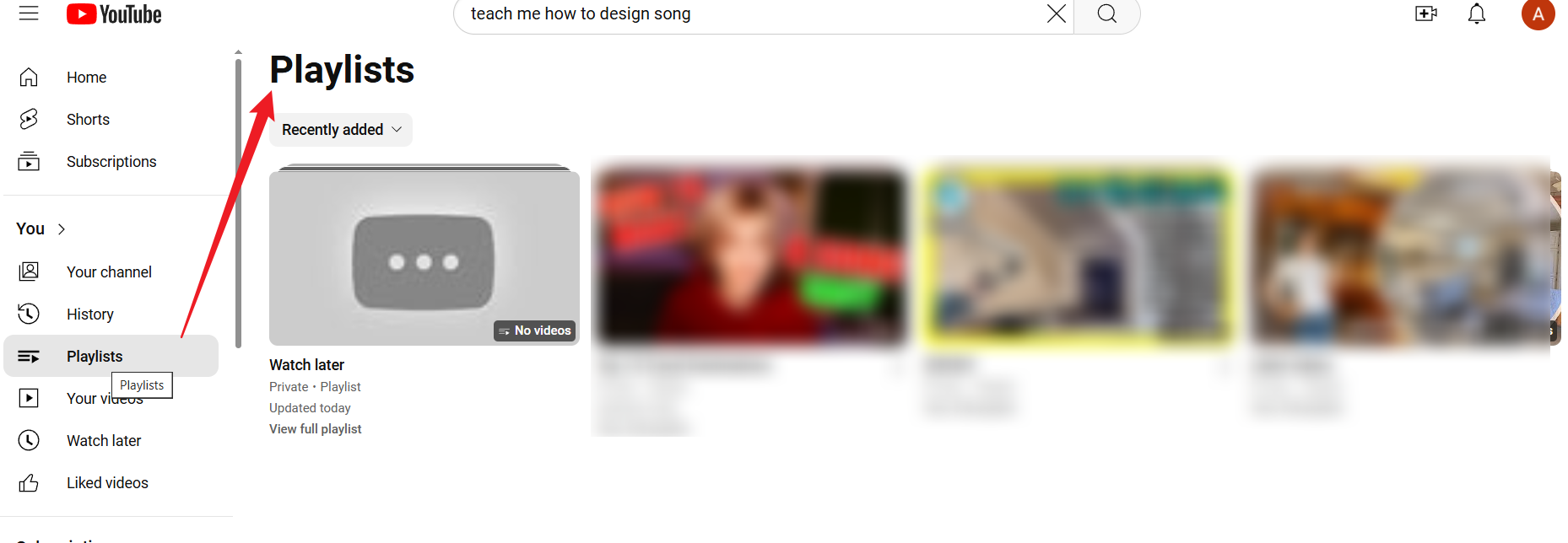
Your Playlist
9. Customize Your Playlist
Customizing your playlist allows you to make it more appealing to your audience. While viewing the playlist, click on the “Edit” button to:
- Reorder Videos: Drag and drop to change the sequence of videos. This is especially useful for tutorial or series playlists.
- Update Description: Add or edit the playlist description to make it more engaging and informative.
- Change Thumbnail: Select or upload a custom thumbnail that represents the playlist’s theme.
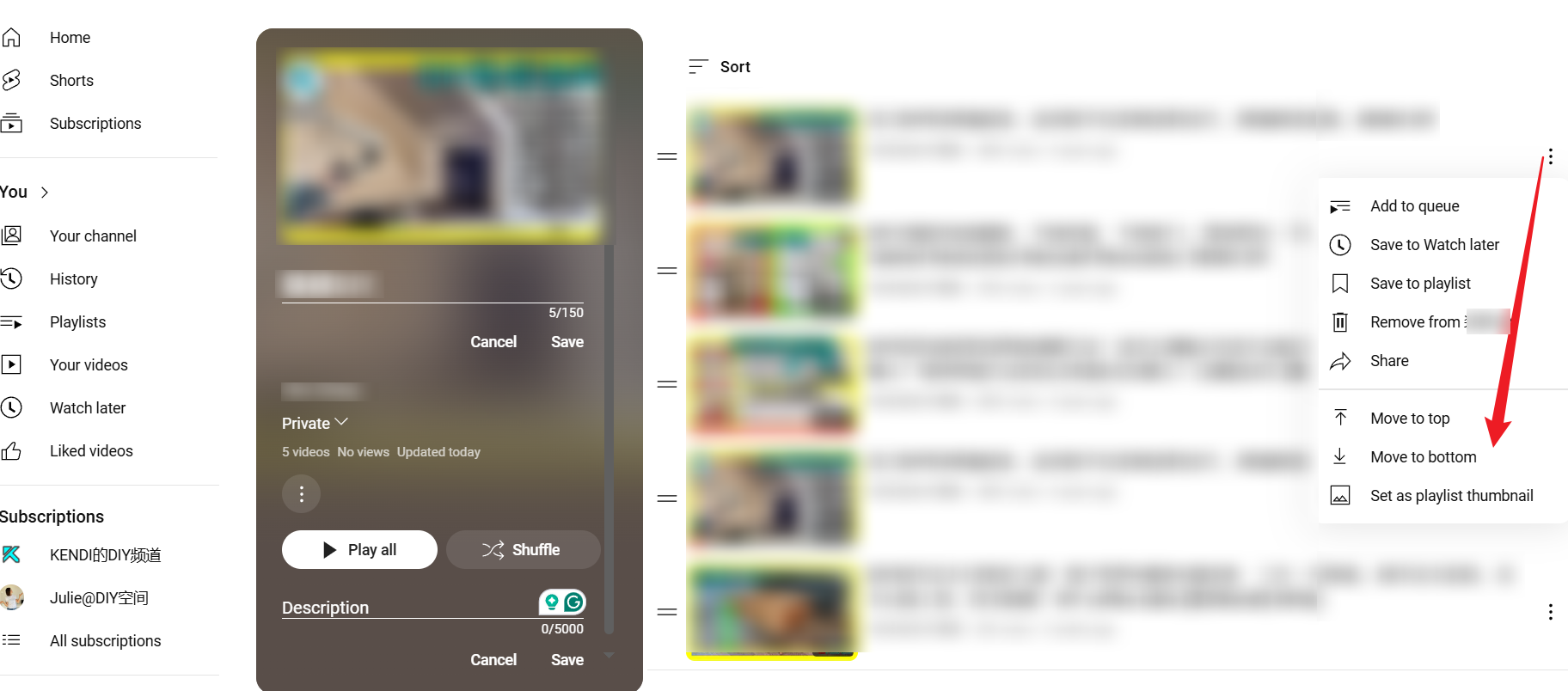
Customize Your Playlist
10. Share Your Playlist
Once your playlist is ready, you can share it with others. To do so, click the “Share” button while viewing your playlist. You can copy the playlist’s link or share it directly to social media platforms, embedding it on websites, or sharing via email.
5 Tips for Optimizing Playlists on YouTube
Creating a playlist is only half the battle. To ensure your playlists are effective and gain traction, consider these optimization tips:
1. Craft Engaging Titles and Descriptions
The title and description of your playlist should be compelling and include relevant keywords for SEO purposes. Instead of generic titles, make them specific and searchable. For example, “5-Minute Healthy Breakfast Recipes” is far more engaging and descriptive than simply “Breakfast Recipes.”
2. Arrange Videos Thoughtfully
When adding videos to a playlist, think about the viewing experience. Arrange the videos in a logical order to guide your viewers through the content smoothly. For example, in a tutorial playlist, start with introductory videos and progressively introduce more advanced topics.
3. Use Custom Thumbnails
Thumbnails play a crucial role in attracting viewers. When creating a playlist, choose a thumbnail that reflects the playlist’s theme and catches the eye. A custom thumbnail can significantly increase the click-through rate of your playlist.
4. Monitor Playlist Performance
Keep track of how your playlists are performing by using YouTube Analytics. This tool allows you to see metrics like watch time, retention, and engagement for each playlist. Understanding these metrics helps you improve and adjust your content strategy.
5. Keep Playlists Updated
A playlist that is full of outdated videos can discourage viewers. Regularly refresh your playlists by adding new content and removing videos that no longer align with the playlist’s theme. This keeps the playlist relevant and ensures viewers have the best experience.
Conclusion
Creating a playlist on YouTube is an excellent way to organize your videos, keep viewers engaged, and improve your channel’s performance. By following the steps outlined in this guide and implementing optimization tips, you can create playlists that are both appealing and effective. Whether you’re a content creator or a viewer, playlists are a great way to curate and enjoy your favorite YouTube content. So, start creating playlists today and watch your YouTube experience reach new heights!
Frequently Asked Questions (FAQs)
1. Can I create a playlist without having a YouTube account?
- No, you must be signed into your YouTube account to create and manage playlists. If you don’t have an account, you can easily sign up for free.
2. Can I add videos to a playlist without watching them?
- Yes, you can add videos to a playlist without watching them. Simply click on the “Save” button below the video and choose the desired playlist.
3. How many videos can I add to a playlist?
- You can add as many videos as you like to a playlist. There’s no limit to the number of videos you can include.
4. Can I share a private playlist with others?
- No, private playlists can only be viewed by the account owner. If you want to share a playlist with others, you’ll need to set the privacy to “Unlisted” or “Public.”
5. How do I remove a video from a playlist?
- To remove a video from a playlist, go to your playlist, click on the three-dot menu next to the video, and select “Remove from Playlist.”