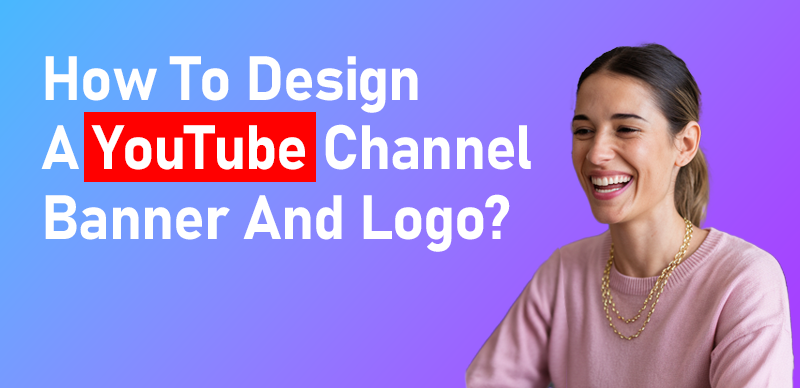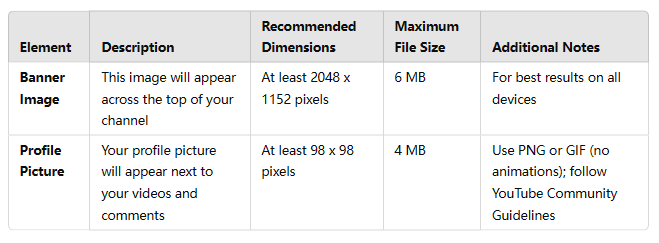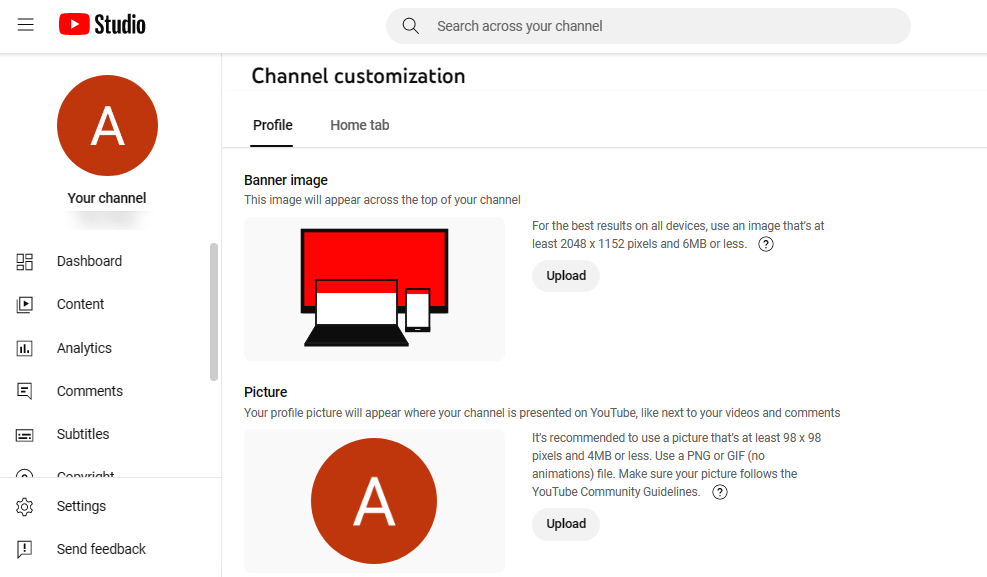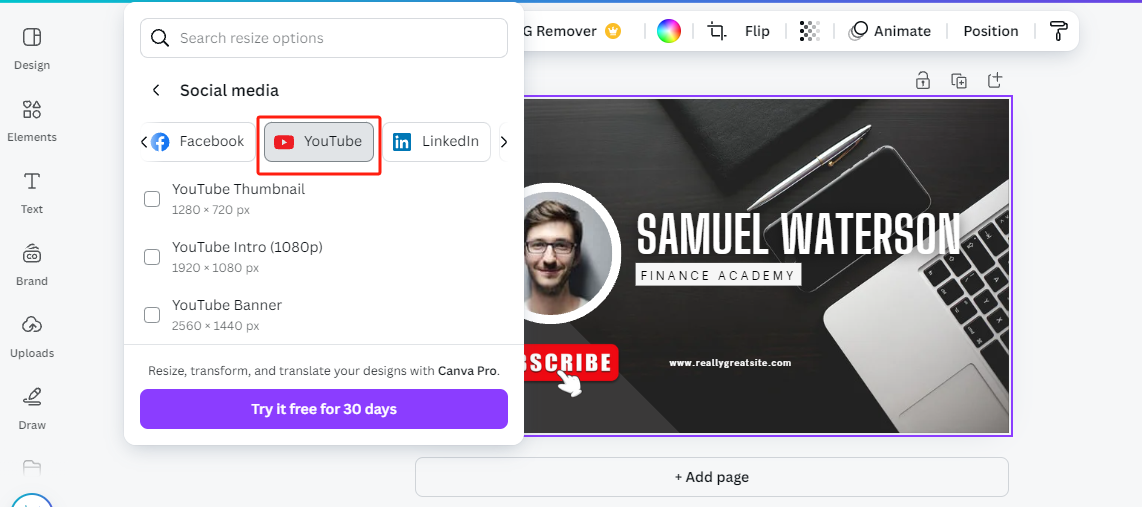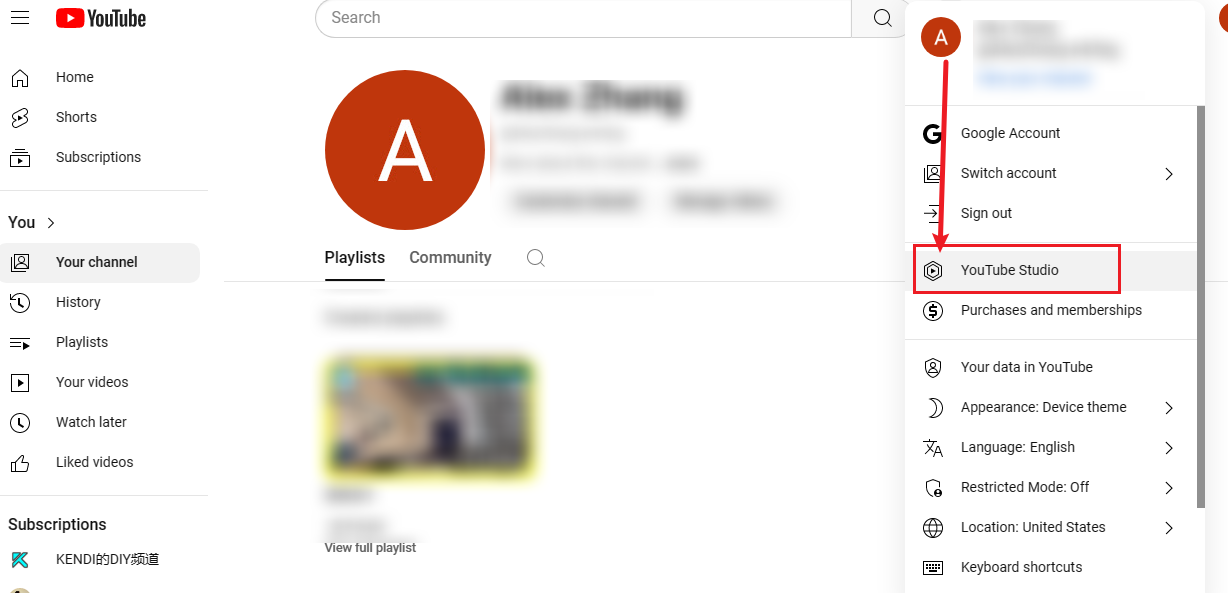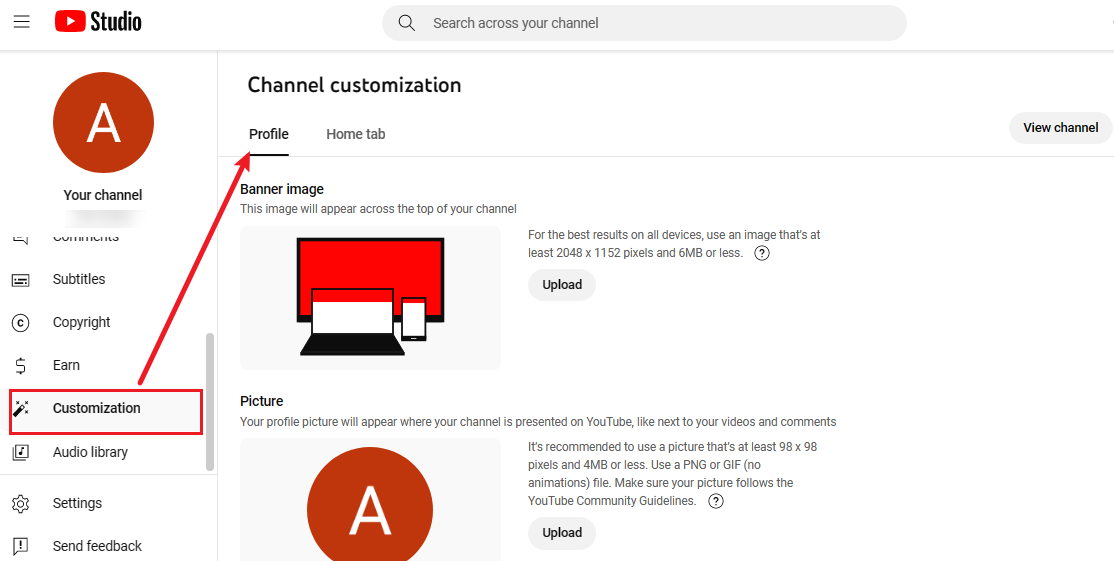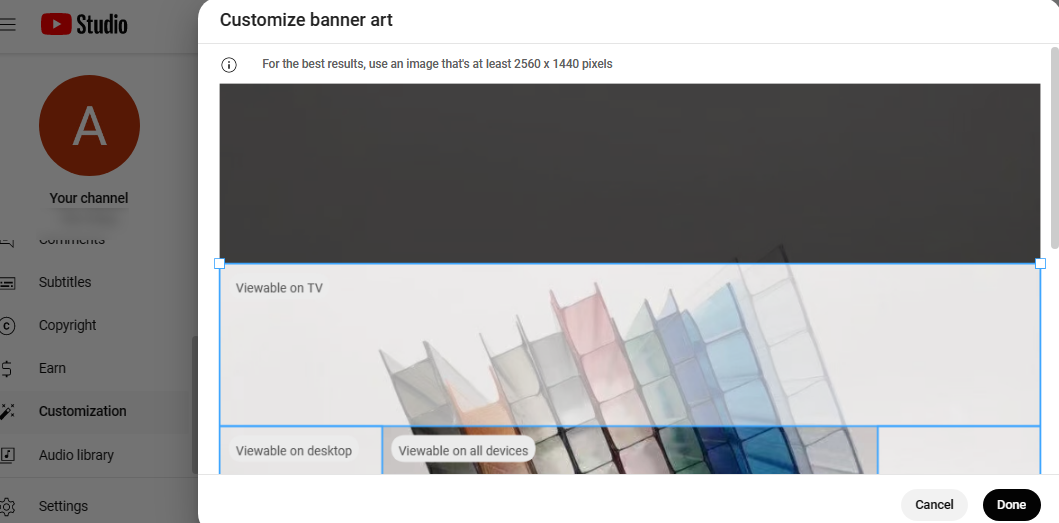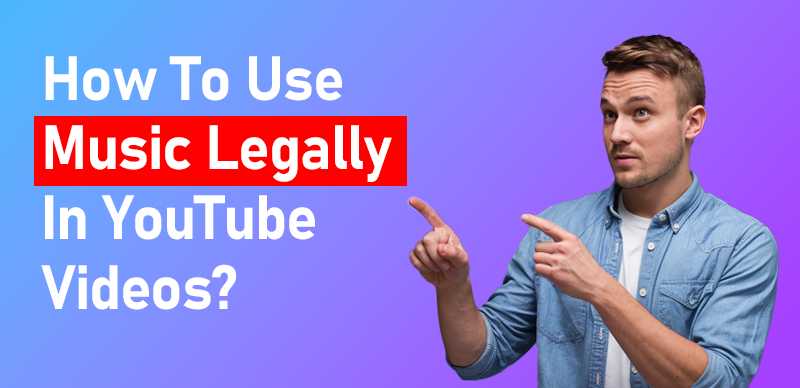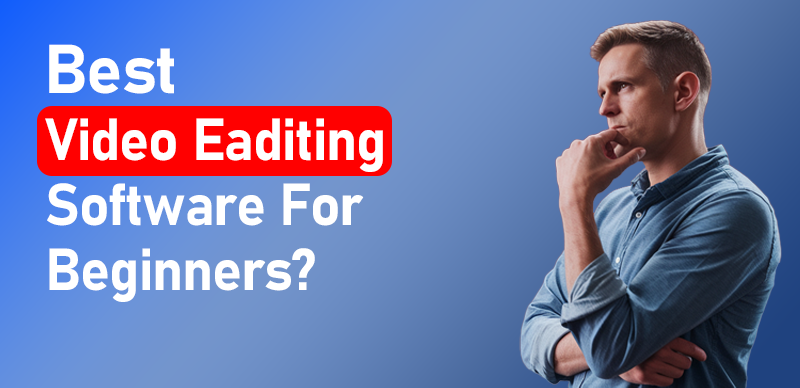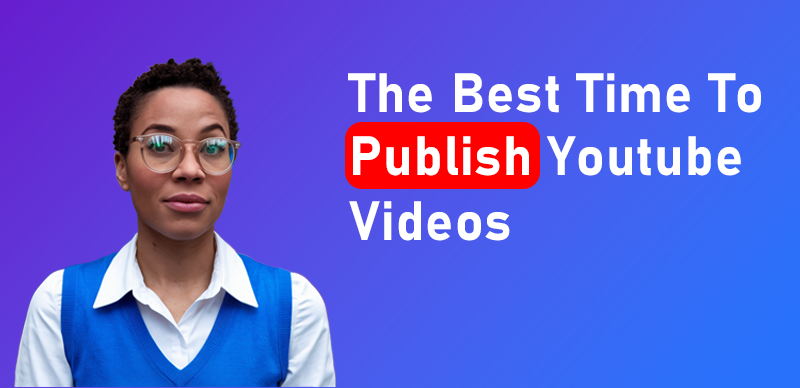Creating a compelling YouTube channel banner and logo is essential for establishing a professional and memorable brand identity. Here’s a step-by-step guide to help you design both effectively.
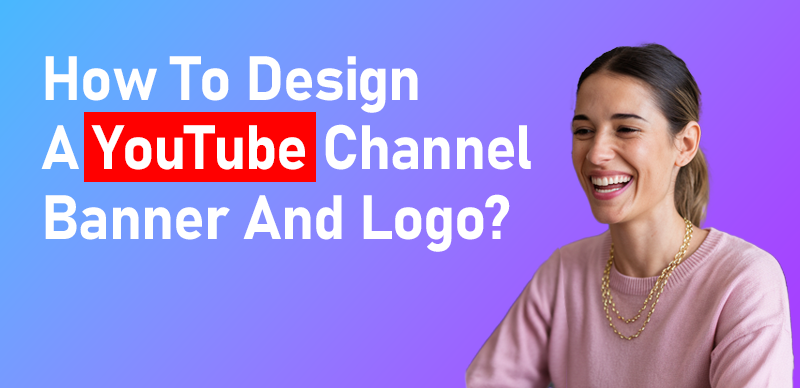
how to design a YouTube channel banner and logo?
Step 1: Understand YouTube’s Design Requirements
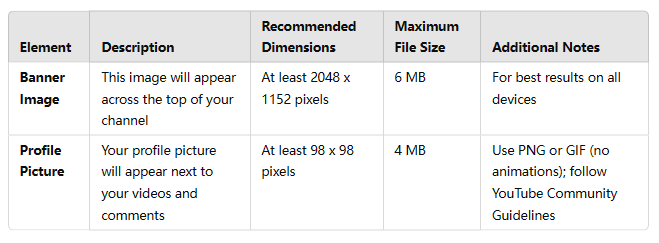
Understand YouTube’s Design Requirements
YouTube recommends your Channel Banner are 2048 x 1152 pixels with a maximum file size of 6 MB, while for a YouTube Profile Picture, the dimensions should be 800 x 800 pixels at an aspect ratio of 1:1 (square) . You need to upload a profile picture larger than 98 x 98 pixels, but smaller than 4MB in size.
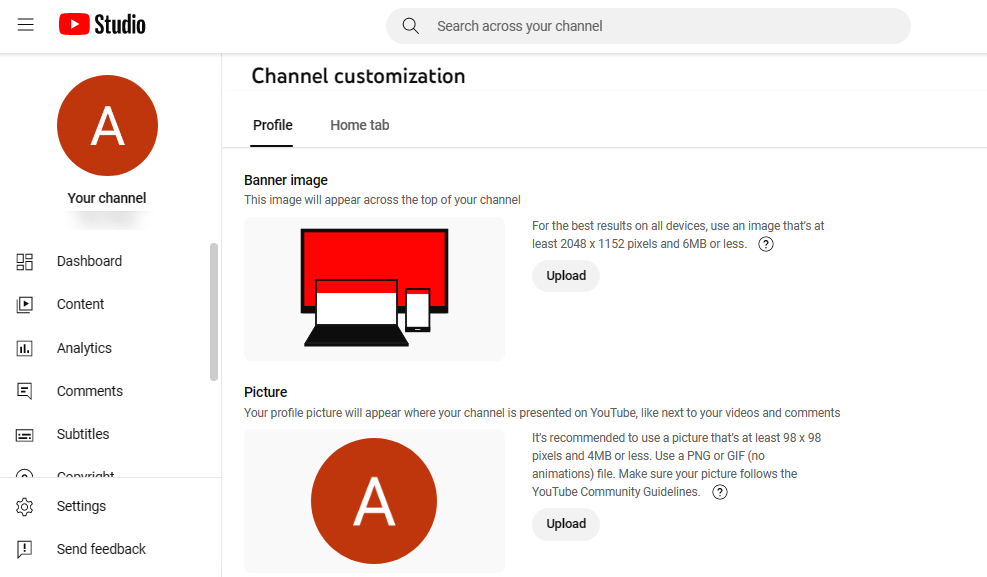
Recommended YouTube video dimensions
Step 2: Design Your Channel Banner and Logo
1.Choose a Design Tool:
Use tools like Adobe Photoshop, Canva, or GIMP.
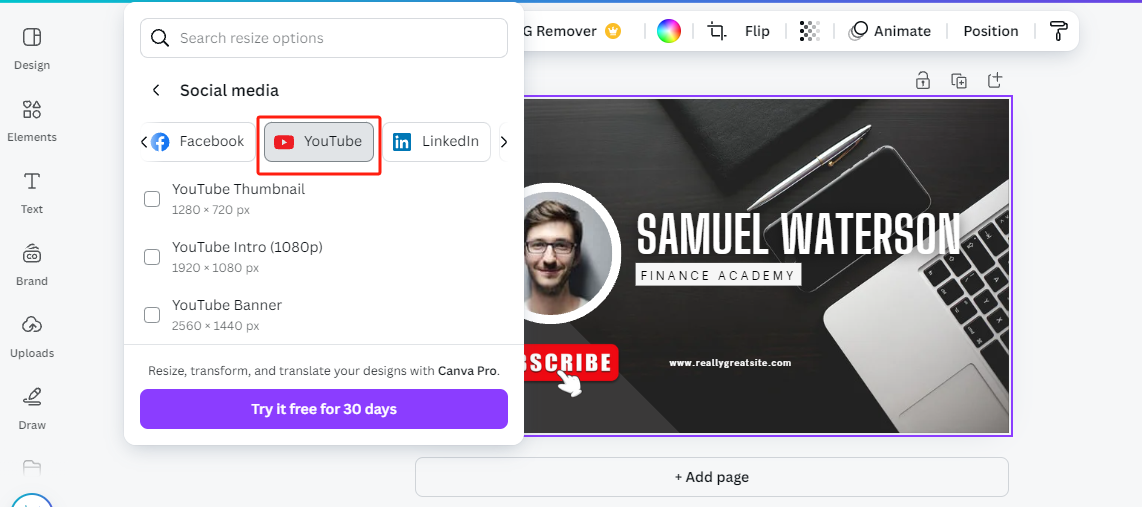
Choose a Design Tool
2.Create a New Document:
- Banner: 2560 x 1440 pixels.
- Logo: 800 x 800 pixels.
3.Add Elements:
- Banner: Include channel name, tagline, and visual elements.
- Logo: Use simple, recognizable shapes and fonts.
4.Add Text and Branding:
- Use legible fonts and brand colors.
- Include social media handles or website if needed.
5.Finalize Design:
- Ensure design looks good on all devices.
- Make logo clear and legible at various sizes.
6.Save and Export:
- Banner: Save as PNG or JPEG under 6 MB.
- Logo: Save as PNG with a transparent background.
Step 3: Upload Your Banner and Logo
1.Sign In to YouTube Studio: Log in to your YouTube account and go to YouTube Studio.
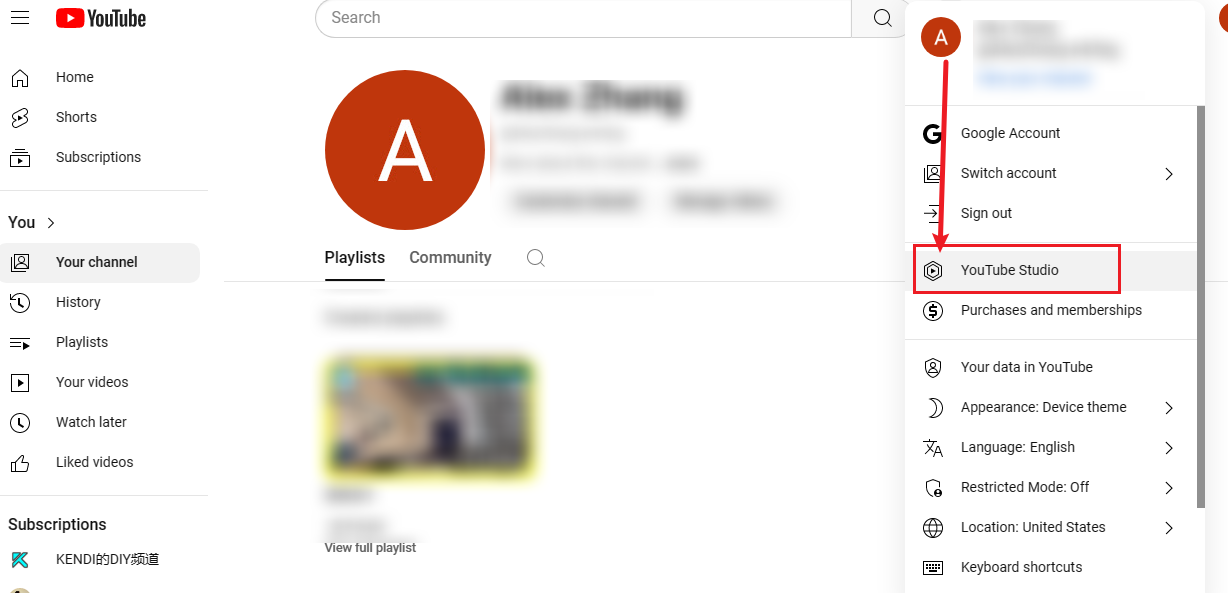
YouTube Studio
2.Access Customization:
- Click on “Customization” in the left sidebar.
- Select “Profile” to upload your logo and banner.
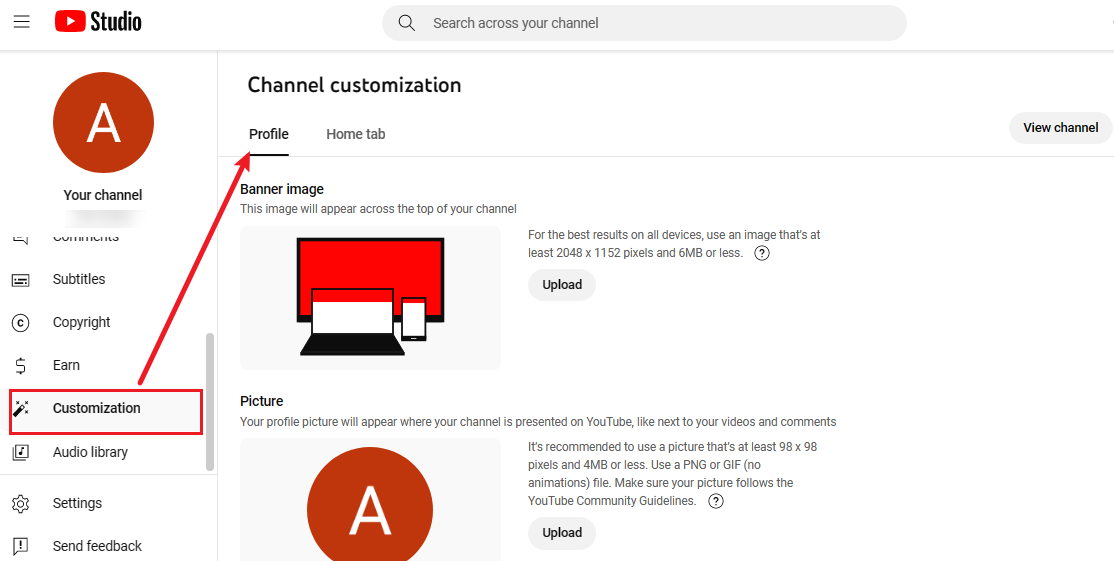
Access Customization
3.Upload Your Graphics:
- Click “Upload” to add your new banner and logo.
- Adjust the cropping and positioning if necessary.
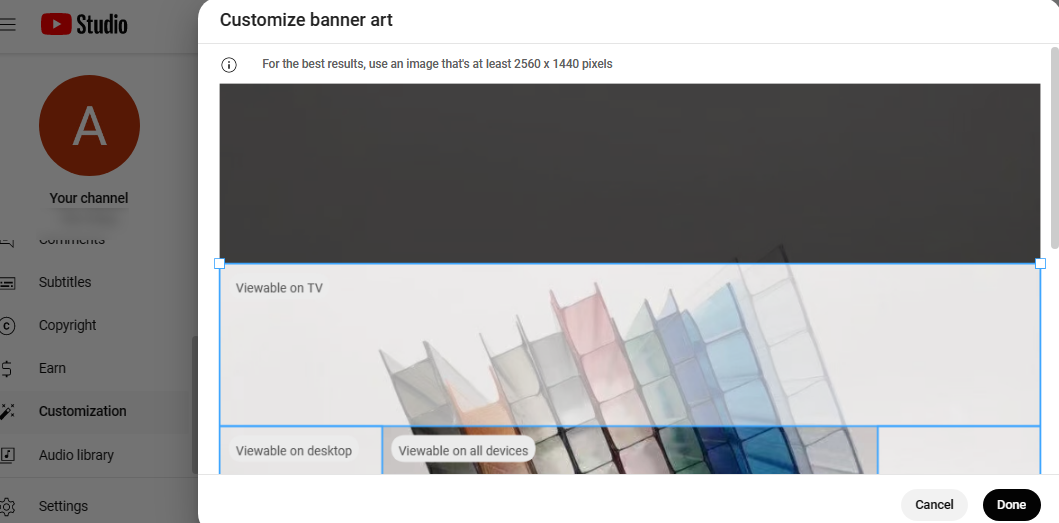
Upload Your Graphics
4.Save Changes: Confirm and save your changes to update your channel’s appearance.
Q&A
Q1: Can I use any design tool for creating my banner and logo?
- A1: Yes, you can use any design tool that supports the required dimensions and file formats, such as Adobe Photoshop, Canva, or GIMP.
Q2: How often should I update my channel banner and logo?
- A2: It’s a good practice to update them periodically to reflect any changes in your brand or channel content, or to align with seasonal themes.
Q3: What if my banner or logo is too large to upload?
- A3: Ensure your file is within the maximum size limits (6 MB for banners, 4 MB for logos). You may need to resize or compress your file.
Q4: How can I ensure my banner looks good on all devices?
- A4: Design with the safe area in mind (1546 x 423 pixels) to ensure important elements are visible on all devices, including TVs, tablets, and smartphones.
By following these steps, you can create a professional and eye-catching YouTube channel banner and logo that enhance your channel’s branding and appeal.

The Gemoo Team Let everyone enjoy a simplified workflow of video creating, editing, and sharing.