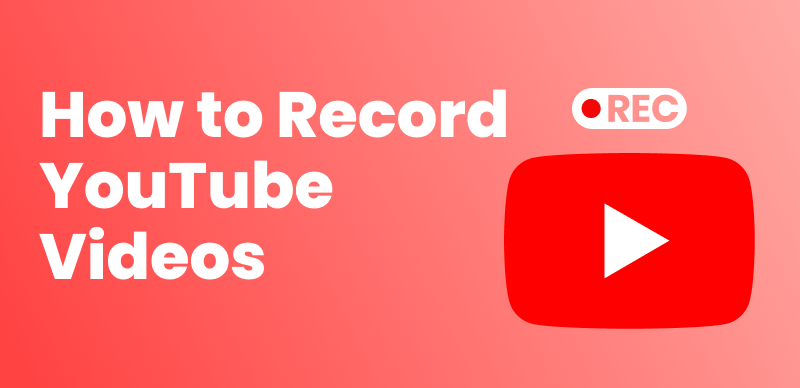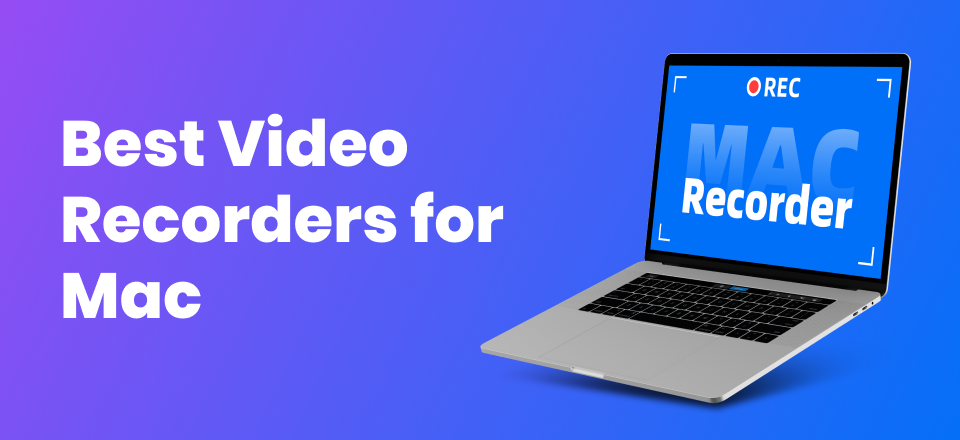Creating X Platform Tutorials with a Screen Studio for Windows

Last Updated: Jul. 30, 2024 | FEATURED IN: Blog
Are you looking to leverage Windows screen recording to craft a narrated promotional video? Traditional screen recording and editing tools can be overly complex, significantly increasing work hours. If you want to free up your time and efficiently produce X platform tutorials, this article is for you. Here’s how you can use a top-notch screen studio for Windows to streamline your process.
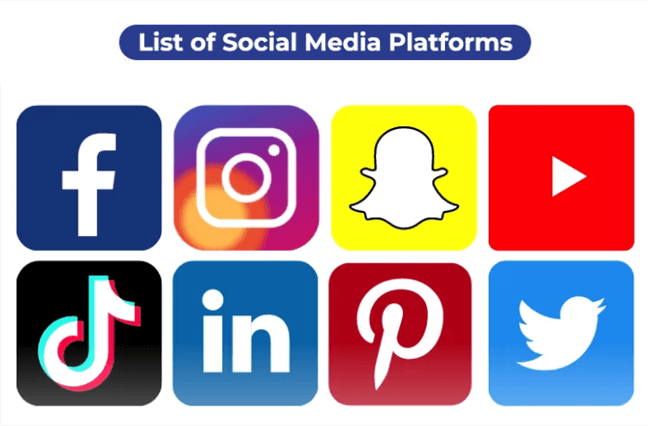
Social Media Platforms
Table of Contents: hide
1. Challenges with Windows Screen Recording
1. Challenges with Windows Screen Recording
Synchronization Issues: Many screen recording tools face synchronization problems where the audio finishes before the on-screen actions. This lack of harmony makes the video feel disjointed and uncomfortable to watch.
Switching Between Tools: Using separate software for recording, editing, and voice-over can complicate the production process and lead to a disorganized workflow.
Privacy Concerns: Capturing sensitive information during screen recording can lead to privacy issues if not handled properly. A cluttered background from the camera can also negatively impact the presentation.

Camera recording
Dull Video Content: To be published on the X platform, your video must be engaging, complete, and professional. Simple cutting and splicing are not enough to meet these standards.
2. Considerations for Crafting X Tutorials
Identify Your Target Audience: Be clear about who your tutorial is for—beginners, intermediates, or advanced users—and consider language, text, and voice-over annotations.
Content and Interface: A clear outline ensures logical and coherent content that is easy to understand. Keep the interface clean and focused to avoid distracting elements that may divert learners’ attention.
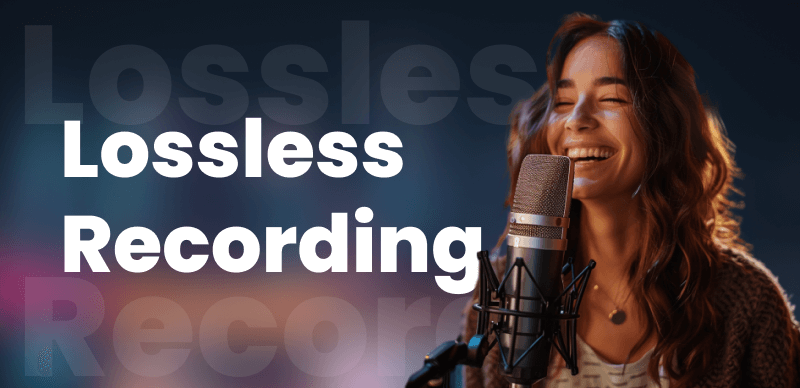
High-definition recording
Multi-Platform Compatibility: Ensure your tutorial is well-displayed across various devices and screen sizes, which is key to increasing video views on the X platform.
Tutorial Length: Adjust the length of your demonstration based on the complexity of the content. Break it into sections or batches to prevent viewer fatigue from long videos.
3. Efficient Screen Recording Techniques
Choose the Right Tool: Start by selecting a screen studio for Windows that combines recording and editing capabilities without compromising video quality. FocuSee software is highly recommended for its intuitive interface, making recording and editing accessible to everyone.
High-Quality Recording: FocuSee offers high-resolution screen recording features, ensuring every detail on your Windows screen is captured clearly. This gives your video a professional and smooth appearance.
Recording Modes: It provides various recording modes, including full-screen, custom area selection, and camera settings, to meet different recording needs.
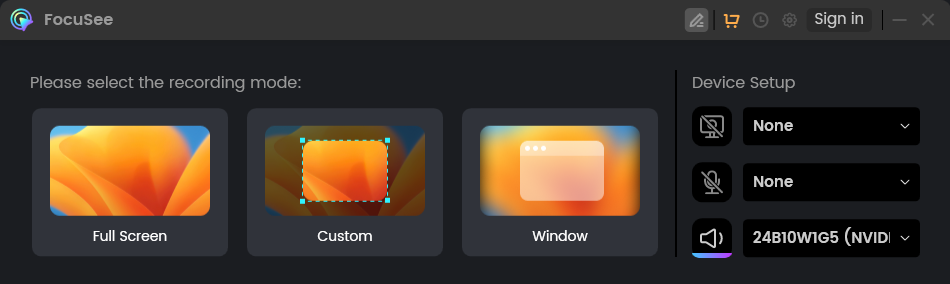
Three Recording Modes of FocuSee
Virtual Backgrounds: To prevent privacy leaks, use virtual backgrounds that enhance the professionalism of your tutorial without distracting viewers.
Auto Focus: After demonstrating an action, the software automatically focuses and smoothly zooms in on key areas, allowing viewers to clearly see your operations. There’s no need for manual editing to add zoom effects.
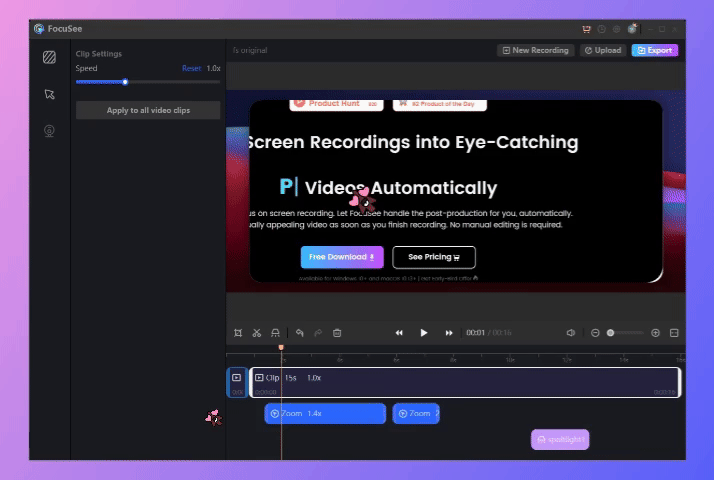
Auto Zoom Effect
Seamless Editing: Post-recording, FocuSee’s built-in editing tools simplify the process. Add text, annotations, and automatically generate multilingual support. Edit and splice videos with ease for a streamlined workflow from recording to editing.
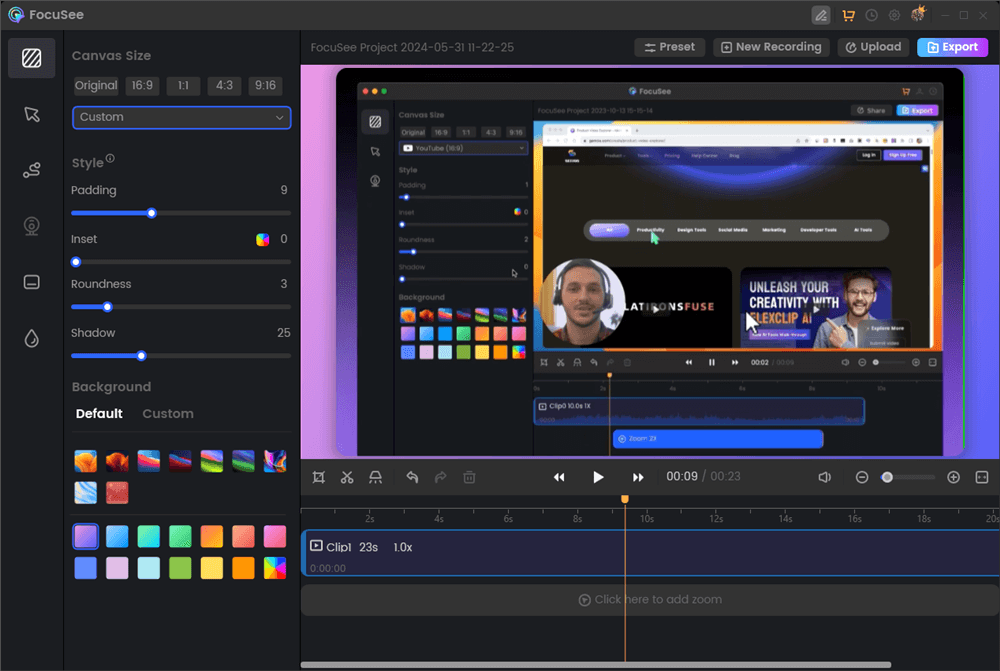
Screen Recording Editing Interface
Professional Settings: To enhance the professionalism and simplicity of your presentation, adjust settings like background, video size, padding, corner rounding, and mouse effects.
Incorporate interactive elements such as Q&A, quizzes, or practical exercises to increase viewer engagement. At the end of the presentation, provide clear calls to action, such as encouraging users to subscribe, share, or leave comments.
Nowadays, more and more users on platforms like X and YouTube are using FocuSee for their tutorials due to its convenient operation. This screen studio for Windows allows tutorial bloggers, independent developers, marketers, and game content creators to effortlessly produce their educational content, making it a true hands-free solution.
By integrating FocuSee into your workflow, you’ll transform your approach to screen recording, making it more efficient and enjoyable. Whether you’re creating tutorials for the X platform or any other, leveraging a screen studio for Windows like FocuSee can elevate your content and streamline your production process.
Also read: YouTube Educators: Using macOS Screen Studio for Virtual Background Videos