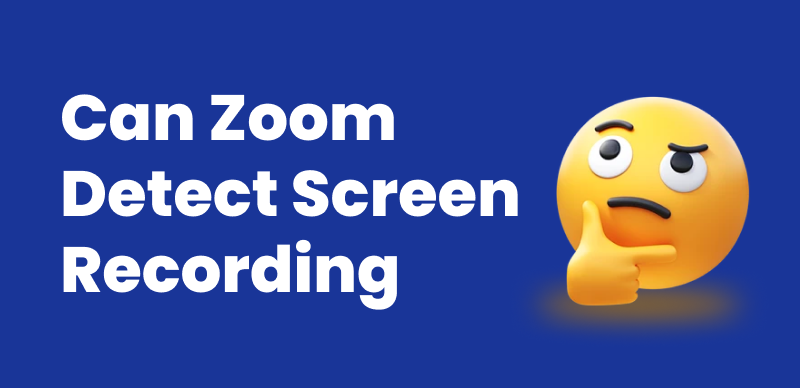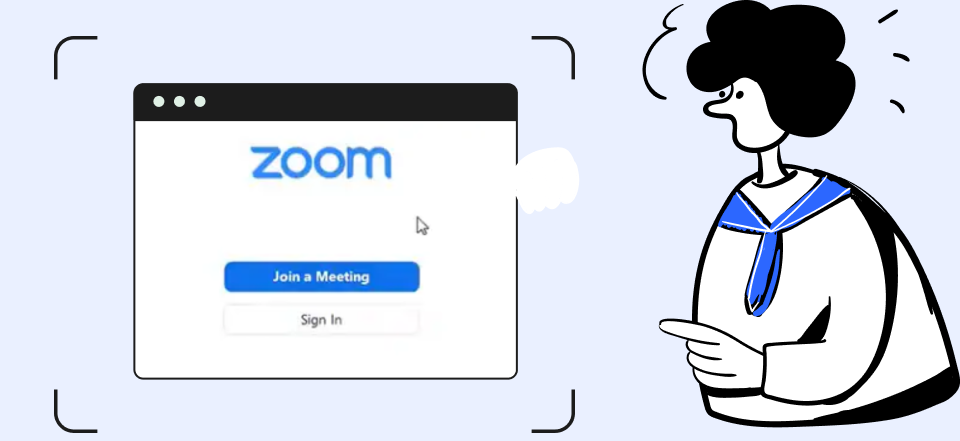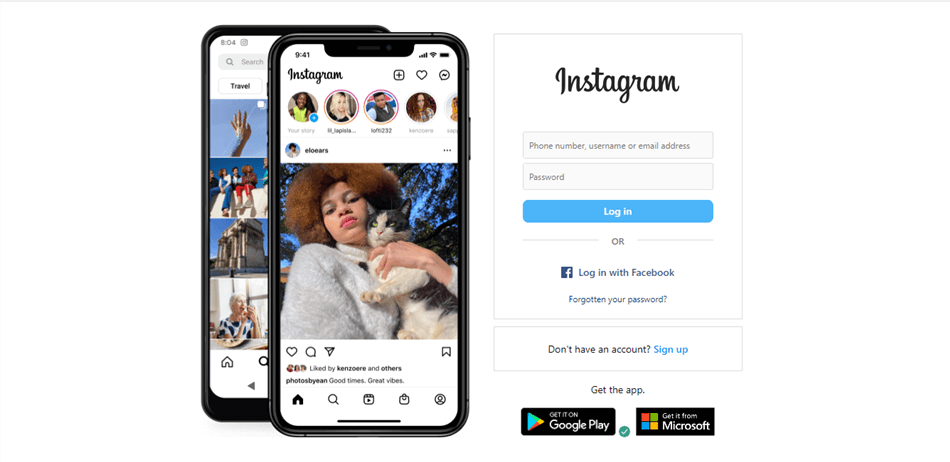Can Screen Recording Record Audio?

Last Updated: Aug. 16, 2024 | FEATURED IN: Solution
Screen recording tools have silently become an integral part of our lives, permeating various industry sectors. Whether it’s remote workers, content creators, online education, or media bloggers on the internet, recording screen videos has become an essential skill. However, many people only focus on screen recording and overlook the importance of audio recording.
This issue will delve into “Can screen recording record audio?” and how to correctly use screen and audio recording tools to improve content quality.

Screen Recording on a Computer
Table of Contents: hide
1. How to Record Audio While Screen Recording on a Computer
1. How to Record Audio While Screen Recording on a Computer
In screen recording software, you can choose different audio sources, each suitable for different scenarios, as follows:
System Audio: Captures all sounds played internally by the computer, such as videos, music, and game sound effects during screen recording. This is suitable for game commentary or software feature demonstrations.
Microphone Audio: Records through the microphone, presenting your voice, suitable for course explanations, product demonstrations, or live commentary.
Mixed Audio: Simultaneously records both computer system audio and microphone audio, which is suitable for scenarios where you need to demonstrate and explain while operating.
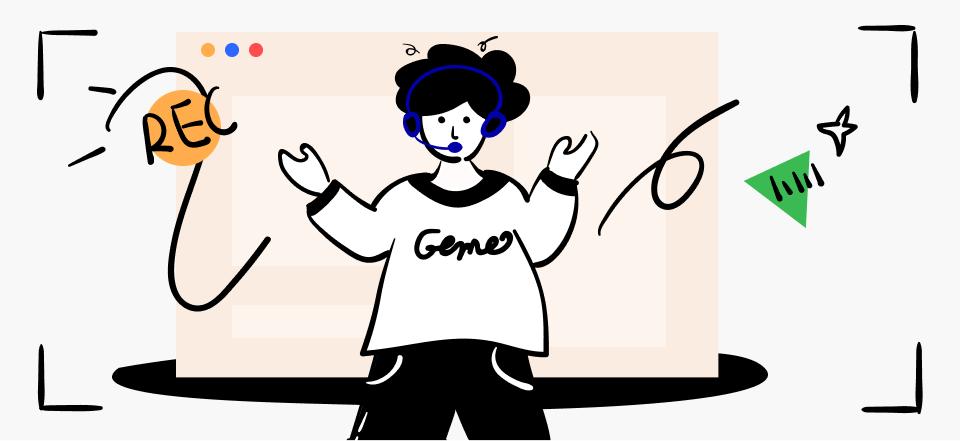
Record Audio on PC
2. How to Record High-Quality Audio
If you have certain requirements for screen recording and audio recording, you will need to use professional tools. Their convenient functions and high-definition presentation will be of great help. For example, the common tool: FocusSee
FocusSee can simultaneously perform “screen recording + microphone + camera”. For educators and content creators who need to demonstrate content on screen, explain courses, and appear in person at the same time.
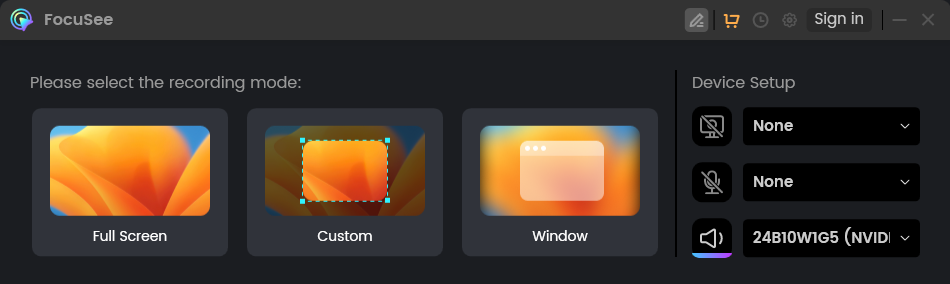
Three Recording Modes of FocuSee
Simple Operation: The interface design of FocusSee is concise and easy to get started. You can choose the type of audio you want to record to ensure that all the sounds you need are captured during screen recording.
Synchronized Recording: It can accurately synchronize audio recording with screen recording, providing high-quality screen recording to avoid the problem of audio and video being out of sync. Whether it’s recording a course or a product explanation, this stable tool can make your video more smooth and natural.
Built-in Editing Features: In addition to recording functions,FocusSee also has video editing capabilities. After recording, it will jump to the editing interface, where you can freely cut, splice, adjust playback speed, adjust video size, interface margins, background styles, and more.
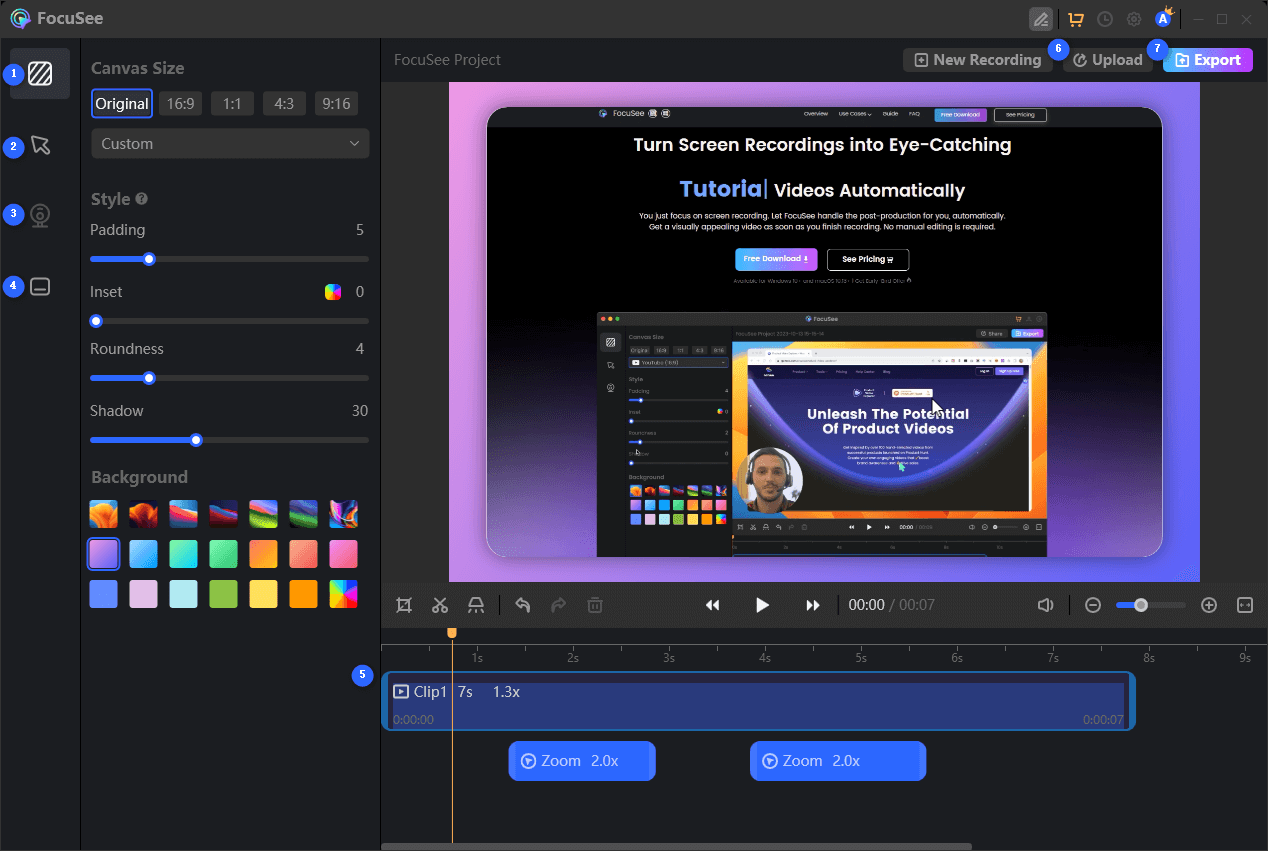
Features Overview of FocuSee
Automatic Focus on the Screen: During the screen capture process, the area you click on will be automatically smoothly enlarged by FocusSee, highlighting the key parts of your interface and improving the efficiency of video editing.
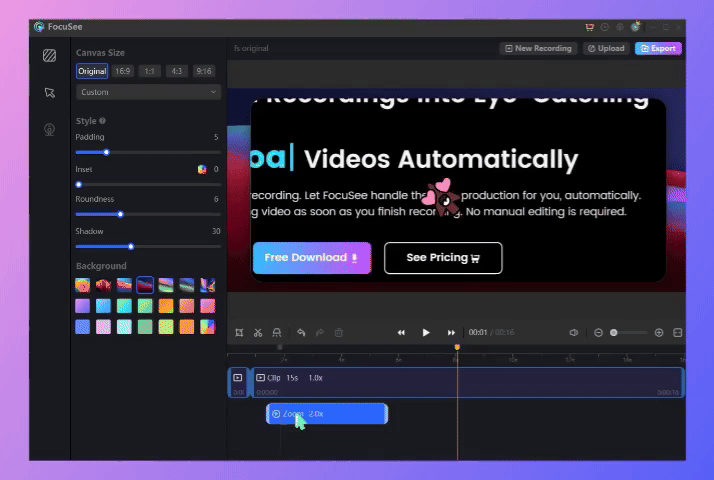
Auto Zoom Effect
3. Tips for Enhancing Audio Quality
Choose the right microphone: A good microphone can greatly improve the recording effect. The clarity of the device’s sound collection and the handling of noise can be focused on to ensure that your pronunciation is clear and bright.
Choose the recording environment: Try to record in a quiet environment to avoid interference from external noise. Close doors, windows, and electrical equipment before recording to reduce the impact of background noise.
Optimize audio settings: Before starting recording, adjust the settings of the audio equipment. Test the volume and sound quality, as well as your speaking speed, to ensure that there are no issues with low volume or unclear sound quality during the recording process.

Tips for Enhancing Audio Quality
This issue has shared experiences on “Can screen recording record audio?” and the use of different scenarios, helping everyone to choose according to their own usage scenarios. Recording high-quality audio can add a lot of color to your videos. When necessary, you can choose professional tools like FocusSee to achieve high-quality recording while allowing your audience to enjoy a more smooth and professional audio-visual experience.
Also read: how to screen record on hp laptop

Boost Your Screen Recording with FocuSee
Real-time Mouse Tracking
one-click zoom effect
4K Quality and Dazzling Effects
Recording Efficiency Increased 5x
Video Plays Up 3x