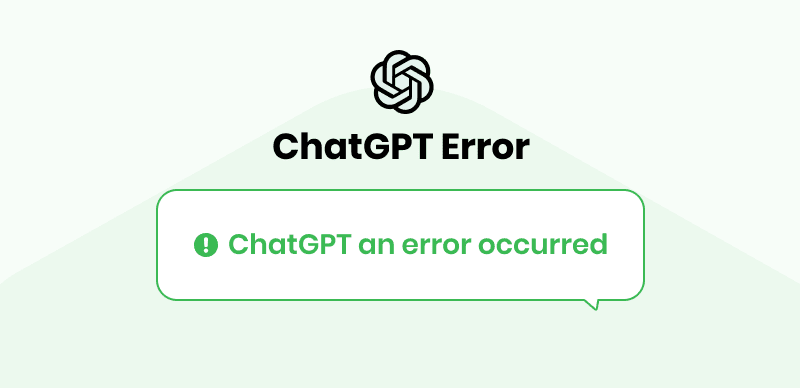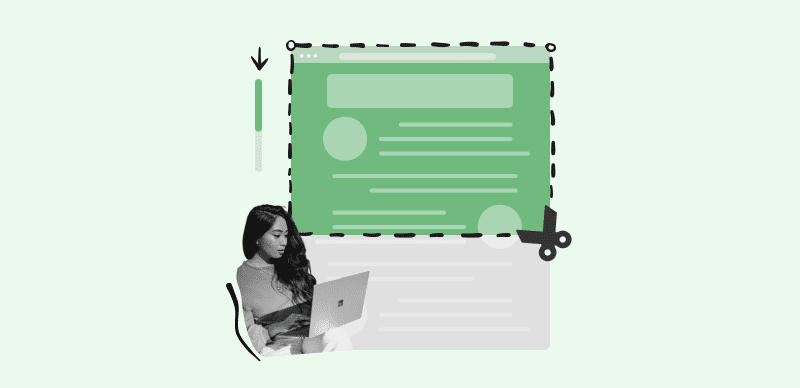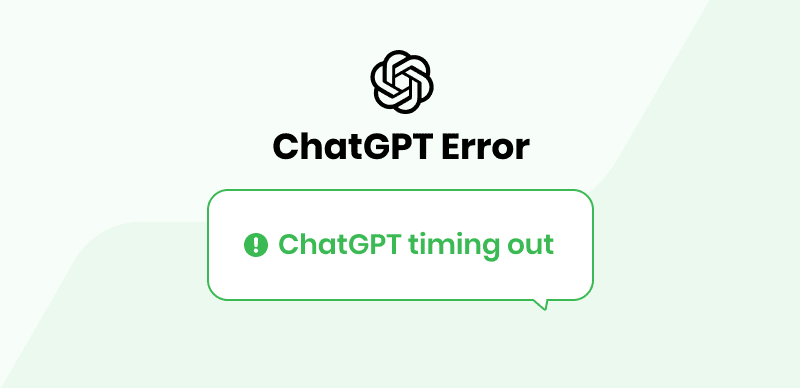According to the latest AI statistics, using voice instructions to interact with the ChatGPT language model is a groundbreaking development in AI. Voice control, an enhancement to the well-known GPT-3.5 architecture, provides a natural and easy method to interact with AI-driven chatbots. ChatGPT is revolutionary because it uses cutting-edge voice recognition technology to enable users to conduct engaging and natural conversations.
This article explores the inner workings of voice control for ChatGPT, examining its features, advantages, and revolutionary possibilities for the future of human-AI interactions. With five of the best voice-control Chrome extensions for ChatGPT, let’s explore how you can easily interact with the chatbot world!
Is There a Voice Command for ChatGPT?
I’d say there is. With ChatGPT’s voice command function, you can converse verbally with the AI chatbot. Voice commands are supported by ChatGPT on a variety of hardware and software, including smartphones, tablets, laptops, and desktop PCs.
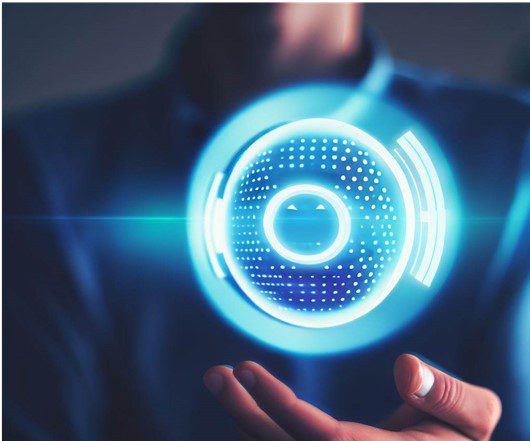
Voice Control for ChatGPT
Chrome extensions that allow voice typing on any website, including ChatGPT, are available. For example, like using AI writing software, you can use the Voice Control extension on any website to write texts. Click the prompt input box on the ChatGPT chat interface, select the little microphone button in the upper right corner, and say your prompt aloud as it is transcribed into text.
What Are the Advantages of Voice Control for ChatGPT?
There are multiple advantages to using voice control for ChatGPT. We have compiled a list of four instant benefits and here is a list of them:
- Time and effort saving – Voice control can save time and effort for users who don’t want to type in the queries and waste much of their time in asking questions.
- Improved accessibility – Voice control makes an AI chatbot more accessible to those with visual or physical limitations by removing the need for a keyboard.
- Enhanced engagement – Users may talk and listen to the chatbot as if they were having a genuine conversation, making engagement with ChatGPT more natural and engaging.
- Increased learning outcomes – Voice control may assist users in learning new things through ChatGPT by allowing them to ask questions and get answers more conveniently and intuitively.
How to Add Voice to GPT Chat?
There are two ideal ways to add voice to GPT chat. In this section, we will show you step-by-step guides for both methods to help you enable voice controls on your chatbot friend.
Using Chrome Extension
Chrome add-ons that work with ChatGPT and allow you to control it with your voice are available. For instance, the Voice Control for ChatGPT add-on lets you transmit recorded voice searches to ChatGPT and have the results read aloud.
Step 1: To begin, go to the Chrome web store by clicking here and install the Voice Control for ChatGPT extension.
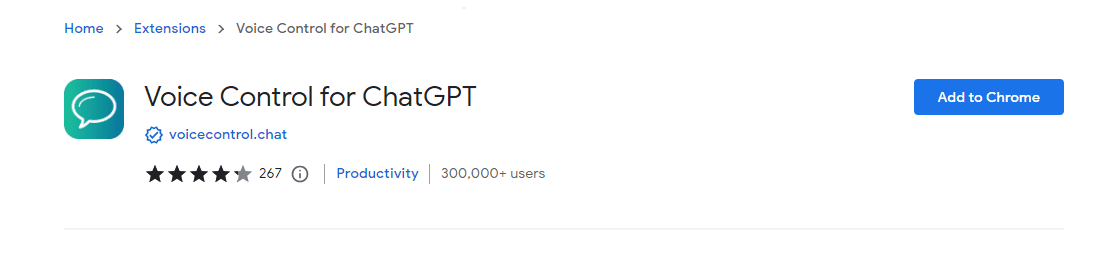
Voice Control for ChatGPT Extension
Step 2: To add this add-on to Chrome, click “Add to Chrome” now.
Step 3: Add “Voice Control for ChatGPT”? Click the browser’s “Add extension” button to add the tool.
Step 4: Access OpenAI’s ChatGPT page.
Step 5: Sign in with your OpenAI credentials and try a page refresh.
Step 6: When you hover over the “Microphone” icon below your chat window, you can use your voice to communicate with ChatGPT.
Step 7: After you give ChatGPT a query, it will capture your voice and convert it to text to answer you in seconds.
Using Mobile Keyboard
You can speak your commands to ChatGPT using the voice typing capability of your mobile keyboard. For instance, the Gboard keyboard software for Android smartphones allows you to type by speaking. Here’s how to use it:
Step 1: Make sure that the Gboard is the active keyboard.
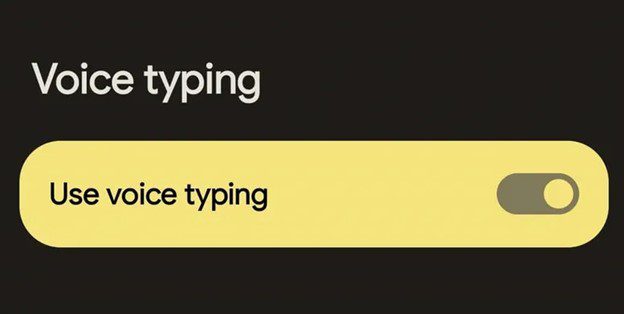
Using Voice Typing
Step 2: Tap the input prompt box on the ChatGPT interface.
Step 3: Tap the mic icon in the upper right quadrant of your Gboard keyboard interface.
Step 4: Deliver your prompt aloud as it is transcribed into text.
Top 5 Voice Control for ChatGPT Chrome Extension
Here are the top five voice control for ChatGPT Chrome Extension that you can use:
Voice Control for ChatGPT
This extension enables you to record and send voice queries to ChatGPT and have the responses spoken audibly. Additionally, it supports multiple languages and includes a settings menu for customizing preferences.
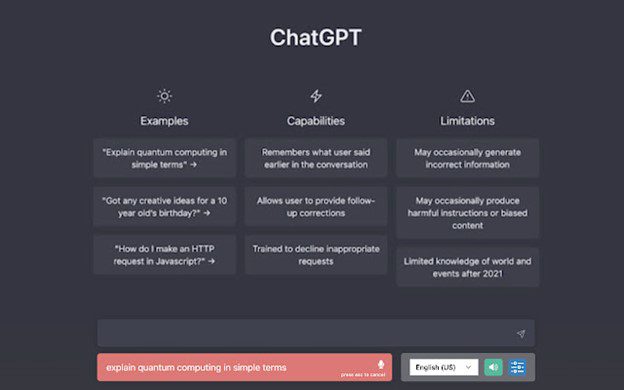
Voice Control for ChatGPT – Voice Control for ChatGPT
Key Features
- Voice input is recorded and submitted to ChatGPT.
- Read responses audibly or disable them if you’d rather read them yourself.
- Supports multiple languages.
- Includes a menu for configuring voice recognition and text-to-speech options.
Talk-to-ChatGPT
This is the official open-source project-based extension. It enables voice conversations with ChatGPT using Google Chrome’s speech recognition and text-to-speech technologies. It also supports all main languages and features a draggable widget.

Voice Control for ChatGPT – Talk-to-ChatGPT
Key Features
- Using speech recognition and text-to-speech, ChatGPT allows for voice conversations.
- Supports all Google Chrome API voice recognition and text-to-speech languages.
- You can drag the widget around easily.
- Includes a preferences interface for voice recognition, AI voice, message skipping, and more.
WebChatGPT
Don’t want to type a lengthy question? There’s a way to record your query and ask ChatGPT. This add-on will help you do that without any hassle. It also makes use of the voice recognition and text-to-speech capabilities of Google Chrome.
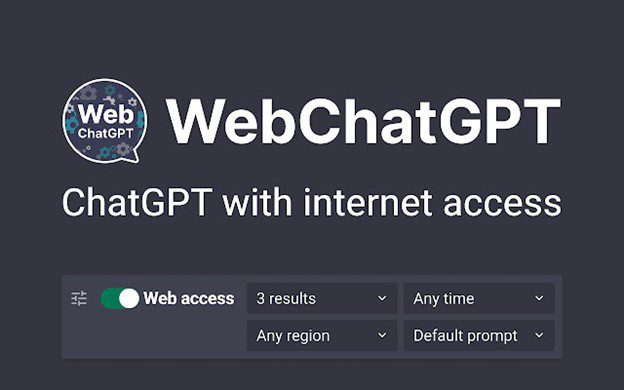
Voice Control for ChatGPT – WebChatGPT
Key Features
- Asking queries in audio form than textual form.
- Uses Google Chrome’s built-in voice recognition and text-to-speech capabilities.
- Easily navigated, including a microphone icon for input.
- Several languages are supported.
VoiceWave: ChatGPT Voice Control
This extension lets you use your voice to interact with ChatGPT on any website. When you use this add-on, a new button is added right at the bottom of text box. Pressing this button will record the voice. It’s multilingual and can read back your responses.
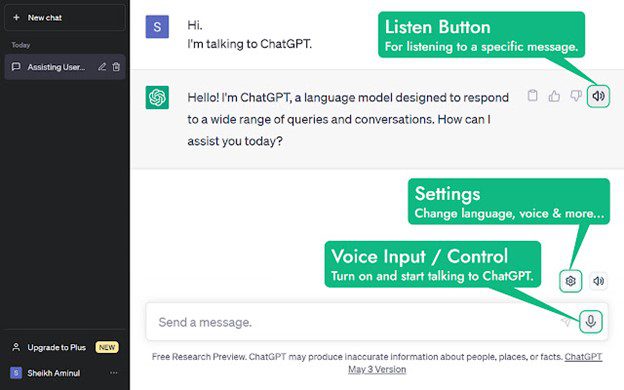
Voice Control for ChatGPT – VoiceWave: ChatGPT Voice Control
Key Features
- Interact with ChatGPT on any website by using your voice.
- Click the microphone button or hit the spacebar to record your voice.
- Read Replies audibly or deactivate them if you want to read them silently.
- Multiple languages are supported.
Speak to ChatGPT
Using this add-on, you may now interact with ChatGPT by speaking into your microphone and hearing voice answers. It employs Google Chrome’s voice recognition and text-to-speech capabilities. Additionally, it features a basic interface consisting of a start button and a configuration panel.
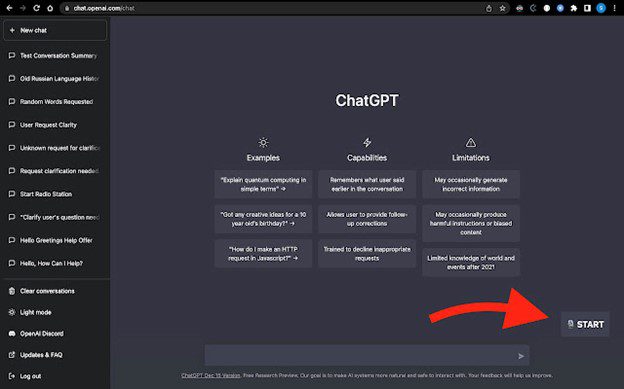
Voice Control for ChatGPT – Speak to ChatGPT
Key Features
- ChatGPT can respond to your voice commands using your microphone.
- Uses Google Chrome’s built-in voice recognition and text-to-speech capabilities.
- Offers a “start” button and a minimal user interface.
- Menu for customizing sound, language, and more.
Final Thought
Thanks to the voice control function, use your voice to converse with ChatGPT. ChatGPT’s cross-platform speech controls allow you to utilize them on mobile phones, tablets, laptops, and desktop computers. ChatGPT supports voice input through several methods, including a mobile keyboard, Chrome extensions, and even Apple’s Siri.
Saving time and effort, expanding accessibility, boosting engagement, and boosting learning outcomes are numerous benefits of using voice control for ChatGPT. You can ask us in the comments section if you have any more queries regarding using voice control for ChatGPT.