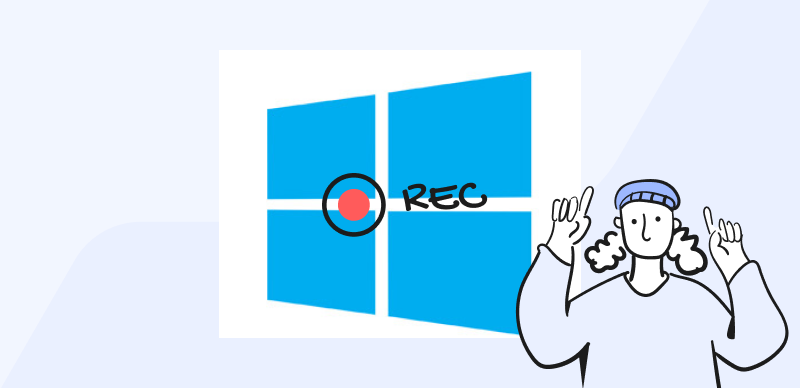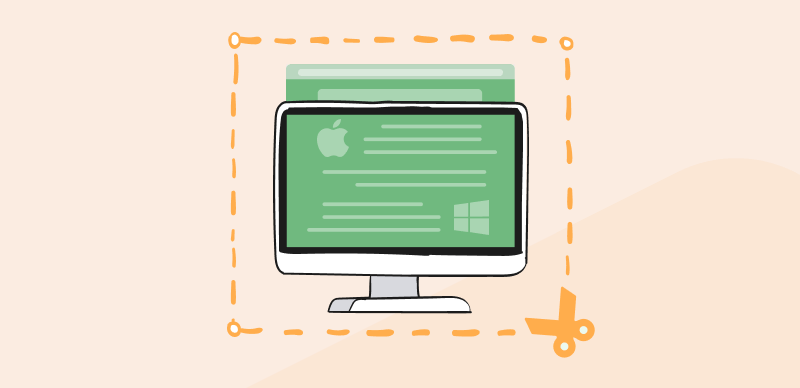Fortnite isn’t just a game; it’s a phenomenon. From nail-biting battles to laugh-out-loud moments, players love sharing their Fortnite experiences for a reason. Whether you aspire to be a YouTube star, create highlight reels, or simply want to record your gameplay, recording your matches is crucial.
This guide will equip you with the knowledge to capture epic Fortnite moments on PC, using tools ranging from simple built-in features to powerful dedicated software. Let’s dive in!
Table of Contents: hide
Why Record Your Fortnite Gameplay?
3 Best Methods for Recording Fortnite on PC
Record Fortnite with OBS Studio (Free, Cross-Platform)
Advantages of using Third-Party Software for Recording Fortnite Clips
Why Record Your Fortnite Gameplay?
Recording your Fortnite adventures opens up a world of possibilities:
- Share Epic Wins and Fails: Immortalize those clutch victories, hilarious blunders, and everything in between.
- Create Montages and Highlight Reels: Craft captivating videos showcasing your skills, trick shots, and best moments.
- Start a YouTube or Twitch Channel: Join the ranks of Fortnite content creators and share your passion with the world.
- Analyze Your Gameplay for Improvement: Review your recordings to identify weaknesses, refine strategies, and improve your game.
3 Best Methods for Recording Fortnite on PC
We’ve carefully selected the top three methods for recording Fortnite on PC, each catering to different needs and skill levels:
Record Fortnite via FocuSee (Windows, MacOS)
Best for: Mac and Windows users who want a user-friendly experience with high-quality recordings and basic editing features.
FocuSee strikes the perfect balance between simplicity and functionality. This lightweight screen recording software has an intuitive interface, making it ideal for beginners and experienced users. The choice is yours to capture your entire screen, specific windows, or just your webcam.
Key Features:
- Effortlessly navigate through settings and start recording within minutes with an intuitive interface.
- Capture crystal-clear video and audio at customizable resolutions and frame rates.
- Record your screen, webcam, and audio simultaneously or in any combination with Versatile Recording Modes.
- Trim unwanted sections, add zoom effects, and even generate subtitles.
How to Record Fortnite with FocuSee:
Step 1: Download and Launch FocuSee.
Step 2: Choose from the three recording modes and adjust the recording setting as you need.
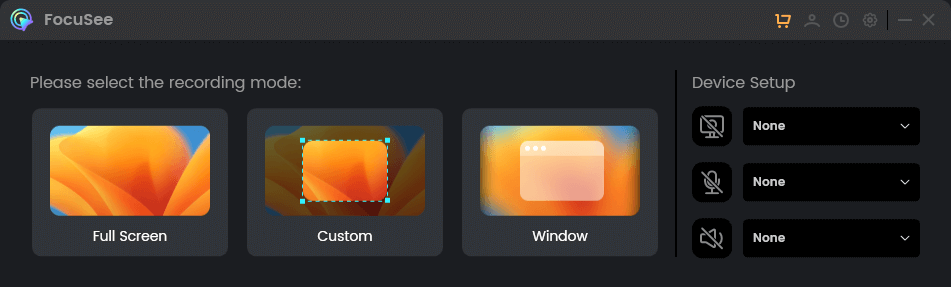
Choose a Recording Mode
Step 3: Choose Fortnite from the list of running applications, and click the record button when you’re ready to capture your Fortnite match.
Step 4: When you’re finished, click the stop button. You can simply edit your video like trim, cut, generate captions. etc.
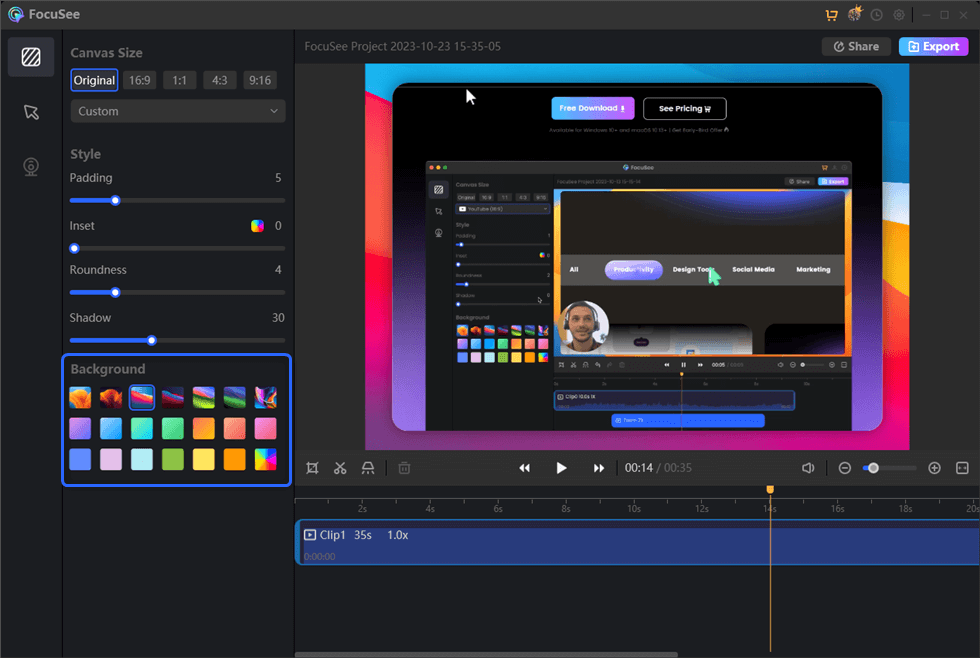
Edit the Recording
Record Fortnite using Xbox Game Bar (Windows 10/11)
Best for: Quick and easy recording without the need for any additional software.
The Xbox Game Bar, built right into Windows 10 and 11, is your go-to for capturing spontaneous Fortnite highlights without disrupting your flow. It’s free, easily accessible, and perfect for capturing brief clips or screenshots.
Key Features:
- Instant Recording: Start and stop recording with a simple keyboard shortcut (Windows key+ Alt+ R).
- Background Recording: Keep the last 30 seconds of gameplay captured, ensuring you never miss a crucial moment.
- Screenshot Functionality: Take high-resolution images of your Fortnite victories and share them with friends.
How to Record Fortnite on Xbox Game Bar:
Step 1: Launch Fortnite and start playing.
Step 2: Press the Windows key + G to open the Xbox Game Bar overlay.
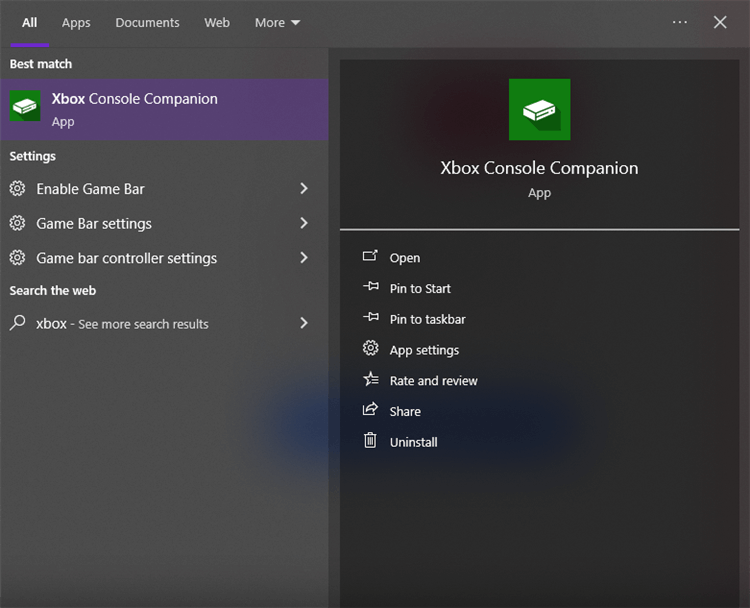
Record Google Translate Voice via Xbox Game Bar
Step 3: Click the “Record” button (red circle icon) or use the shortcut Windows key+ Alt+ R to start recording.
Step 4: To stop recording, click the “Stop” button (white square icon) or press Windows key + Alt + R again.
Step 5: Your recordings will be saved in the “Captures” folder within your “Videos” directory.
Record Fortnite with OBS Studio (Free, Cross-Platform)
Best for: Streamers, content creators, and those who want maximum control and customization over their recordings.
OBS Studio is the undisputed leader of free screen recording and streaming software. Its vast features, customization options, and plugin support make it the ultimate tool for severe Fortnite recorders.
Key Features:
- Unlimited Scenes and Sources: Create professional-grade recordings with multiple cameras, overlays, and dynamic transitions.
- Streaming Capabilities: Stream your Fortnite gameplay to Twitch, YouTube, and other platforms seamlessly.
- Advanced Audio Controls: Fine-tune your audio with filters, mix multiple sources, and achieve professional-level sound.
- Plugin Support: Extend OBS Studio’s functionality with a vast collection of community-created plugins.
How to Record Fortnite with OBS Studio:
Step 1: Download and launch OBS Studio and create a new scene.
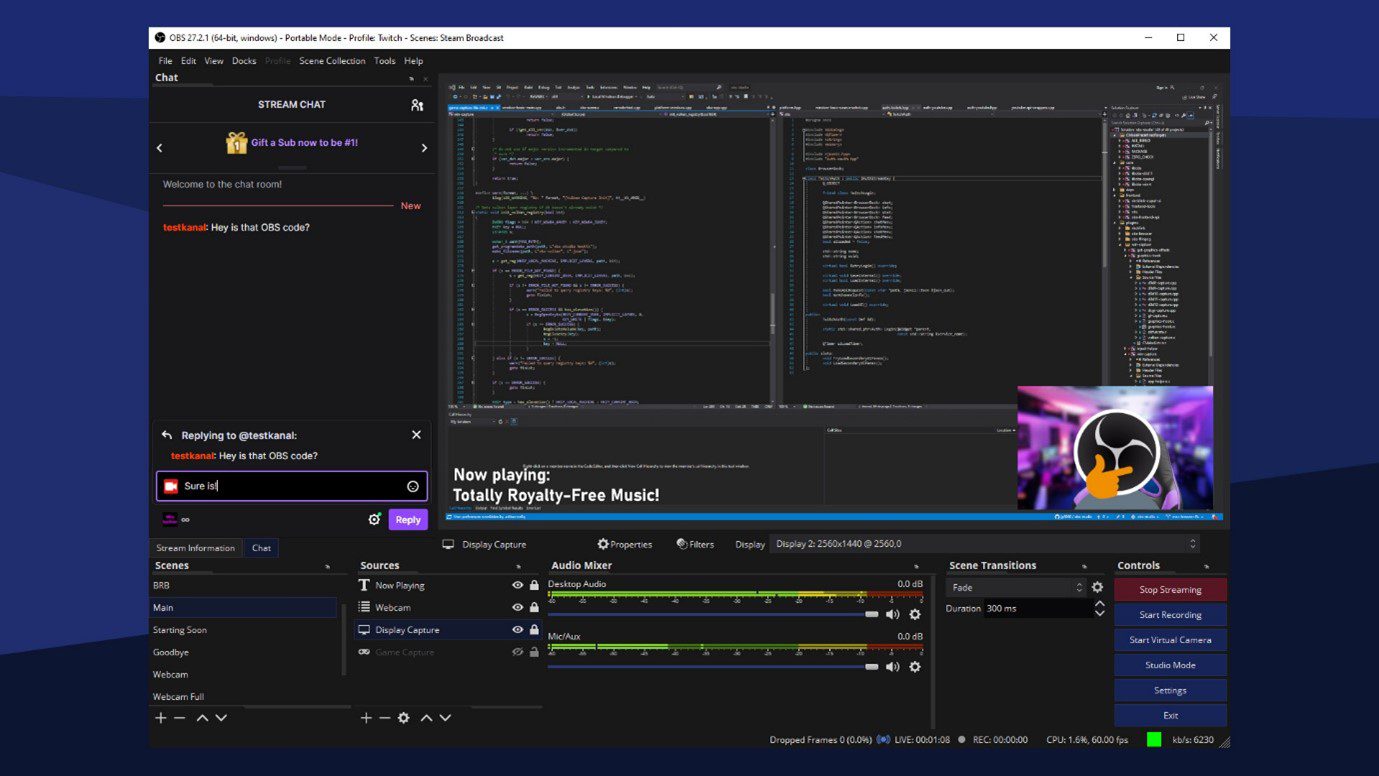
Launch OBS Studio
Step 2: In the “Sources” panel, click the “+” button and select “Game Capture.”
Step 3: Select “Capture Specific Window” and select Fortnite from the dropdown menu.
Step 4: Configure your desired resolution, frame rate, bitrate, and audio input sources.
Step 5: Click the “Start Recording” button in the “Controls” panel to begin recording.
Step 6: Click “Stop Recording” when you’re finished. The video will be saved to your desired location.
Advantages of using Third-Party Software for Recording Fortnite Clips
Third-party software like FocuSee offers several advantages over built-in recording tools:
- More Control and Customization: Fine-tune your recording settings, including resolution, frame rate, bitrate, and audio sources, to achieve the desired quality and file size.
- Advanced Features: Access features like scheduled recording, webcam overlays, custom branding, and more.
- Higher Quality Output: Capture your gameplay in higher resolutions and frame rates for smoother, more professional-looking recordings.
Tips for Creating High-Quality Fortnite Recordings
No matter which recording method you choose, these tips will help you capture your Fortnite gameplay in stunning quality:
- Optimize Recording Settings: Experiment with resolution, frame rate, and bitrate to find the sweet spot between visual fidelity and file size.
- Choose the Right Audio Sources: Select game audio, microphone, or both, and adjust levels for optimal sound.
- Ensure Plenty of Storage Space: High-quality recordings can be significant, so ensure you have enough free space on your hard drive.
- Close Unnecessary Background Programs: Free up system resources to prevent performance issues during recording.
- Use a Wired Internet Connection (If Streaming): A wired connection provides more excellent stability and reduces lag for smoother streams.
Frequntenly Asked Queastions
1. What is the best software for recording Fortnite?
The best software depends on your needs and technical skills. OBS Studio is a powerful free option, FocuSee is great for ease of use, and Nvidia ShadowPlay is excellent for low-impact recording if you have an NVIDIA GPU.
2. How do I record Fortnite with sound?
Ensure that you select the appropriate audio sources in your recording software’s settings. Choose “Game audio” to capture in-game sounds, “Microphone” to record your commentary, or “Both” for a combined audio track.
3. How do I make my Fortnite recordings high-quality?
Increase the resolution, frame rate, and bitrate in your recording settings. Try different encoding presets (if applicable) to find a good balance between quality and file size. Closing unnecessary background programs can also improve recording performance.
Conclusion
Recording your Fortnite gameplay is an exciting way to showcase your skills, create content, and relive unforgettable moments. Whether you choose the simplicity of Xbox Game Bar, the user-friendliness of FocuSee, or the power of OBS Studio, the perfect tool is waiting for you.
So, what are you waiting for? Choose your weapon (or recording software), get into the battle royale, and capture those Victory Royales!