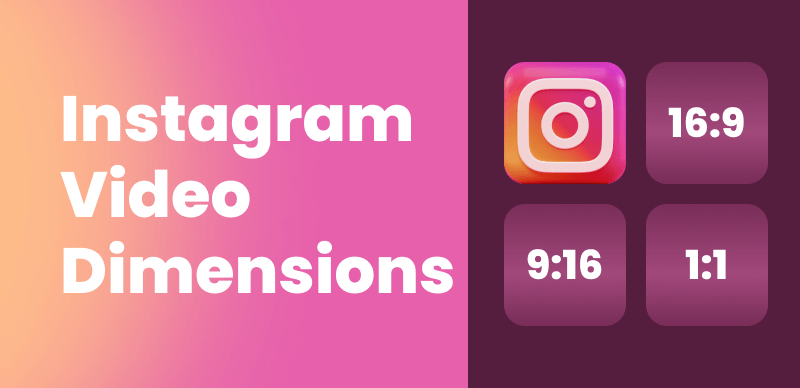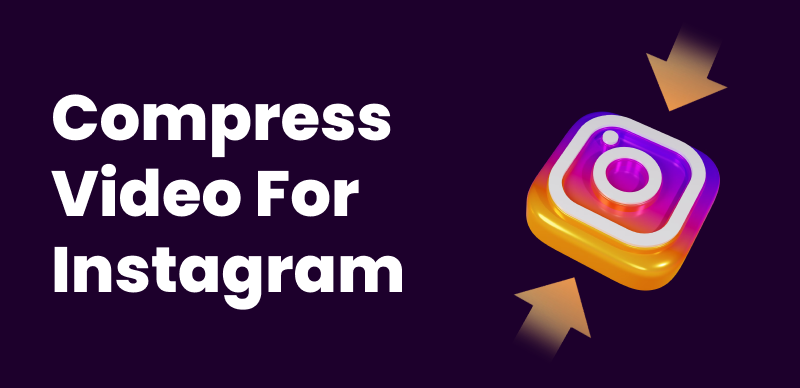Introduction: The Importance of Instagram-Ready Videos
In today’s visual-first world, Instagram is one of the top platforms for businesses, influencers, and creators. If you’re uploading videos without optimizing them, you might be missing out on major engagement! That’s why learning to convert video to Instagram video properly is a game-changer. Whether it’s a product promo, a tutorial, or a daily update, the right format and size ensure your content shines. And with AI-powered tools like Gemoo simplifying the process, creating Instagram-ready videos has never been easier or faster.
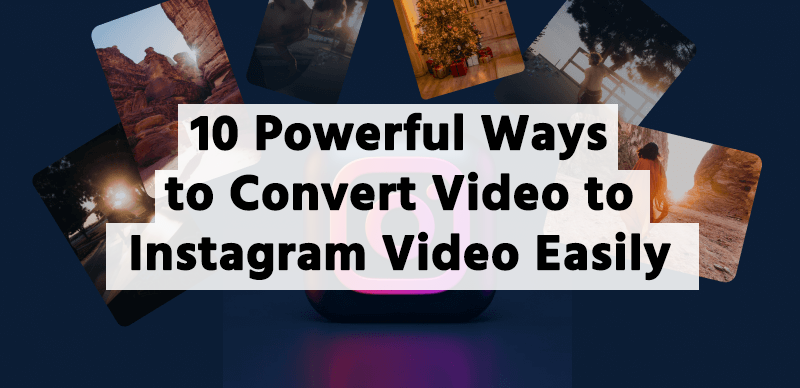
Understanding Instagram Video Requirements
Instagram has specific guidelines that can be a bit tricky if you’re not familiar. Let’s break them down:
Instagram Feed Video Specifications
- Format: MP4
- Aspect Ratio: 1:1 (Square), 4:5 (Portrait), or 16:9 (Landscape)
- Max Size: 4GB
- Length: Up to 10 minutes for standard feed videos
Instagram Story and Reels Video Specifications
- Format: MP4 or MOV
- Aspect Ratio: 9:16
- Length: Up to 90 seconds for Reels, 15-60 seconds for Stories
- Max Size: 4GB
IGTV and Instagram Live Video Specs
- Format: MP4
- Aspect Ratio: 9:16 (Vertical) or 16:9 (Horizontal for longer content)
- Length: 15 minutes when uploading via mobile; 60 minutes via desktop
Why You Need to Convert Videos for Instagram
Uploading a non-optimized video can lead to poor quality, cropping, buffering, or even rejection by Instagram’s platform. Proper conversion helps you:
- Maintain video clarity and sharpness.
- Enhance user experience with the right dimensions.
- Increase views and engagement through better presentation.
But manually adjusting every video is time-consuming! That’s where Gemoo comes in—this AI auto-editing tool handles resizing, cropping, and compression in seconds, so you can focus on creativity instead of technical hassles.
Best Tools to Convert Video to Instagram Video
There are tons of options available, but they mainly fall into three categories:
1. Online Converters
- Quick and no downloads needed.
- Perfect for occasional users.
- Pro Tip: Try Gemoo for AI-driven resizing and automatic format adjustments. It’s like having a video editor in your pocket!
2. Mobile Apps
- Convenient for creators on the move.
- Offer basic editing features too.
3. Desktop Software
- More powerful and flexible.
- Ideal for batch conversions and high-res edits.
How to Convert Video to Instagram Video Step-by-Step
1. Resize and Crop Your Video
Start by cropping your video to fit Instagram’s dimensions. Many apps allow you to set a specific frame size like 1080×1920 for Stories. Tools like Gemoo use AI to automatically detect the best cropping zones, ensuring your subject stays centered without awkward cuts.
2. Adjust the Aspect Ratio
Choose the right aspect ratio based on where you want to post: 1:1 for feed, 9:16 for stories and reels, or 16:9 for landscape IGTV videos.
3. Compress the Video for Upload
Instagram compresses uploads, so use a tool to pre-compress your video without losing quality. Aim for under 4GB. Gemoo’s smart compression algorithm reduces file sizes by up to 70% while keeping your video crisp—perfect for avoiding grainy uploads.
Top 6 Tools to Convert Video to Instagram Video
Here are the best free and paid tools to make the job easier:
1.Kapwing
- Resize, crop, and add subtitles online.
- No watermark if you sign in!
2.Clideo
- Easy drag-and-drop.
- Good for quick edits.
3.VEED.IO
- Advanced editing like filters and stickers.
- Great for professional-looking videos.
4.Canva Video Editor
- Perfect for branded content.
- Templates available for Instagram formats.
5.Adobe Express
- High-quality video compression.
- Free mobile and desktop options.
6.Gemoo ⭐
- AI-powered auto-editing for instant Instagram optimization.
- One-click resizing, cropping, and compression.
- Free to use with no watermarks—ideal for creators who want speed and quality.
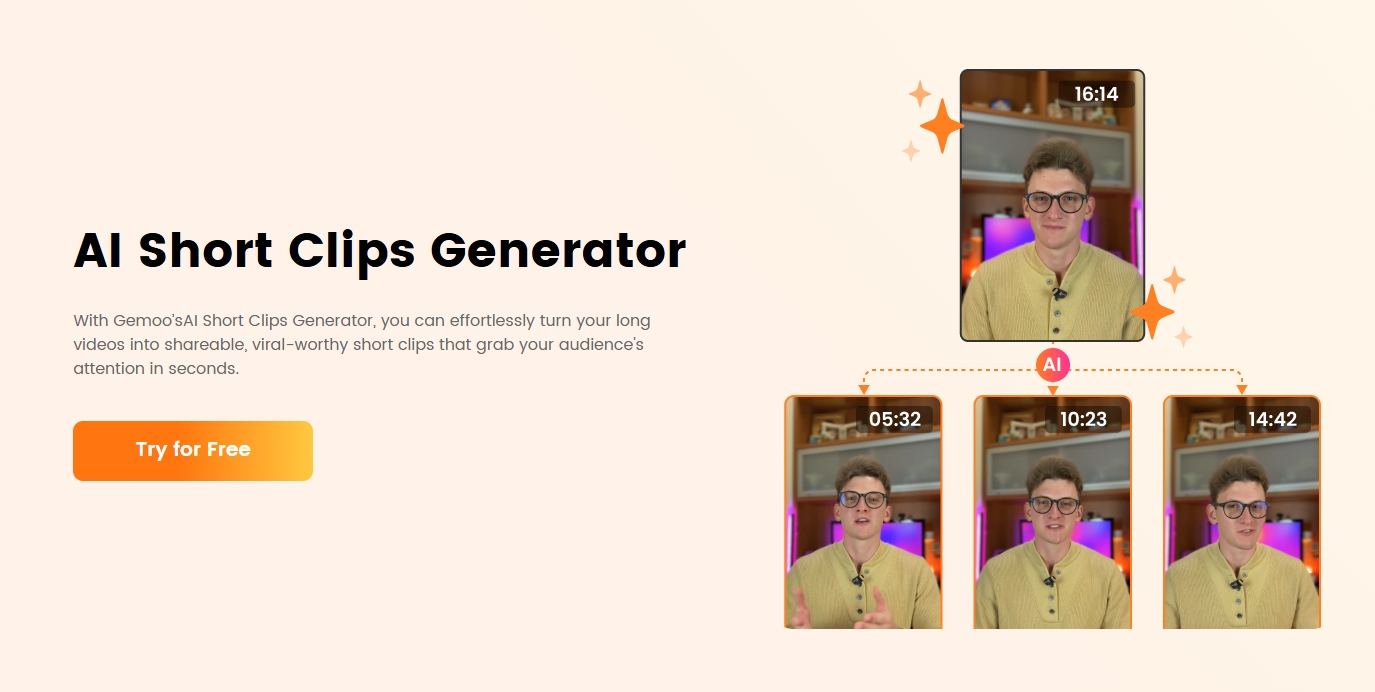
Common Mistakes to Avoid When Converting Videos
- Ignoring aspect ratio guidelines.
- Uploading oversized files.
- Forgetting to preview before posting.
Pro Hack: Tools like Gemoo include a preview feature to simulate how your video will look on Instagram before you hit upload. No more surprises!
Tips for Making Engaging Instagram Videos
1. Keep It Short and Sweet
Attention spans are short! Keep videos under a minute when possible. Use Gemoo’s AI trim tool to highlight key moments automatically.
2. Add Captions and Text Overlays
Most users watch videos muted. Text makes your message accessible.
3. Use Filters and Effects
Instagram users love visually appealing content, so spice it up a bit!
How Video Quality Impacts Instagram Engagement
Crystal-clear, well-formatted videos grab more attention and encourage longer viewing times. Blurry, stretched, or pixelated videos can quickly drive followers away. Always double-check resolution before posting! Gemoo’s AI upscaling feature can even enhance low-res videos, making them Instagram-worthy.
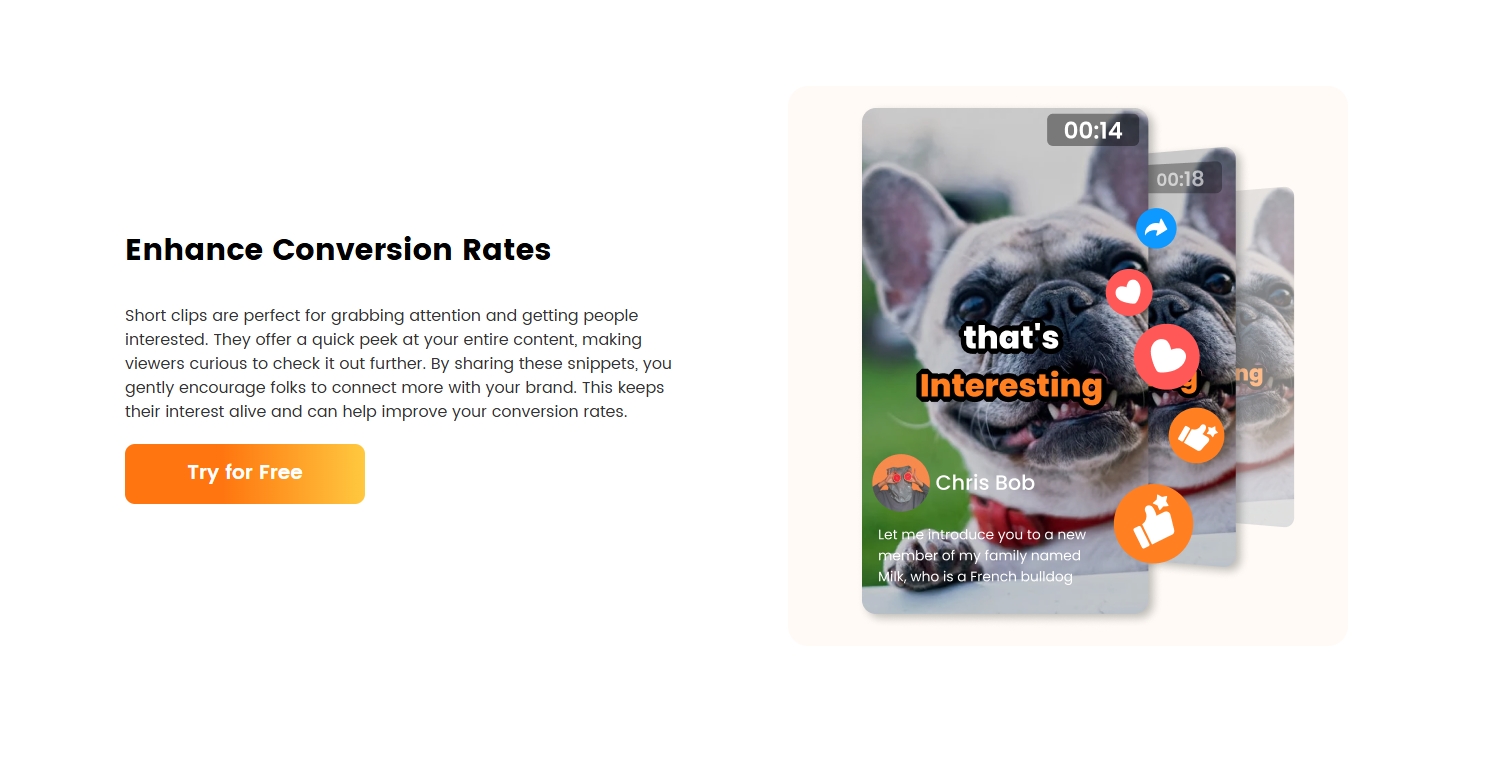
Can You Convert YouTube Videos for Instagram?
Yes! Just download your YouTube video first, trim it to the right length, crop for Instagram’s dimensions, and upload. Make sure to credit the original source if it’s not your own content. Gemoo simplifies this process with its “YouTube to Instagram” preset—paste the link, and let the AI handle the rest!
Is There a Way to Batch Convert Videos for Instagram?
Absolutely! Many desktop programs like Adobe Premiere Pro, HandBrake, and Wondershare Filmora allow batch processing. But if you want AI-powered speed, Gemoo’s batch mode lets you convert 10+ videos to Instagram formats in one go.
FAQs About Converting Video to Instagram Video
Q1: What’s the best free tool to convert video to Instagram video?
A: Kapwing and Clideo are great, but Gemoo offers AI features for free too!
Q2: Can I convert a 4K video for Instagram?
A: Yes, but downscale it to 1080p for smooth playback. Gemoo does this automatically.
Q3: Will Instagram reject my video if it’s too big?
A: Instagram won’t accept videos larger than 4GB.
Q4: Can I edit my converted videos later?
A: Definitely! Apps like VEED.IO and Canva let you re-edit anytime.
Q5: Should I use filters during conversion or on
Instagram itself?
A: Apply them during editing for better control.
Q6: How important is the video thumbnail?
A: Very! A good thumbnail boosts click-through rates. Gemoo auto-generates thumbnails from your video’s best frames.
Conclusion: Simplify Your Instagram Content Creation
Learning how to convert video to Instagram video isn’t just about fitting a screen—it’s about creating powerful, beautiful content that connects with your audience. With AI tools like Gemoo eliminating the guesswork, you can resize, enhance, and publish videos in minutes instead of hours. Whether you’re a busy entrepreneur or a creative influencer, the right tools (and a little practice) will make your Instagram game unstoppable. Ready to try the future of video editing? Give Gemoo a spin—your followers will thank you! 🚀