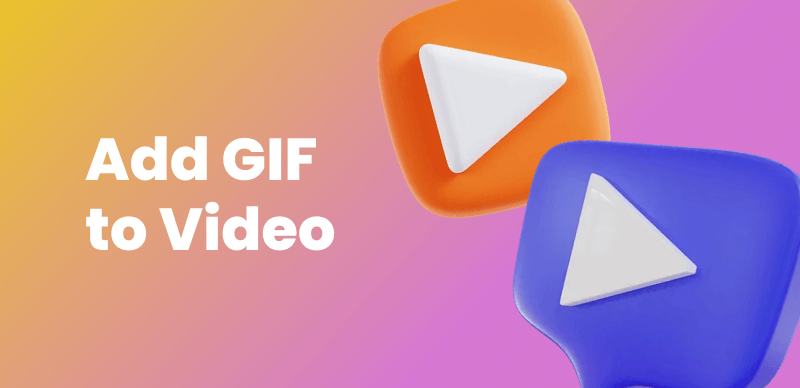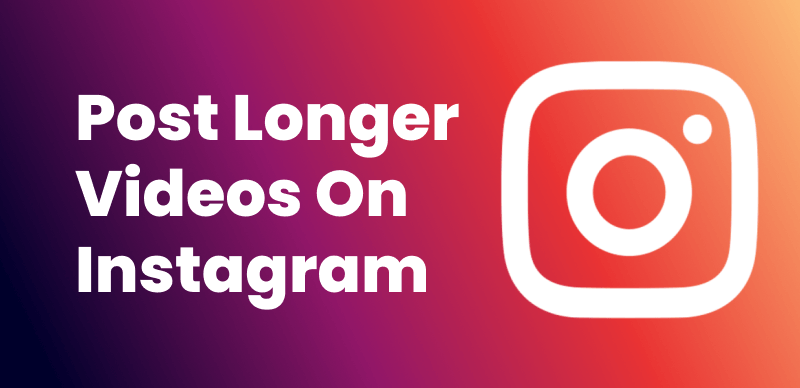Flipagram has gained significant popularity as a versatile mobile app that allows users to create captivating slideshows using videos, pictures, and music. With its user-friendly interface and seamless integration with Apple devices, Flipagram has become a go-to choice for individuals looking to express their creativity and share memorable moments with others.
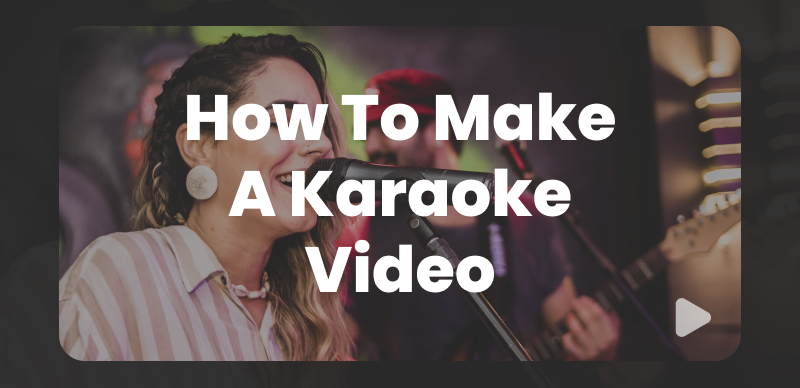
How to Make a Flipagram
Whether you want to create a heartwarming montage of family photos, a travelogue showcasing your adventures, or a visually stunning presentation for a special occasion, Flipagram offers endless possibilities. It allows you to combine videos, pictures, and music seamlessly, providing an engaging and dynamic way to narrate stories and evoke emotions.
Table of Contents: hide
How to Make a Flipagram with Music/Photos/Videos on iPhone
What is Flipagram?
Flipagram is a popular mobile app that empowers users to create captivating slideshows by combining photos, videos, music, and effects. Available on both iOS and Android platforms, Flipagram provides a versatile and user-friendly platform for unleashing your creativity and storytelling skills.
How to Make a Flipagram with Music/Photos/Videos on iPhone
Creating a Flipagram with music, photos, and videos on your iPhone is a fantastic way to tell stories, capture memories, and share them with others. Whether you want to compile your favorite travel photos, celebrate a special occasion, or showcase your creative talents, Flipagram provides the tools you need to craft visually captivating slideshows. In this guide, we will walk you through the step-by-step process of making a Flipagram on your iPhone, incorporating music, photos, and videos to create a dynamic and engaging experience.
Steps to Make a Flipagram with Music, Photos, and Videos on iPhone:
Step 1: Download and Install Flipagram: Begin by downloading and installing the Flipagram app from the App Store on your iPhone. Once installed, launch the app to get started.
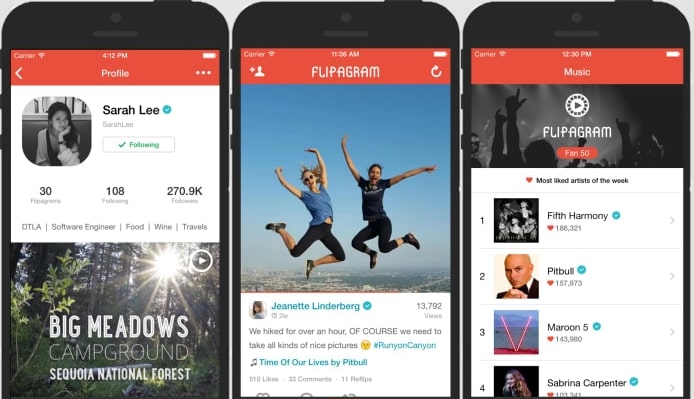
How to Make a Flipagram
Step 2: Create a Flipagram Account: To access all the features and save your projects, it’s recommended to create a Flipagram account. You can sign up using your email address or social media accounts.
Step 3: Import Media Files: Tap on the “+” or “Create” button within the app to start your Flipagram project. Choose the photos and videos you want to include by selecting them from your iPhone’s gallery. You can arrange them in the desired order.
Step 4: Add Music: Flipagram allows you to add music to your slideshows to enhance the overall experience. You can choose from the app’s music library or import songs from your iTunes library. Select the preferred music track and adjust its duration to match the length of your Flipagram.
Step 5: Customize Slideshow Settings: Flipagram offers various customization options to make your slideshow unique. You can adjust the timing of each photo or video, add filters and effects, and include text overlays to provide context or captions.
Step 6: Preview and Edit: Before finalizing your Flipagram, preview it to ensure everything is in sync and visually appealing. Make any necessary edits or adjustments to the timing, effects, or text overlays as needed.
Step 7: Save Your Flipagram: Once you are satisfied with your creation, save your Flipagram to your iPhone’s gallery. This allows you to access and share it easily in the future.
Step 8: Share Your Flipagram: Flipagram provides several sharing options to showcase your creation. You can directly share it on social media platforms like Instagram, Facebook, or YouTube, or send it to friends and family via messaging apps or email.
1. The usage of a music track from Flipagram’s library is limited to a maximum duration of 60 seconds.
2. Following the acquisition by Toutiao, Flipagram has been rebranded as Vigo Video.
An Alternative Way to Make a Flipagram Slideshow
Clippa is a versatile online video editor that allows you to create captivating Flipagram-style slideshows with music, photos, and videos. In this guide, we will walk you through the step-by-step process of making a Flipagram slideshow using Clippa. With its user-friendly interface and powerful editing features, Clippa enables you to create visually stunning presentations that tell your stories and captivate your audience.
Steps to Make a Flipagram Slideshow with Music, Photos, and Videos using Clippa:
Step 1: Visit the Clippa Website
Start by visiting the Clippa website on your web browser.
Step 2: Import Media Files
To add your photos and videos, click on the “Upload” button and select the files from your computer. You can arrange them in the desired order.
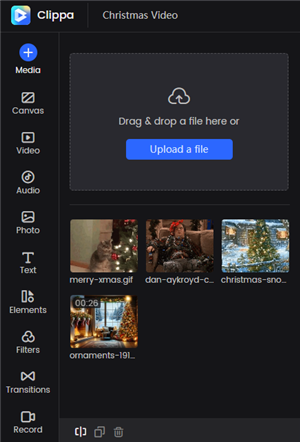
Upload Video Files to Clippa
Step 3: Customize Slideshow Settings
Clippa provides a range of customization options to enhance your Flipagram slideshow. You can trim the video clips, adjust the duration of photos, add text overlays, and apply transitions or effects to create a visually appealing presentation.
Step 4: Add Music
To add music to your Flipagram slideshow, click on the “Music” button and either choose a track from the built-in library or upload your music file. You can adjust the volume and duration of the music to match the length of your slideshow.
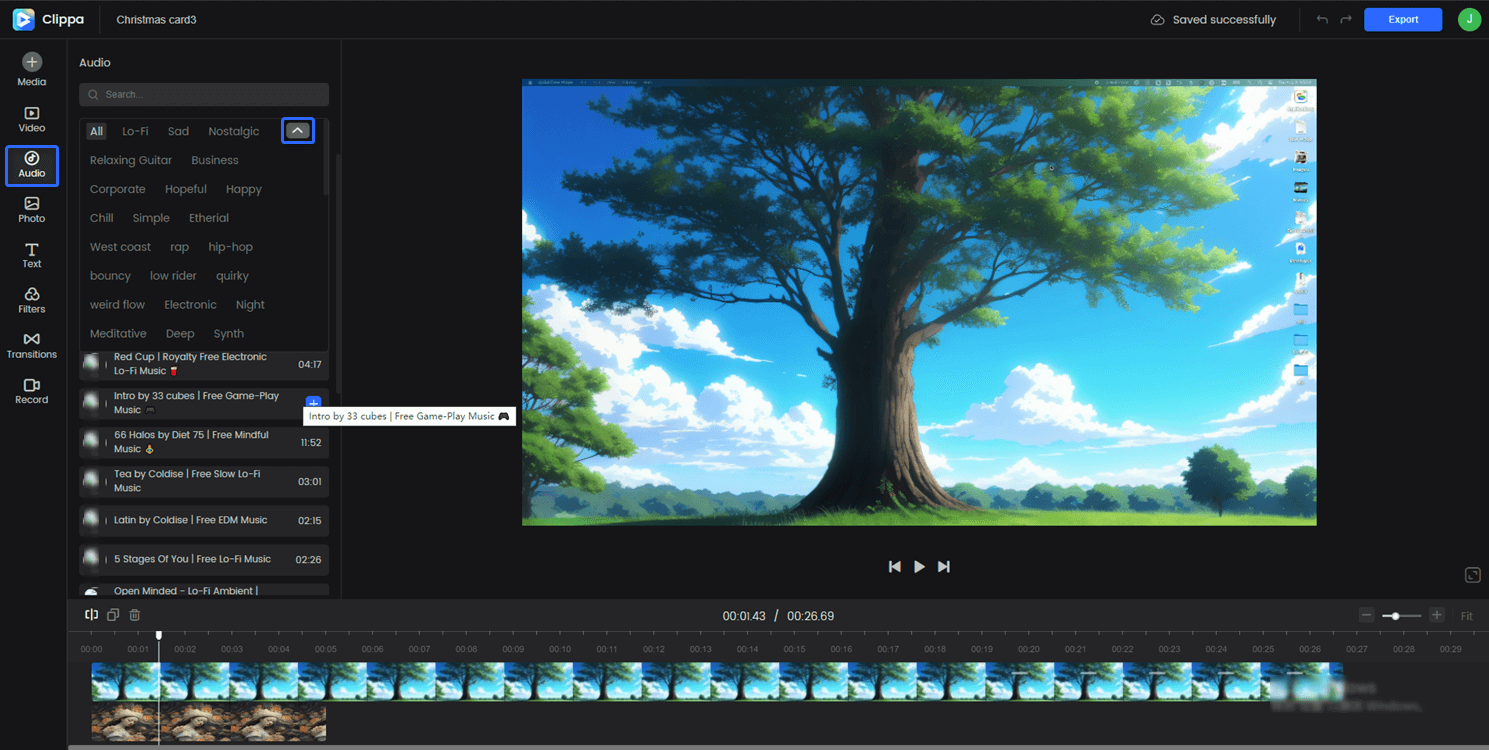
Clippa Stock Music
Step 5: Preview and Edit
Before finalizing your Flipagram slideshow, click on the “Preview” button to watch it and make any necessary edits or adjustments to the timing, effects, or text overlays.
Step 6: Save and Export
Once you are satisfied with your Flipagram slideshow, click on the “Export Video” button to save it to your computer. Clippa offers various output options, including different video resolutions, formats, and quality settings.
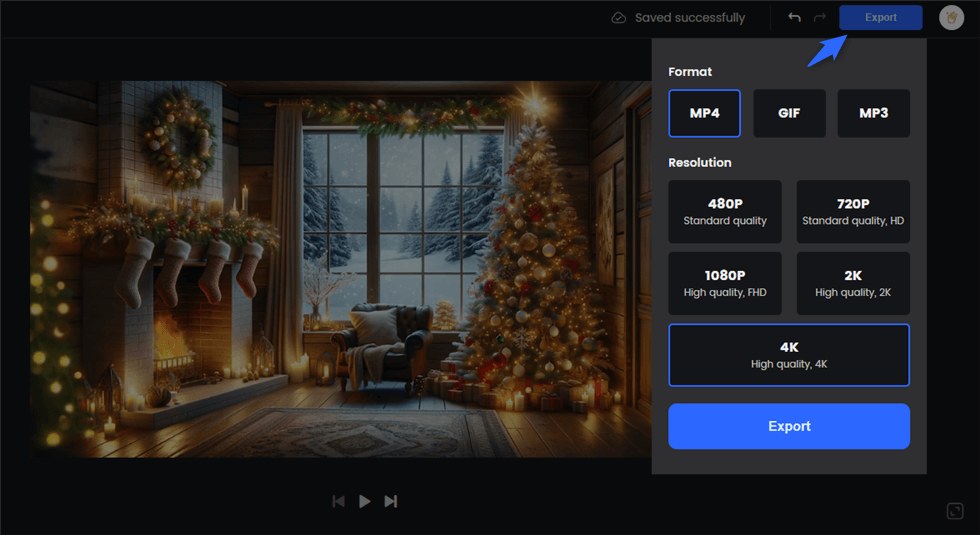
Step 7: Share Your Flipagram Slideshow
Now that you have your Flipagram slideshow saved, you can easily share it with others via a link. You can upload it to social media platforms, or embed it on your website or blog.
FAQs about Making a Flipagram Slideshow
1. Can I add music to my Flipagram slideshow?
Yes, adding music is a popular feature in Flipagram slideshows. You can select music from the built-in library provided by the Flipagram app or upload your music files to personalize the soundtrack of your slideshow. Adjusting the volume and duration of the music helps synchronize it with the visuals.
2. What platforms or apps can I use to create a Flipagram slideshow?
There are several platforms and apps available for creating Flipagram-style slideshows. Some popular options include Flipagram itself (available for both iPhone and Android), Clippa (an online video editor), and various video editing software such as iMovie (for iOS) and Adobe Premiere Pro (for desktop).
3. Can I use copyrighted music in my Flipagram slideshow?
Using copyrighted music without proper authorization or licensing may infringe upon the rights of the copyright holders. It’s advisable to use royalty-free music or obtain the necessary permissions to use copyrighted music in your Flipagram slideshow. Many platforms and apps provide built-in libraries of royalty-free music that you can use without worrying about copyright issues.
Conclusion
Congratulations! You’ve become a Flipagram pro. In this guide, we’ve covered the essential steps and tips for creating stunning slideshows with Flipagram. Now it’s time for you to unleash your creativity, experiment with different styles, and create captivating visual stories that leave a lasting impression. Start making your Flipagram today and let your imagination soar!