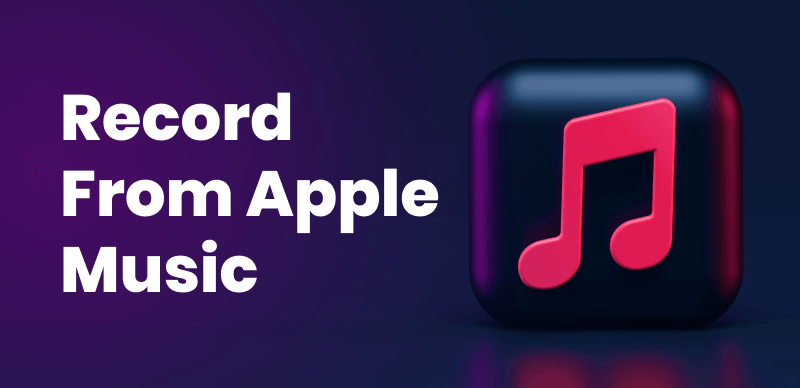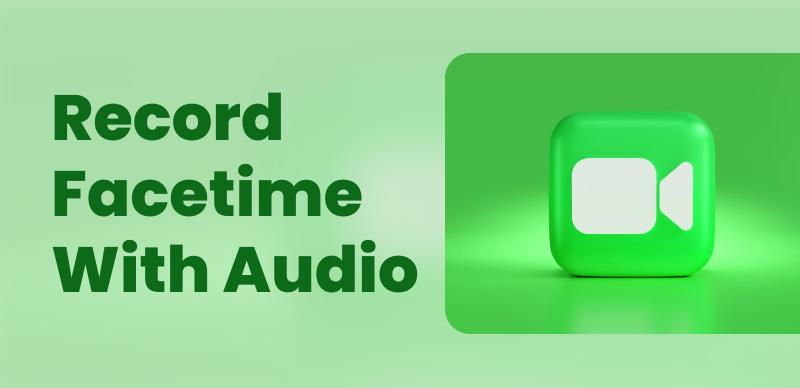Recording a voicemail message is a useful feature on smartphones that allows you to leave personalized audio messages for others when they are unable to answer your call. Whether you want to leave a professional greeting, an informative message, or a heartfelt note, knowing how to record a voicemail can ensure effective communication even when direct contact is not possible.
The process of recording a voicemail message may vary slightly depending on the type of phone you have and the specific voicemail system used by your carrier. However, the general steps to record a voicemail message are relatively consistent across different devices.
In this guide, we will explore the common steps to record a voicemail message on most smartphones, focusing on the process for iPhones. By following these instructions, you’ll be able to leave personalized voicemail messages that effectively convey your intended information or sentiment.
Table of Contents: hide
How Long Can You Record a Voicemail For?
How Long Can You Record a Voicemail For?
The length of time you can record a voicemail message on an iPhone can vary depending on several factors, including your carrier and the Settings on your device. Generally, voicemail message durations can range from 1 to 3 minutes. However, it’s important to note that some carriers may impose specific limitations on voicemail message length.
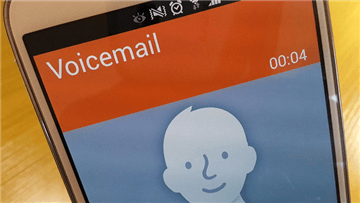
Record a Voicemail
To get the most accurate information about the voicemail duration specific to your iPhone and carrier, we recommend contacting your mobile service provider directly. They will be able to provide you with the exact details regarding voicemail message length and any specific limitations that may apply to your account.
Further Reading: How to Record with Screen Off on iPhone and Android >
Can You Save a Voicemail as an Audio File?
Yes, it is possible to save a voicemail as an audio file on certain devices and under specific circumstances. The ability to save voicemails as audio files may depend on the features and settings provided by your phone’s operating system or voicemail service.
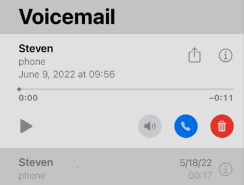
Save a Voicemail
On iPhones, for example, you can save voicemail messages as audio files by using the “Share” or “Save” options within the voicemail interface. Here’s a general outline of the steps to save a voicemail as an audio file on an iPhone:
1. Open the Phone app on your iPhone.
2. Go to the “Voicemail” tab at the bottom of the screen.
3. Select the voicemail message you want to save as an audio file.
4. Tap the “Share” or “Save” button, typically represented by an icon with an arrow pointing upward or a box with an arrow coming out of it.
5. Choose the option to save the voicemail as an audio file. This may include options like “Save to Files,” “Save to Voice Memos,” or “Save to Notes.”
6. Follow the prompts to select the desired location for saving the audio file, such as a specific folder or app.
7. Confirm the save action, and the voicemail will be saved as an audio file.
It’s important to note that the specific options and steps for saving voicemails as audio files may vary depending on your iPhone model, iOS version, and carrier. Additionally, some carriers may have restrictions on saving voicemails due to privacy or data retention policies.
How to Record a Voicemail?
Recording a voicemail message is a straightforward process that can be done on most smartphones, including iPhones. Here is a general guide on how to record a voicemail message:
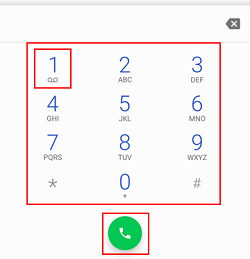
How to Record a Voicemail
1. Open the Phone app on your smartphone. Tap the voicemail icon or navigate to the voicemail tab.
2. Select the option to create a new voicemail message. This is typically represented by a button or icon labeled “New Voicemail” or something similar.
3. Follow the prompts or instructions provided by your phone’s voicemail system. It may ask you to enter the recipient’s phone number or select a contact from your address book.
4. Once you are ready to start recording, tap the record button, which is usually represented by a microphone icon.
5. Speak clearly and concisely into the phone’s microphone to record your voicemail message. Remember to include the necessary information or message you want to convey.
6. When you have finished recording, tap the stop button to end the recording. This is often represented by a square or pause icon.
7. Depending on your phone’s voicemail system, you may have the option to review and re-record your message if needed.
8. After you are satisfied with the recording, select the option to save or send the voicemail message.
Follow any additional prompts to confirm sending the voicemail or to enter any additional details, such as your name or callback number.
It’s important to note that the exact steps and options for recording a voicemail message may vary slightly depending on your smartphone model, operating system, and carrier. If you encounter any difficulties or have specific questions about your device’s voicemail system, it’s recommended to consult your device’s user manual or contact your mobile service provider for further assistance.
FAQs About Recording Voicemail
By the end of the post, we collect several frequently asked questions about voicemail recording.
Can you send a voicemail recording?
To send a voicemail recording, you would typically access your voicemail app or dial your voicemail number, listen to the recorded message, and select the option to send or share it. The available sharing options may vary depending on your device and voicemail service. Common methods of sharing voicemail recordings include sending them as attachments via messaging apps, or email, or saving them to your device and sharing them through file-sharing platforms.
Do voicemails transfer to a new phone?
It’s important to note that the transfer of voicemails is not guaranteed in all cases, and it may vary depending on factors such as carrier policies, phone models, and the methods used for data transfer. If preserving your voicemail messages is important to you, it’s advisable to back up or save any critical voicemails separately before transitioning to a new phone or carrier.
Final Thought
In conclusion, recording a voicemail message is a simple process that allows you to leave personalized audio messages for others when they are unavailable to answer your call. By following the steps outlined in this guide, you can confidently record and send voicemail messages on your smartphone.
Remember to speak clearly and concisely during the recording process, ensuring that your intended message is effectively conveyed. Take advantage of any features offered by your phone’s voicemail system, such as reviewing and re-recording options, to ensure the quality and accuracy of your voicemail message.