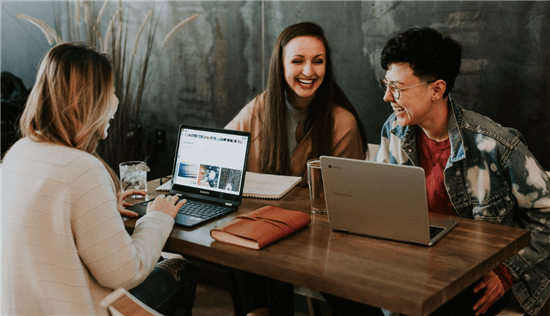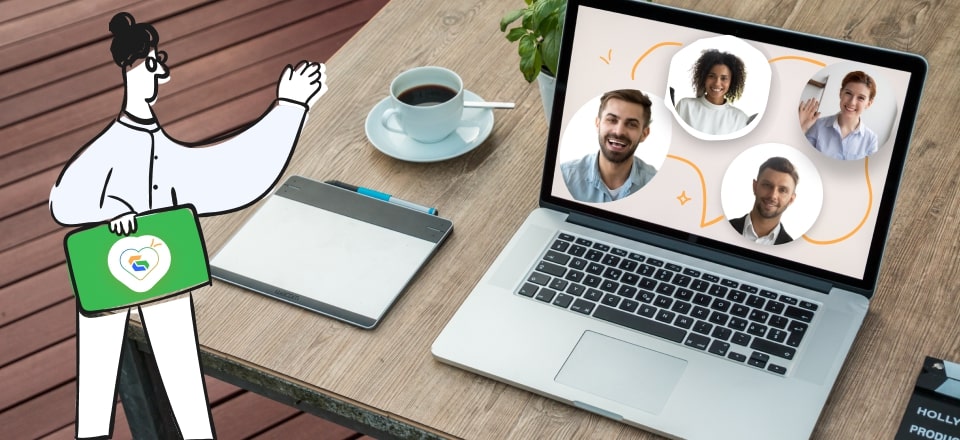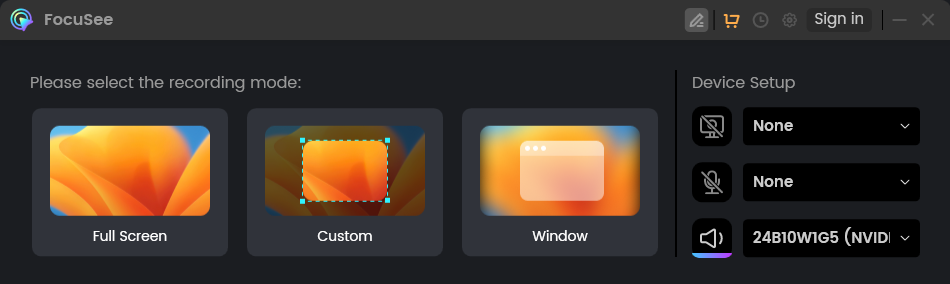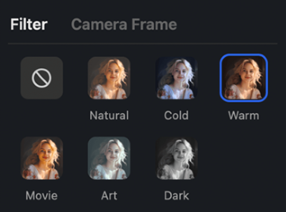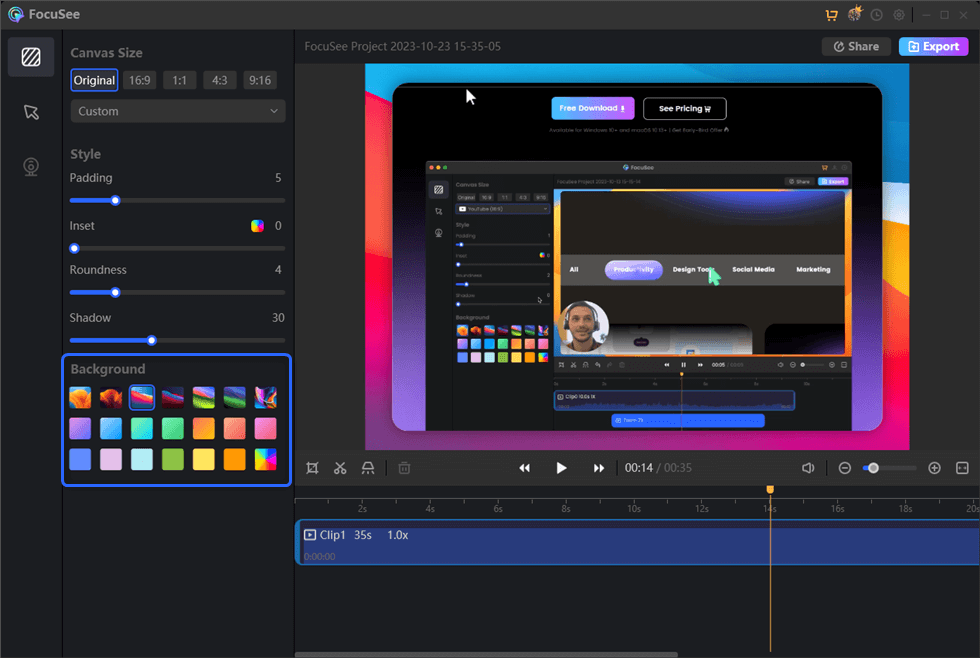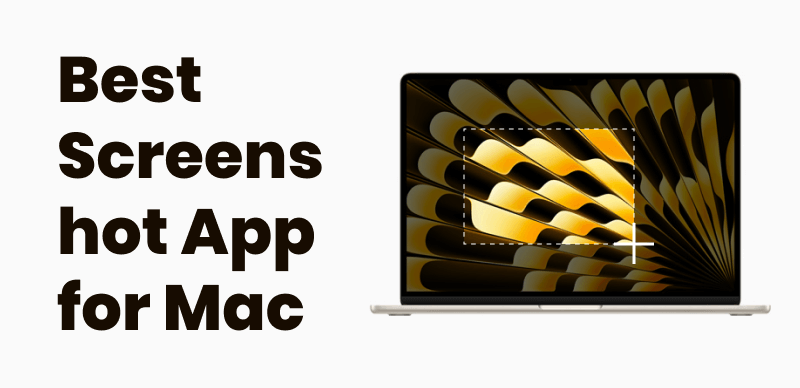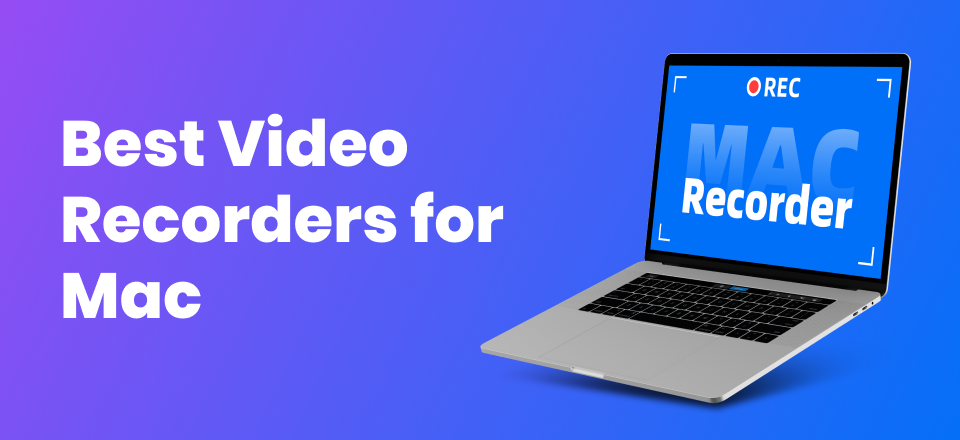Home >
Blog >
YouTube Educators: Using macOS Screen Studio for Virtual Background Videos
YouTube Educators: Using macOS Screen Studio for Virtual Background Videos

The Gemoo Team Last Updated: Jul. 29, 2024 | FEATURED IN: Blog
If you’re making review and tutorial videos on YouTube, you might need a professional macOS screen recording software with virtual background features. Virtual backgrounds are key for protecting privacy and improving video quality, giving your audience a better visual experience.
Today, we’ll explore how to use macOS screen recording software to record vidaeos with virtual backgrounds, share key insights, and quickly create and edit high-quality videos.

Record Video with Virtual Background
Why Choose to Record Videos with Virtual Backgrounds?
1.Enhance Video Professionalism:
Virtual backgrounds can greatly enhance your videos’ professional look. They eliminate the need for a high-end physical setting, making it seem like you’re recording from a professional studio, even if you’re at home or in a regular office.
2.Avoid Background Distractions:
Many content creators have cluttered environments at home or in their offices. While this is normal, creating a professional environment for recording can be challenging. Virtual backgrounds effectively hide distractions, allowing viewers to focus solely on your video content.
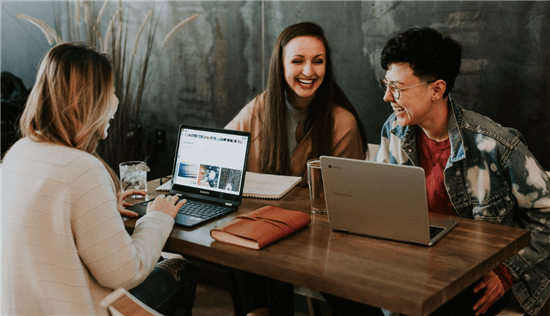
Virtual Wellness Sessions
Enhance Personal Branding:Creating a strong personal brand is crucial. By using specific virtual backgrounds, you can enhance your recognition and impact, making a memorable impression on your audience.
Tips for Recording Videos with Virtual Backgrounds
1. Enhance Video Professionalism
Using macOS screen recording software with virtual backgrounds can significantly improve the professional appearance of your videos. You don’t need a high-quality physical setting. Whether you’re recording from home or a typical office environment, a virtual background can make it look like you’re in a professional studio.
2. Avoid Background Distractions
Content creators often face cluttered environments at home or in their offices. Virtual backgrounds in macOS screen recording software help hide these distractions, allowing your audience to focus on your content rather than the surroundings.
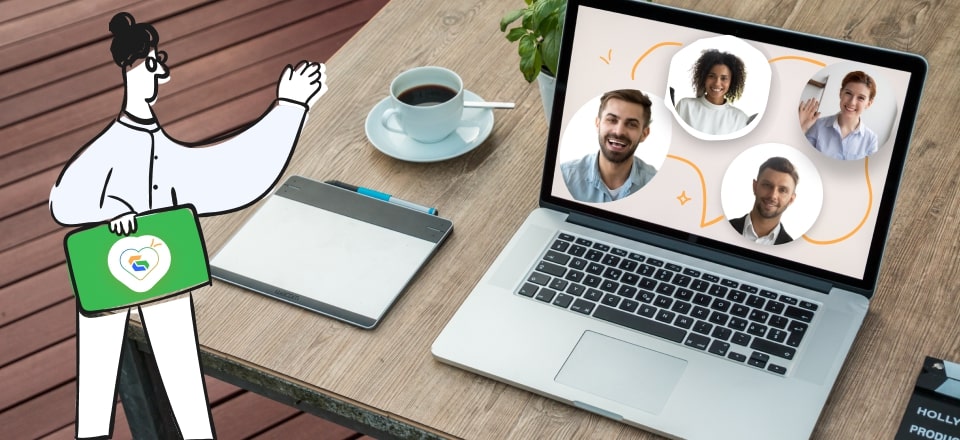
Virtual Background Video
Using FocuSee to Create Videos with Virtual Backgrounds
FocuSee is a powerful screen studio and video editing software that allows you to record high-quality educational videos and directly add virtual backgrounds, all within one application. It’s perfect for those creating educational videos or personal promotional content. Here’s how to use it:
Free download
- Start Recording: Open FocuSee and select your recording mode (full screen, window, or custom area). Set up audio and camera as needed, choose dimensions and position, and click the start recording button.
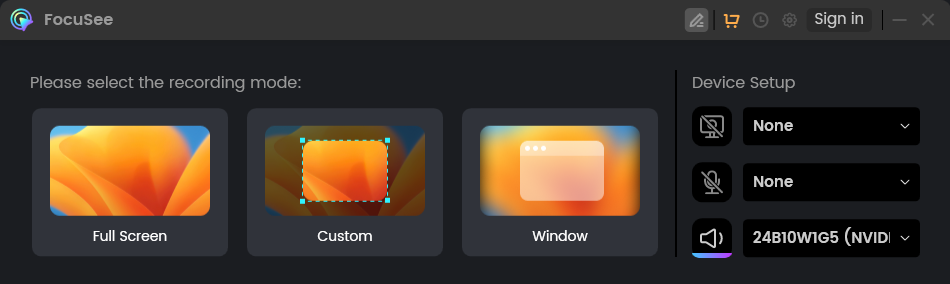
Three Recording Modes of FocuSee
- Edit the Video: After recording, FocuSeeFocuSee will automatically switch to the editing interface. You can trim, adjust playback speed, add special effects, and optimize your video.
- Add Virtual Background: In the editing interface, choose to change the virtual background of the video. You can fill, insert rounded edges, and adjust shadows according to your needs.
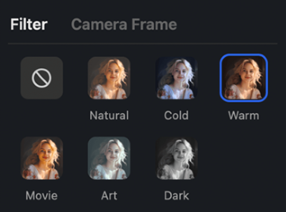
Webcam Filters
- Automatic Focus: During recording, FocuSee’s screen studio functionality automatically follows the mouse’s path, applying smooth zoom effects and focusing on key actions. Adjust the zoom ratio if needed.
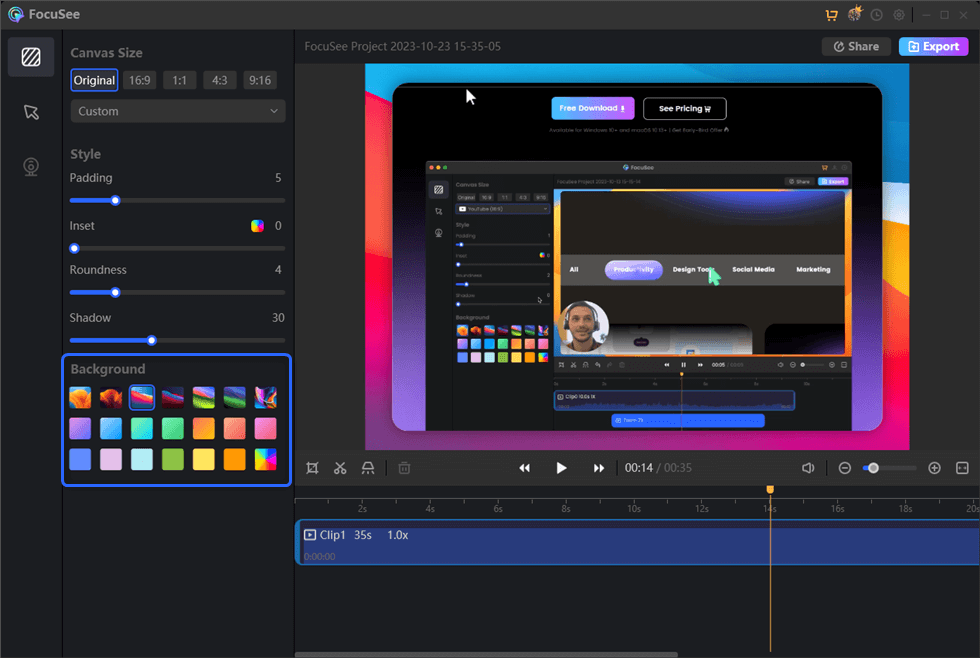
Edit the Recording
- Export High-Quality Videos: Once editing is complete, click export to select the appropriate resolution and format, generating high-quality video files compatible with YouTube, Instagram, Twitter, and other social platforms.
Conclusion
I hope this guide on using macOS screen recording software with virtual backgrounds, like FocuSee, helps you become a pro YouTube educator. Creating high-quality, professional videos is key to improving viewer experience and standing out.
Also read: How to Record YouTube Videos on Windows PC and Mac for Free?

The Gemoo Team Let everyone enjoy a simplified workflow of video creating, editing, and sharing.