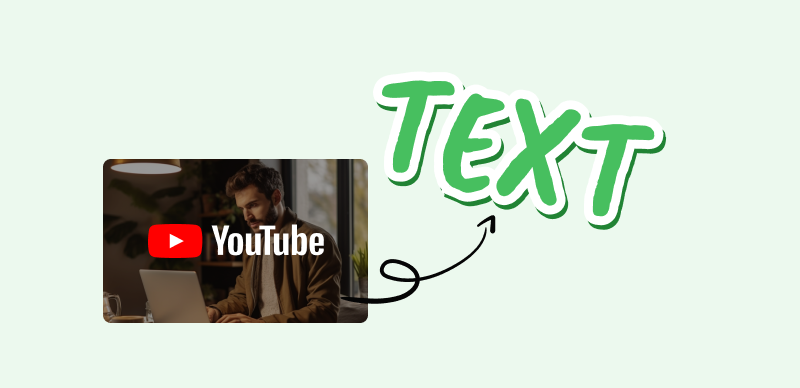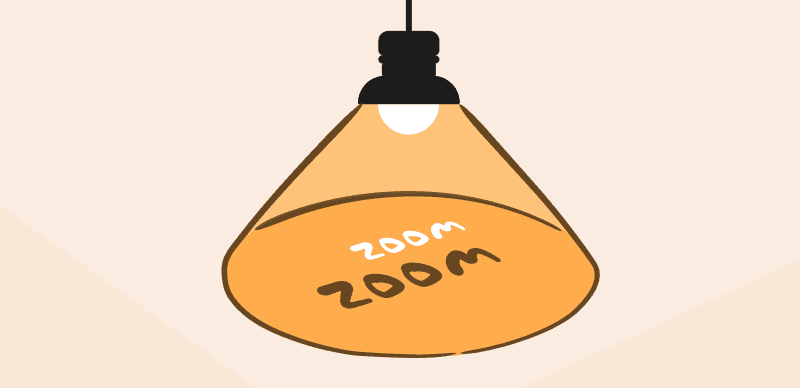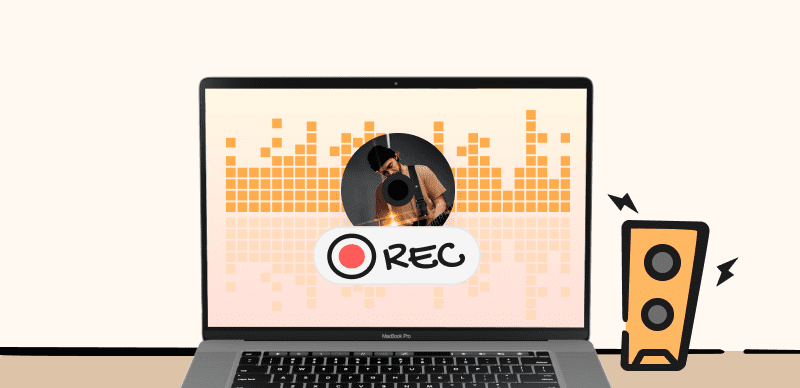Voice memos are a handy feature on smartphones, allowing you to quickly capture audio notes, conversations, speeches, and song ideas. However, those recordings are often lost when we replace our phones or lose our data. Converting important voice memos to MP3 files can prevent that by creating a digital backup. The MP3 format compresses audio files to a small size without much quality loss, making it ideal for voice memos.

Convert Voice Memos to MP3
However, how to convert voice memos to MP3? In this straightforward guide, we will walk through the step-by-step process for converting voice memos on iPhones and Macs into shareable MP3 files. Whether you want to preserve interviews, how-to instructions, memorable voicemails, or your child’s first words, this simple tutorial aims to help you back up your meaningful audio moments as MP3s. Ready to learn how to convert your essential voice memos into durable MP3 files easily? Let’s get into it.
Table of Contents: hide
How to Convert Voice Memos to MP3 on Mac by Music App?
How to Convert Voice Memos to MP3 on iPhone?
How to Convert Voice Memos to MP3 on Mac by Music App?
The Music app on Mac provides a straightforward way to convert your voice memos into MP3 files on your computer. Let’s discuss using this built-in Mac app to export voice memos as MP3s with just a few clicks.
However, before you start, you must sync your iPhone with your Mac to access voice memos. Follow these steps:
Step 1. Connect your iPhone to your Mac with the charging cable and launch the Music app. The app should automatically detect and display voice memos stored on your iPhone under the “Recently Added” tab.
Alternatively, open the Voice Memos app on your iPhone and tap the share button to airdrop desired memos to a Mac desktop.
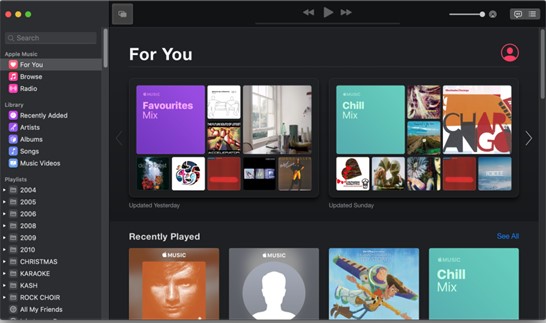
Transfer Voice Notes To Music App
Step 2. Open the Music app on Mac and go to “Music” from the menu bar.
Step 3. Choose “Preferences” and then select “Files.”
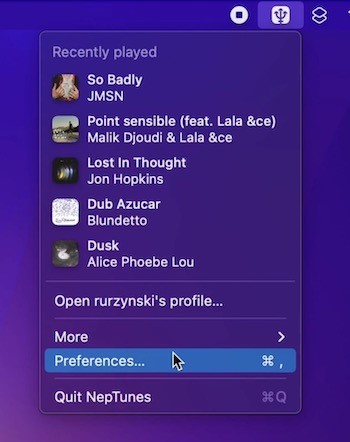
Select Preferences In Music App
Step 4. Under Import Settings, set “Import Using” to MP3 Encoder and hit “OK.”
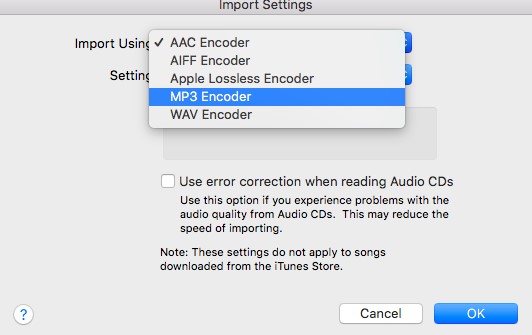
Set Import Settings To MP3 Encoder
Step 5: In the Music app, again go to “Import” settings and select voice memo files from the library.
Step 6. Click on File.
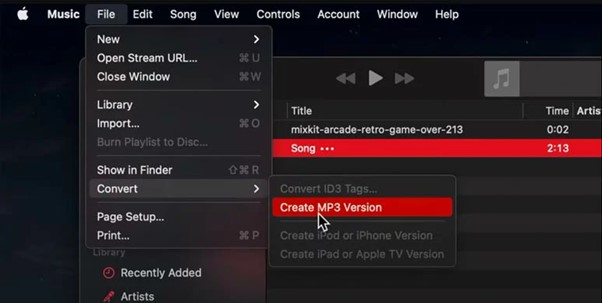
Convert Memos To MP3 Files
Step 7. Choose Convert and then Create an MP3 Version. New MP3 versions of memos will be created after a few seconds. Right-click the MP3 file to play it.
You can easily change the voice notes from your iPhone into excellent MP3 versions utilizing the pre-introduced Music application on your Mac. Simply follow the given straightforward rules above.
How to Convert Voice Memos to MP3 on iPhone?
Unlike Mac computers, iPhones lack an inherent voice memo converter. However, you can utilize a useful online program to change to MP3 on your iPhone. You can use any tool, but we’ll employ Online-Convert.com here. Below are the simple steps:
Step 1: Open the Voice Memos app on your iPhone and locate the files you want to convert.
Step 2. Tap the share button next to desired memos. Choose “Save to Files” to move them to your Files folder.
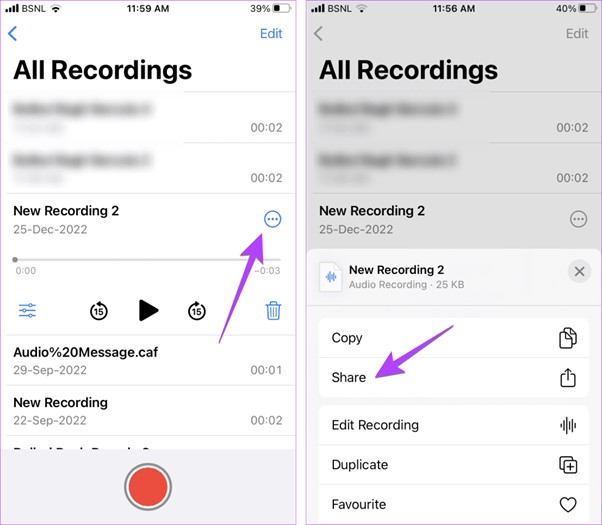
Save Memos To Files In Iphone
Step 3. Open Safari browser on your iphone and go to Online-Convert.com. Tap “Choose file” and select memos from your Files.
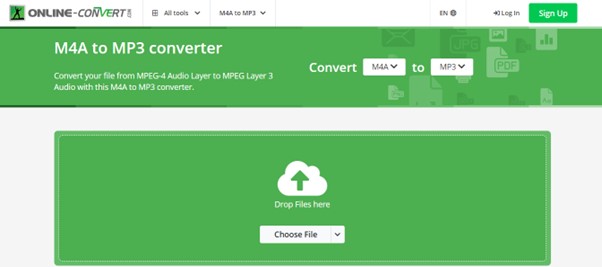
Choose Memos To Upload
Step 4. Set MP3 quality and tap “Start”.
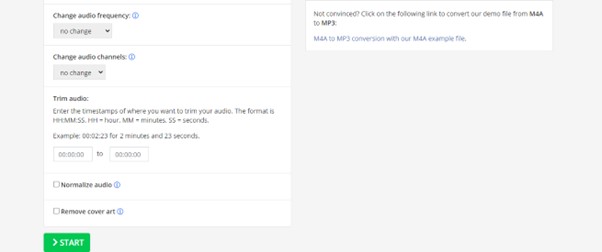
Start The Conversion Process
Step 5. Once converted, tap “Download.” The MP3 versions will save directly to your iPhone’s Downloads folder.
And that’s it. Utilizing the free online converter, you can rapidly transform meaningful voice memos into MP3 files to protect them for the long haul. This basic 5-step workflow needs no additional apps or software to change your audio on an iPhone.
How to Convert Voice Memos to MP3 on Google Drive?
Google Drive presents another free choice for converting your iPhone’s voice memos into MP3 files for safeguarding. With Google Drive’s innate converters, you can swiftly turn memos into shareable MP3s straight from your drive. You need to follow these straightforward steps:
Step 1: On your iPhone, tap the share button for wanted voice memos and select “Save to Files” to move them to your Files folder.
Step 2: Download and open the Google Drive application on your iPhone.
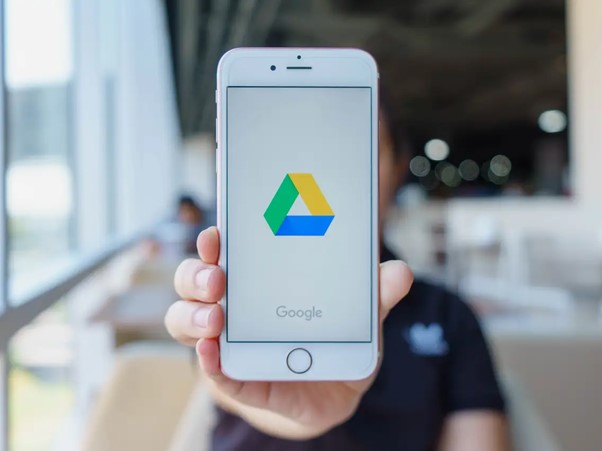
Google Drive On iPhone
Step 3. Tap the “Plus” icon. Select the voice memos in your Files folder to upload them to Drive.
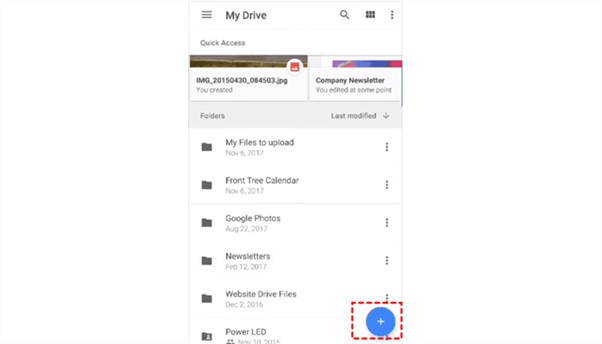
Upload Voice Memos To Google Drive
Step 4. On your computer or Mac, open Google Drive.
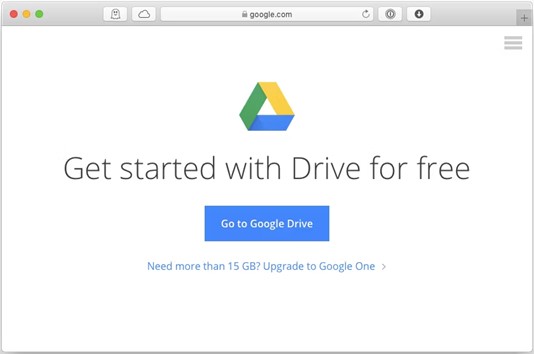
Go To Google Drive On Your Laptop
Step 5. Right-click a voice memo and choose Open with CloudConvert.
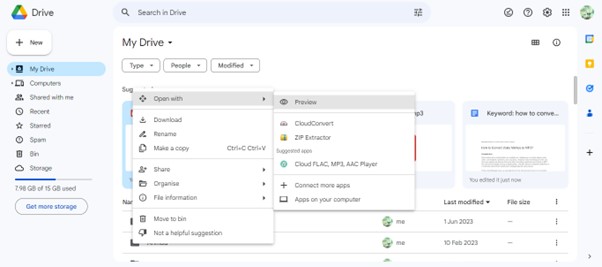
Convert Using Cloudconvert
Step 6. Authorize CloudConvert. This will redirect you to their official site with the selected audio file.
Step 7. Select MP3 as the format, and click Convert.
Step 8. Once converted, it will automatically be saved in your Google Drive next to the original files.
With these straightforward steps, you can harness Google Drive’s powerful converting capabilities to turn important voice memos into MP3 versions for storing, sharing, and access across devices.
FAQs about Convert Voice Memos to MP3?
1. Can you convert voice memos to MP3 on an iPhone?
Yes, you can convert voice memos to MP3 format directly on an iPhone using a free online audio converter tool like Online-Convert.com through the Safari browser.
2. How do you convert WhatsApp voice notes to MP3?
To convert WhatsApp voice notes to MP3, save the voice note to your iPhone’s files app, then upload it to an online audio converter site like Online-Convert.com to convert and download the MP3 version.
3. Can you export audio from voice memos?
Yes, you can export the audio from voice memos recorded on your iPhone. Options include emailing the memo, uploading it to a cloud service, airdropping it to a Mac, or using an online audio converter to export it as MP3.
Final Thought
Converting meaningful voice memos into the widely compatible MP3 format is an intelligent safeguard for your audio recordings. As discussed, you have multiple simple options to convert voice memos to MP3, whether on an iPhone, Mac, or Google Drive. With the capacity to store voice recollections as MP3s, you can maintain and share them effortlessly. Try one of these basic techniques to convert a voice memo to MP3 next time!