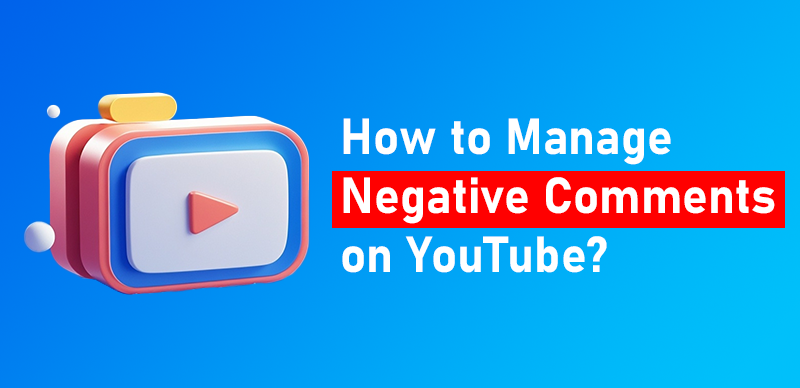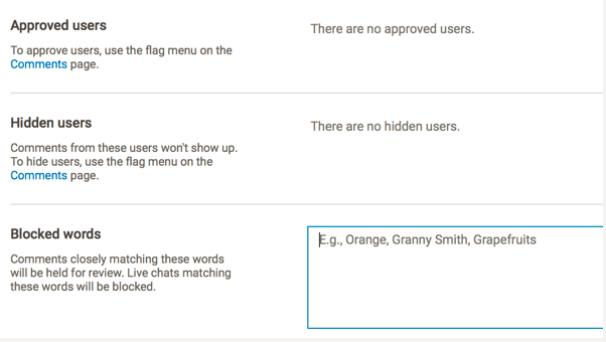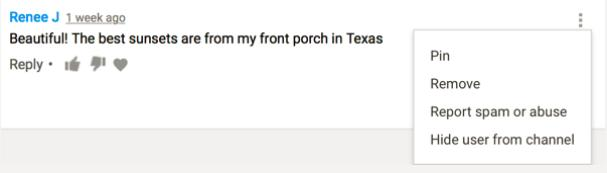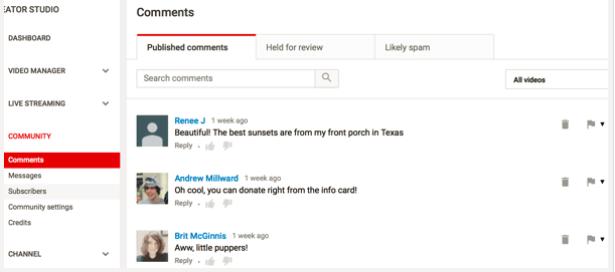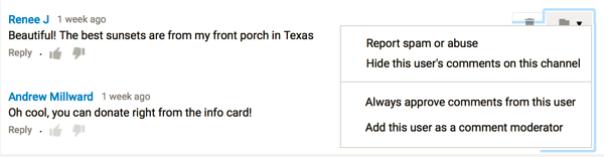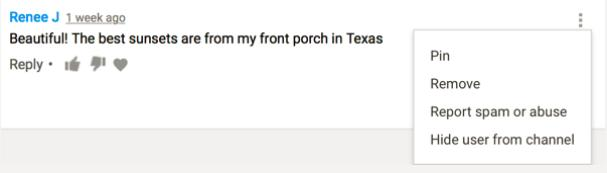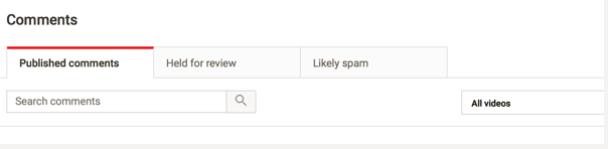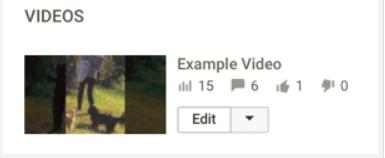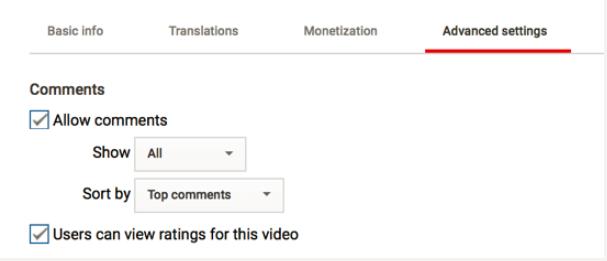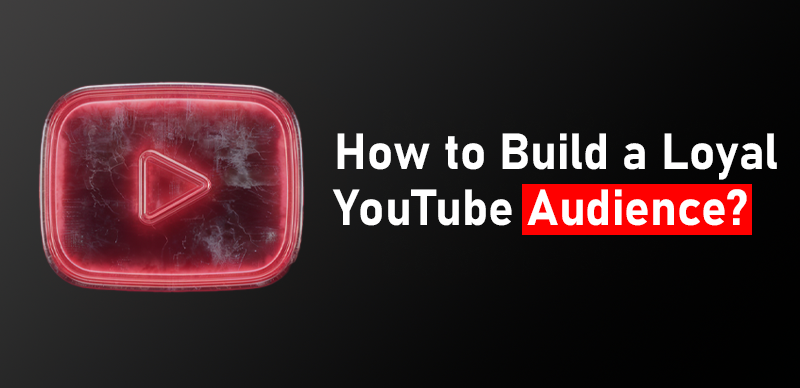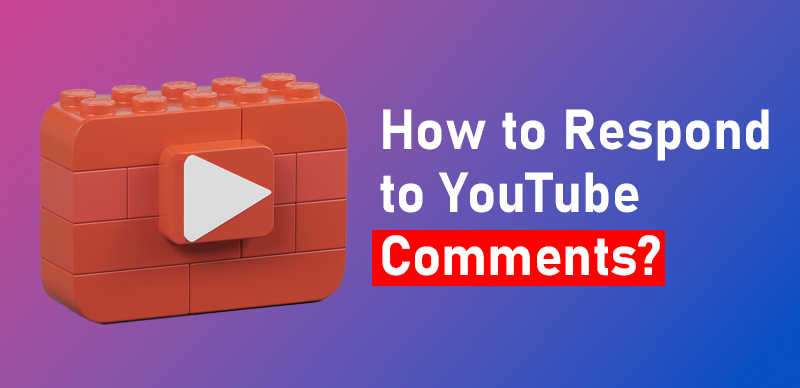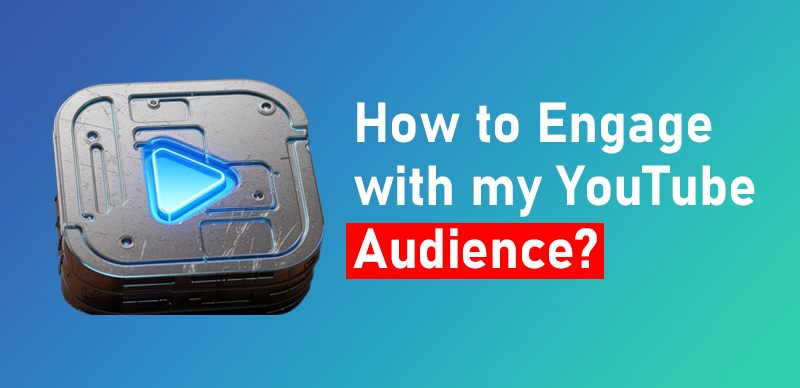YouTube is one of the largest video-sharing platforms in the world, but brands or individuals may also encounter negative incidents or public opinion crises on this platform. Handling negative incidents on YouTube requires a meticulous strategy and professional handling methods. Here are the key steps and strategies for dealing with negative incidents on YouTube:
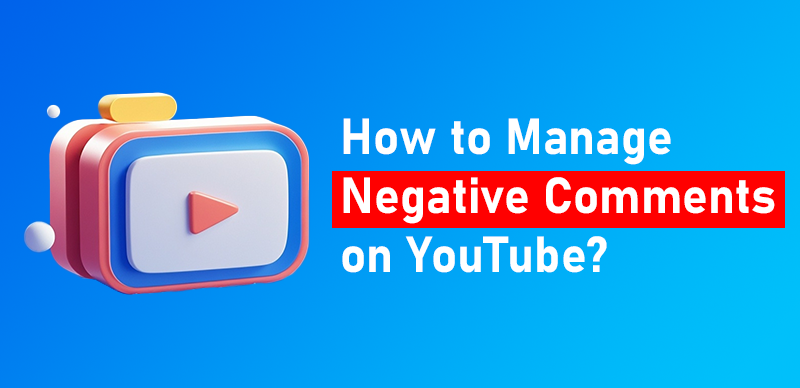
How to manage negative comments on YouTube?
1. Set Clear Guidelines
- Create community guidelines: Include clear rules in your channel’s description or video descriptions. Specify that hateful, abusive, or spam comments won’t be tolerated. This gives you a foundation to moderate comments.
- Pin a comment: You can pin a comment to set the tone for conversations. This can include reminders about respectful dialogue or links to the guidelines.
2. Moderation Tools
- Filter inappropriate words: Use YouTube’s automated filter to block specific words and phrases. Go to “Settings” → “Community” → “Automated Filters” to add certain words that should automatically hold comments for review.
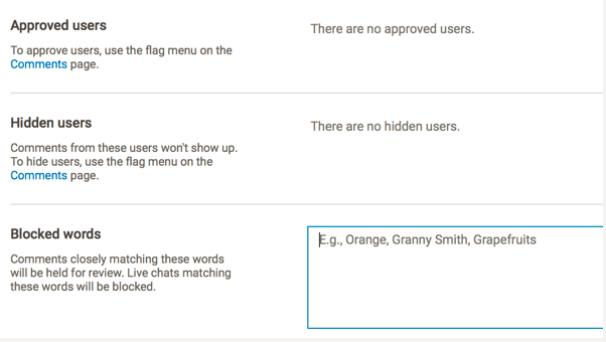
Automated Filters
- Hold comments for review: YouTube allows creators to hold potentially inappropriate comments for review, so you can approve them before they appear.
- Use moderators: Assign trusted members of your community to help moderate your comments section.
3. Moderate Comments
You can delete comments on your videos and hide their activity posts. To do this, click on the circle icon to the right of the person’s comment and select an action.
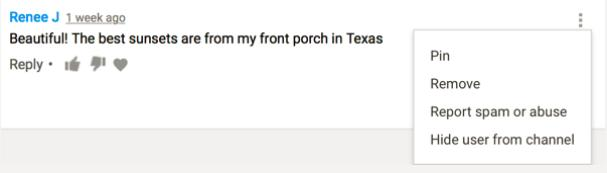
You can adjust individual YouTube comments directly from the comments section of the video itself.
However, for comments in the Creator Studio, it is usually more practical. When you click on the Community tab, you will first see the comments section. It displays all the comments from your channel’s videos for faster moderation.
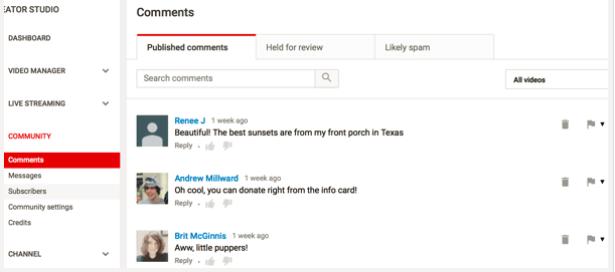
Creator Studio
The “Community” section in YouTube’s Creator Studio consolidates comments from all videos for easy viewing and monitoring.
In the “Published Comments” section, you will first see the most recent comments. You can hide users, automatically approve them, and make them moderators. You will also see options to delete comments and report them as spam. If you are looking for specific user comments to approve or reject, you can search for them.
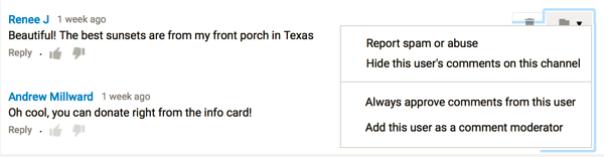
You can easily approve or hide users in the “Comments” section of YouTube’s Creator Studio.
If you have any suspicions about comments that might be spam or any comments in general, they will be separated for review. Try to address these issues as quickly as possible.
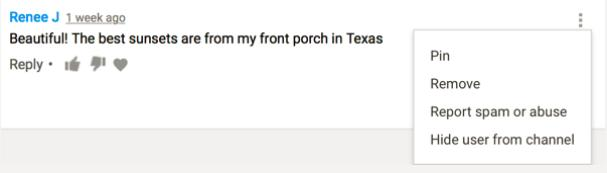
You can adjust individual YouTube comments directly from the comments section of the video itself.
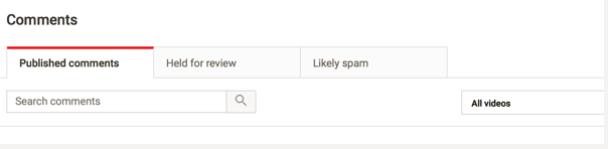
Also check messages on YouTube and potential spam flags.
4. Disable Comments
If you wish to completely disable comments on your YouTube videos, you can. However, when you do this, you also miss out on the opportunity for positive comments. Generally, allowing comments is beneficial; just moderate them unless you are posting sensitive or controversial material.
If you decide to disable comments on a video, navigate to the video through your Creator Studio and click on the “Edit” button next to it.
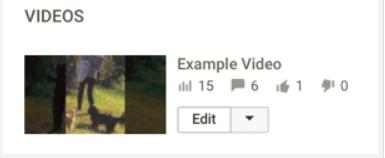
You can easily disable comments for individual YouTube videos.
On the “Advanced settings” tab, uncheck the box for “Allow comments” to disable comments on the video. In addition to prohibiting comments, you can also decide how you want to display your opinions if you wish to only approve comments that are displayed on your YouTube videos.
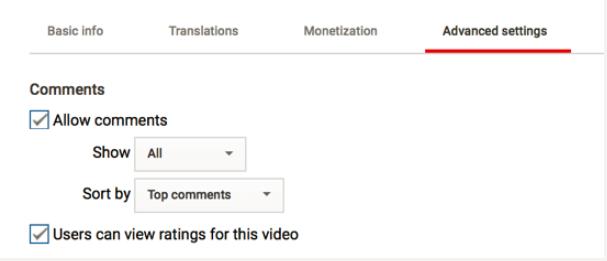
If you choose to allow it, you can also customize how comments are displayed on your YouTube channel.
ending
YouTube is a platform primarily focused on video content, where users tend to seek out videos that are entertaining, insightful, and valuable. By monitoring, responding calmly, providing positive information, and engaging positively, brands or individuals can better maintain their reputation and mitigate negative impacts. Establishing a robust crisis management plan helps to address potential issues that may arise in the future.

The Gemoo Team Let everyone enjoy a simplified workflow of video creating, editing, and sharing.