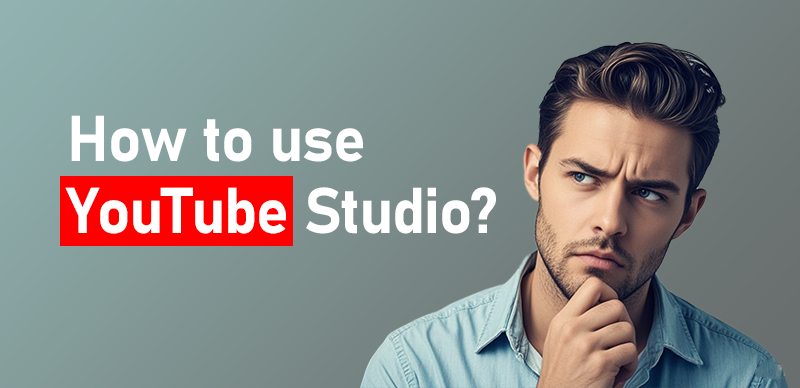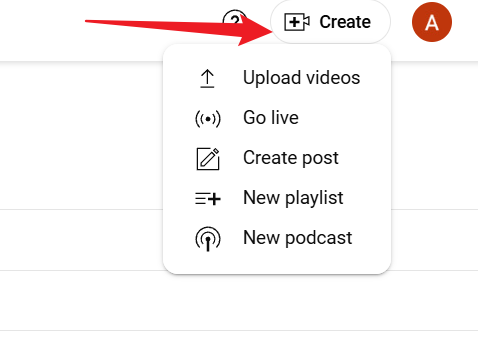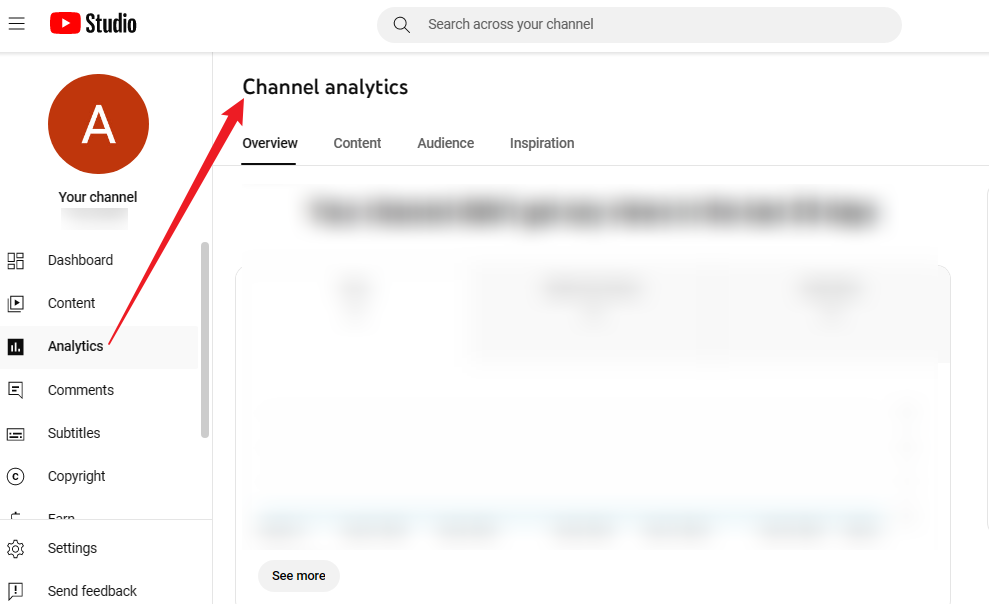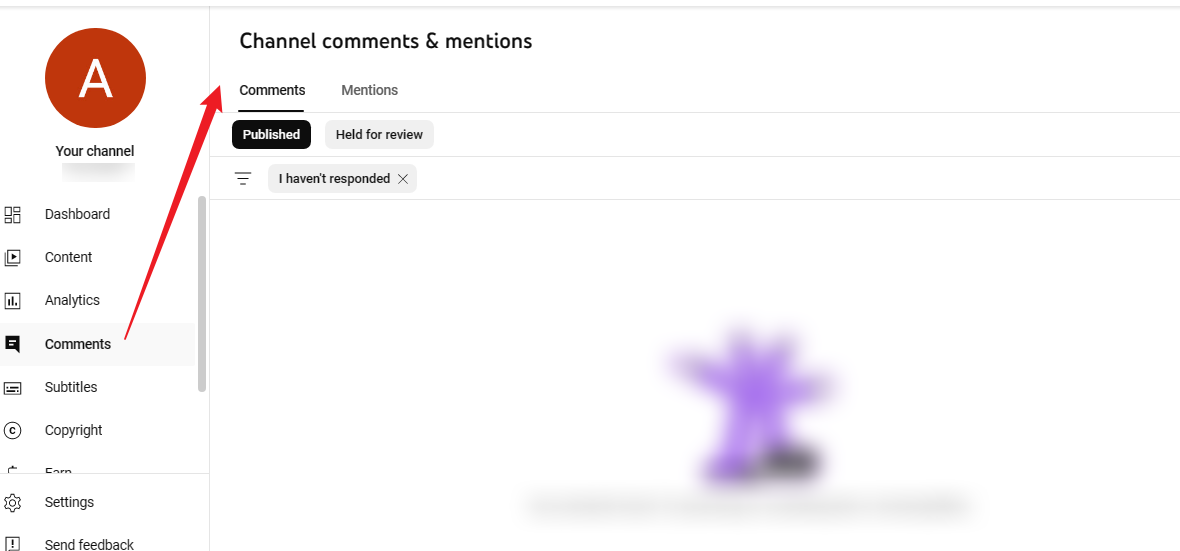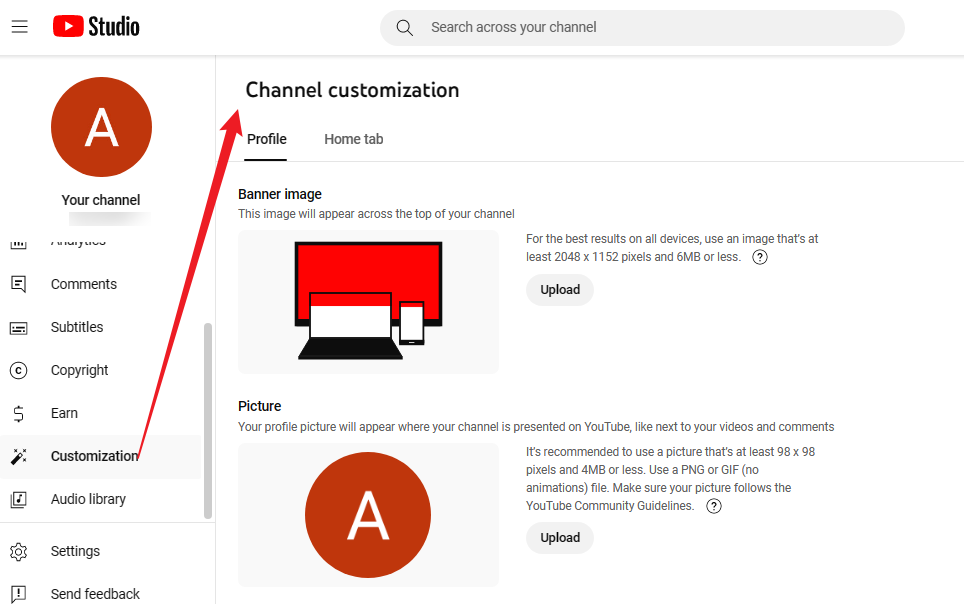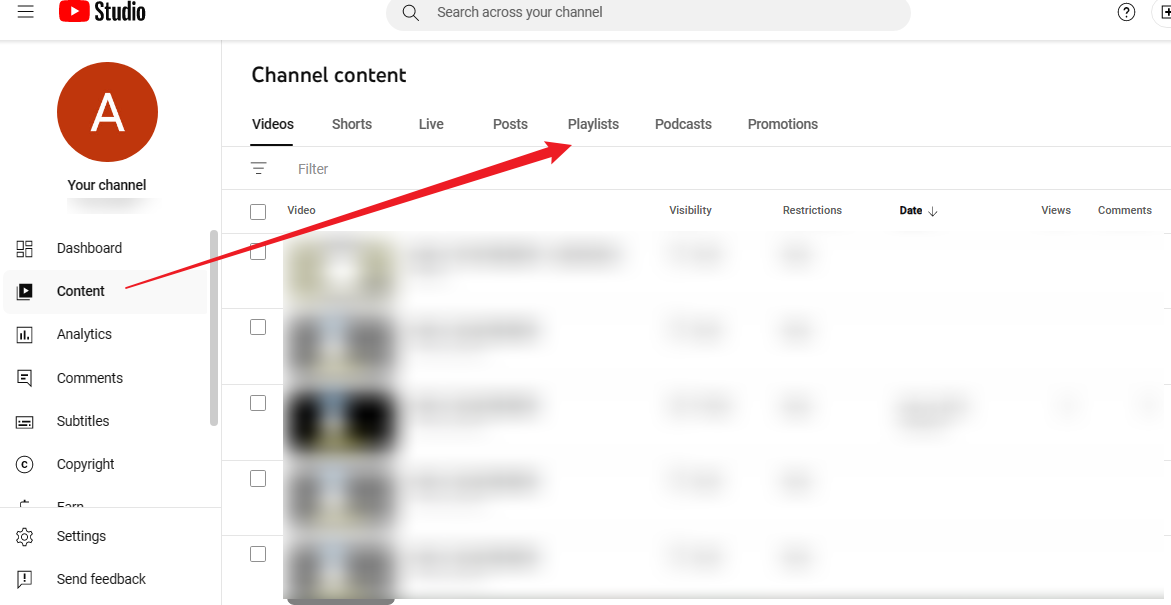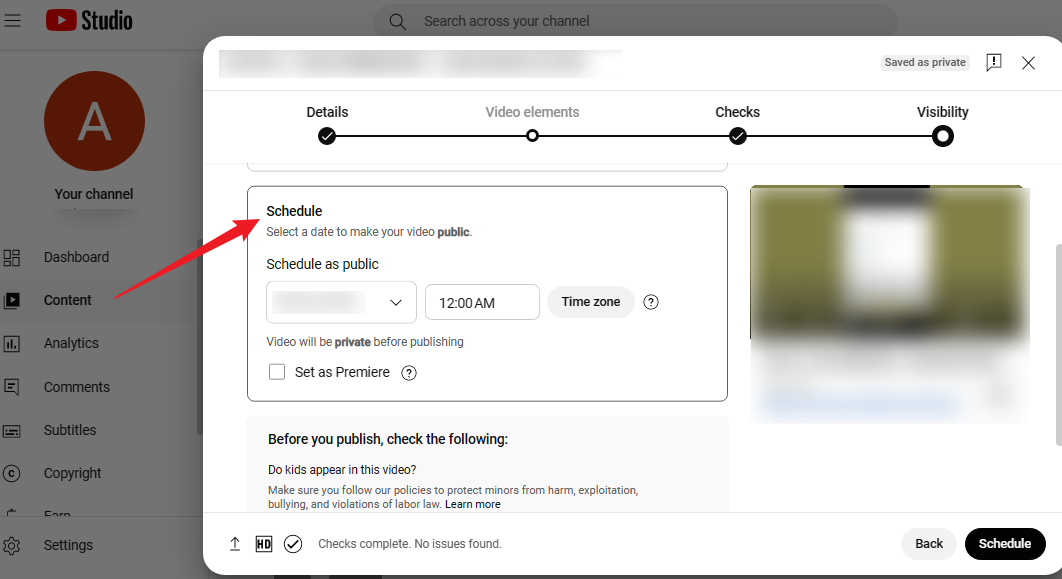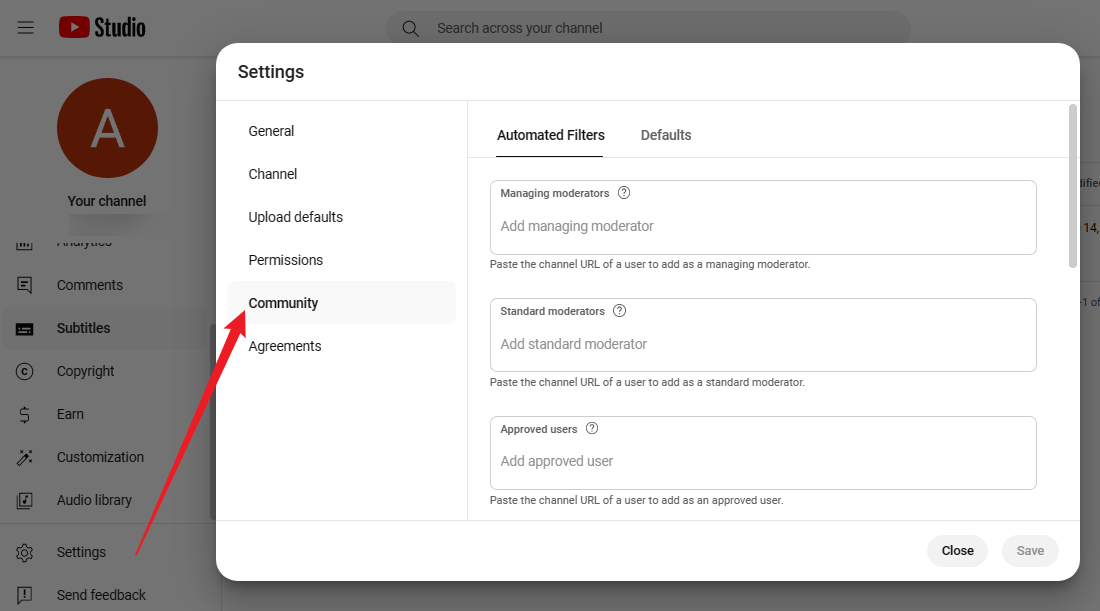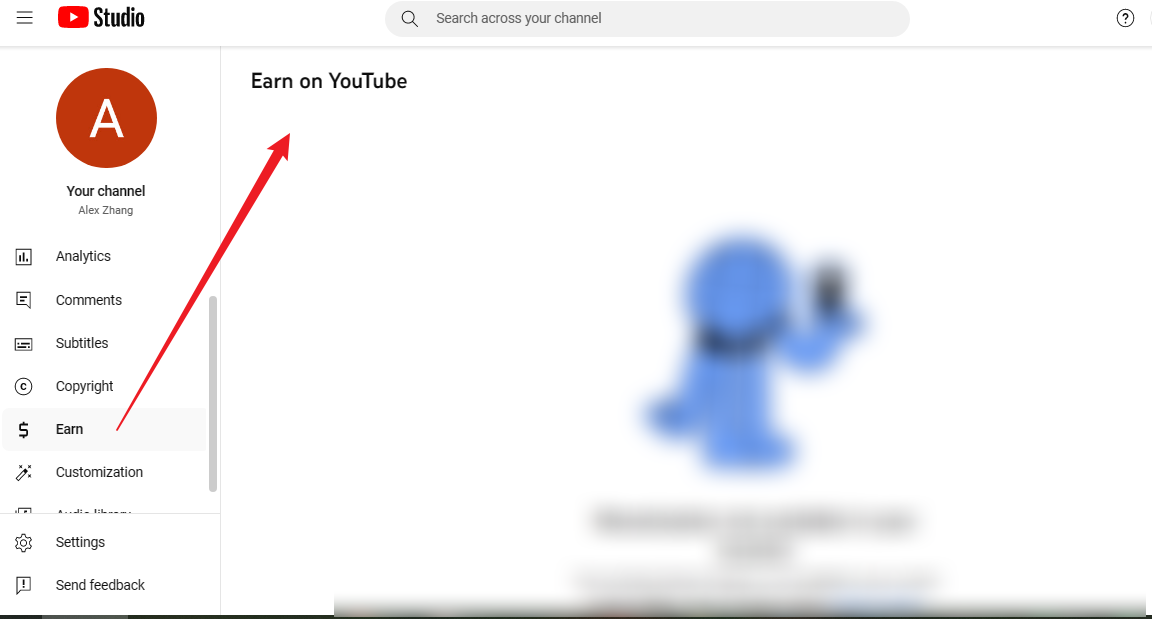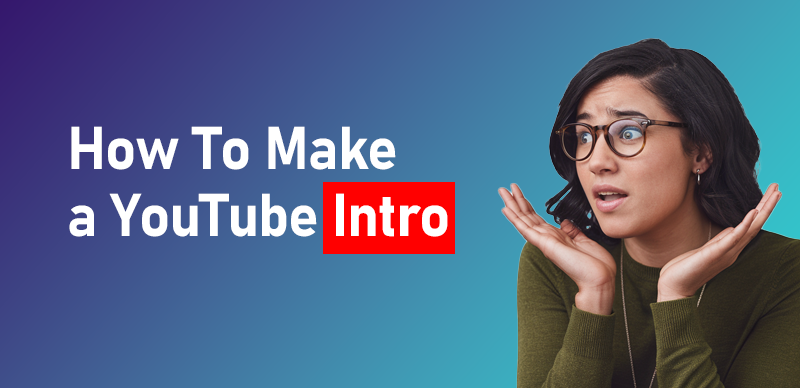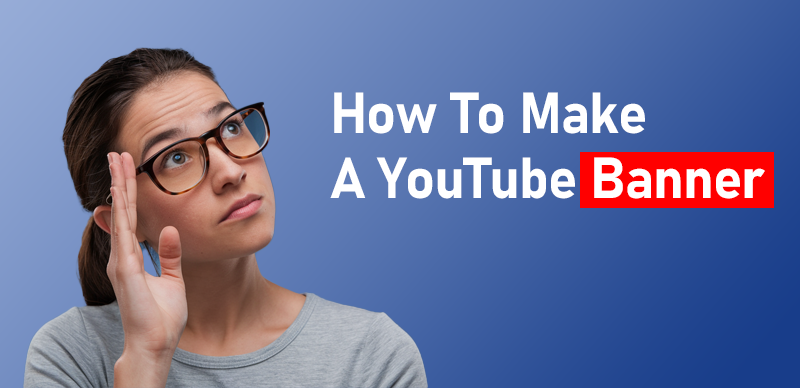YouTube Studio is the go-to platform for creators looking to manage their channels effectively. It provides a variety of tools and features to help you upload videos, analyze performance, and engage with your audience. In this blog, we’ll dive into what YouTube Studio is, where to find it, and how to use it to maximize your channel’s potential.
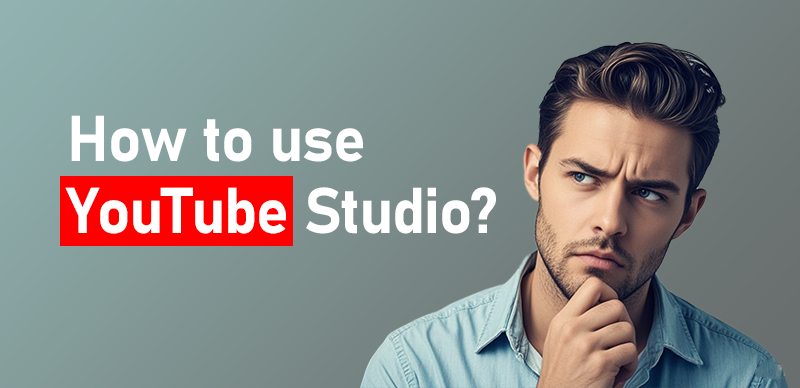
How to Use YouTube Studio?
What is YouTube Studio?
YouTube Studio is a comprehensive dashboard designed for creators to manage their YouTube channels. It offers a user-friendly interface that allows you to upload videos, edit details, monitor performance metrics, and interact with your audience. With features that cater to both new and experienced creators, YouTube Studio is essential for enhancing your content and channel strategy.
Key features include:
- Video Management: Upload, edit, and organize your videos.
- Analytics: Access detailed statistics about your video performance.
- Engagement Tools: Manage comments and community interactions.
- Monetization Options: Set up and manage your monetization settings.
Where To Find the YouTube Studio?
To access YouTube Studio, follow these simple steps:
- Sign In to YouTube: Go to youtube.com and sign in to your YouTube account.
- Access YouTube Studio: Click on your profile icon at the top right corner, then select “YouTube Studio” from the dropdown menu.

YouTube Studio
Alternatively, you can visit the dedicated URL: studio.youtube.com.
How to Use YouTube Studio?
Using YouTube Studio effectively involves navigating its various features. Here’s a breakdown of how to get the most out of the platform:
1、Upload and Edit Videos:
Click on the “Create” button (camera icon) at the top right to upload a new video. Fill in the necessary details such as title, description, tags, and thumbnail. You can also make basic edits like trimming or adding end screens during the upload process.
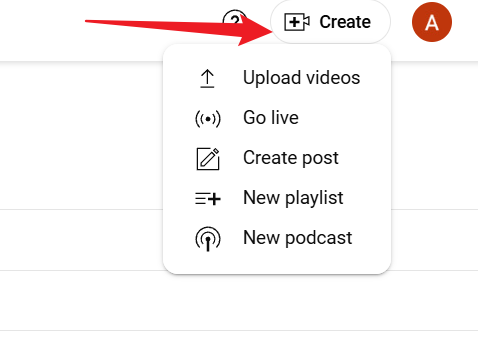
Click on the “Create”
2、Analyze Performance:
Go to the “Analytics” tab to view detailed insights into your channel’s performance. Check metrics like views, watch time, and audience demographics to understand what works best for your content.
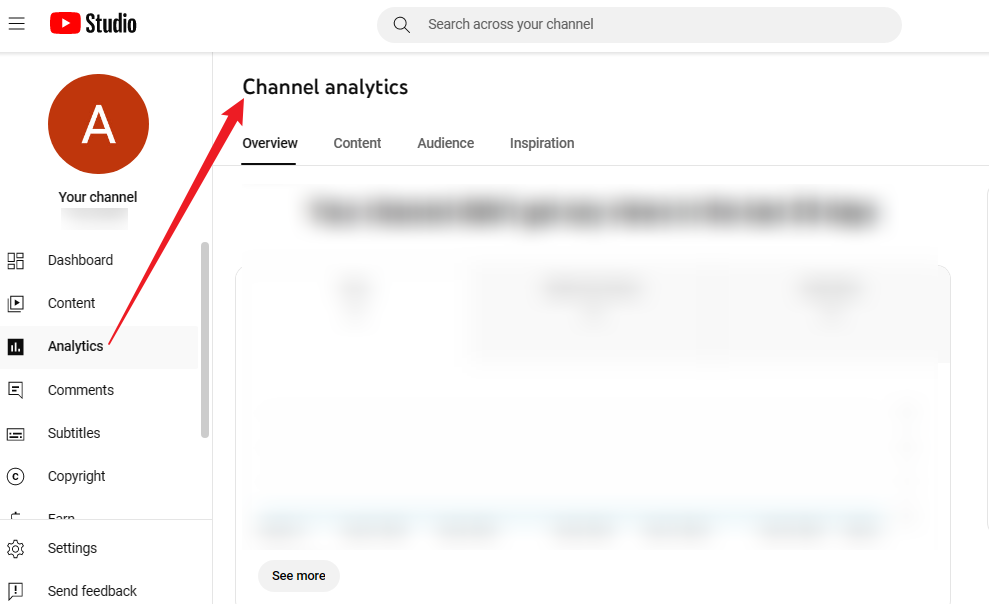
Analyze Performance
3、Manage Comments:
Click on the “Comments” section to read and respond to viewer feedback. Engaging with your audience fosters community and encourages further interaction.
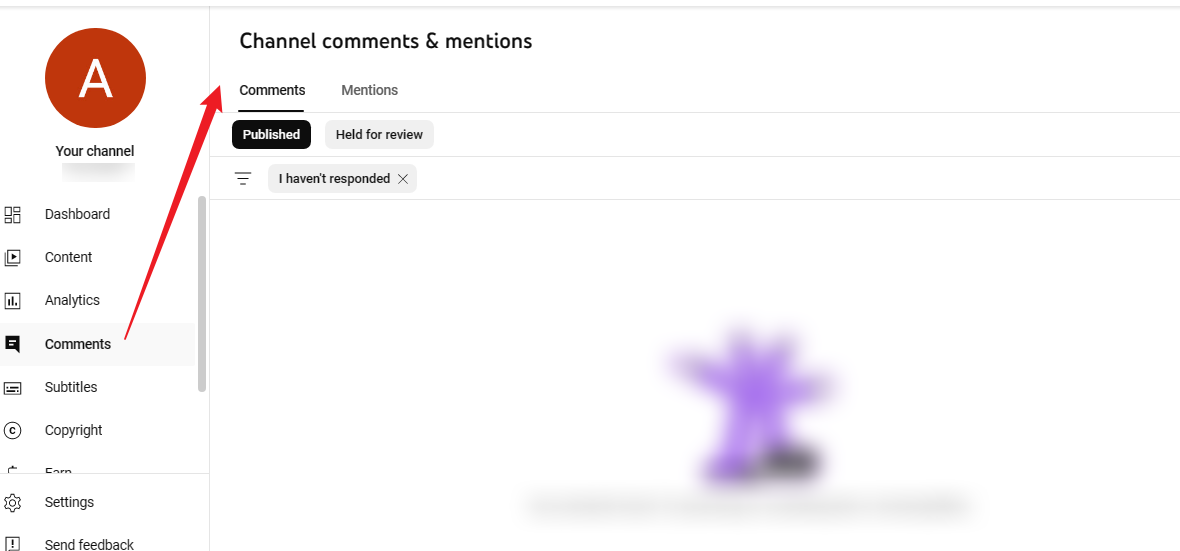
Manage Comments
4、Customize Your Channel:
In the “Customization” tab, you can update your channel layout, add featured sections, and personalize your branding elements. This makes your channel more appealing and navigable for new viewers.
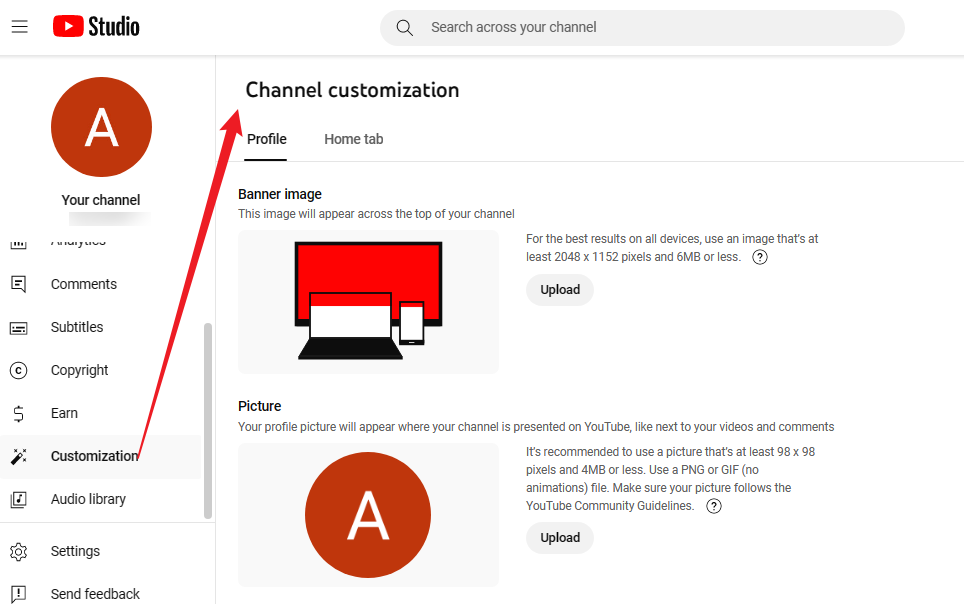
Customization
5、Create and Manage Playlists:
Organize your content by creating playlists in the “Playlists” tab. Group related videos together to make it easier for viewers to find what they’re looking for.
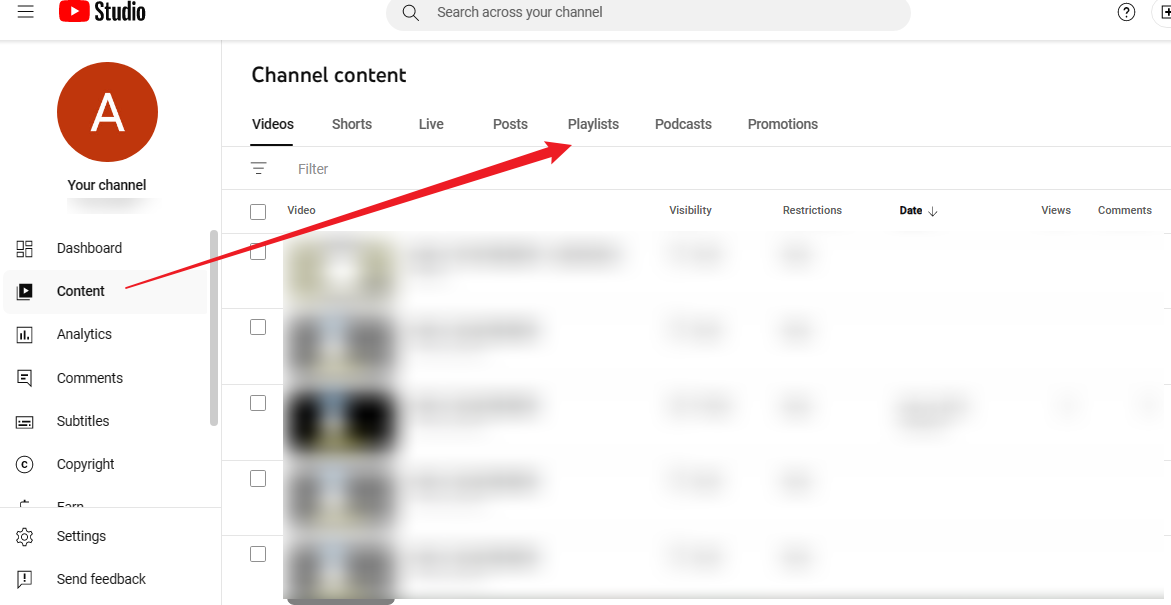
Playlists
6、Schedule Videos:
If you want to plan your content in advance, upload your videos and set them to publish at a specific date and time.
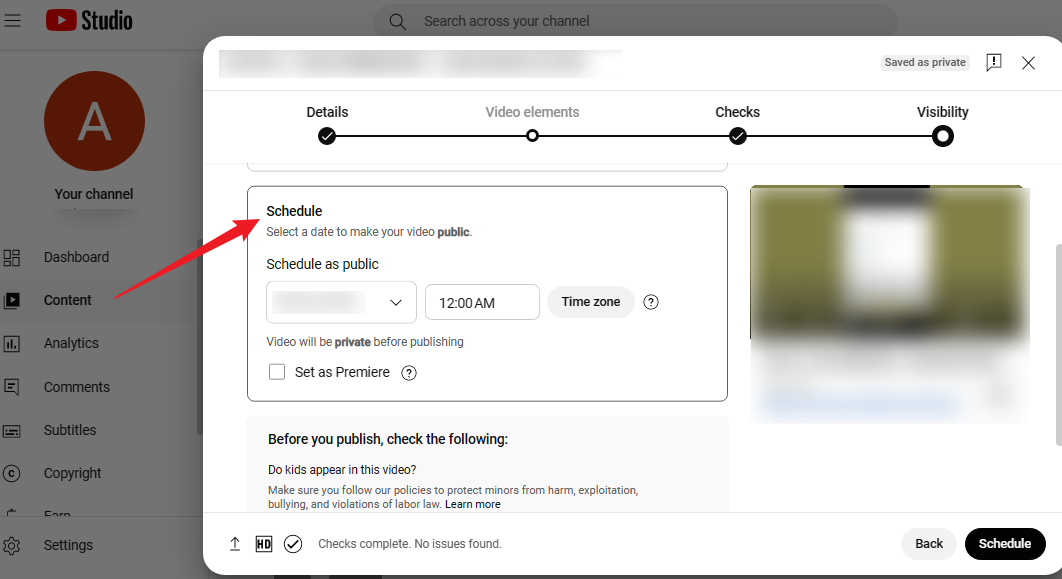
Schedule Videos
7、Engage with the Community:
Use the “Community” tab to post updates, polls, or engage with your subscribers directly. This helps keep your audience informed and involved in your channel.
Access this feature in YouTube Studio by going to “Settings,” selecting “Channel” from the menu, and clicking on “Community.”
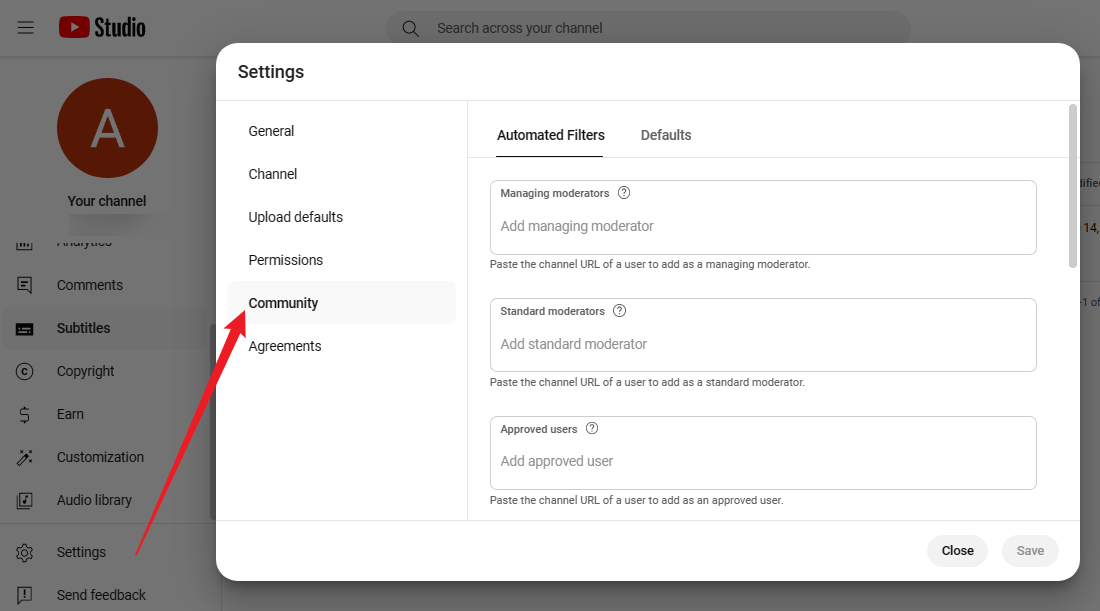
Engage with the Community
8、Monetization Features:
If you’re part of the YouTube Partner Program, navigate to the “Earn” section to manage your earnings and settings. Here, you can set up Super Chat, channel memberships, and other monetization features.
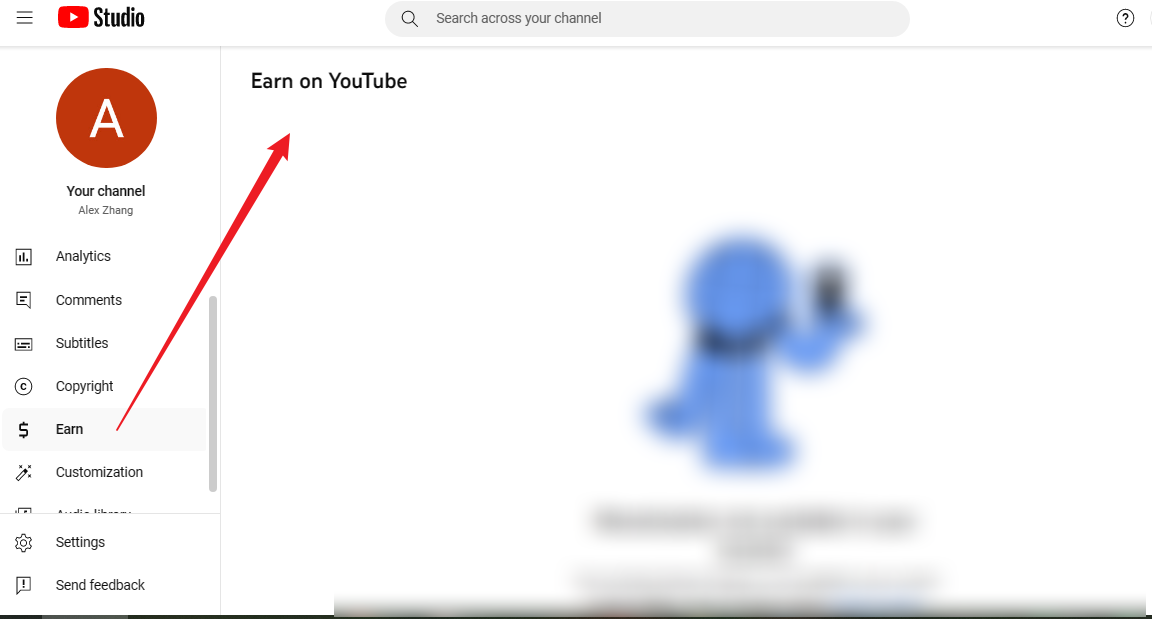
Earn on YouTube
4 Tips for Maximizing YouTube Studio
- Regularly Check Analytics: Make it a habit to analyze your video performance. Look for patterns in what your audience enjoys.
- Engage with Your Audience: Use the comments section to interact with viewers. Responding to comments makes your audience feel valued.
- Utilize the Community Tab: If you have access, use this feature to post updates, polls, and engage with your subscribers outside of video content.
- Experiment with Thumbnails and Titles: Use A/B testing to see which thumbnails and titles perform better. You can adjust them based on viewer engagement.
Conclusion
YouTube Studio is a vital tool for any creator looking to manage and grow their channel effectively. With its array of features for video management, analytics, and audience engagement, it provides everything you need to streamline your workflow and enhance your content strategy. By becoming familiar with YouTube Studio, you can take your channel to the next level. If you have any questions or need help navigating the platform, feel free to ask!

The Gemoo Team Let everyone enjoy a simplified workflow of video creating, editing, and sharing.