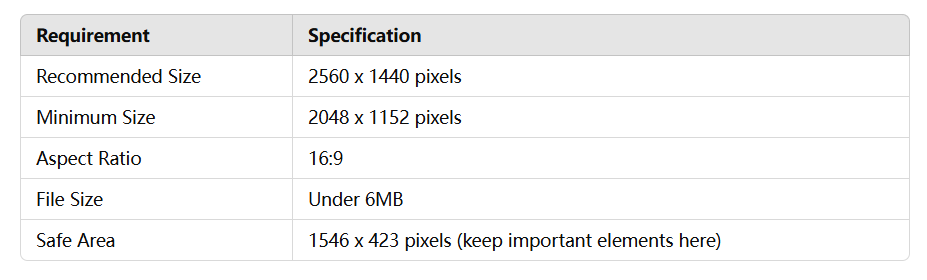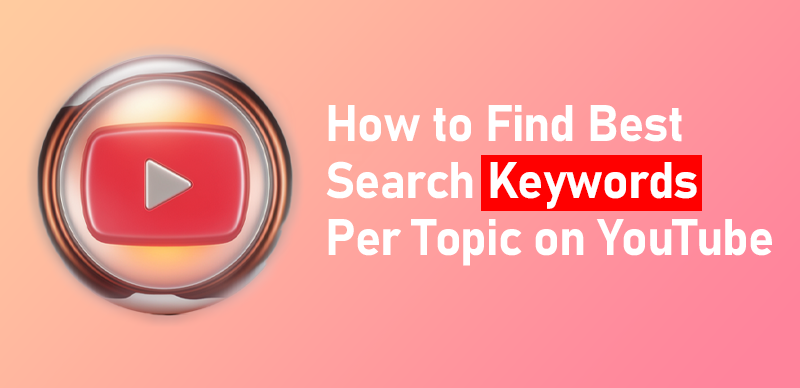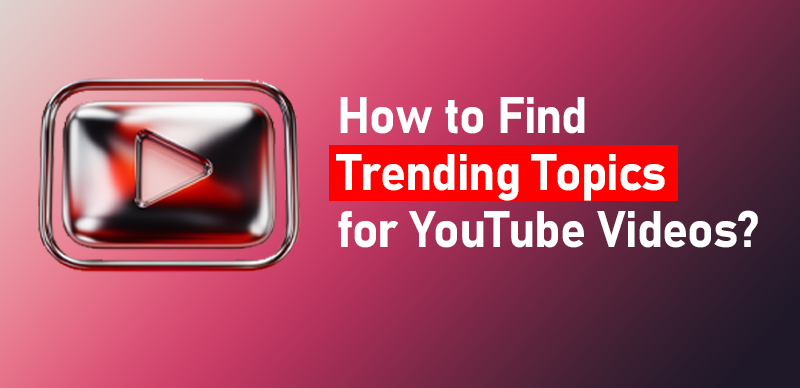How to make a youtube banner

Last Updated: Sep. 25, 2024 | FEATURED IN: Youtube 102 >
Creating an eye-catching YouTube banner is essential for setting the tone of your channel and attracting viewers. It’s your digital storefront, and a well-designed banner can make all the difference. Let’s dive into how you can create a stunning YouTube banner that truly represents your brand!
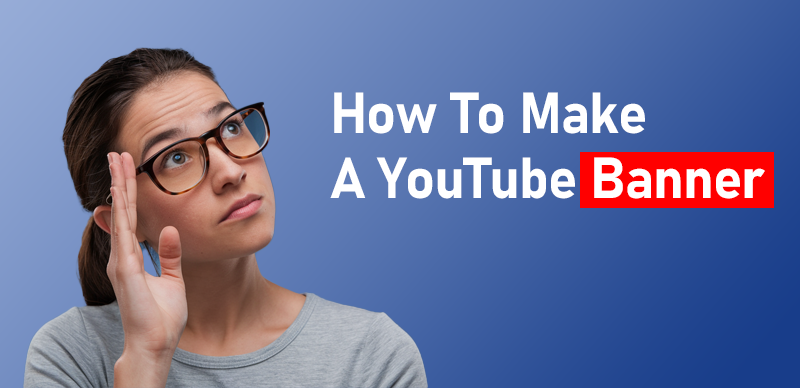
how to make a youtube banner
Table of Contents: hide
What Are YouTube Banners?
YouTube banners, also known as channel art, are the large header images that appear at the top of your channel page. They are the first thing visitors see when they land on your channel, making them crucial for grabbing attention and conveying your channel’s theme.
Why a Great Banner Matters
Having an attractive banner helps establish your brand identity and professionalism. A good banner can:
- Capture Attention: It makes your channel stand out.
- Convey Information: It can showcase what your channel is about, such as your content type, schedule, and social media links.
- Enhance Credibility: A polished look boosts your channel’s professionalism, making viewers more likely to subscribe.
Understand YouTube Banner Requirements
Before diving into design, it’s essential to know the specifications:
- Recommended Size: 2560 x 1440 pixels
- Minimum Size: 2048 x 1152 pixels
- Aspect Ratio: 16:9
- File Size: Under 6MB
- Safe Area: Keep important elements within the central 1546 x 423 pixels to ensure they display well on all devices.
YouTube Banner Requirements
Understanding the banner requirements is crucial for ensuring your design fits well on various devices. The recommended size and safe area help keep your important content visible across all platforms.
Steps to Create Your YouTube Banner
Step 1: Choose Your Design Tool
Select a tool based on your comfort level and needs.
Step 2: Set Up Your Canvas
Open your chosen design tool and set your canvas to the recommended size (2560 x 1440 pixels). This ensures your banner will look great on all devices.
Step 3: Add Background and Elements
Choose a background that reflects your channel’s theme. You can use solid colors, gradients, or images. Then, add elements like text, logos, and graphics.
Step 4: Include Important Information
Make sure to include:
- Your channel name
- A tagline or description of your content
- Links to your social media or website, if applicable
Step 5: Optimize for Mobile
Remember that many users will view your banner on mobile devices. Keep key elements within the safe area (1546 x 423 pixels) to ensure they are visible on all screen sizes.
Step 6: Export Your Banner
Once you’re satisfied with your design, export the banner in a supported format (like PNG or JPEG) and ensure the file size is under 6MB.
Step 7: Upload to YouTube
1.Go to your YouTube channel.
2.Click on the “Customize Channel” button.
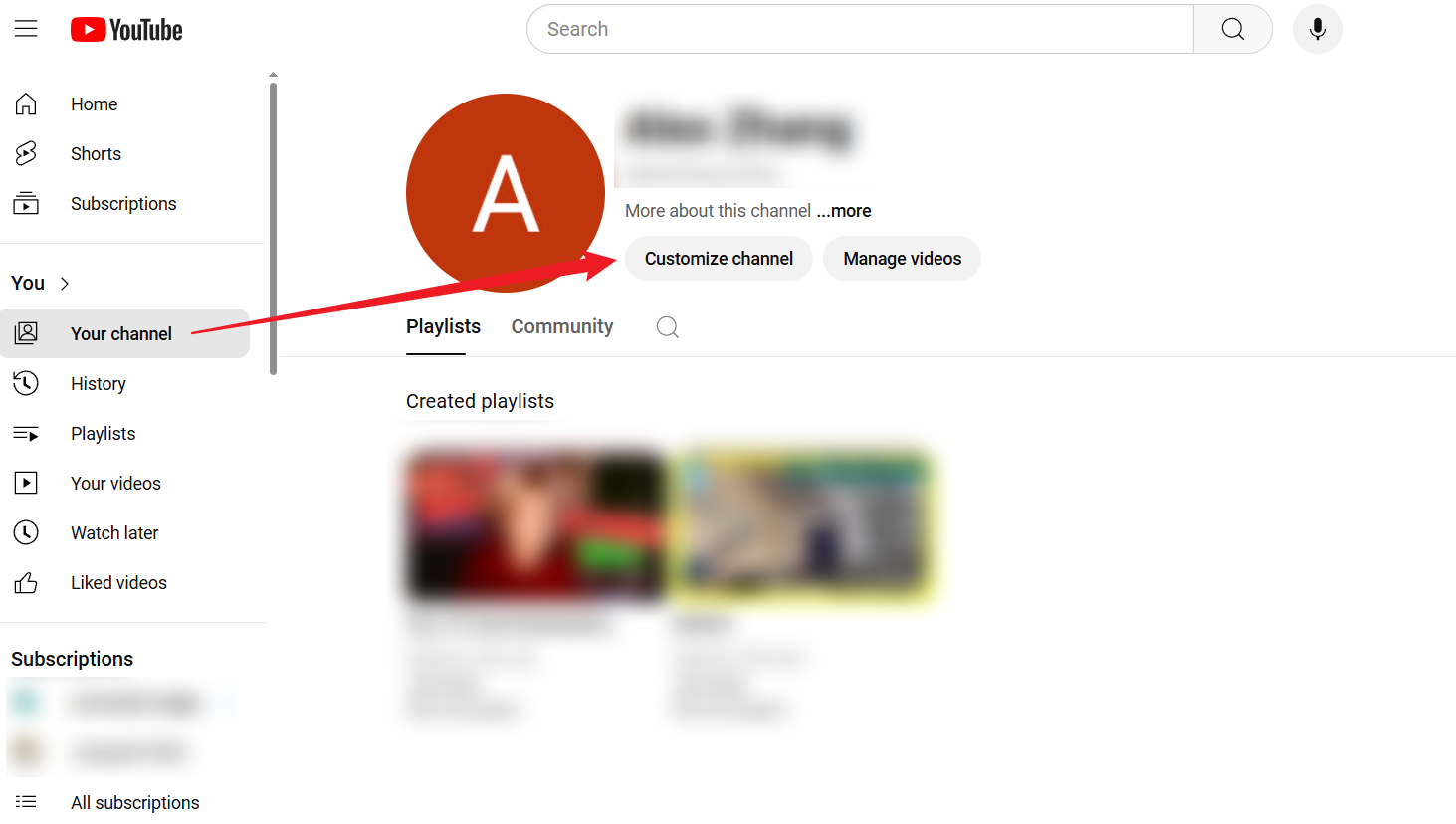
Upload to YouTube
3.Select the “Branding” tab. Click “Upload” under the Banner section and select your newly created banner.
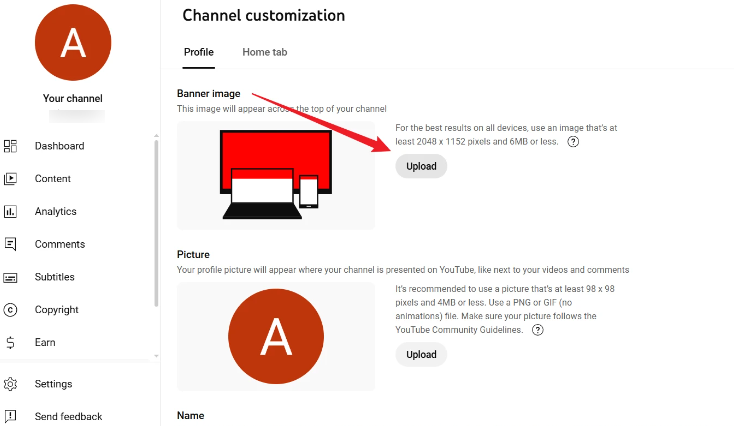
Channel customization
Tips for an Engaging Banner
- Stay Consistent: Use colors, fonts, and styles that match your overall branding.
- Keep It Simple: Avoid clutter. Less is often more when it comes to design.
- Update Regularly: Refresh your banner periodically to reflect seasonal themes or changes in your content.
Conclusion
Creating an engaging YouTube banner doesn’t have to be complicated. By understanding the requirements, choosing the right tools, and following a clear process, you can craft a banner that attracts viewers and represents your channel perfectly. So, get started on your design, and let your creativity shine!