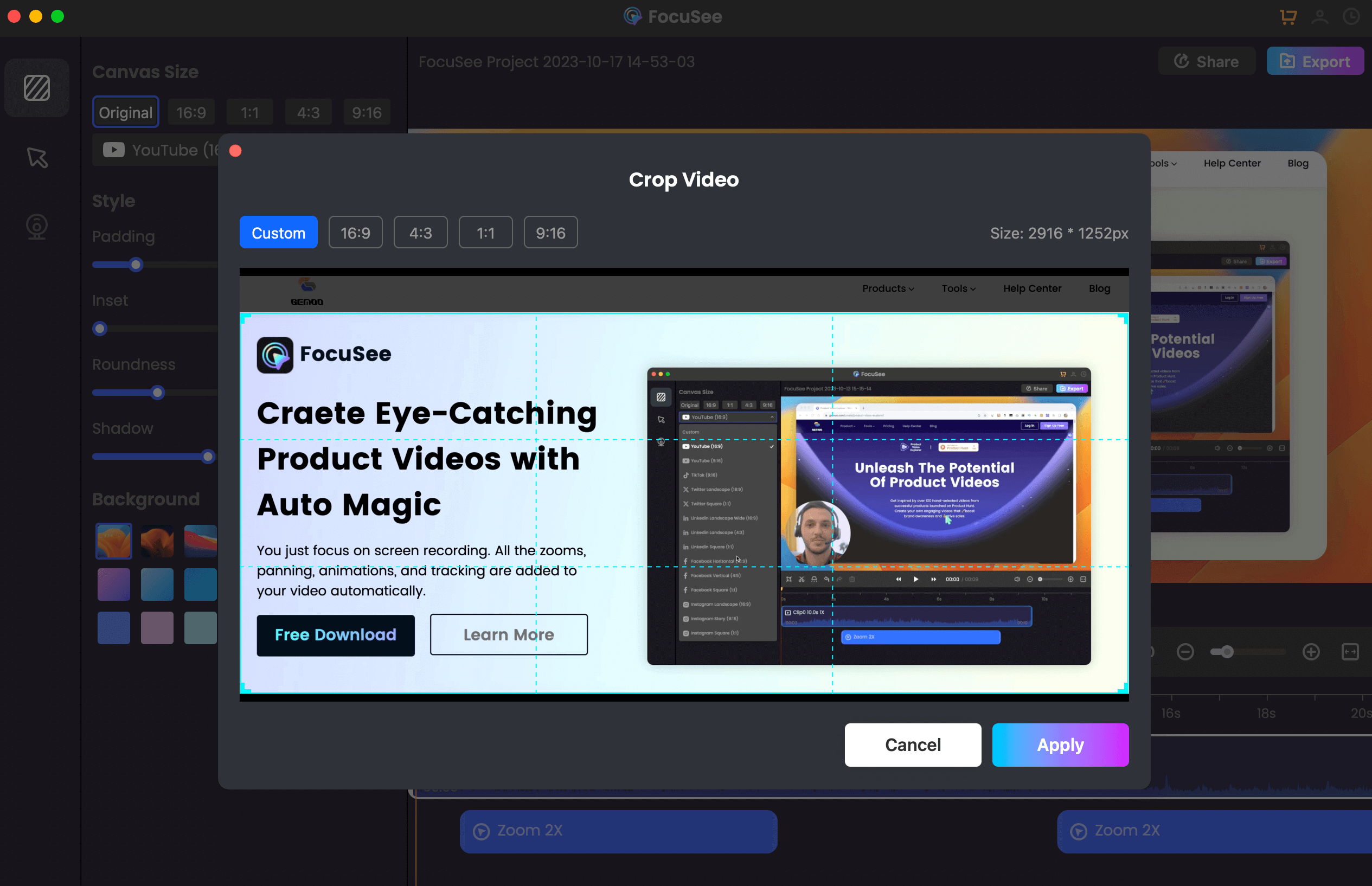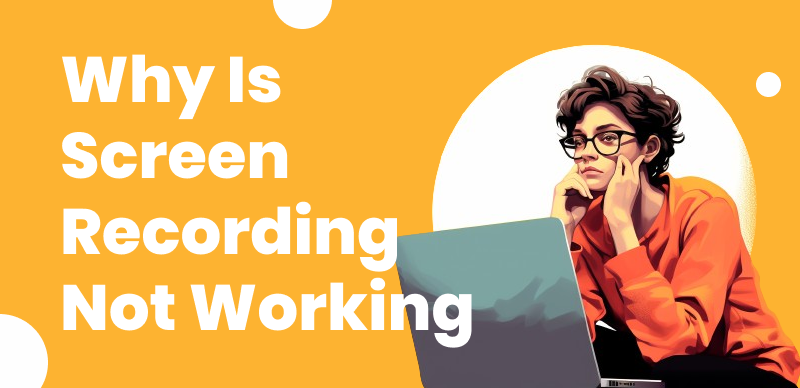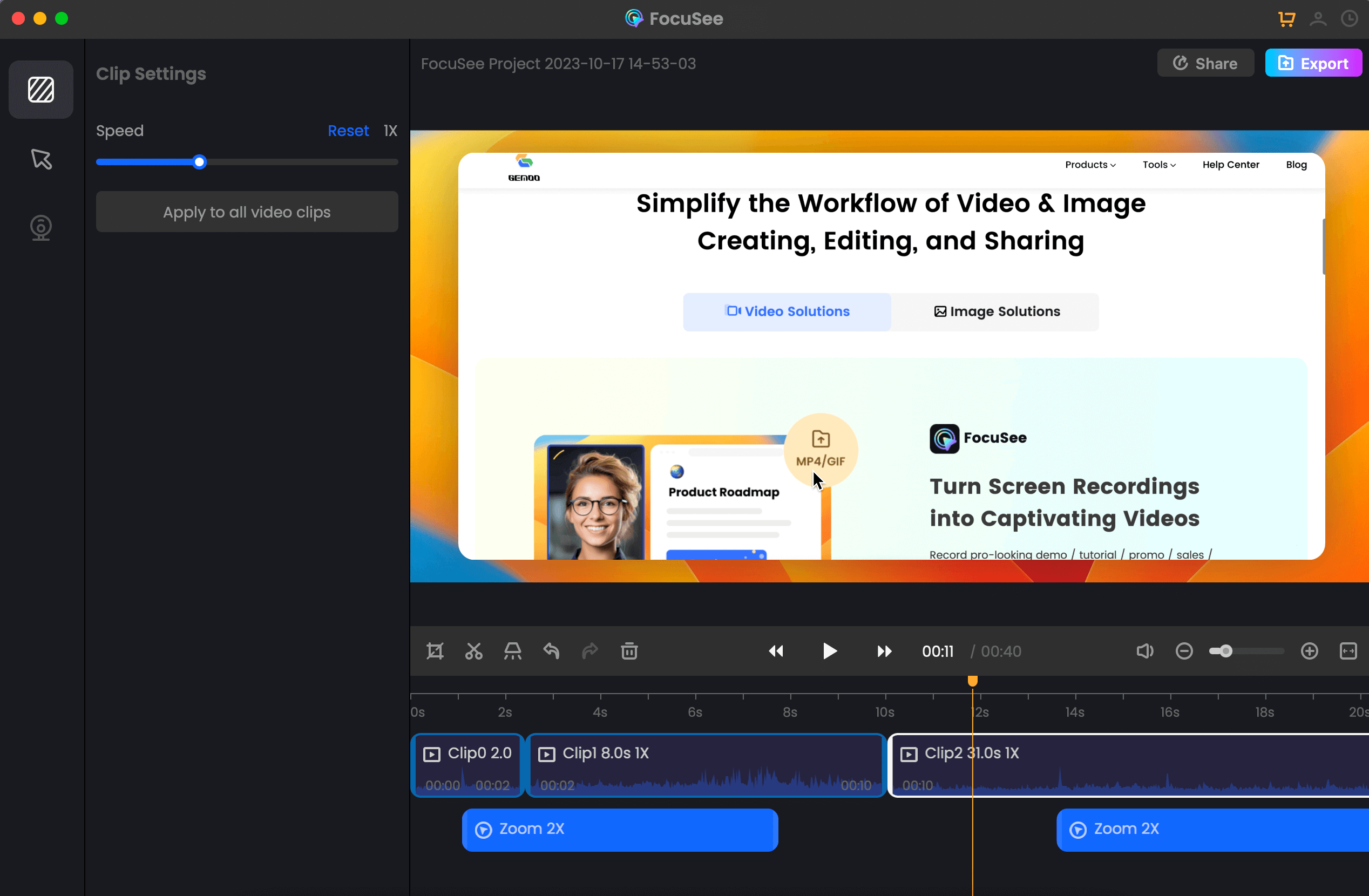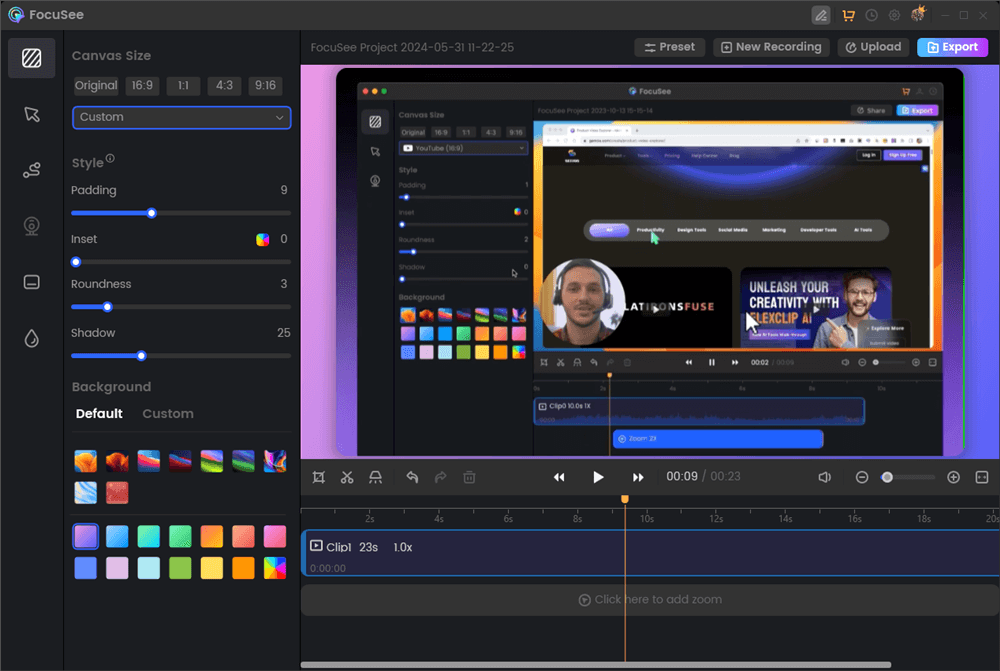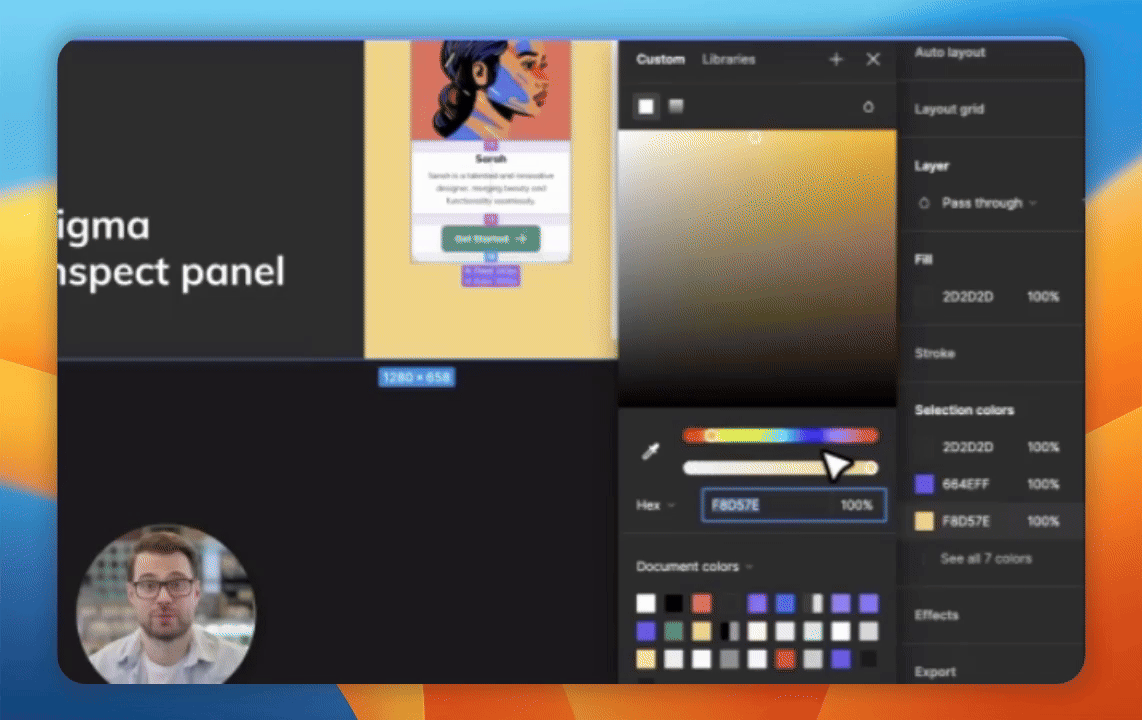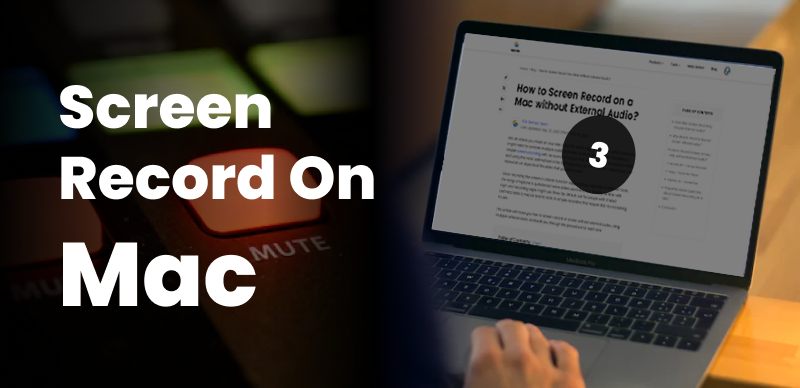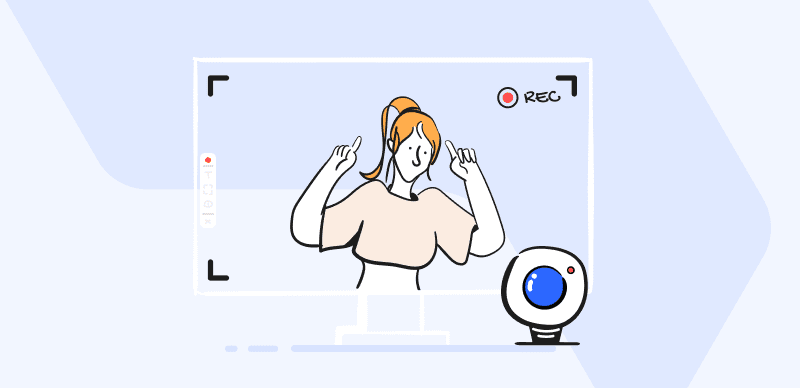Home >
Blog >
How to Screen Record on Mac? Good News for Educators
How to Screen Record on Mac? Good News for Educators

The Gemoo Team Last Updated: Aug. 09, 2024 | FEATURED IN: Blog
Educators often need to create high-quality video tutorials to enrich their teaching content. Producing an exquisite course presentation demands significant time and effort behind the scenes. However, this process can be fraught with technical challenges and creative bottlenecks.
Fortunately, FocuSee offers an efficient solution for screen recording on a Mac. With this tool, educators can bypass the cumbersome production process, quickly record their screen, and efficiently create high-quality online course presentations.
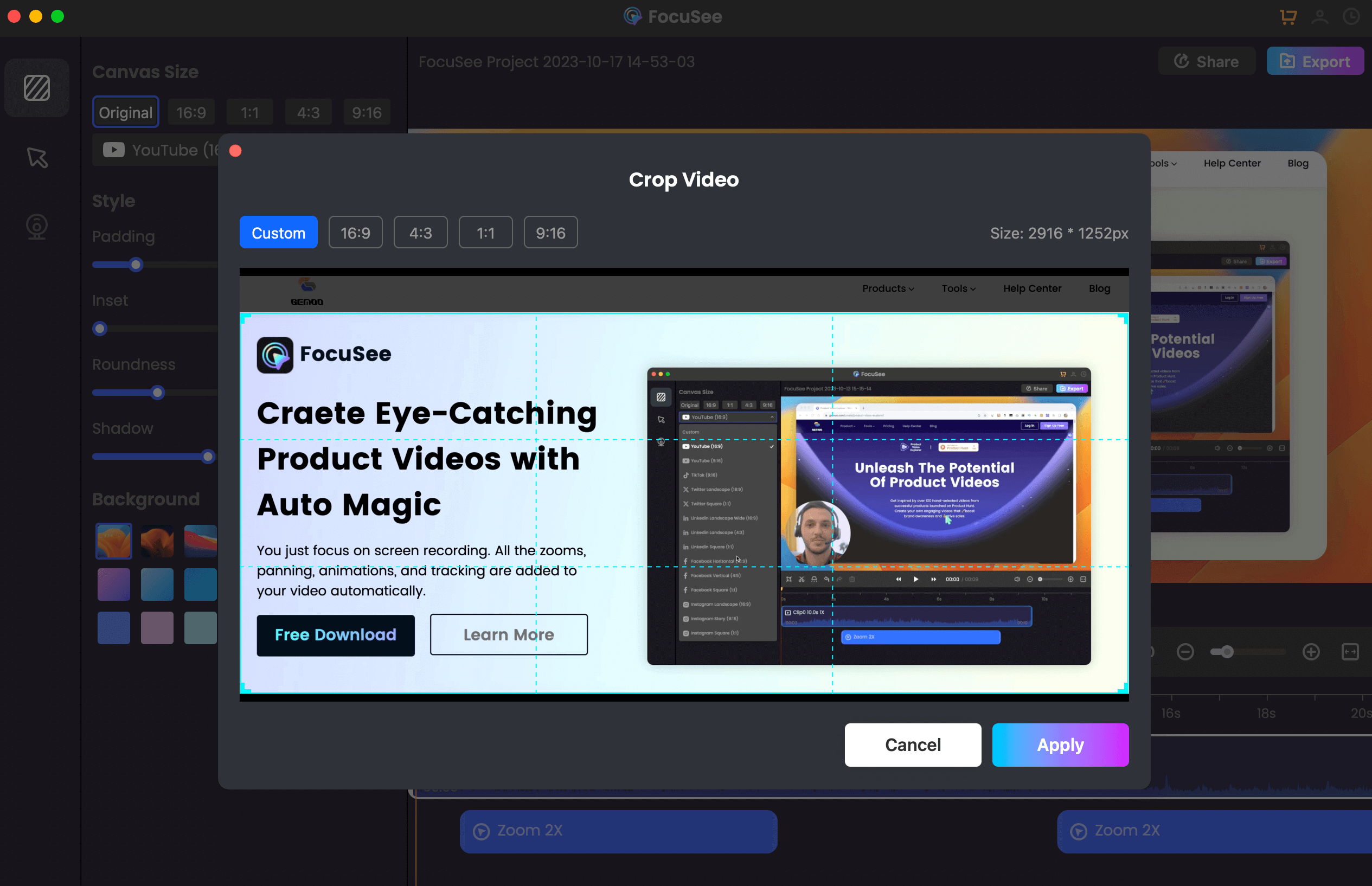
Crop the Video
1. Common Challenges for Educators in Screen Recording
When educators make video tutorials by screen recording on Mac, they often encounter the following problems:
- The recorded screen is blurry, and the audio is unclear.
- The operation of recording and editing is complicated, consuming a lot of energy.
- Afraid that the video is too simple and boring, causing students to lose interest in watching continuously.
- Not good at designing personalized teaching elements, making the course lack characteristics.
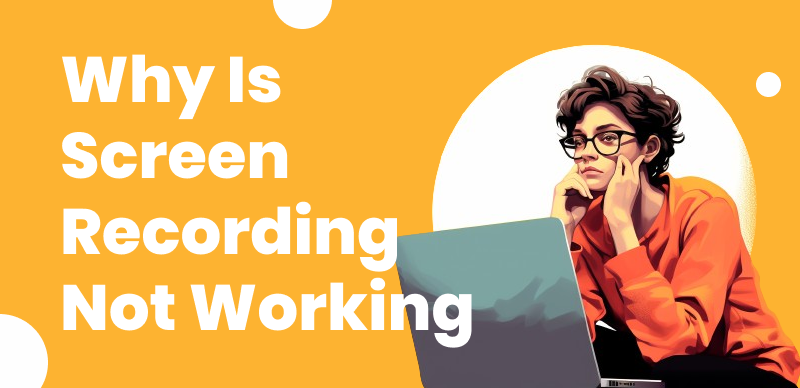
Common screen recording issues
2. Core Advantages of the FocuSee Tool
- The FocuSee tool, designed for Windows and Mac users, has the advantage of a simple and intuitive user interface, which is easy to operate.
- High-definition recording ensures that the video and audio are in the best condition. This is the most basic standard and one of the most critical factors.
- FocuSee automatically zooms and focuses, following the trajectory of your mouse during the recording, smoothly zooming in on the area of the click operation, focusing the screen on the key points, without the need for your later complex operations.
- One-click export and sharing, supporting a variety of video formats, adapted to the size of various social media: YouTube/Instagram/Twitter.
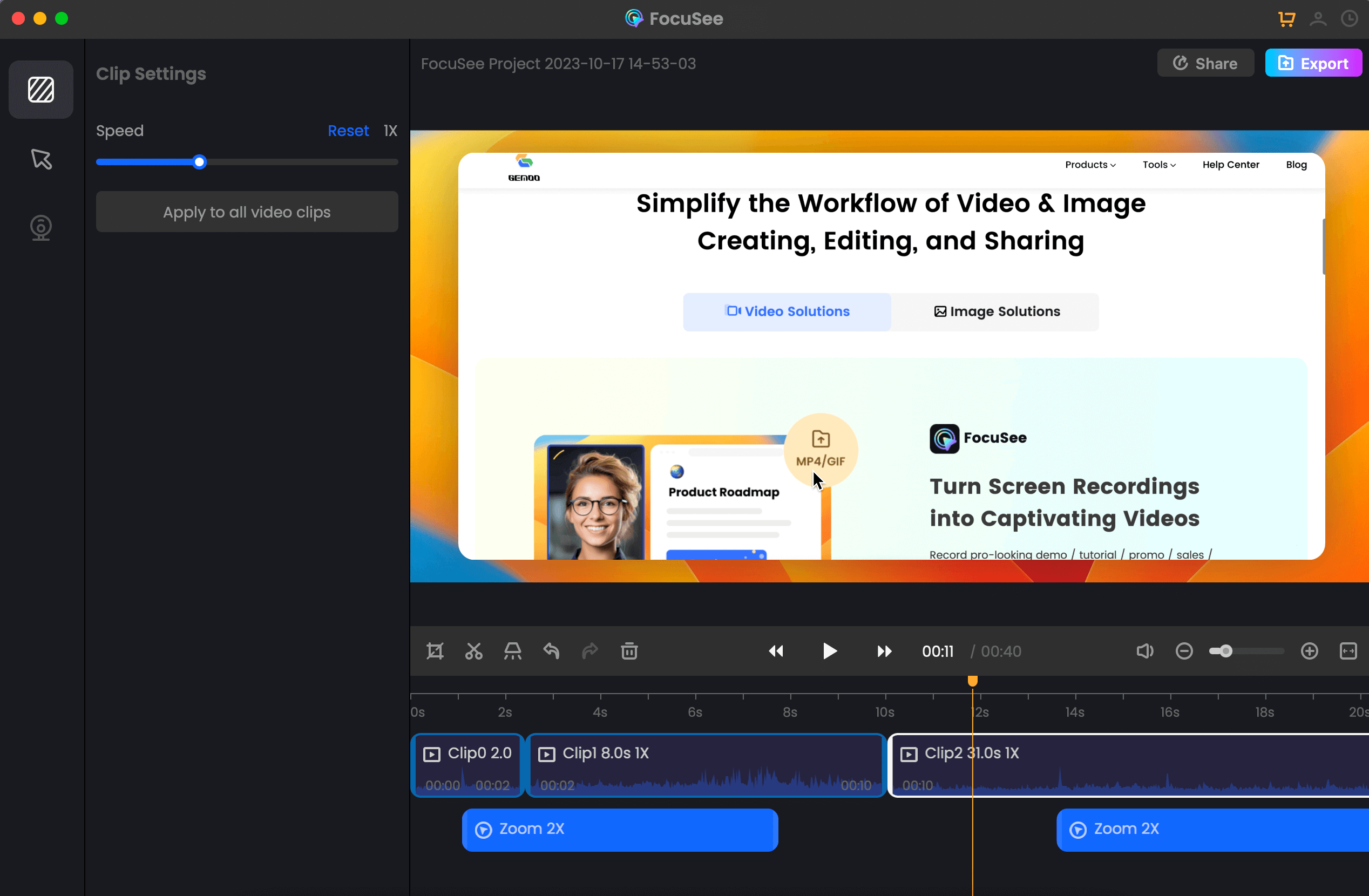
Video Clip Settings
3. How to Quickly Make Teaching Videos with FocuSee
- Download and install FocuSee.
Free download
- Multiple recording modes: FocuSee’s one-click recording function allows educators to quickly start screen recording without the need to delve into complex settings. It provides full-screen or area recording modes to adapt to different teaching content display needs. Of course, you can also choose to record the camera at the same time, making the teaching video more vivid.
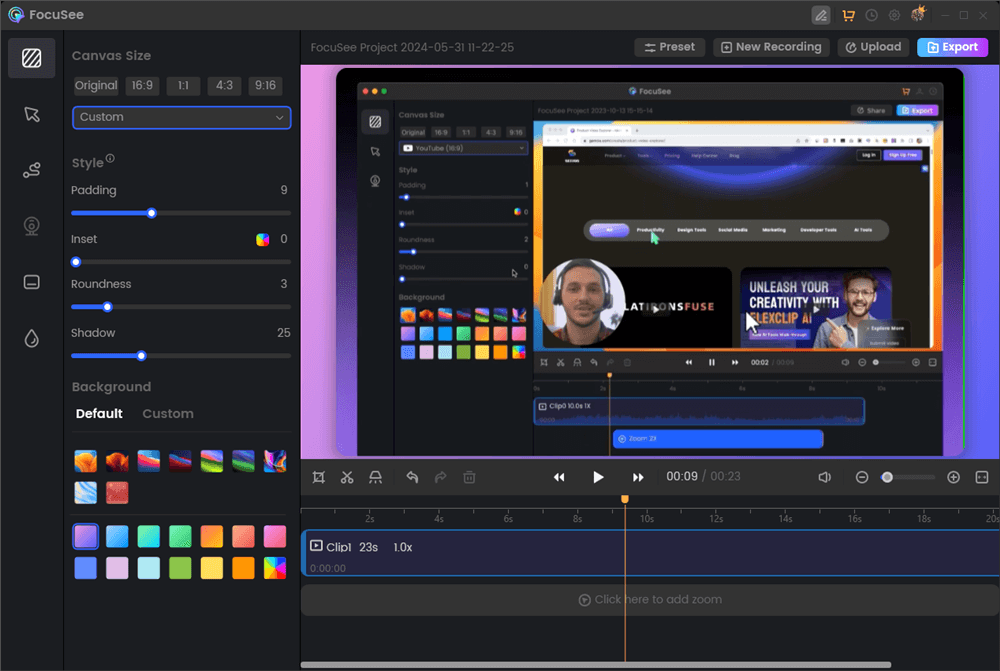
Screen Recording Editing Interface
- Editing: Delete unnecessary segments and splice important content to make the video more concise and organized.
- Adjust the screen effect: Set mouse click effects, sound effects, video background styles, etc., in FocuSee to enhance the visual effect of your course presentation.
- Add text and subtitles: Add explanatory text and subtitles to the video to help students better understand the content.
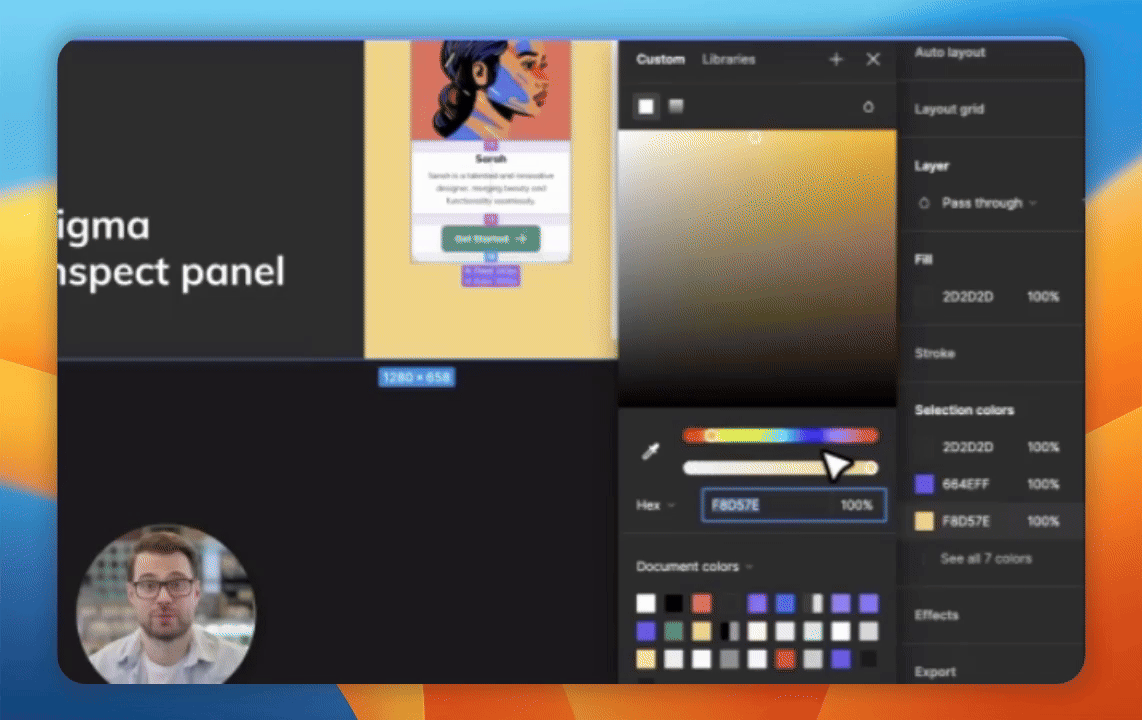
Reaction Video Software – FocuSee
- Personalized settings: Provide a variety of personalized options, such as setting video margins, customizing shadows, adjusting corners, and other exquisite styles and cropping ratios to create a unique teaching style.
- Create interactive teaching videos: Add real-time feedback and Q&A to increase interactivity with students.
- Support for a variety of video formats and one-click sharing to major social media platforms, allowing your teaching videos to be more widely disseminated.
FocuSee is a boon for educators, providing a fast, efficient, and personalized screen recording solution, making the production of online course presentations easier.
Make your Mac screen recording more convenient, bid farewell to cumbersome production while presenting teaching content to students in a more lively and professional form, enhancing teaching effectiveness and enriching the learning experience.

The Gemoo Team Let everyone enjoy a simplified workflow of video creating, editing, and sharing.