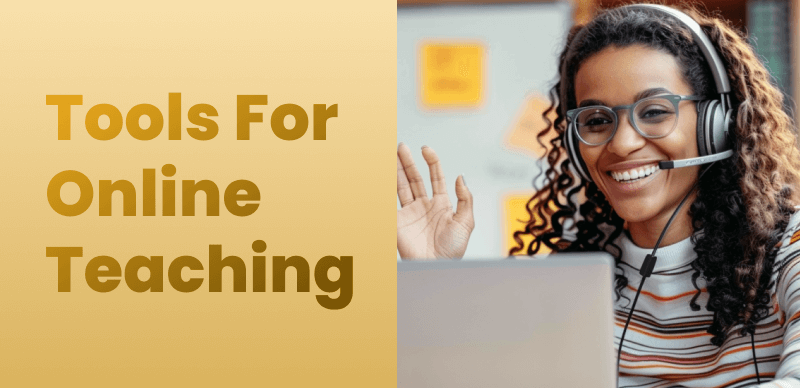How to Use Mac Screen Recording to Create Software Review Videos

Last Updated: Aug. 09, 2024 | FEATURED IN: Solution
In recent years, social media has seen a surge in software review vloggers, with many turning it into a full-time career. These creators help their audience by sharing their experiences through performance reviews, software comparisons, and personal impressions. However, the seemingly simple few-minute videos often require a significant amount of effort, including scriptwriting, camera recording, Mac screen recording, and post-editing.
As followers grow, so does the workload. This article shares ways to improve efficiency by using a tool that handles screen recording, camera recording, and editing. This approach reduces production costs while meeting the demand for a large volume of videos.
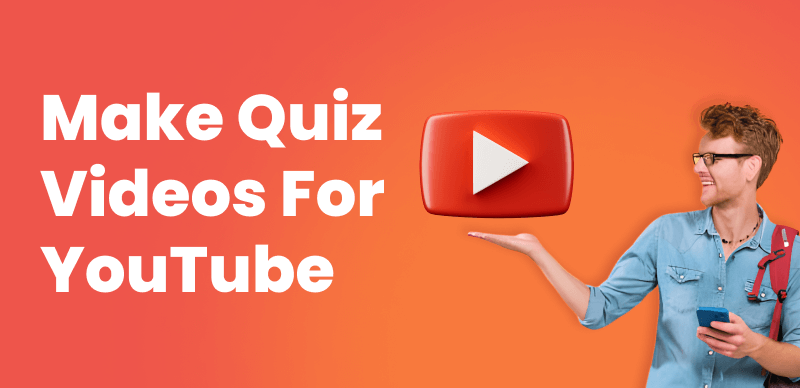
Make Quiz Videos for YouTube
1. Common Issues in Mac Screen Recording for Software Reviews:
Content creators often face several issues when recording their screens for software reviews on a Mac:
1.Compatibility Issues: Different systems and devices may have varying compatibility with Mac screen recording software, affecting recording and playback. Choosing the right screen recording software for Mac is crucial to ensure optimal performance.
2.Video and Audio Sync Problems: Clear demonstration of software functions is essential. If the audio and video are not synchronized, it can reduce the professionalism and credibility of the video, making it hard for viewers to follow along.
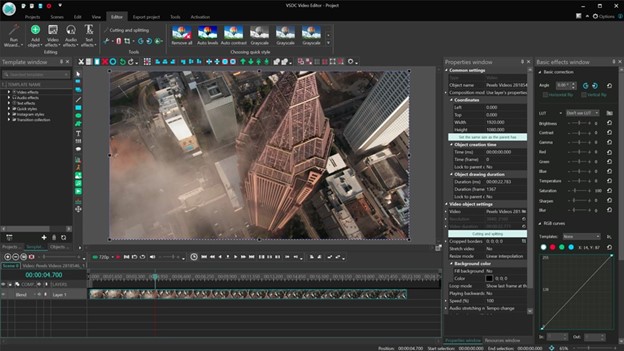
Reaction Video Software – VSDC
3.Complex Screen Recording Features: For creators unfamiliar with technical setups, complicated recording features can be daunting and time-consuming, detracting from content creation.
4.Limited Recording Features: If the recording software has limited features, creators may need to use multiple tools. Issues like lack of area-specific recording, no camera recording support, and poor audio handling can complicate the process.
5.Time-Consuming Post-Editing: Some screen recording software lacks built-in editing features, forcing creators to use additional editing tools, which increases workload and time costs.
- Beyond these common issues, software review vloggers must also focus on video quality and presentation. Post-editing techniques are crucial. To address these challenges, we recommend using a versatile tool like FocuSee, which simplifies the process with multi-functional screen recording and editing capabilities.
2. FocuSee’s Efficient Creation Tips:
Multi-Functional Recording Modes: FocuSee supports full-screen, area-specific, and custom recording modes. It can simultaneously record the camera, capturing your reactions during the software review. The camera size, position, and filters can be adjusted.
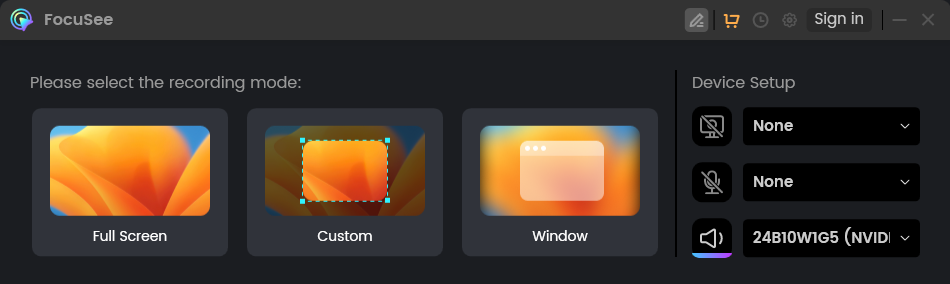
Three Recording Modes of FocuSee
Automatic Focus and Zoom: During Mac screen recording, FocuSee automatically tracks and smoothly zooms in on areas where you click, highlighting details in the video.
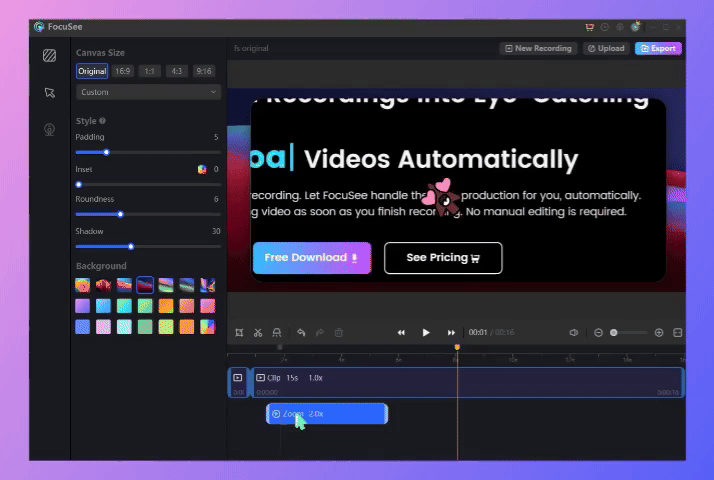
Auto Zoom Effect
Simple Editing Features: FocuSee offers a range of convenient editing tools, including trimming clips, splicing, adjusting playback speed, adding text and subtitles, setting cursor effects, video background styles, and padding. This allows creators to quickly optimize their videos.
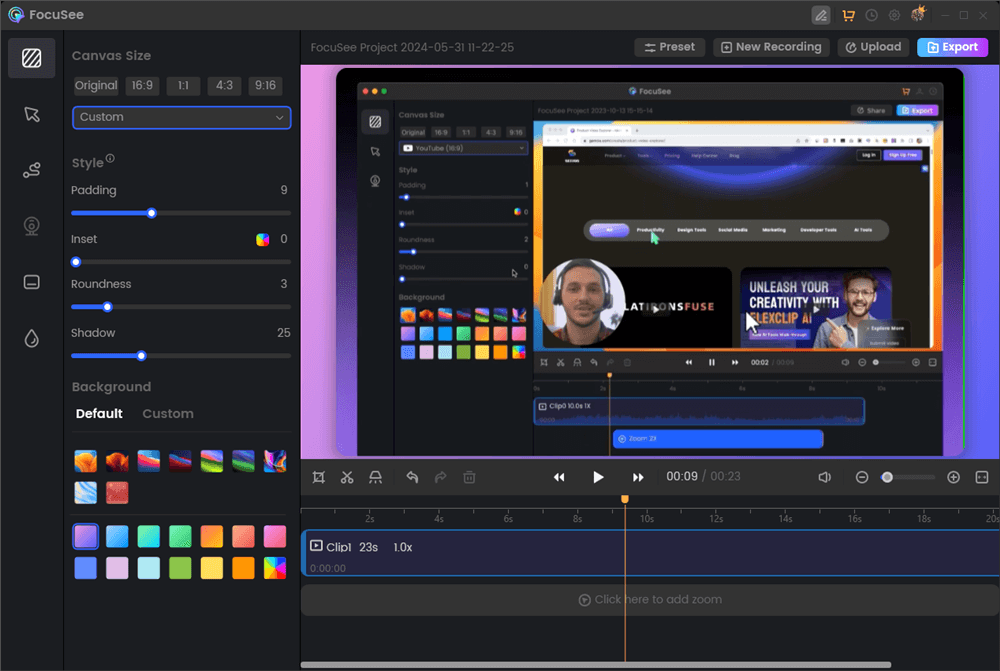
Screen Recording Editing Interface
High-Definition Recording: FocuSee supports high-resolution recording, ensuring that every detail and audio track is synchronized, enhancing the viewer’s experience.
Multi-Platform Sharing Support: FocuSee supports various video formats and social media sharing sizes, making it easy to publish videos on YouTube, Instagram, Twitter, and other platforms.
3. Tips to Enhance Content Quality:
1. Planning and Scriptwriting: Before starting Mac screen recording, create a detailed plan and script to ensure clear and fluent content delivery. Avoid impromptu errors and omissions.
2. Diverse Presentation Styles: Experiment with different presentation styles during reviews, such as full-screen display, picture-in-picture effects, and spliced screen displays, to add depth and interest to your videos.
3. Professional Audio Handling: Improve audio quality with a high-quality microphone to ensure clear, rich sound free from background noise.
Whether you are a novice or an experienced software review vlogger, FocuSee can help you produce high-quality videos efficiently, improving your workflow and video quality, and enhancing your personal influence.
Also read: How to Record Screen on Mac and Enhance Your Presentation Effects

Boost Your Screen Recording with FocuSee
Real-time Mouse Tracking
one-click zoom effect
4K Quality and Dazzling Effects
Recording Efficiency Increased 5x
Video Plays Up 3x