Minecraft’s introduction of motion blur as a visual effect can have a significant impact on the overall gaming experience for players. One of the primary considerations with motion blur in Minecraft is its impact on the game’s distinctive blocky and pixel-art-inspired aesthetics.
On the other hand, the addition of motion blur, if not carefully implemented, can potentially clash with this visual design, introducing some blurriness that may detract from the game’s characteristic look and feel. This can lead to a less satisfying and immersive experience for players who are drawn to Minecraft’s unique visual identity. In this post, we’ll introduce how to turn on or off motion blur effects in Minecraft, in a bid to enhance the gamers’ gaming experience.

Motion Blur in Game Playing
Motion blur in gaming is a visual effect that simulates the blurring of fast-moving objects or camera movements, similar to how our eyes perceive motion in the physical world. By applying motion blur through post-processing techniques, game developers can create a more cinematic and visually appealing presentation, conveying a greater sense of speed and fluidity. However, excessive or poorly implemented motion blur can also reduce visual clarity, impact gameplay precision, and potentially cause eye strain or discomfort for some players. Game developers must carefully balance the use of motion blur, considering factors such as the game’s artistic direction, target audience, and hardware capabilities, to enhance the overall gaming experience without compromising functionality or player comfort.
Further Reading: How to Record Minecraft on PC >
Minecraft, the beloved sandbox game, is known for its distinctive blocky visuals and minimalist aesthetic. Unlike many modern games that employ various post-processing effects to enhance realism and visual fidelity, Minecraft’s design philosophy has traditionally prioritized functionality and accessibility over photorealistic graphics.
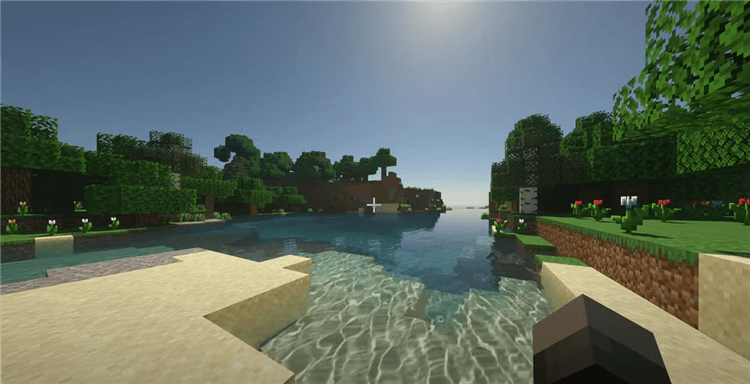
Motion Blur in Minecraft
One such visual effect that is notably adding to the core Minecraft experience is motion blur. Motion blur is a technique that simulates the blurring of fast-moving objects, similar to how our eyes perceive movement in the physical world. This effect can help create a more cinematic and immersive experience, particularly in high-paced games or during camera movements.
You can turn off the motion blur effect in Minecraft’s default Settings. Turning off the motion blur effect aligns with Minecraft’s overall artistic direction, which emphasizes functionality, accessibility, and the creative freedom afforded by its distinctive visual style. While some players may desire a more cinematic look, the absence of motion blur in Minecraft contributes to the game’s unique charm and provides an unobstructed view of the blocky, imaginative world that players can freely explore and transform.
To enable or disable the motion blur effect in Minecraft, follow the instructions as below.
Step 1. Open Minecraft on your computer. Under video settings, hit the Shaders option.
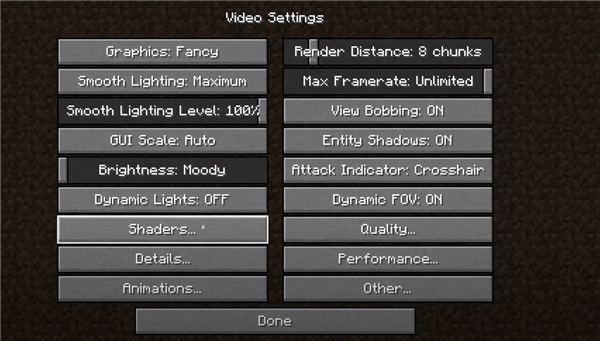
Hit the Shaders Option
Step 2. Under Shader Options, hit the Post-Processing Settings.
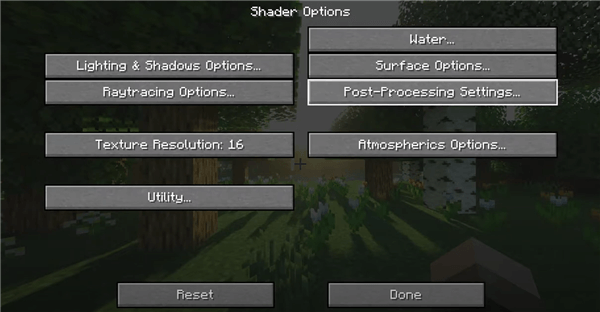
Hit the Post-Processing Settings
Step 3. Find the Motion Blur option and turn it on or off.
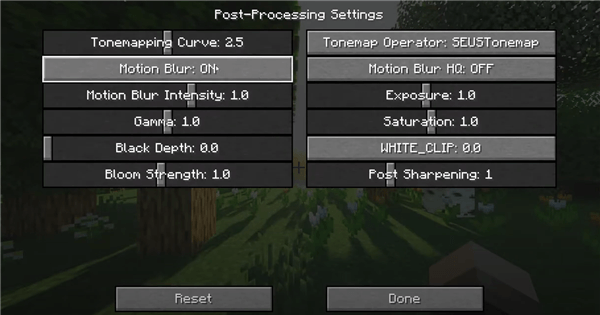
Turn On/Off Motion Blur Minecraft
One popular application that allows users to apply motion blur effects to game recordings is FocuSee. By leveraging the motion blur feature in FocuSee, players can create game recordings that more closely mimic the way the human eye perceives fast-moving objects or camera movements. This can help to reduce the perceived “jitter” or “choppiness” that may be present in raw gameplay footage, resulting in a more polished and professional-looking game video.
Step 1. Free install FocuSee on your computer and open the game interface you want to capture. Choose the Custom recording mode.
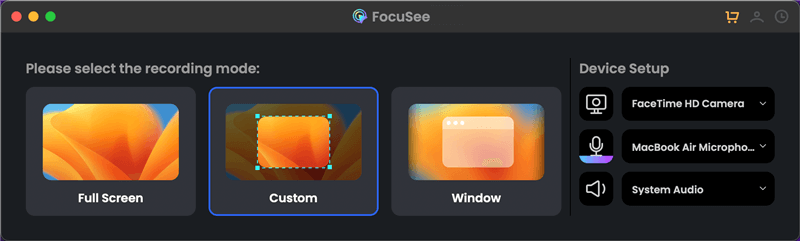
Choose the Custom Recording Mode
Step 2. Frame the recording part and hit the REC button to initiate the process.
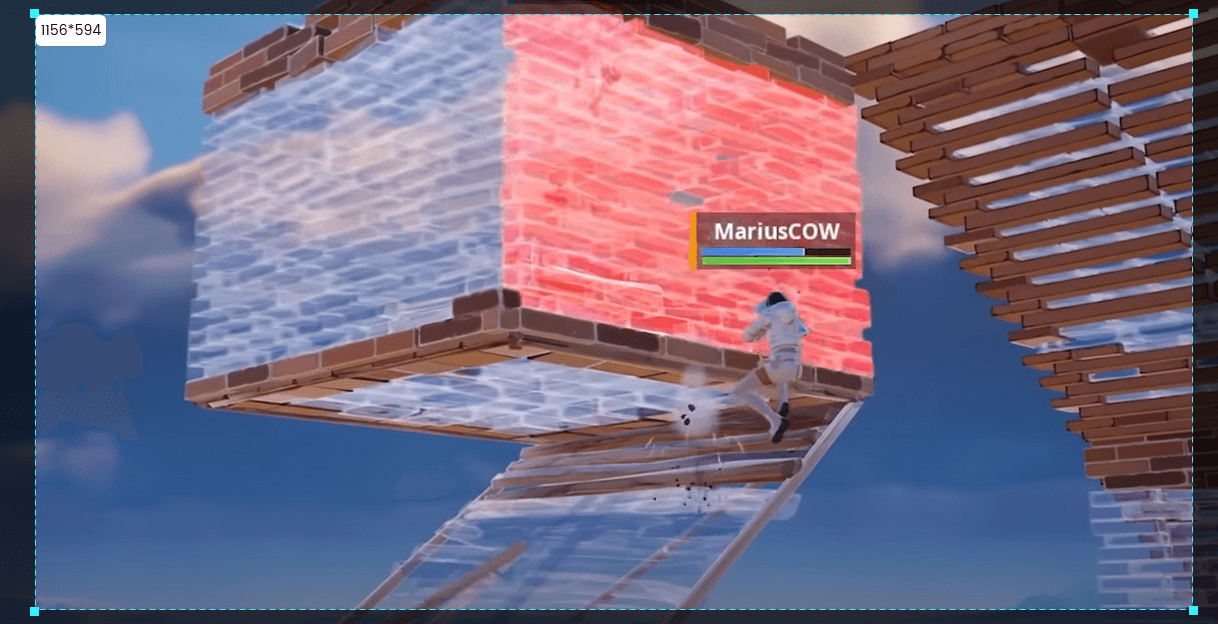
Frame the Game Playing Area to Record
Step 3. Hit the Stop button to finish recording. Then you will go to the video editing interface, where you can adjust the level of the motion blur effect.
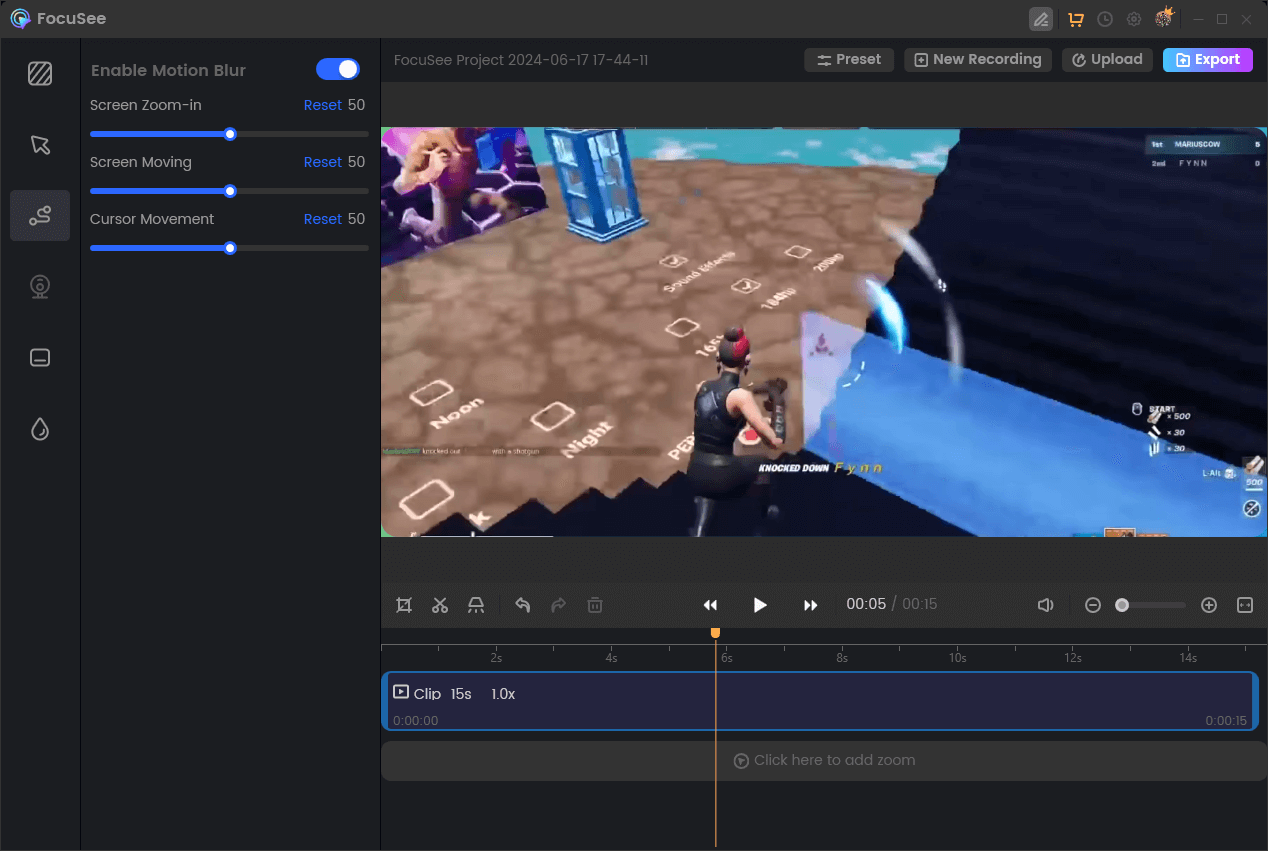
Edit Motion Blur in Game Recording
The decision to enable or disable motion blur in Minecraft should be a matter of personal choice, as the effect can have varying impacts on the player’s immersion, gameplay, and overall enjoyment of the game. Careful experimentation and tuning of the motion blur settings, if available through mods or shader packs, can help players find the right balance that best suits their individual preferences and enhances their Minecraft gaming experience.
FocuSee
What Is Motion Blur in Gaming?
Is There Motion Blur in Minecraft?
How to Turn On/Off Motion Blur Minecraft?
Bonus Tip. How to Apply Motion Blur in Game Recording
Final Thought