Whether family memories or historical footage, old videos hold immense sentimental value. However, the quality of these videos may have declined over time, making them difficult to watch and enjoy. Thanks to modern software tools, restoring old videos to their former glory is now possible, ensuring that these precious memories can be cherished for generations to come.
Table of Contents: hide
Part 1: Can Old Videos Be Restored?
Part 1: Can Old Videos Be Restored?
The answer is a resounding yes! Today’s technology has made breathing new life into old, degraded videos possible. Video restoration software can convert old, low-quality videos into higher-quality formats such as 1080p, 4K, and even 8K. By utilizing advanced algorithms and techniques, these software tools can enhance the clarity, reduce noise, and improve the overall visual appeal of your cherished video memories.
Part 2: Top 3 Best Video Restoring Software
AVCLabs Video Enhancer AI
AVCLabs Video Enhancer AI is a powerful tool designed to restore and upscale video quality from standard definition (SD) to Full HD (1080p) or even from 1080p to stunning 4K resolution. This software utilizes advanced artificial intelligence and machine learning algorithms to analyze and enhance each frame of your video, resulting in significantly improved clarity and detail.
Key features of AVCLabs Video Enhancer AI:
- Upscaling from SD to HD (1080p) and 1080p to 4K
- Intelligent video analysis and enhancement
- Noise reduction and artifact removal
- Improved sharpness and clarity
- Batch processing for efficient workflow
Steps to use AVCLabs Video Enhancer AI:
Step 1: Import your old video into AVCLabs Video Enhancer by launching the software, clicking on the “Import” button or selecting “File” > “Import” from the menu, and choosing the video file you want to restore.
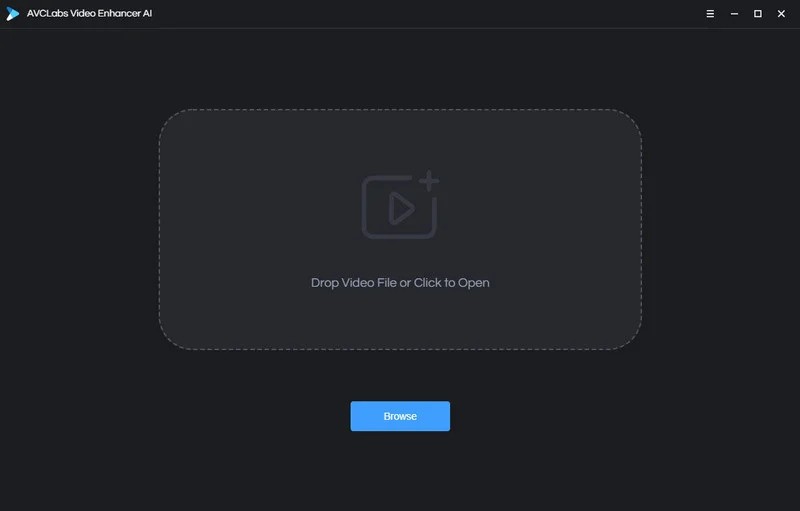
Import Your Old Video
Step 2: Select the desired output resolution, either “1080p” or “4K”, based on your preference and the original quality of your video, keeping in mind that upscaling to a higher resolution may take longer and require more system resources.
Step 3: Adjust the enhancement settings offered by AVCLabs Video EnhancerI, such as noise reduction, sharpness, and color enhancement, to fine-tune the restoration process according to your preferences and the specific needs of your video, while previewing the effects of the adjustments in real-time.
Step 4: Start the restoration process by clicking on the “Start” or “Restore” button, allowing the software to analyze each frame of your video and apply the selected enhancements, which may take some time depending on the length of your video and the chosen settings.
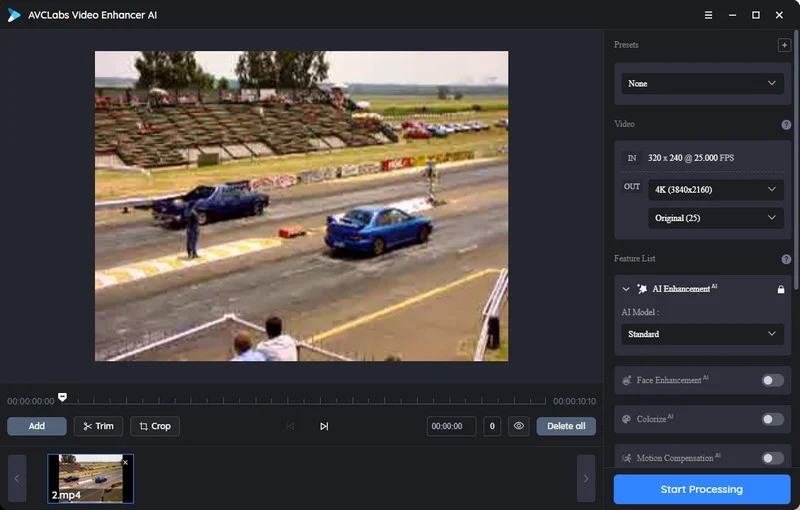
Configure the Model Setting
Step 5: Save the enhanced video by clicking on the “Save” or “Export” button, choosing your preferred format from the available options, selecting the destination folder, optionally renaming the video file, and clicking “Save” or “Export” to store the restored video on your computer.
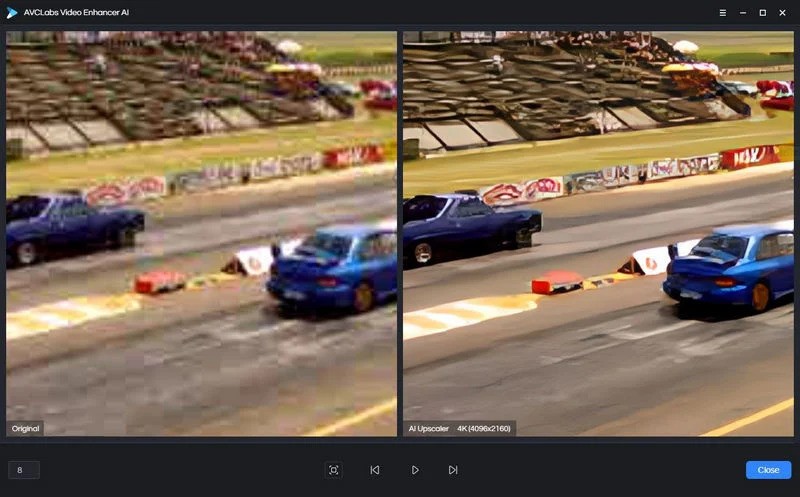
Export Your Video
HitPaw Video Enhancer
HitPaw Video Enhancer is another excellent tool for automatically restoring video quality and digitally remastering old videos. With its user-friendly interface and advanced algorithms, HitPaw Video Enhancer makes the process of video restoration simple and accessible to users of all skill levels.
Key features of HitPaw Video Enhancer:
- Automatic video quality enhancement
- Upscaling to higher resolutions
- Removal of noise, blur, and compression artifacts
- Improved color vibrancy and contrast
- Support for various video formats
Steps to use HitPaw Video Enhancer:
Step 1: Import your old video into HitPaw Video Enhancer by launching the software and selecting the video file you wish to restore.
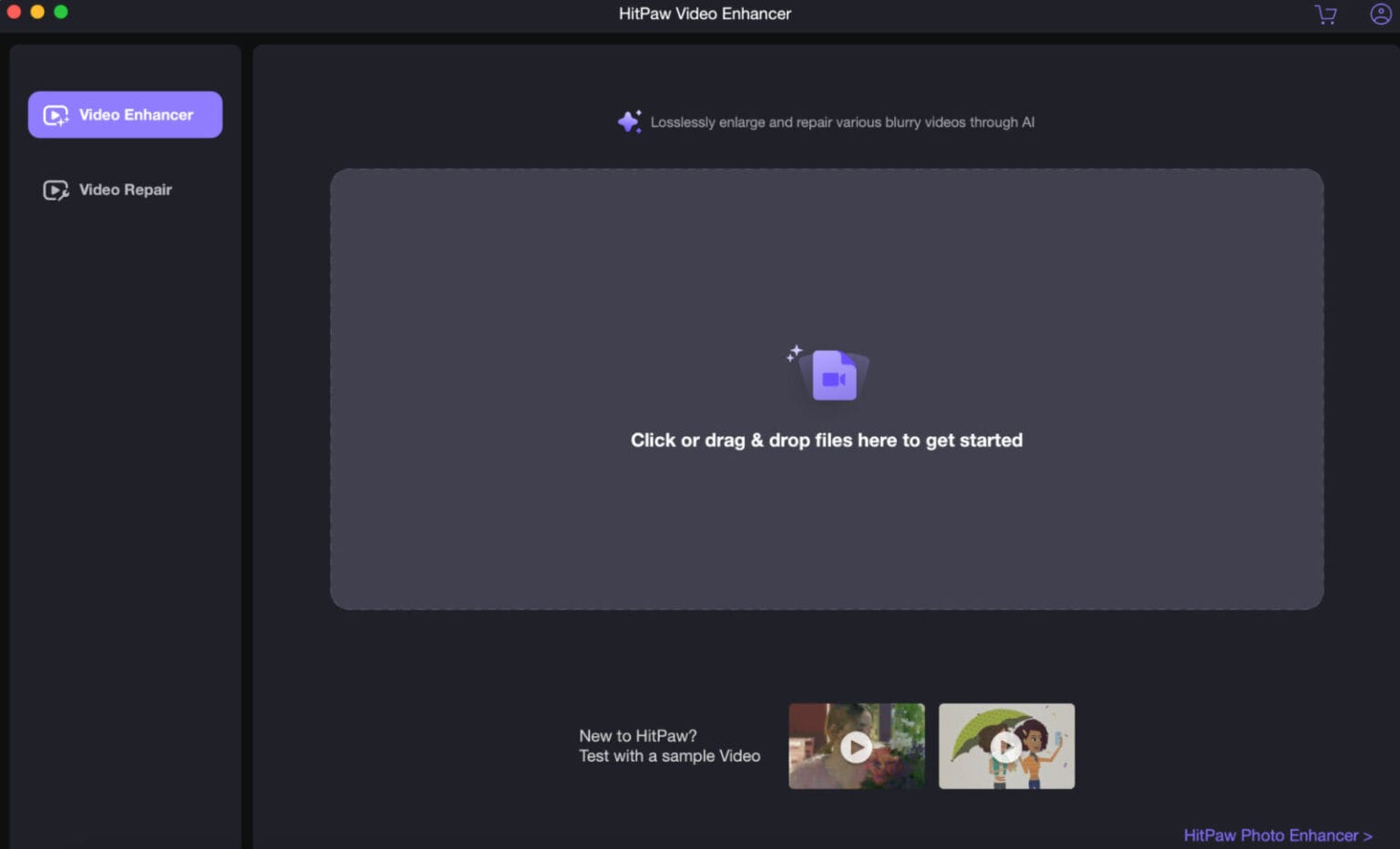
Import your old video into HitPaw Video Enhancer
Step 2: Choose the enhancement mode, either “auto” for a quick and easy restoration process or “manual” for more control over the settings.
Step 3: If you selected the manual mode, adjust the available settings such as resolution, noise reduction, and sharpness to achieve the desired quality for your restored video.
Step 4: Preview the enhanced video to ensure that the applied adjustments meet your expectations and make any necessary changes before proceeding.
Step 5: Export the restored video in your desired format by selecting the appropriate option, choosing the output folder, and clicking on the “Export” or “Save” button.
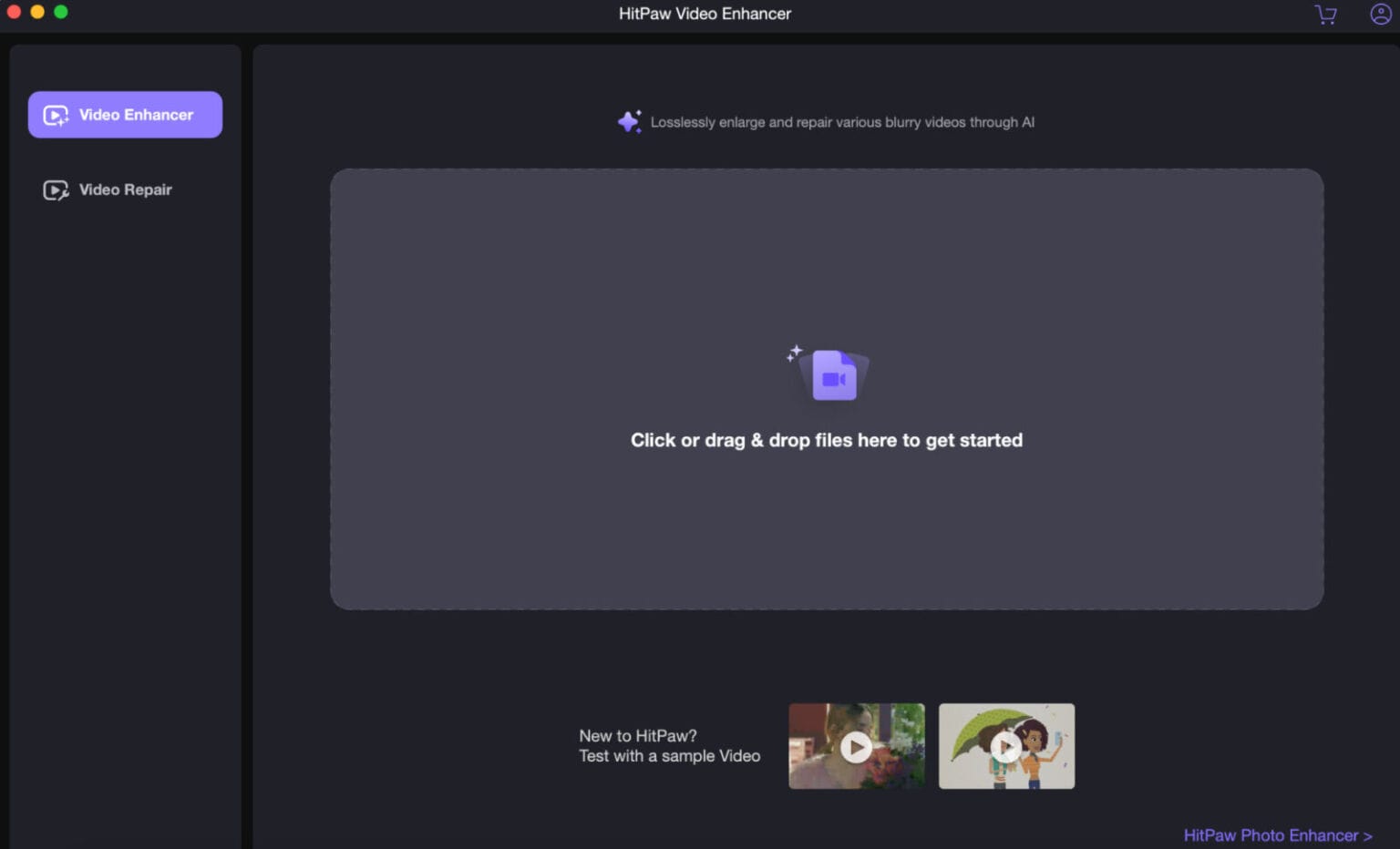
Export Old Video
Topaz Video Enhance AI
Topaz Video Enhance AI is a state-of-the-art video restoration software that leverages the power of artificial intelligence to transform old, low-quality videos into stunning, high-resolution masterpieces. With its advanced algorithms and deep learning models, Topaz Video Enhance AI can effectively remove noise, sharpen details, and upscale your videos to breathtaking 4K or even 8K resolution.
Key features of Topaz Video Enhance AI:
- Intelligent video upscaling to 4K and 8K
- Advanced noise reduction and detail enhancement
- Preservation of natural texture and edges
- Batch processing for handling multiple videos
- Customizable enhancement settings
Steps to use Topaz Video Enhance AI:
Step 1: Load your old video into Topaz Video Enhance AI by launching the software and importing the video file you want to restore.
Step 2: Select the desired output resolution, such as 4K or 8K, and choose the appropriate enhancement settings to improve the quality of your video.
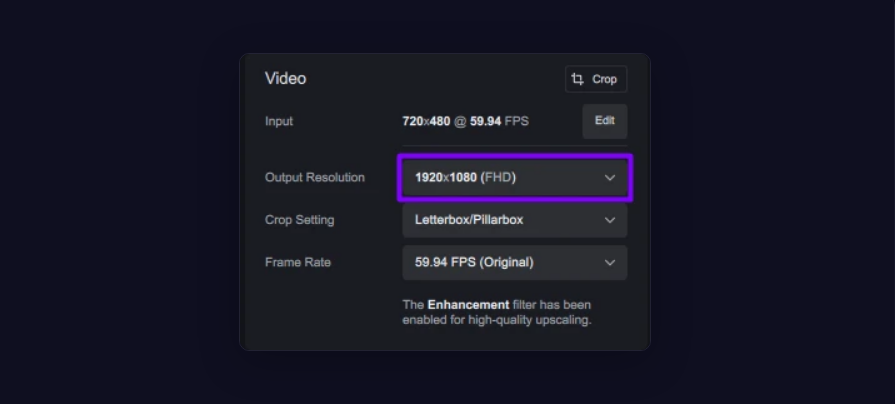
Select the Desired Output Resolution
Step 3: Preview the enhanced video to ensure that you are satisfied with the results of the applied settings and make any necessary adjustments.
Step 4: Process the video restoration by clicking on the “Enhance” or “Start” button, allowing the software to apply the selected enhancements to your video.
Step 5: Export the restored video in your preferred format by selecting the desired output settings, choosing the destination folder, and clicking on the “Export” or “Save” button.
Part 3: FAQs about Restoring Old Videos
1. Why do old films have high quality?
Old films often have high quality because they were shot in 35mm, which offers a higher resolution and more detail than standard video formats. The analog nature of film allows for better preservation of visual information over time.
2. How can old films be remastered in 4K?
To remaster old films in 4K, the original analog film masters are scanned using high-resolution digital scanners. These scanners capture the film’s detail and convert it into a digital format, allowing for further enhancement and restoration. The resulting digital files can then be processed and optimized for 4K resolution.
3. Can the quality of low-quality videos be improved?
Yes, it is possible to improve the quality of low-quality videos using professional video restoration software. These tools utilize advanced algorithms and techniques to enhance clarity, reduce noise, and upscale the resolution of the video, resulting in a significantly improved viewing experience.
4. How can I improve video clarity?
To enhance video clarity, you can use video restoration software that offers brightness and contrast adjustment features. By fine-tuning these settings, you can improve the overall clarity and visibility of the video, making it easier to discern details and enjoy the content.
Conclusion
If you have old videos that you cherish and want to preserve, there’s no need to worry about their quality. Effective video restoration software allows you to breathe new life into your precious memories easily. Among the top options, AVCLabs Video Enhancer AI is a convenient and professional solution for restoring and upscaling your videos to stunning, high-resolution formats. Don’t let the passage of time diminish the value of your video memories—embrace the power of modern technology and restore them to their former glory.
