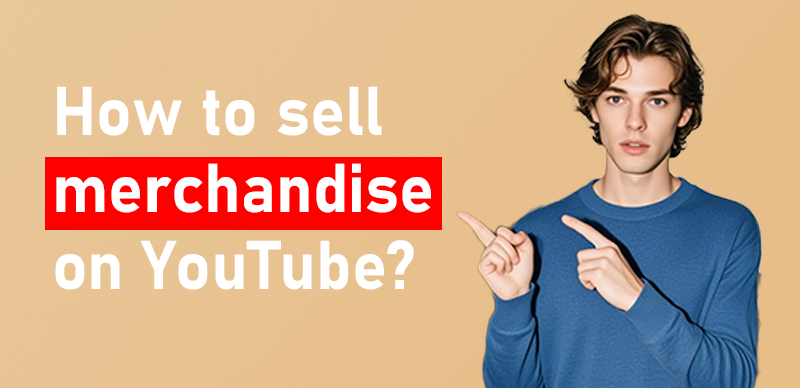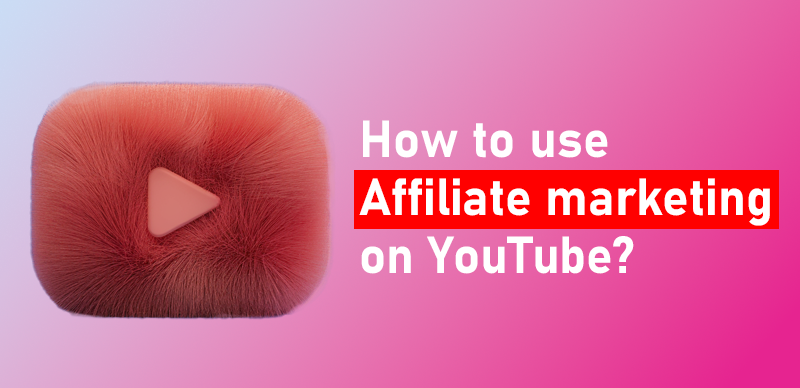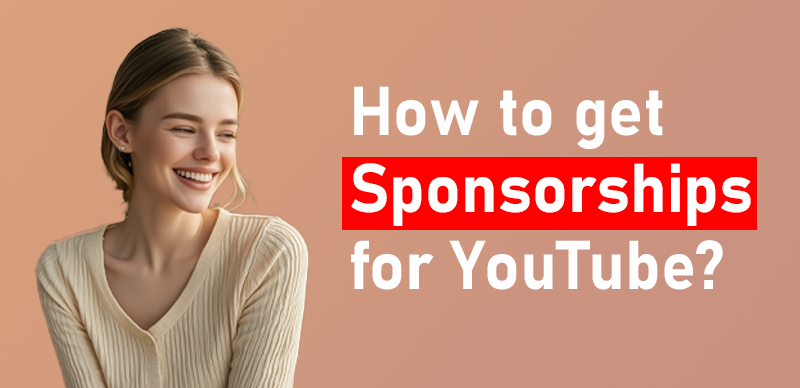Nowadays, the rise of live streaming platforms has brought unprecedented opportunities to content creators. Among many live streaming platforms, YouTube stands out with its huge user base and rich functions. Among them, Setting up YouTube Super Chat is a great way to monetize your live streams and interact with your audience.
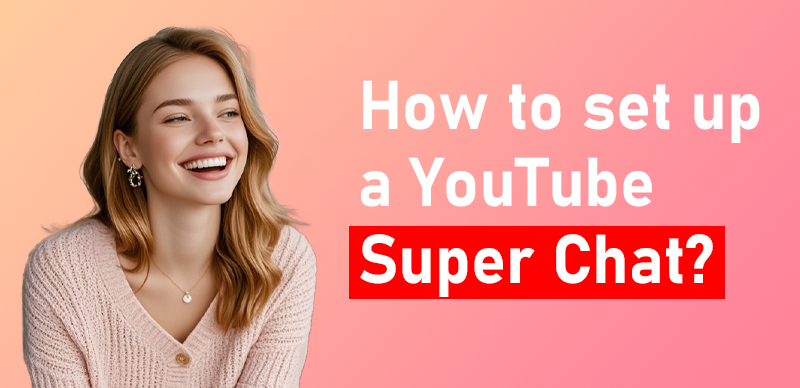
How to set up a YouTube Super Chat
The following are the steps to set up YouTube Super Chat:
1. Enable Super Chat
Before you can start receiving Super Chats, you need to enable the feature on your channel:
- Eligibility: Your channel must be monetized (part of the YouTube Partner Program).
- Location: You must be located in a country where Super Chat is available.
- Compliance: Ensure your channel adheres to YouTube’s monetization policies.
Steps to Enable Super Chat:
1.Go to YouTube Studio: Sign in to your YouTube account and navigate to YouTube Studio.
2.Open Monetization Settings: In the left sidebar, click on Monetization (it’s a dollar sign icon).
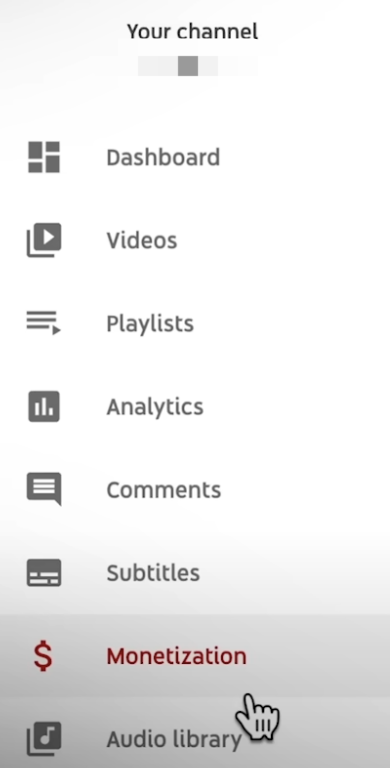
Steps to Enable Super Chat
3.Enable Super Chat:
- In the top tabs, select Supers.
- You’ll see an option to enable Super Chat (and Super Stickers if you’d like). Toggle the switch to turn it on.
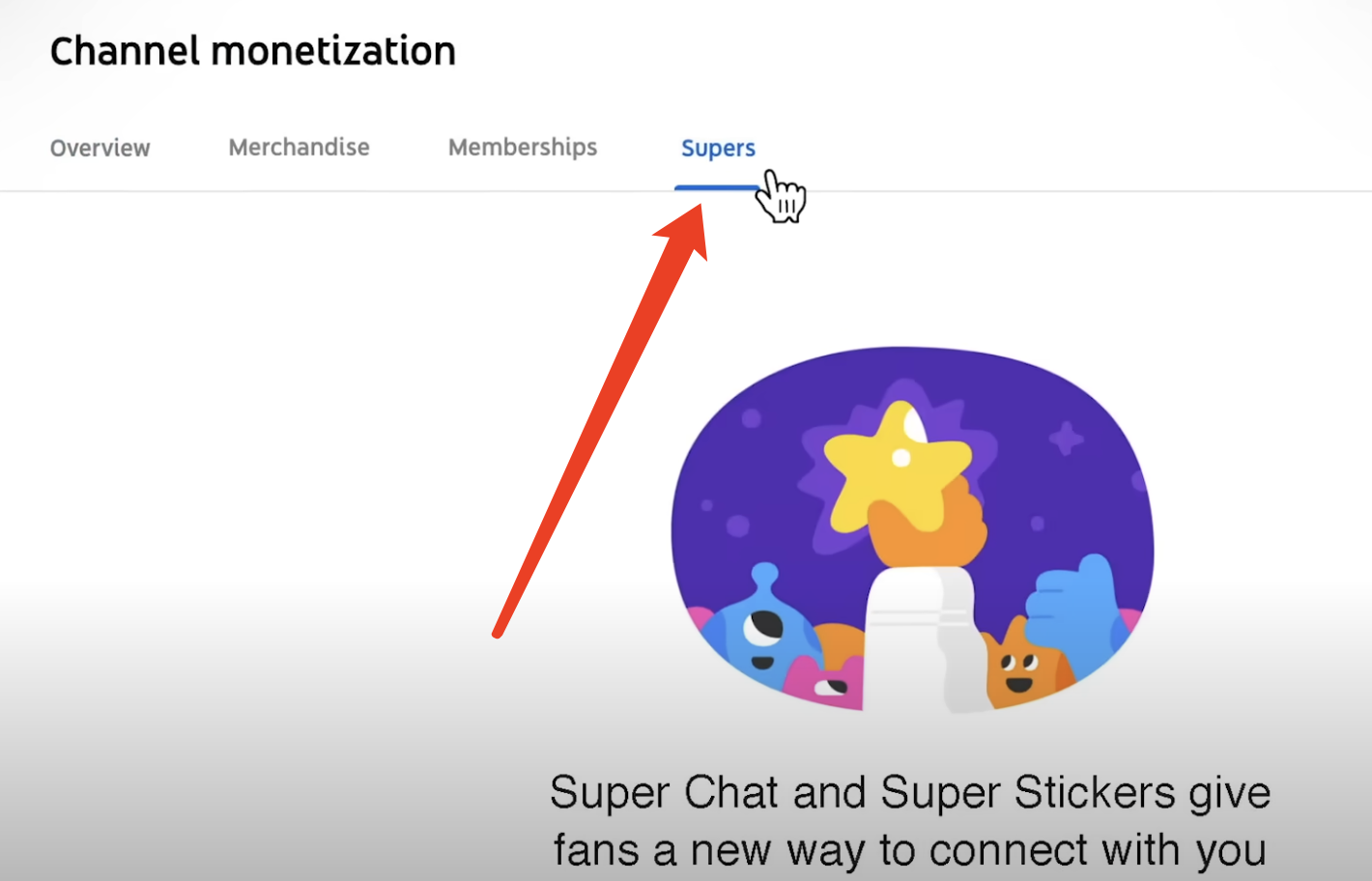
Enable Super Chat
4.Agree to Terms:
- You’ll be asked to agree to YouTube’s terms of service for Supers.
2. Set Up Your Live Stream
Once Super Chat is enabled, you can start a live stream and have your viewers send Super Chats:
1.Create a Live Stream:
- In YouTube Studio, click the Create button at the top right (camera icon with a plus sign) and select Go Live.
2.Configure Your Stream:
- Set up the stream title, description, privacy settings, and other details.
3.Start the Live Stream:
- Once you begin your live stream, viewers who are watching will see the Super Chat button in the live chat window. They can send a Super Chat by clicking the $ icon, choosing an amount, and sending a message.
3. Interact with Super Chats
When a viewer sends a Super Chat:
- Their message will be highlighted with a bright color.
- The message will appear pinned at the top of the chat for a period of time, depending on the amount they spent.
- You can interact with these Super Chats directly by acknowledging or responding to them during the stream.
4. Track Your Super Chats
To monitor your Super Chats revenue:
1.Go to YouTube Studio.
2.Click on Monetization.
3.Select Supers to see the amount you’ve earned through Super Chat.
Tips for Success:
- Encourage viewers to use Super Chat by offering shoutouts or answering questions during your live stream.
- Use live streams for special events or Q&A sessions where audience interaction is more likely.
This setup helps you enhance engagement and earn through YouTube’s Super Chat feature!