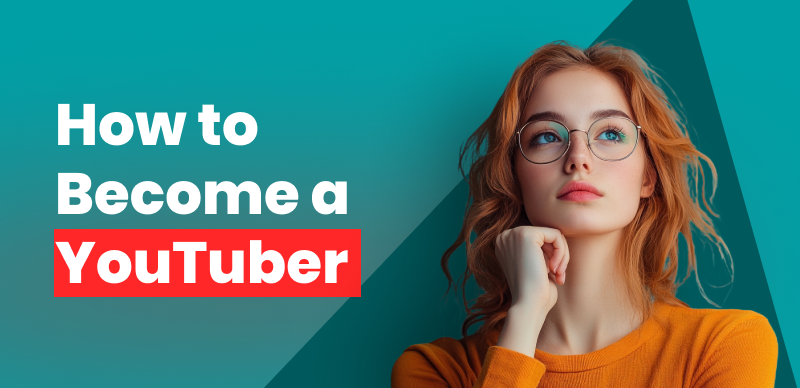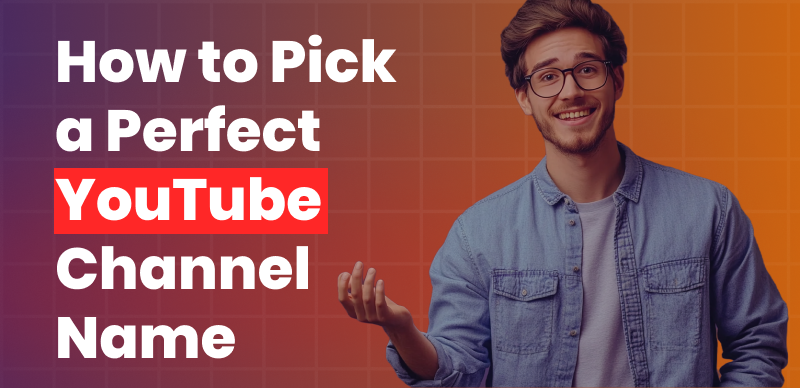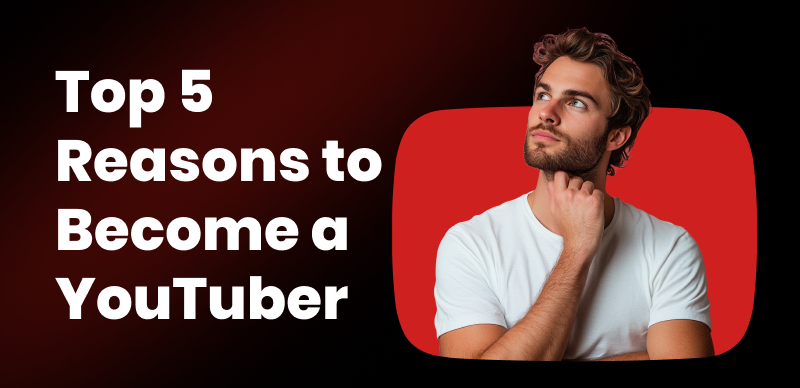How to change youtube channel name

Last Updated: Sep. 13, 2024 | FEATURED IN: Youtube 101 >
Whether you’re a new YouTuber or building your brand, choosing the right YouTube channel name is crucial. It acts as your brand’s identity, helping attract subscribers and improving visibility in search engines. This guide shows you how to change your YouTube channel name, enhancing your branding and presence on the platform.
If you already have new creative ideas or a brand direction but don’t know how to change your YouTube channel name, this tutorial will be very helpful for you! With a simple 5-step process, you can easily rename your YouTube channel
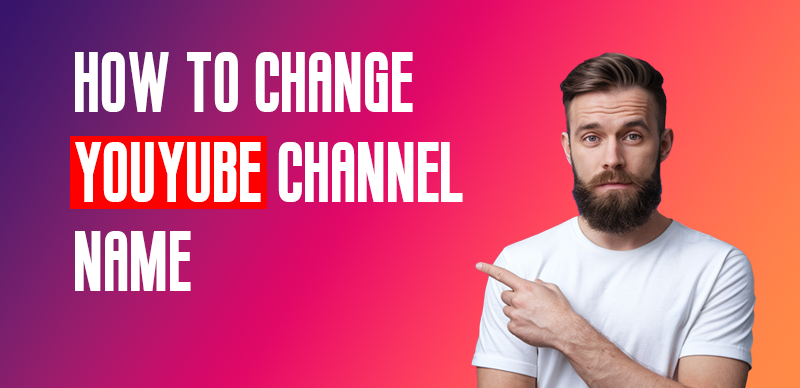
how to change youtube channel name
Key Points:
- Make sure the new name reflects your content and brand and is easy to remember.
- Consider whether the name relates to your content and target audience.
- Check if the name is available to avoid confusion with existing channels.
- Avoid using names that may violate YouTube’s community guidelines.
1. Why Change Your YouTube Channel Name?
Your YouTube channel name is the first thing viewers see, directly influencing whether they click or subscribe. If your initial channel name doesn’t reflect your theme or style, timely name changes can improve your brand image and appeal. Additionally, updating your channel name can enhance your YouTube channel SEO, making it easier for potential viewers to find your content.
2. Five steps to change the YouTube channel name on the computer:
Step 1: Log in to YouTube and click the profile icon in the top right corner to open the dropdown menu.
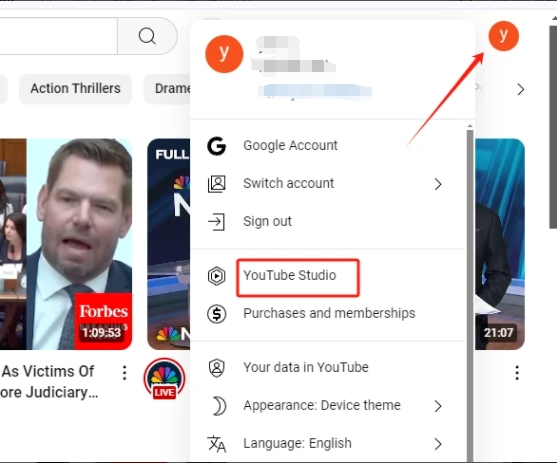
click on the profile picture on youtube
Step 2: From the dropdown, select “YouTube Studio” and click “Customization” from the left-hand menu.
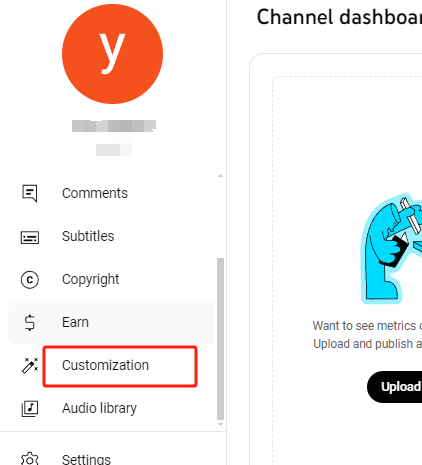
click “customization”
Step 3: Click the “Basic Info” tab at the top of the page, and then click the pencil icon next to your channel name.
Step 4: You can now edit your YouTube channel name. Enter the new name, ensuring it aligns with your brand identity and channel branding strategy.
Step 5: Save the changes and review the results, then click “Publish” in the top right corner of the page.
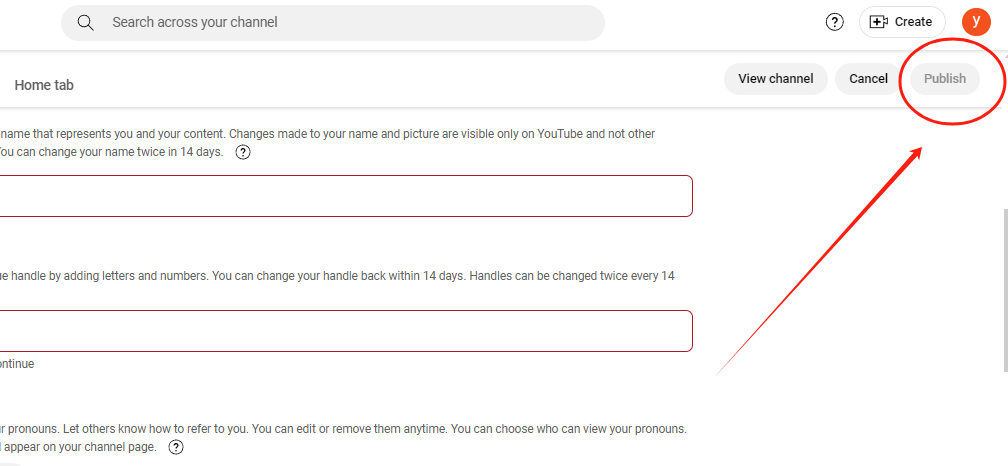
click “publish”
3. How to Change the YouTube Channel Name on Mobile in 4 Steps:
If you prefer to use your mobile device, here’s how to change your YouTube channel name using the YouTube app:
Step 1: Open the YouTube app, tap the profile icon in the top right, and select “Your Channel.”
Step 2: On your channel page, tap the “Edit Channel” button.
Step 3: You will see the “Channel Settings” page. Here, click the pencil icon next to the “Name” field.
Step 4: In the pop-up window, enter the new YouTube channel name, then click “OK.”
4. Things to Keep in Mind When Changing Your Name:
Brand Consistency: Ensure that the new YouTube channel name is synchronized with your other social media platforms to create a unified brand identity.
SEO Optimization: Consider including relevant keywords to make the name easy to search and recognize, enhancing your YouTube channel SEO.
Subscriber Experience: Changing the name won’t directly impact subscribers, but it’s recommended that the name aligns with your content to keep subscribers engaged and support your YouTube channel branding efforts.

YouTube
5. Important Notes:
- Please note that you can change your YouTube channel name twice within 14 days.
- Changing your channel name may cause you to lose your verification badge, and it may take up to three days for the new name to be fully reflected across YouTube. If your channel is verified, you may lose the badge after the name change and will need to reapply.
- When changing your YouTube channel name, consider the SEO impact, as the channel name is a key signal for YouTube’s search and discovery algorithms. If your current name includes important keywords your audience is searching for, changing to a new name that doesn’t include these keywords may affect your search ranking and visibility.
- If you’ve published many videos with the old name, changing the YouTube channel name won’t automatically update these video titles. You may need to manually edit each video’s title, which can be time-consuming.
- Changing the channel name could affect your brand recognition, especially if you have a large, loyal audience.
Conclusion:
With these simple steps, you can easily change your YouTube channel name, creating a name that better fits your content and brand identity. However, before changing the channel name, be sure to consider all potential impacts on your YouTube channel SE and branding.
Remember, the YouTube channel name is the first impression viewers have of your channel, so choosing one that accurately reflects your content is crucial. If you’re planning to attract more viewers with a new brand positioning, now is the time to take action!