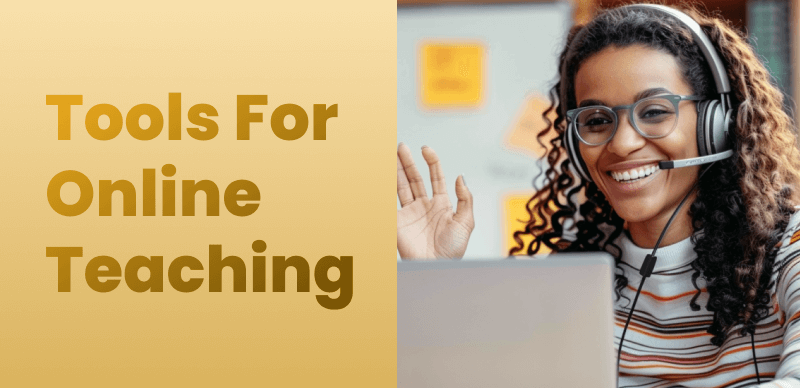Hey, seeing online courses on the internet, do you, as a designer, also want to share your courses and gain more economic resources? Many designers use screen recording software to share their design tips and experiences, even creating a series of online courses for sale.
However, creating high-quality design courses isn’t easy, especially when it comes to screen recording and editing. In this article, we’ll explore how designers can use the right recording tools to produce effective educational videos.
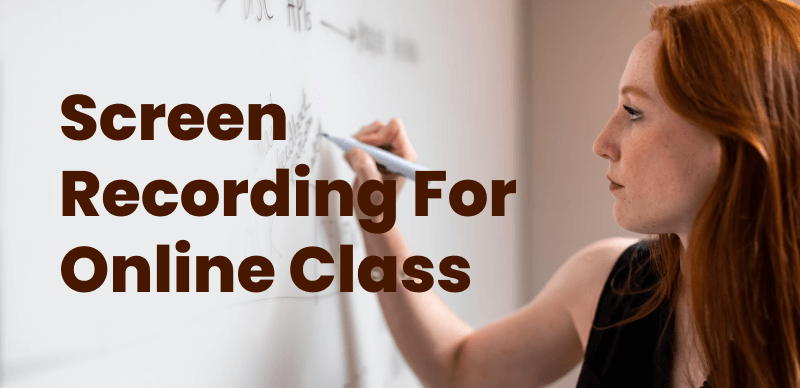
Screen Recorders for Online Classes
Table of Contents: hide
1. Common Issues in Screen Recording for Designers
Lack of Clarity in Details:
Difficulty in Maintaining Viewer Engagement: Long, monotonous screen recordings can fail to captivate viewers’ attention. Designers need to showcase their unique style, but many screen recording tools lack sufficient personalization options.
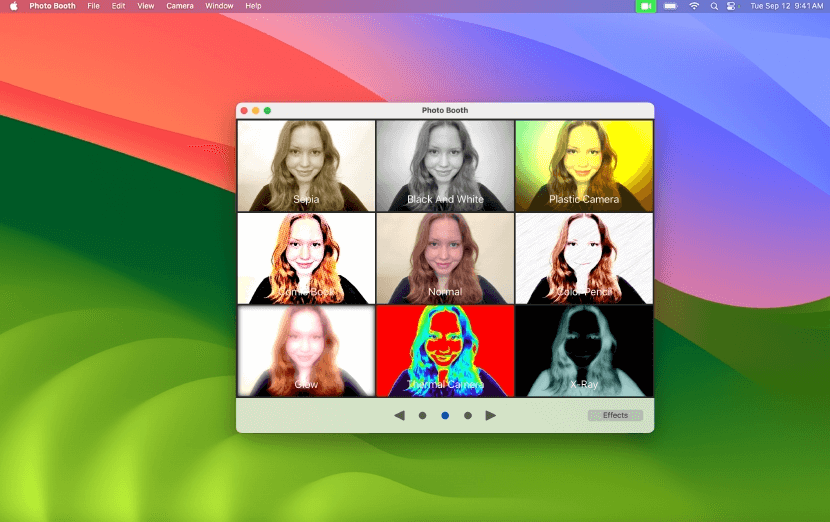
screen recording online courses
Complex Software Operation:Many recording software programs are cumbersome and complex. For designers who are not tech-savvy, the steep learning curve can hinder course creation efficiency. Complex operations can consume significant time on setup rather than recording content.
Audio-Video Synchronization Issues: Clear narration is crucial for courses. If the audio quality is poor or there is a delay between audio and video, it makes learning more challenging for viewers.
Time-Consuming Post-Editing: Often, screen recording software lacks editing features, requiring designers to use additional software for cutting, adding subtitles, and applying special effects, which increases the workload.
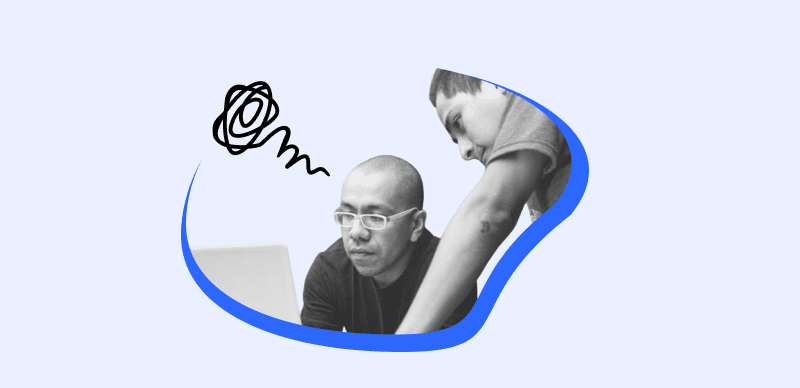
complex editing operations
Social Media Format Limitations: Some tools do not support different platform aspect ratios and resolutions, making it necessary to choose compatible and versatile recording software for optimal display across platforms.
- In light of these issues, this guide will show you how to use FocuSee to solve various recording problems and quickly create stunning design course videos.
2. Steps to Create High-Quality Design Courses
Plan Your Content: First, plan your recording content and narration steps to ensure a smooth recording process. Prepare a script or outline to avoid multiple takes.
Download and Install FocuSee:
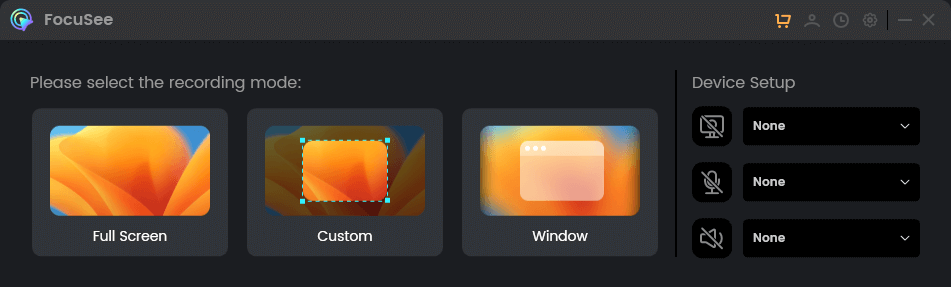
Choose a Recording Mode
Automatic Focus: After recording, FocuSee automatically transitions to the editing page, where it generates your video and applies smooth zoom-in on your screen actions. The global view follows your mouse path and can be resized as needed, saving you some editing time.
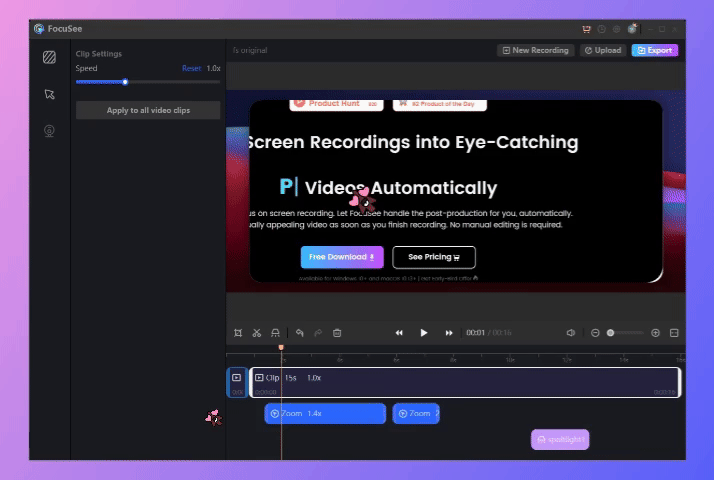
Auto Zoom Effect
Add Subtitles and Annotations: During the editing phase, use FocuSee’s subtitle and annotation features to enhance the clarity of your explanations. Text descriptions and arrows are particularly helpful for explaining complex operations. The tool also supports automatic generation of multilingual subtitles.
High-Definition Recording: FocuSee’s HD recording ensures every design detail and audio is captured clearly, avoiding any awkward audio-video mismatches.
Personalized Settings: In addition to free cropping, FocuSee allows you to set mouse click effects, cursor sounds, spotlight effects, video background styles, padding, and shadow adjustments. These features make your video more vibrant and engaging.
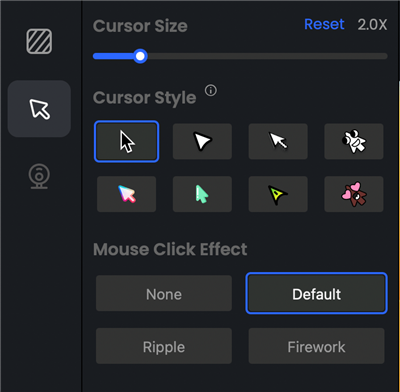
Mouse Cursor Settings
Adaptable for Various Social Media Platforms: Compatible with YouTube, Instagram, Facebook, X, and other major platforms. Adjust recording resolution and size according to your computer’s performance and social media format requirements to ensure clear presentation of your course.
Maintain a consistent style and theme in your educational videos to help build your personal brand. Consistency in video color schemes, background music, and cover design is essential.
sing FocuSee eecie can enhance e learning experience and increase influence designer. I hope this e help you ae courses more efficient, attracting more fans and students with pressionte.
Also read: How Developers Can Leverage Screen Recording Software to Create High-Quality Tutorials