How to Create Training Courses Using Recording Software for Mac on a Budget

Last Updated: Aug. 09, 2024 | FEATURED IN: Solution
Compared to traditional industries, creating content for social media is a low-cost, high-reward side hustle. However, it still requires some investment in professional equipment. If you’re aiming to produce high-quality videos with zero cost, it’s not very realistic. For training course creators, there are specific requirements for computer configuration, recording software for Mac, course content, setting up scenes, and recording equipment.
However, using the right methods can help you achieve high-quality production at a low cost. This guide is crucial as it will show you how to avoid setting up professional scenes or purchasing expensive equipment and instead focus on your course content, reducing costs on everything else.

Recording Software for Mac
1. Common Issues When Recording Training Courses
Poor Video Quality: Training courses need to clearly display every step and detail, but many Mac recording software options often result in poor video quality, compatibility issues, and high system performance requirements.
- A high-performance computer is sufficient for creating training courses without needing expensive recording and editing software. Choosing the right recording software for Mac is more important!
Background Environment Interference: Recording training courses at home or other non-professional environments can lead to a cluttered background, distracting viewers and affecting the overall effect.
- You don’t need a professional recording setup; you can use region-specific webcam recording and virtual backgrounds to enhance the video’s professional look.

Best Audio Recording Software for Windows and Mac
Complex and Time-Consuming Operations: The screen recording and post-editing processes are often too complicated, requiring multiple software tools to edit and optimize videos. For trainers lacking technical skills, this can be very time-consuming and exhausting, which is a significant issue for those looking to quickly produce content.
- Opt for multifunctional recording software for Mac to streamline the production process and efficiently complete courses, thus increasing course update frequency.
Insufficient Detail Display: Designing visuals and presenting training content require considerable effort since many screen recording software tools cannot accurately capture and display screen details, which heavily tests one’s editing skills.
- For beginners lacking editing expertise, it’s advisable to choose supportive tools that help optimize the visual effects.
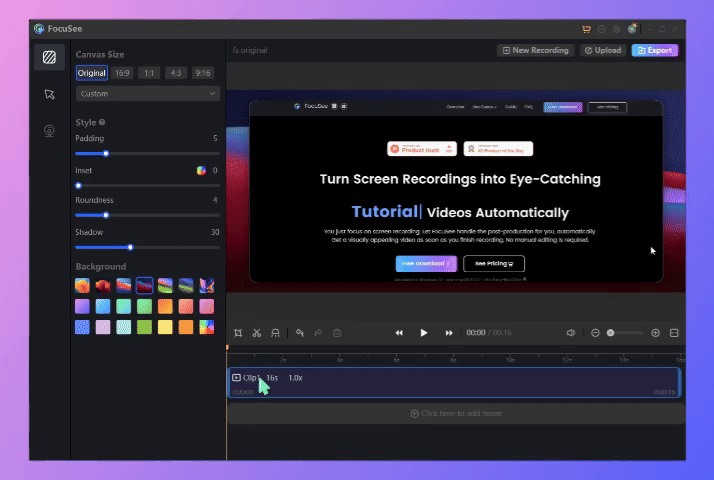
Edit the Recording Video
Considering the aforementioned issues, some trainers might resort to purchasing high-end equipment to solve these problems. However, choosing the right recording software for Mac can effectively address these challenges.
FocuSee supports both Windows and Mac users, combining screen recording and editing features. With its user-friendly interface and supportive editing tools, it stands out as an exceptional solution.
2. Solutions with the Right Mac Recording Software
Selecting the appropriate recording software for Mac is key. FocuSee addresses the above issues efficiently, enabling you to produce high-quality training videos with minimal effort.
Multiple Recording Modes: FocuSee offers three recording modes, allowing you to simultaneously record with a microphone and webcam.
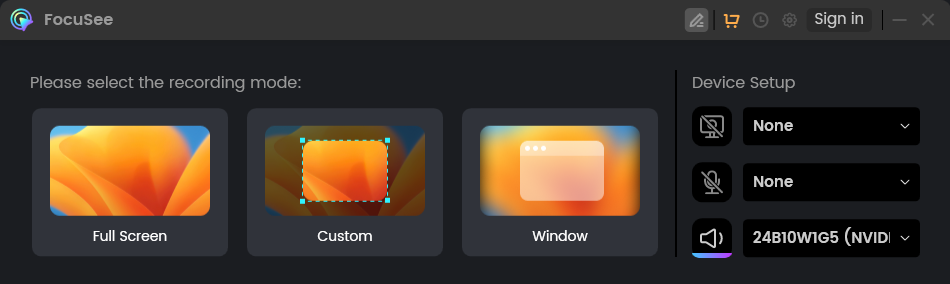
Three Recording Modes of FocuSee
Scene Environment Optimization: Adjust the webcam’s area size and position based on your needs, and apply filters to enhance facial features, making the video look more natural while minimizing the exposure of unnecessary scenes.
High-Definition Recording and Visual Optimization: Depending on your computer’s performance, choose the frame rate and resolution. FocuSee ensures high-definition recording, providing clear and detailed video quality for your training courses, allowing students to follow every step precisely.
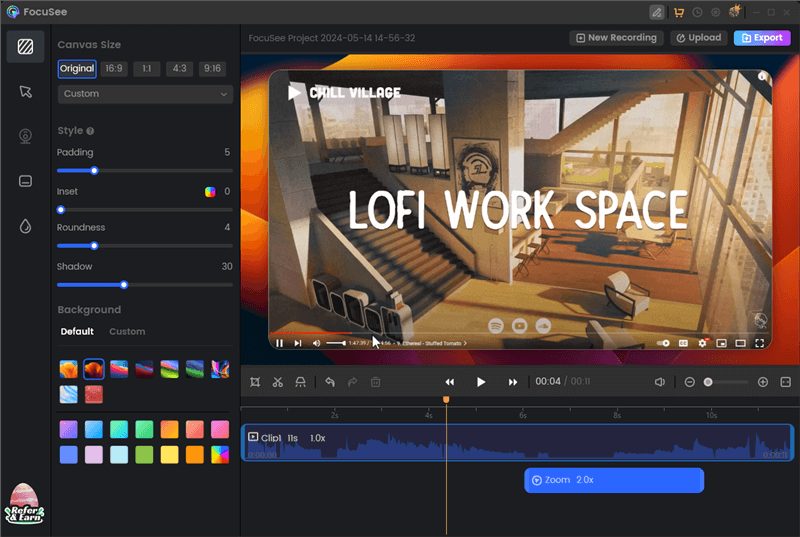
Edit the YouTube Video Recording
Auto-Focus Tracking Cursor Movement: During screen recording of course material, FocuSee can precisely capture mouse activity and smoothly zoom in on the details, eliminating the need for extensive post-processing.
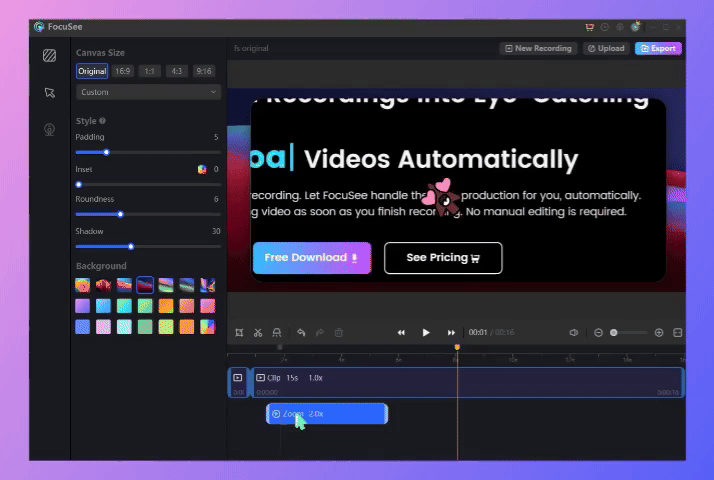
Auto Zoom Effect
Efficient Editing Capabilities: Besides recording, FocuSee boasts powerful editing features, enabling easy video cutting, splicing, and visual optimization. This saves a lot of time and avoids switching between multiple software programs.
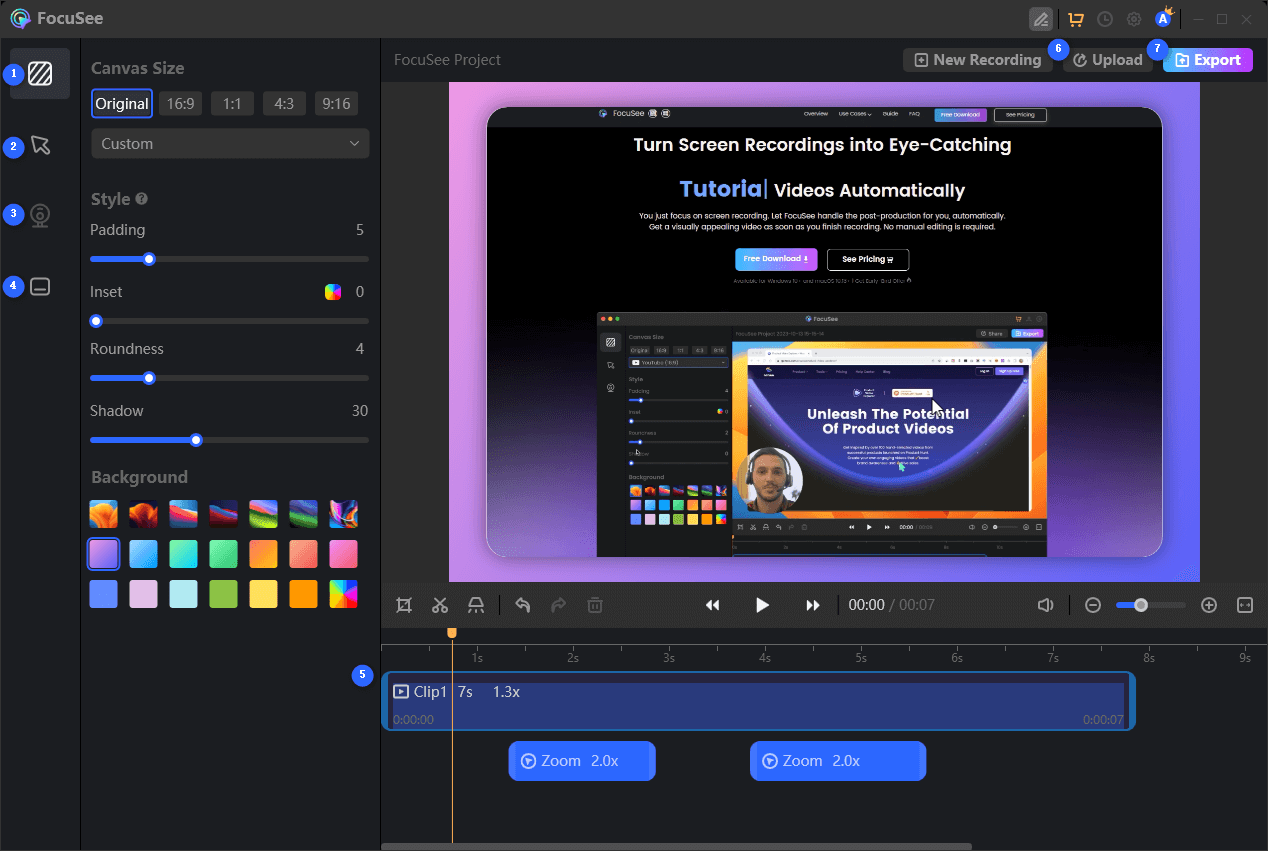
Features Overview of FocuSee
Various Interface Customization Options: Customize video background styles, border sizes, padding, shadow settings, cursor size, audio effects, special effects, and auto-generated subtitles to enhance the video’s professional appearance.
Utilizing FocuSee, training content creators can significantly reduce unnecessary expenses and quickly produce professional and engaging training videos, enhancing content appeal and teaching effectiveness. This guide on using recording software for Mac to create training courses aims to assist many content creators in achieving higher earnings and conversions more efficiently.
Also read: How to Use Recording Software for Mac to Create Performance Evaluation Videos

Boost Your Screen Recording with FocuSee
Real-time Mouse Tracking
one-click zoom effect
4K Quality and Dazzling Effects
Recording Efficiency Increased 5x
Video Plays Up 3x