How to Use Recording Software for Mac to Create Performance Evaluation Videos

Last Updated: Aug. 09, 2024 | FEATURED IN: Solution
What seems like a simple performance test video online is actually the result of a lot of effort from bloggers. They continuously explore the potential of various hardware and software. Through screen recording and editing, they can clearly demonstrate the testing process, performance, and detailed analysis.
Many bloggers are eagerly seeking tools to boost their productivity. This guide addresses common issues encountered by bloggers using recording software for Mac to record and edit, providing targeted solutions to enhance your production efficiency. This is also suitable for novice performance test bloggers!
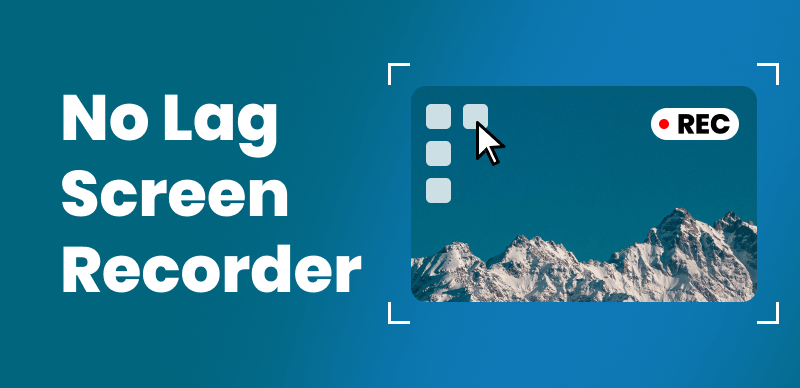
Screen Recorders
1. How Performance Test Bloggers Use Recording Software for Mac to Create Videos
Real-Time Recording and Comparing Multiple Programs: Typically, bloggers use screen recording software while running multiple applications or games, recording the performance of each to conduct comparative analysis. This allows viewers to see the frame rate, response time, and resource usage of each program.
Hardware Comparisons: Bloggers compare the performance of different hardware configurations, such as different models of CPUs, GPUs, and memory. Recording software for Mac captures the entire testing process, including hardware installation, running tests, and analyzing results.
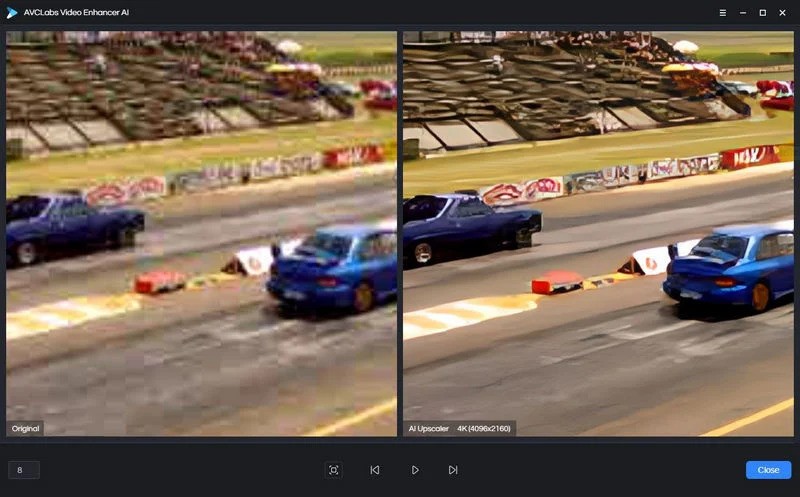
Video Processing
2. Common Issues During Screen Recording
Performance test bloggers not only run tests but also need to vividly present the test results in video form to their audience. They often face the following issues:
Multiple Task Switching: Bloggers might need to handle multiple tasks simultaneously, such as switching windows, recording data, and explaining tests. Inconvenient operations can disrupt the testing process and affect video quality.
Inconsistent Video Quality: Poor recording software for Mac can result in choppy footage, unsynchronized audio and video, or intermittent audio issues during recording.
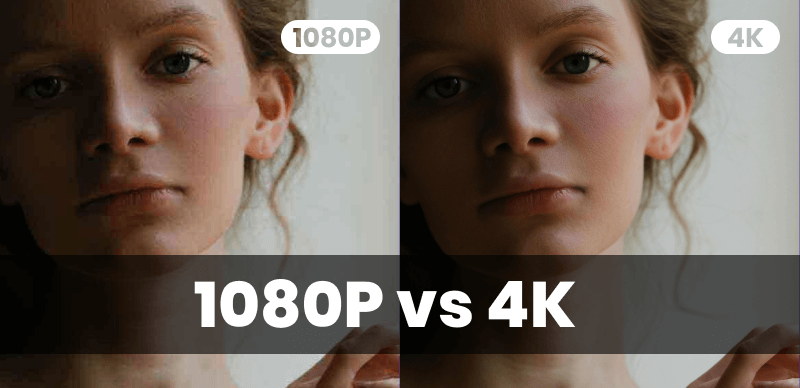
The Importance of Image Quality
Time-Consuming Editing Process: Screen recording is just one step; post-production editing is more tedious. Video trimming, adding subtitles, and optimizing visuals can consume a lot of bloggers’ time.
Difficulty Capturing Attention: Performance review videos can be monotonous. Successful bloggers often spend time personalizing and adding unique touches to their videos, which requires technical skills.
Unprofessional Visuals: To make videos look professional, aspects like overall style, image quality, and presentation effects need adjustments.
3. Effective Solutions
Choosing the right recording software for Mac is crucial. FocuSee can quickly resolve the issues mentioned above, helping you produce high-quality review videos efficiently.
Multiple Recording Modes: FocuSee’s selective recording mode allows you to customize the recording area, maximizing control over your Mac and multitasking. It ensures high video and audio quality, capturing the detailed operations in your tests clearly.
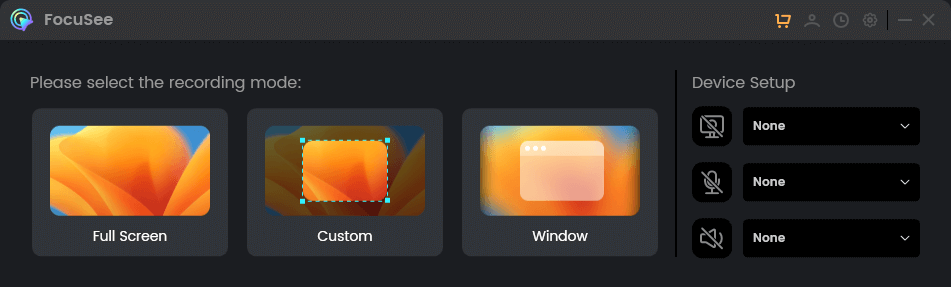
Choose a Recording Mode
Simplified Operation Process: FocuSee offers a user-friendly interface with built-in video editing functions, including trimming, splicing, adding subtitles, and adjusting video speed, enabling you to complete recording and editing in one tool.
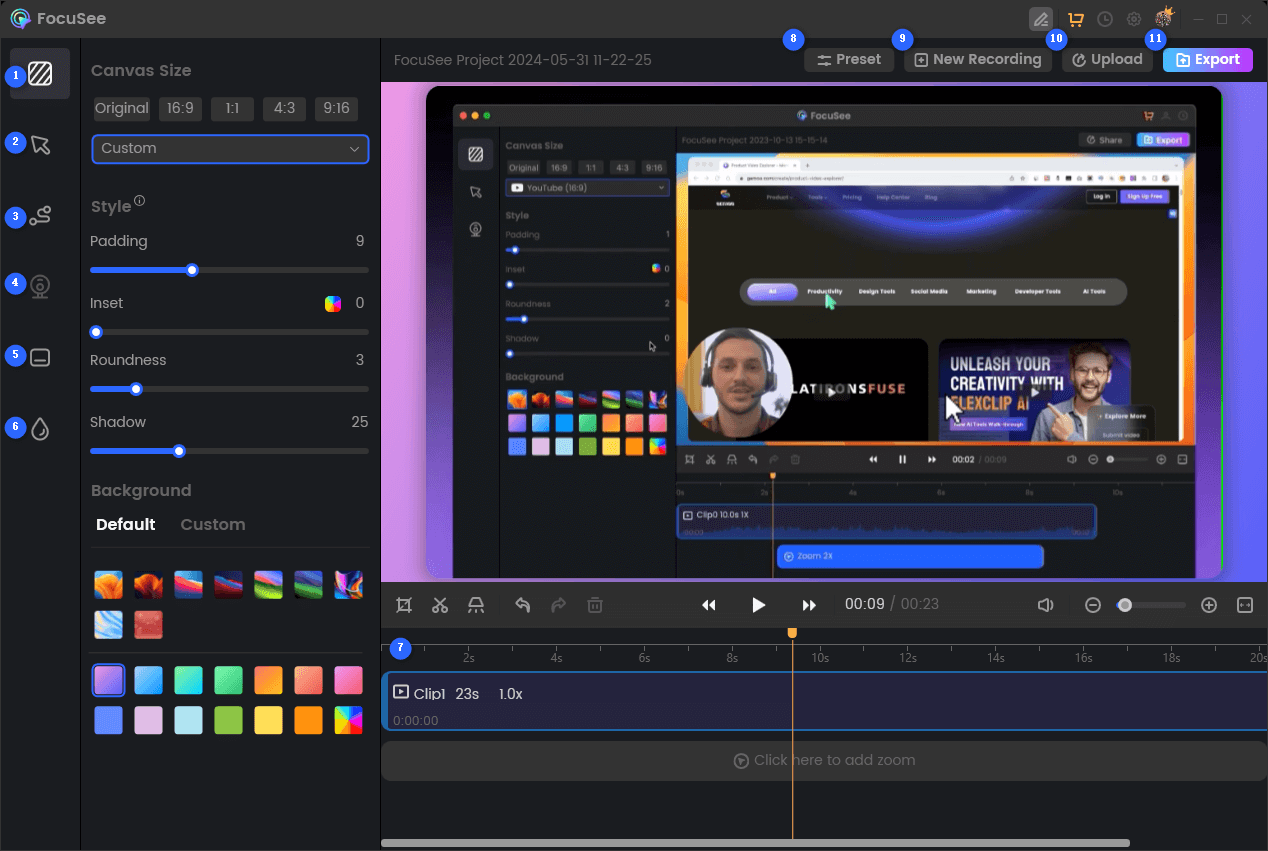
Features Overview of FocuSee
Auto-Focus on Core Areas: During performance testing on Mac, FocuSee tracks mouse movements and smoothly zooms in on key areas, speeding up video editing and improving efficiency.
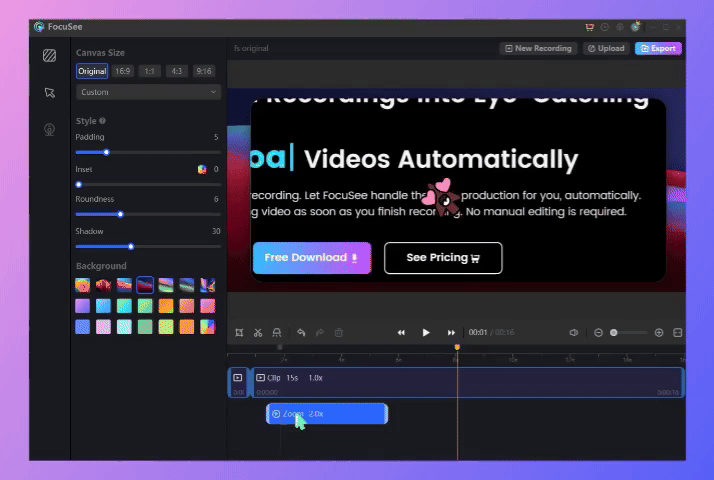
Auto Zoom Effect
Webcam Recording Support: If you need to appear on screen, you can record with the webcam and microphone simultaneously. You can adjust the webcam size, position, and apply filters to enhance the visual appeal.
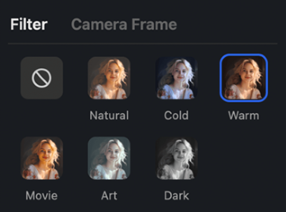
Webcam Filters
Multi-Functional Interface Settings: Customize video background styles, padding, rounded corners, shadows, cursor size, effects, audio, and subtitles to enhance the visual impact and professionalism of your videos.
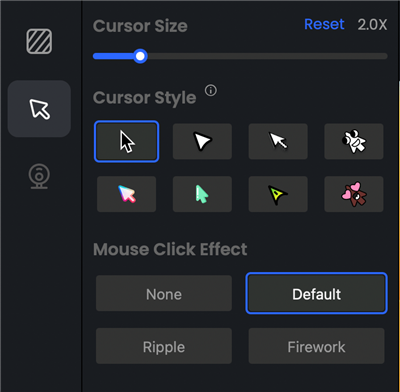
Mouse Cursor Settings
If you need to publish your videos on multiple platforms, FocuSee is compatible with YouTube, Instagram, Facebook, X, LinkedIn, and more. By following the steps and tips for using recording software for Mac, you can speed up your screen recording and editing process, increasing your output.
Keep an eye on fellow bloggers in your niche. Learn from their popular videos, and you’ll likely become a high-traffic review blogger as well.
Also read: Enhancing the Appeal of Online Teaching with Screen Studio Software

Boost Your Screen Recording with FocuSee
Real-time Mouse Tracking
one-click zoom effect
4K Quality and Dazzling Effects
Recording Efficiency Increased 5x
Video Plays Up 3x