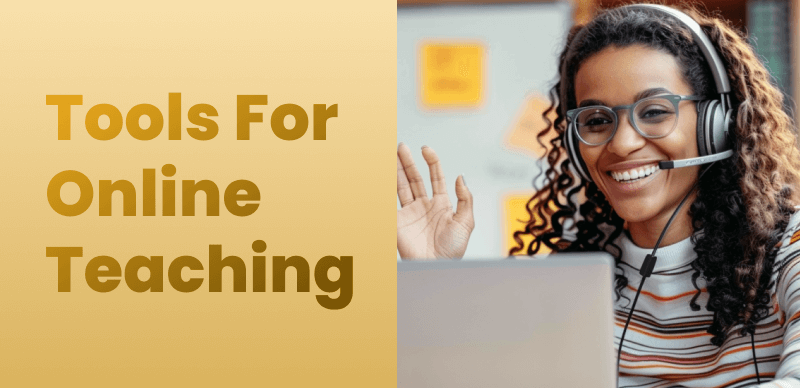Tutorial: Creating High-Quality Training Videos by Recording Screen on Mac

Last Updated: Aug. 09, 2024 | FEATURED IN: Solution
Are you looking for a screen recording software with efficient editing capabilities? For product managers, recording screen on Mac to create internal training videos is one of the best ways to share professional knowledge and skills to enhance team efficiency and capabilities. If you want to avoid switching back and forth between recording and editing software for your training videos, this article is worth your attention.
This guide shows you how to use a single tool, FocuSee, to record screen on Mac and create internal training videos. It covers the entire process and provides video creation tips.

Create Training Videos
Table of Contents: hide
1.Considerations:
Firstly, when you record screen on Mac for training videos, consider the following key points:
1. Define Training Objectives: Determine the specific purpose of the video training and the target audience. This will influence the content and style of your entire video.
2. Content Planning: Develop a detailed content outline to ensure the video is logically clear, accurately conveys information, and covers all necessary points. This prevents issues like missing teaching points or repeating and complicated explanations.
3. Ensure a Clean Interface: Close unnecessary programs to prevent privacy information leaks. A clean interface makes it easier for you to operate and understand, ensuring viewers can focus on your video content.
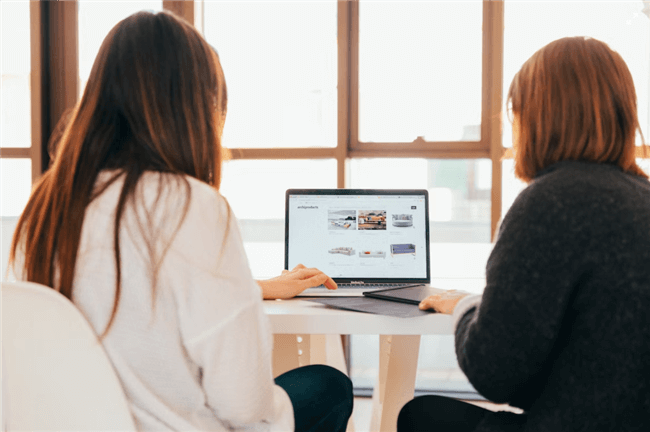
Internal Training
4. Sound Quality: Although FocuSee can record clear video and audio, ensure you are in a quiet environment and use a high-quality microphone for recording. This helps prevent noise issues.
5. Video Quality: Depending on your computer’s performance, choose the appropriate resolution and frame rate for recording to ensure the video is clear and smooth.
2.FocuSee Operation Guide:
Download and Install FocuSee: Download FocuSee software and open it for recording.
Select Screen Recording Area: Product managers can choose to record the entire screen or a specific area based on the training content needs. This focuses the information and avoids distractions. You can also choose to record with a camera. Click start to begin recording.
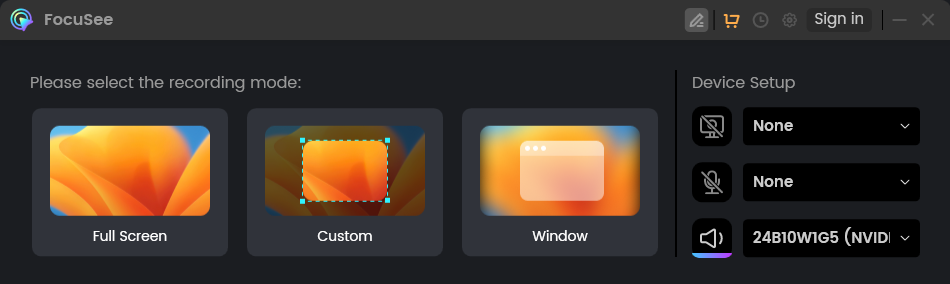
Three Recording Modes of FocuSee
Automatic Focus Feature: After you record screen on Mac, FocuSee transitions to the editing interface. It automatically focuses on your operation screen, tracking your mouse path and zooming in on clicked areas to highlight key points, making it easier for team members to understand and remember.
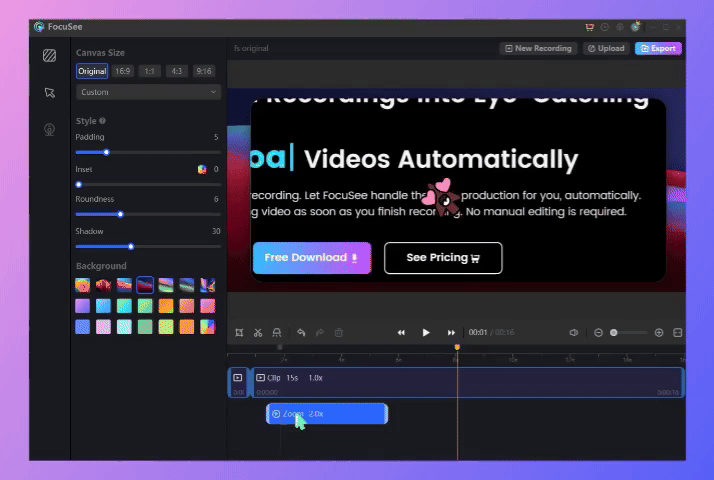
Auto Zoom Effect
Efficient Editing: FocuSee provides features like trimming, merging, speed adjustment, adding subtitles and narration, setting video background styles, shadows, rounded corners, and padding size, making your video layout more visually appealing.
Personalization: FocuSee offers cursor effects, mouse size adjustments, click sound effects, screen blur, and virtual background settings. If you enable camera recording, you can set the camera size, position, and filters to enhance your video. This makes your training videos more personalized.
3.Tips for Creating Training Videos:
Time Management: Control the length of the video to avoid it being too long or too short. Keep the content concise and avoid redundant information.
Enhance Interactivity: Consider adding a few questions or interactive segments to the video to relieve tension and increase engagement and interest among employees.
Add Annotations: Too many technical terms can hinder effective learning. Adding subtitles or narration to explain terms can aid in understanding.
Adapt to Different Devices: Ensure the video can be played well on different devices and platforms by choosing the appropriate size, including phones, tablets, and computers.
By addressing these screen recording issues and following the above procedures, you can create high-quality training videos that effectively convey information and enhance team skills and efficiency. When you record screen on Mac using FocuSee, it can save you time and effort, ensuring each training session strengthens your team’s capabilities.
Also read: Use screen recording software to create design teaching courses

Boost Your Screen Recording with FocuSee
Real-time Mouse Tracking
one-click zoom effect
4K Quality and Dazzling Effects
Recording Efficiency Increased 5x
Video Plays Up 3x