Essential for IT Pros: Create Technical Demos Using Mac Screen Recording Software.

Last Updated: Aug. 09, 2024 | FEATURED IN: Solution
Creating product and technical demonstrations is a crucial part of an IT professional’s job, whether it’s providing technical support to clients or showcasing new product features. Recording clear, professional technical demo videos is an effective way to improve work efficiency and demonstrate technical expertise.
A good technical demo can effectively showcase your results and solve user problems. Are you still using cumbersome screen recording mac software and voice-over editing software for your demos? The process is not only complex but also yields mediocre results. This article shares tips for quickly creating technical demos.
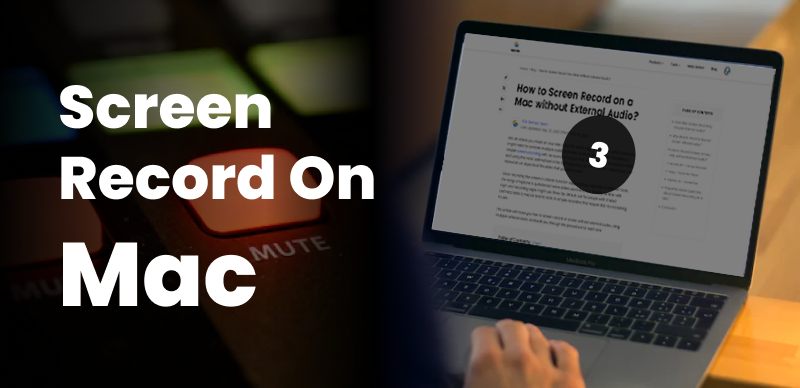
Screen Record on a Mac
Table of Contents: hide
1. Problems IT Professionals Face When Using Screen Recording Mac Software
1. Problems IT Professionals Face When Using Screen Recording Mac Software
Poor Video Quality: Clear video and audio are crucial for technical demos. Many IT professionals find that their recorded videos are blurry or have noise, requiring special treatment in editing software to improve quality, which is cumbersome.
Limited Recording Modes: Many tools do not support area selection recording or simultaneous webcam recording, limiting the flexibility of the software.
Complex Interfaces, Difficult to Highlight Key Points: Simple screen recording and editing are not enough to highlight technical demos. Many IT professionals use post-editing to add special effects, zoom in, and focus on specific areas to highlight key operations.
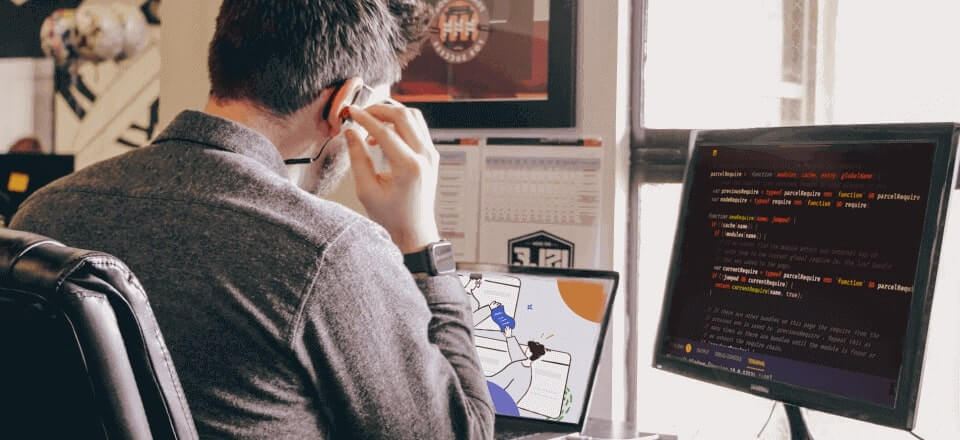
screen recording mc
Lack of Visual Appeal: Without good aesthetics, technical demos can appear dull and uninteresting. Creating a professional visual effect requires effort and creativity, but many screen recording tools have limited features.
Tedious Editing Process: The real time-consuming part is editing the video after recording, including cutting, adjusting playback speed, adding effects, and annotations. This adds significant workload to IT professionals.
2. Tips for Quickly Creating Demos
If you want to create a smooth, professional technical demo quickly, it’s simple! Use the FocuSee tool. It helps you complete the task quickly without needing to spend much time on editing. Here’s how:
First: Download the FocuSee tool.
Choose a Recording Mode: Three screen recording mac modes are available, including simultaneous webcam recording. Whether you are demonstrating code operations or product features, FocuSee provides clear visual and audio experiences.
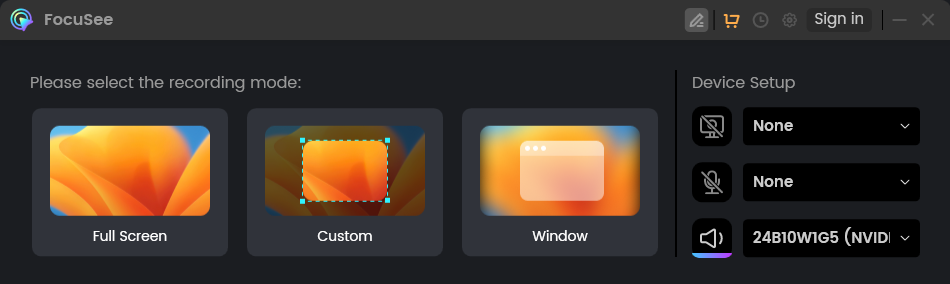
Three Recording Modes of FocuSee
Simple Editing Features: It offers easy-to-use video editing functions, covering cropping, splicing, adjusting playback speed, and adding annotations. Even without professional editing experience, IT professionals can quickly create high-quality technical demos.
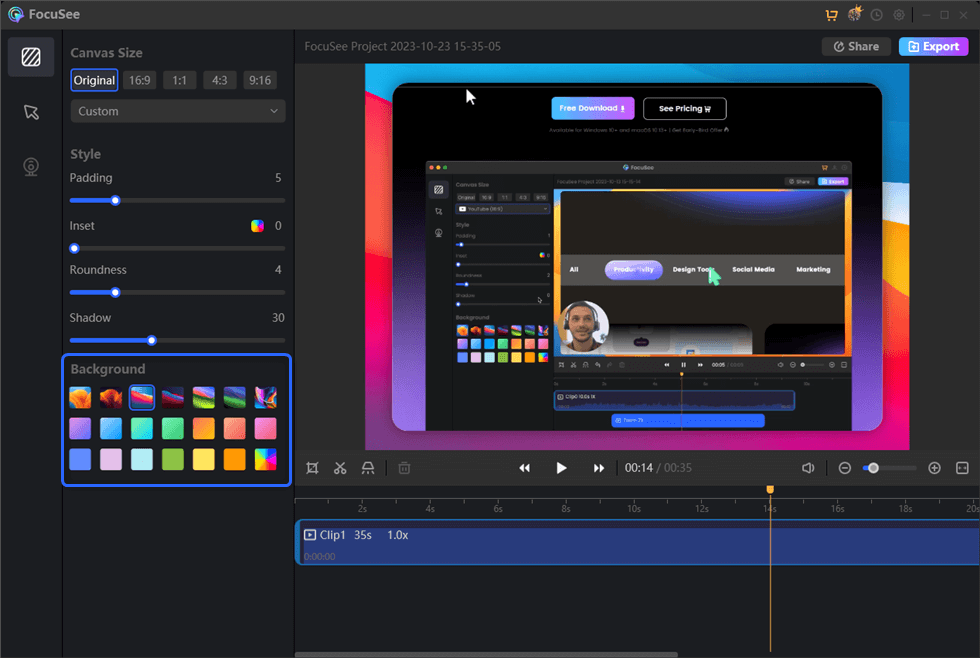
Edit the Recording
Auto Zoom and Focus Effects: No need for manual editing. FocuSee’s auto-zoom function tracks mouse movements and clicks, smoothly enlarging key areas. This ensures that even complex operations are clearly visible to the audience.
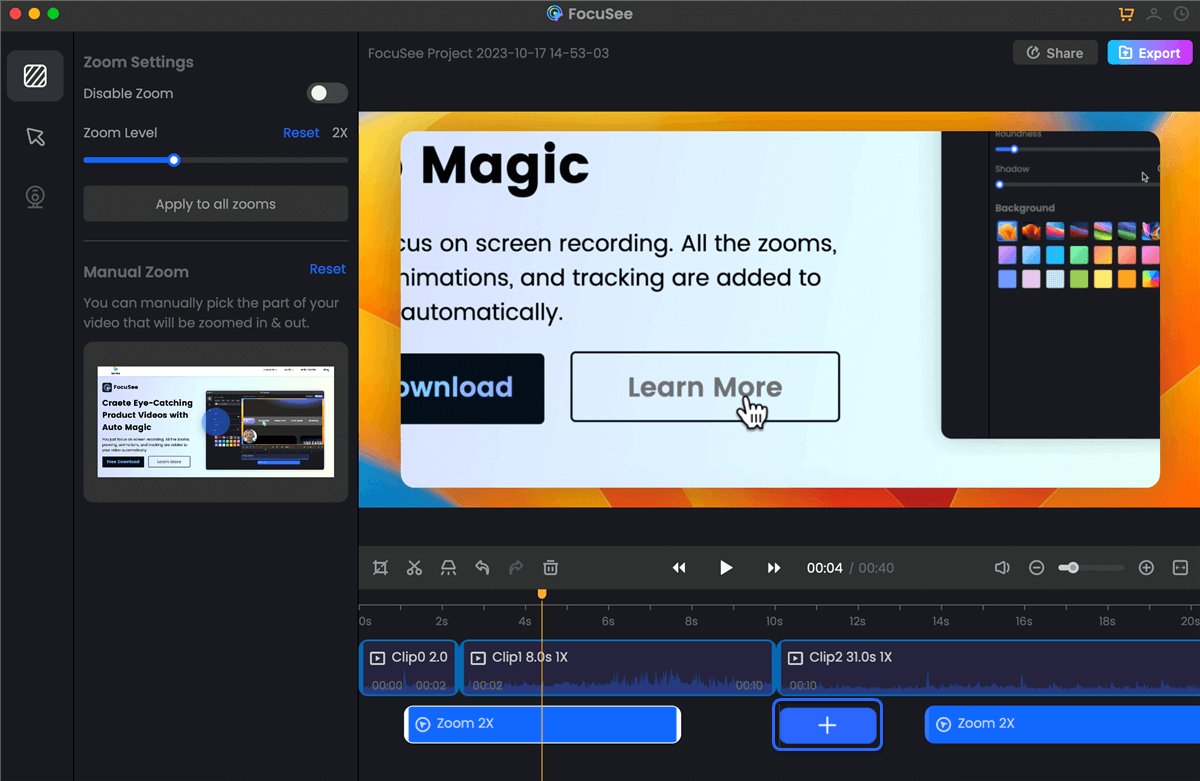
Auto Zoom and Focus Effects
Creating Visual Effects and Styles: Supports various visual effects settings, including webcam filters, cursor effects, video background styles, shadows, and padding. These settings can add professional visual effects to your demo videos, enhancing the viewing experience.
Efficient Video Sharing: Supports exporting videos in multiple formats and sharing on various social media platforms like YouTube, LinkedIn, X, Instagram, and Facebook. For clients or partners in different countries, automatic subtitle generation in multiple languages (English, French, German, etc.) increases your audience reach.
3. Tips for Enhancing Technical Demo Effectiveness
1. Prepare Thoroughly: Before the demo, ensure you have a deep understanding of the technology or product you are demonstrating and prepare all necessary materials.
2. Highlight Key Points: Identify the key points of the demo and ensure they are prominently displayed to leave a lasting impression on the audience.
3. Use Visual Aids: Use charts, animations, and highlights to support the demo, presenting complex concepts in an easily understandable way.
4. Keep Content Clear and Concise: Avoid including too many details in the demo. Focus on key functions and operations. Use simple, clear language and add annotations and examples to help the audience quickly grasp technical points.
After the demo, actively collect audience feedback to understand their comprehension and get improvement suggestions. This can improve communication efficiency and audience engagement.
Summary: By effectively using FocuSee’s screen recording mac software, editing features, and diverse visual settings, IT professionals can create high-quality technical demo videos. This not only shortens production time but also ensures that the audience clearly understands and grasps your technical content.
Also read:Enhancing the Appeal of Online Teaching with Screen Studio Software

Boost Your Screen Recording with FocuSee
Real-time Mouse Tracking
one-click zoom effect
4K Quality and Dazzling Effects
Recording Efficiency Increased 5x
Video Plays Up 3x