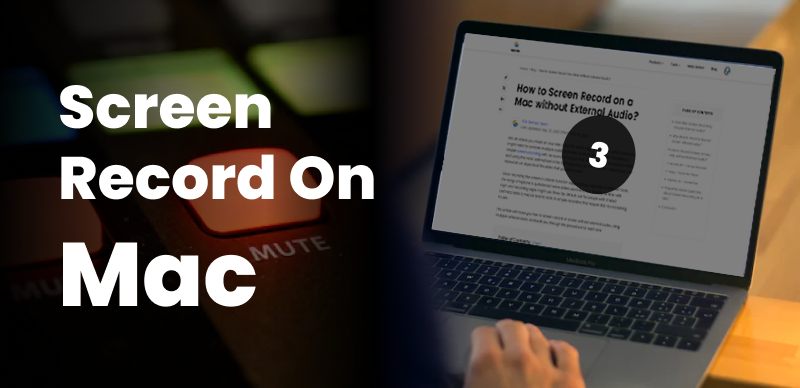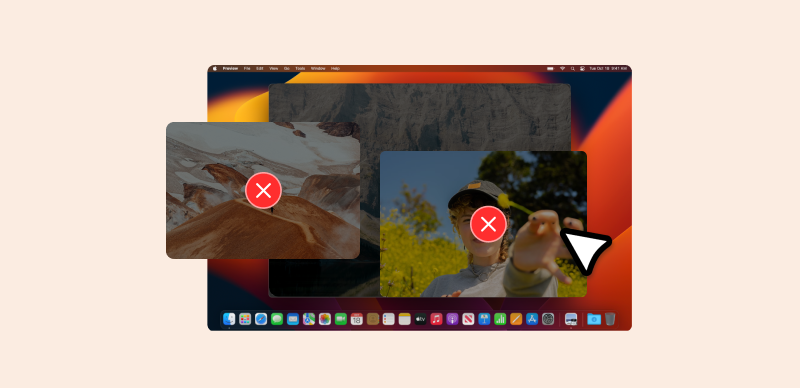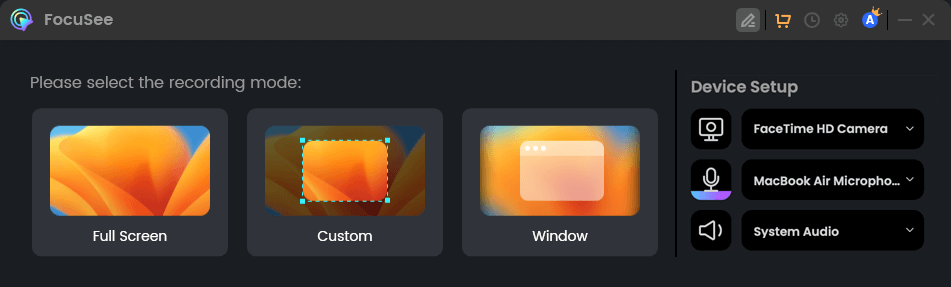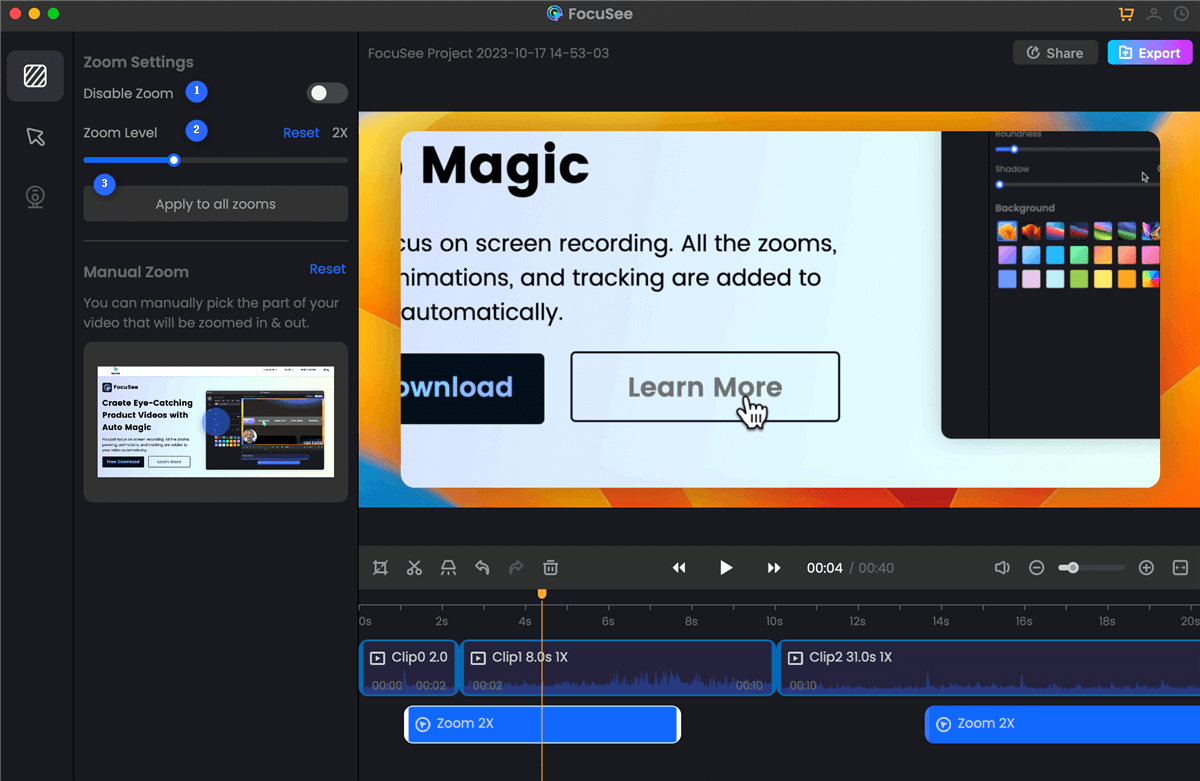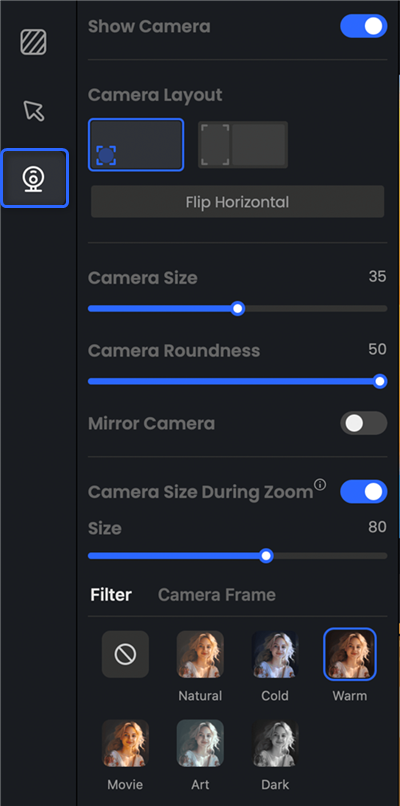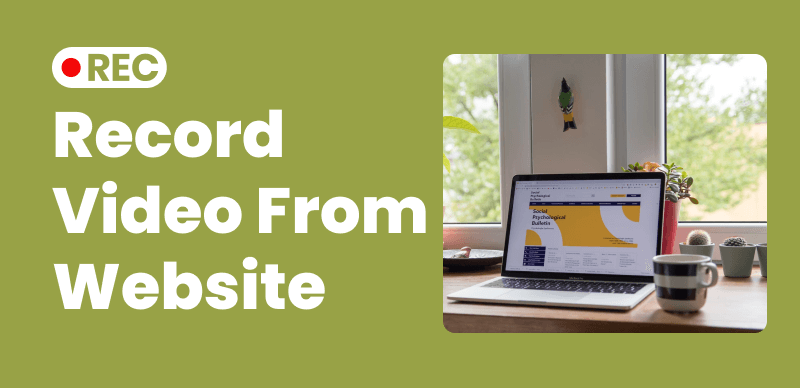Home >
Blog >
How to Screen Record on Mac for Videos? Beginners Can Easily Get Started.
How to Screen Record on Mac for Videos? Beginners Can Easily Get Started.

The Gemoo Team Last Updated: Aug. 09, 2024 | FEATURED IN: Blog
How to Screen Record on Mac for Videos? Beginners Can Easily Get Started.
The spread of short video content has become a key strategy for attracting audiences.Many beginners want to screen record on Mac to create their videos, but they often encounter various problems, especially during the editing stage. For a novice, producing a high-quality video through screen recording on Mac can be a daunting task.
However, with the right tool, even beginners can easily produce high-quality video content.
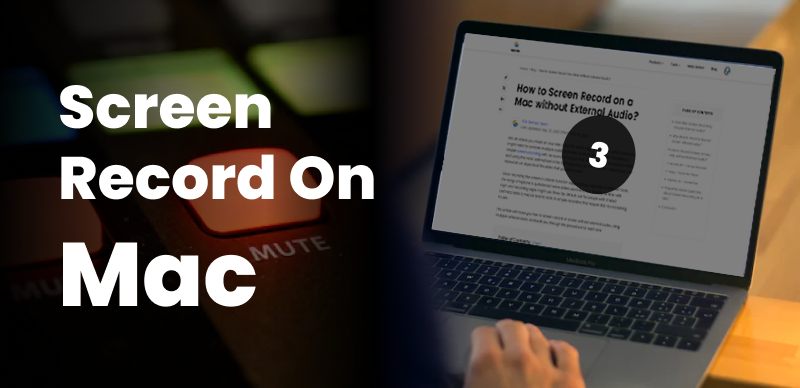
Screen Record on a Mac
1. Common pain points for beginners in screen recording
Common problems for novices making videos include feeling overwhelmed when faced with screen recording and editing software, not knowing where to start. This leads to wasting a lot of time on screen recording on Mac, and the editing results are extremely poor.
2. The mac screen recording has a blurry image and poor quality
The quality of screen recording on Mac directly affects the final outcome. Some free tools for screen recording on Mac, while accessible, often result in blurry images and low resolution, which can be frustrating. Simple screen recording operations alone are not enough to attract a large audience, and it’s even more challenging for beginners who struggle with editing to add personalized elements.
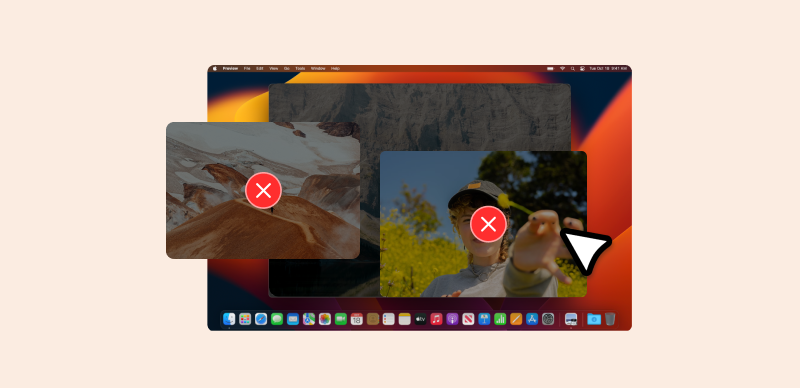
Complicated screen recording operations
3.Screen Recording Tips for Mac
It takes time for beginners to quickly learn recording and editing, but they can take shortcuts by choosing the right tool to directly solve the above pain points.
This issue recommends using the FocuSee tool. FocuSee has a friendly interface and powerful functions, helping beginners easily create high-quality videos.
Step 1:
Download and install FocuSee, click here to directly download and install it on your Mac. The installation process is simple and fast, without complicated settings.
Free download
Step 2:
Open FocuSee, choose different recording modes according to your needs, including full-screen recording, custom window recording, or screen area recording. In addition, FocuSee supports recording the screen and camera at the same time, showing your personal style in the video. After setting up, click the record button.
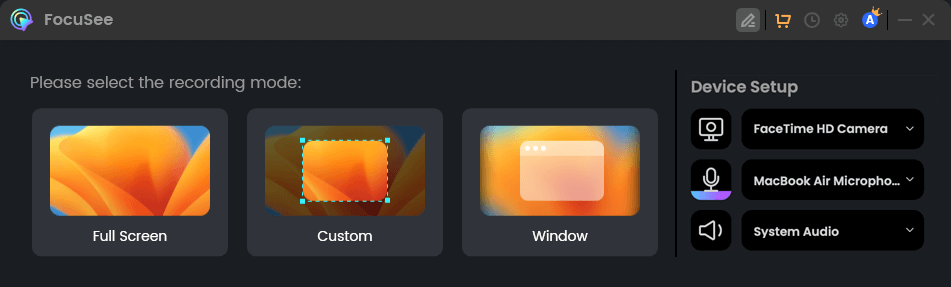
Device Setup
Step 3:
Easy to use, FocuSee has high-resolution recording capabilities, ensuring that your video images are clear and smooth. At the same time, during your recording, FocuSee will track your mouse operations, zoom in on the screen, and enhance the viewing experience for the audience.
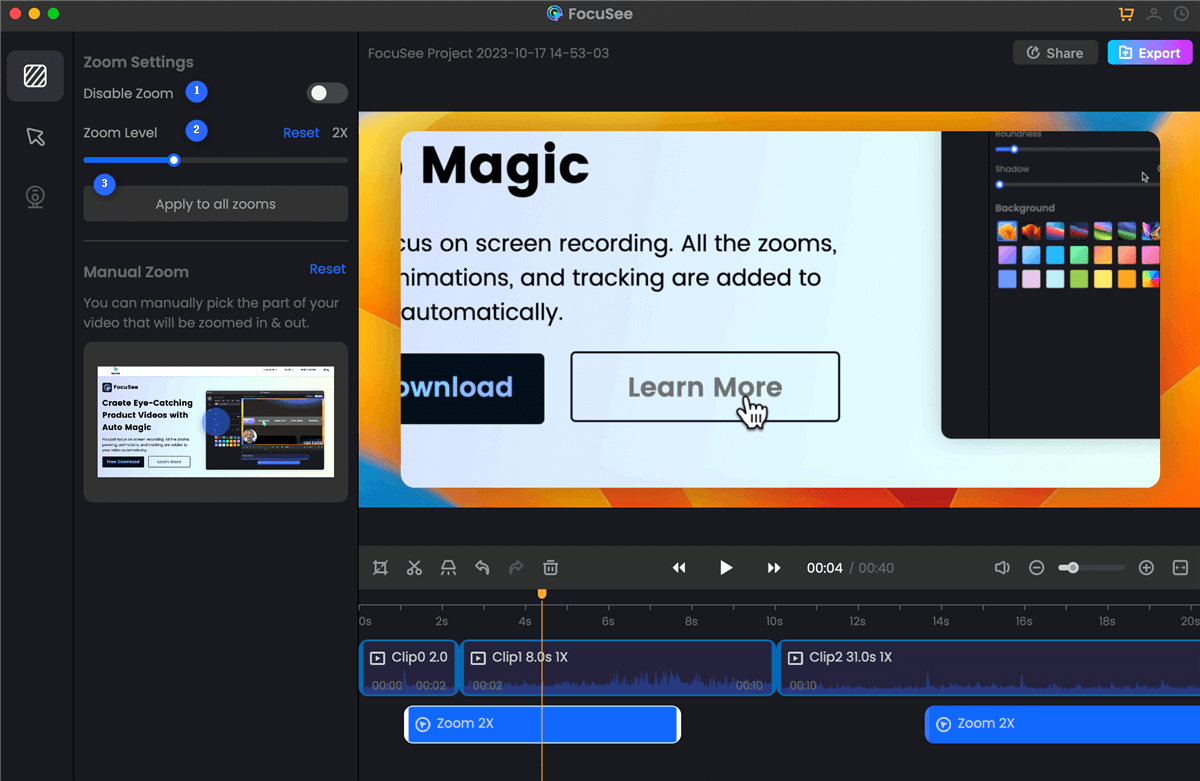
Zoom Settings
Step 4:
Efficient editing, for beginners, editing is the most troublesome part, but after you finish recording, FocuSee will automatically jump to the editing page and the video will be generated automatically. Just click and you can edit and remove unimportant parts, and freely adjust the drag and drop screen.
Step 5:
Personalized settings, FocuSee has a variety of personalized settings, such as background styles, setting shadows, mouse effects, adjusting borders, size, click effects, automatically generating subtitles, etc. If you record yourself, you can use camera frames and set filter styles to customize your personal appearance, thereby reflecting personal or brand style.
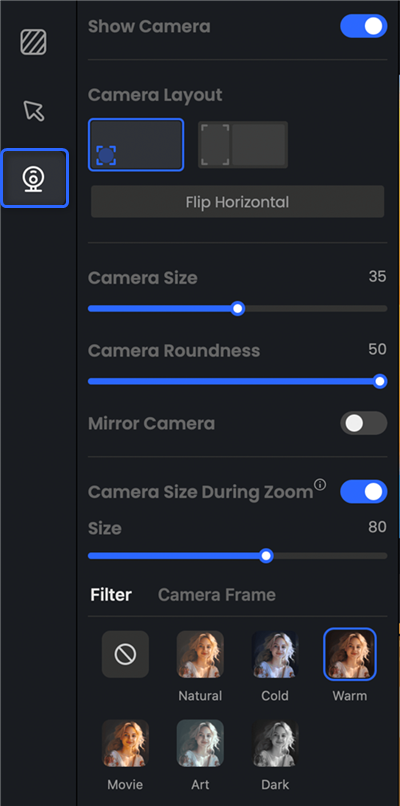
Webcam Settings
Step 6:
Export after completion, After the operation is completed, you can set the format and resolution according to the platform you want to publish. FocuSee supports direct sharing to major social media platforms and is a commonly used tool for many YouTube, Instagram, Facebook, and other bloggers.
Advice: Before recording, plan your structure and content in advance to ensure clear logic and distinct levels, which can reduce the workload of post-production editing.
Making a fine video is no longer a problem for beginners. Using FocuSee, you can go from recording to editing in one go, which is a great helper for screen recording and video editing.

The Gemoo Team Let everyone enjoy a simplified workflow of video creating, editing, and sharing.