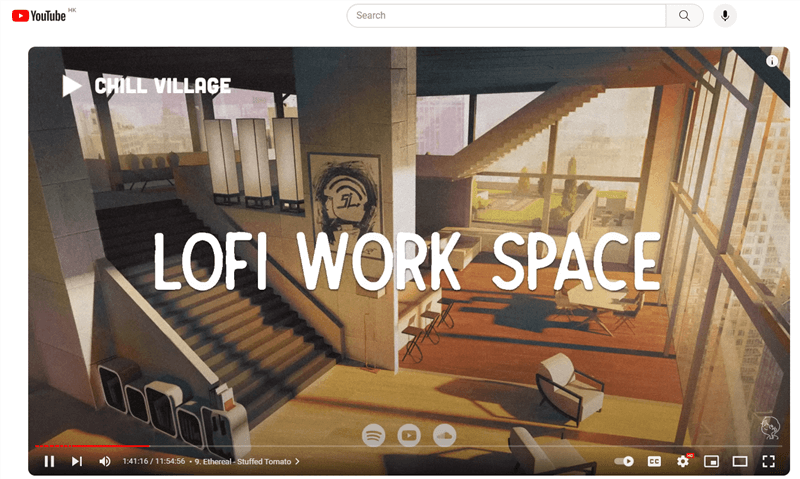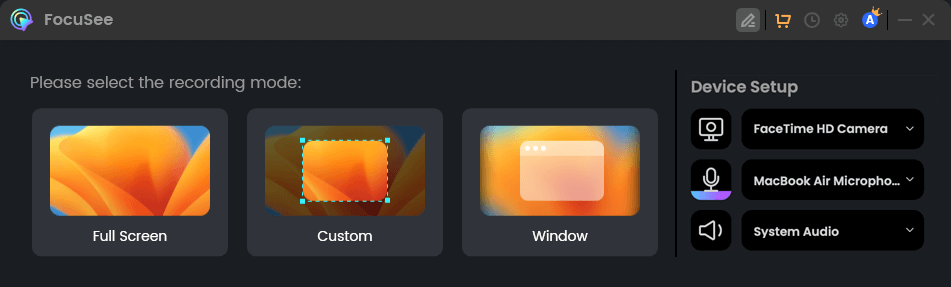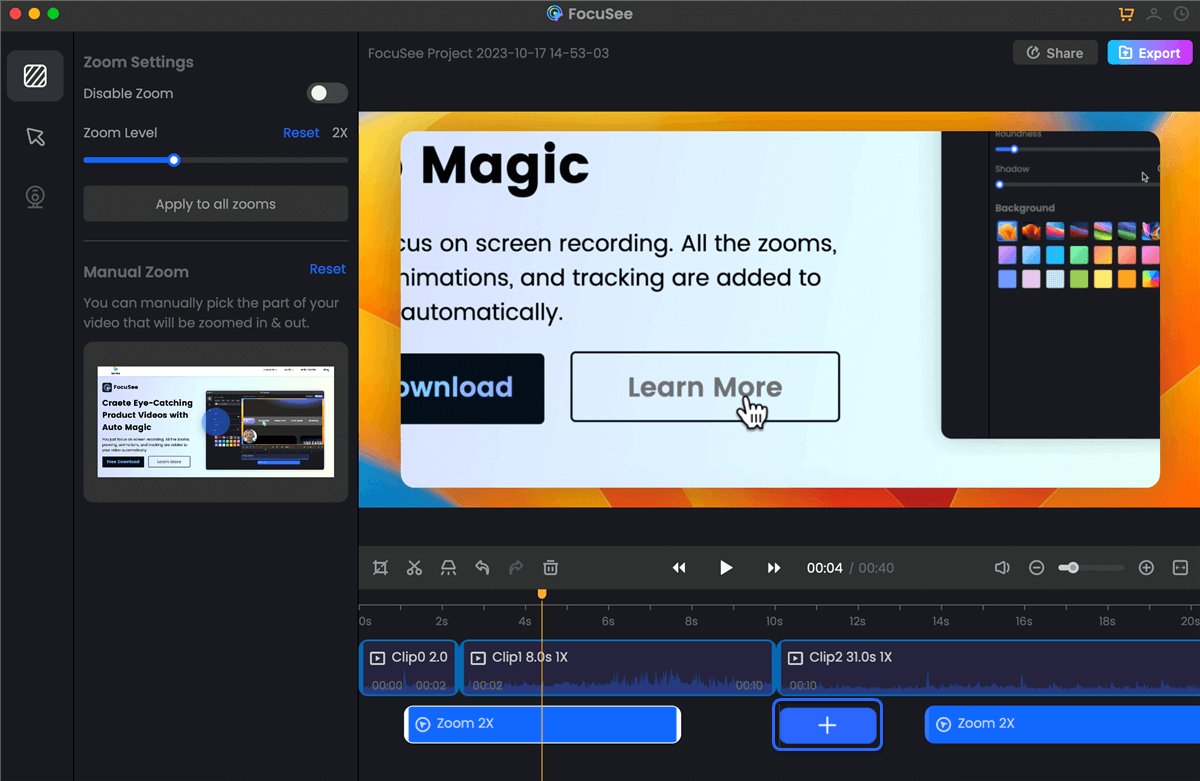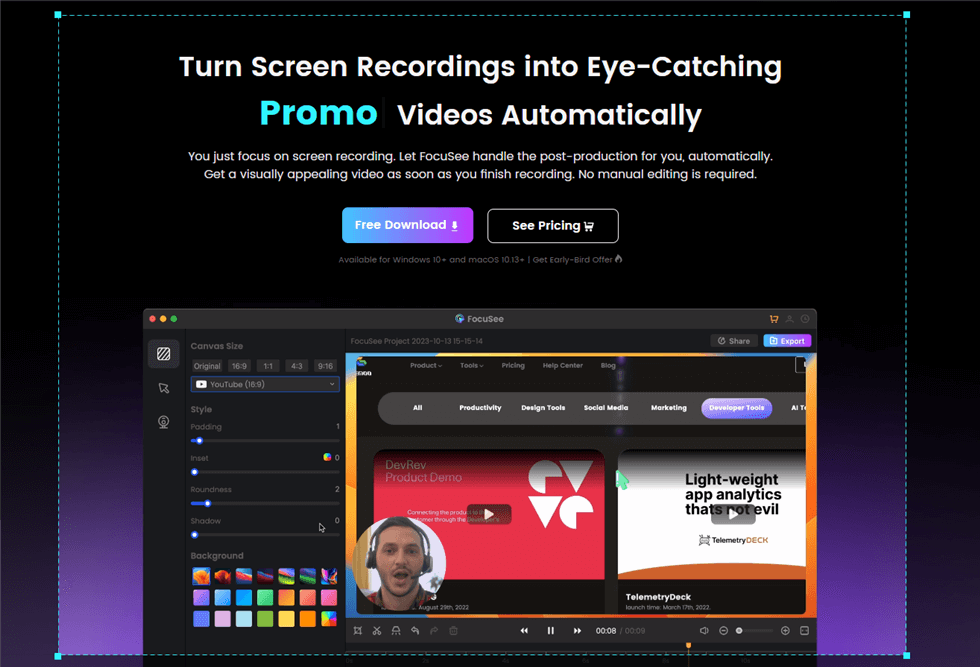Home >
Blog >
How to Record Your Screen on a Mac and Become a Quality YouTube Video Creator
How to Record Your Screen on a Mac and Become a Quality YouTube Video Creator

The Gemoo Team Last Updated: Aug. 09, 2024 | FEATURED IN: Blog
Independent developers often use screen recording to create videos that showcase their products, aiming to get high likes and views on YouTube. If you’re looking for free screen recording software that can capture your operations smoothly and help you quickly edit your videos on a Mac, this guide is for you!
To achieve high view counts on YouTube, the quality of your videos is crucial. Utilizing good software can significantly enhance your creative output. With just a few simple clicks, you can produce high-quality content and free up your hands.
Whether you’re a software reviewer, game creator, or online educator, this guide is equally applicable to you!

Record Your Screen on a Mac
How to Get High Likes and Views on YouTube?
When creating YouTube videos, finding popular keywords that fit your content is essential. Naturally integrate these keywords into your video title, description, and tags, and make sure the first part of your title highlights the main point.
Your text, video footage, and clarity should accurately reflect the content you want to convey. Using bright and eye-catching images can attract more clicks. Adding timestamps allows viewers to jump to the parts they are interested in.
What to Look for in Screen Recording Software on a Mac?
To record your screen on a Mac, you need software that supports well-known multimedia formats like Avi and MPEG-4. It must include features to highlight and annotate images. The position of the recording frame, format clarity, and smooth operation are key to speeding up your quality creation.
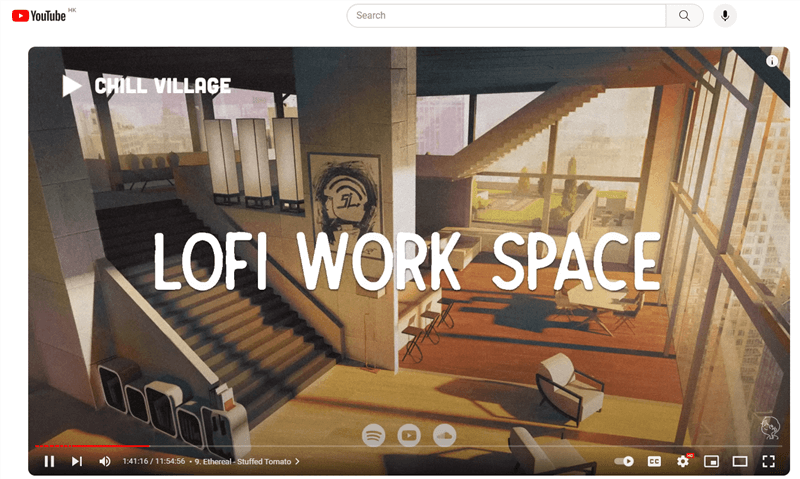
High-definition video recording
Tips for Using Screen Recording Software:
FocuSee is a flexible content capture software designed for both Mac and Windows users. It supports full-screen, window, or custom area recording, allowing you to capture the content you need flexibly. It can capture external microphone input and internal system audio, with settings to fine-tune resolution and frame rate, ensuring flexible video export.
Free download
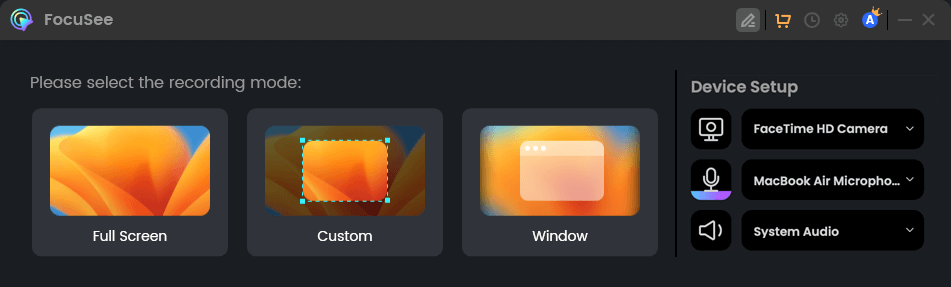
Size selection
FocuSee dynamically tracks the mouse, naturally zooming in and out during recording to highlight key content, ensuring users can clearly see the operations you present.
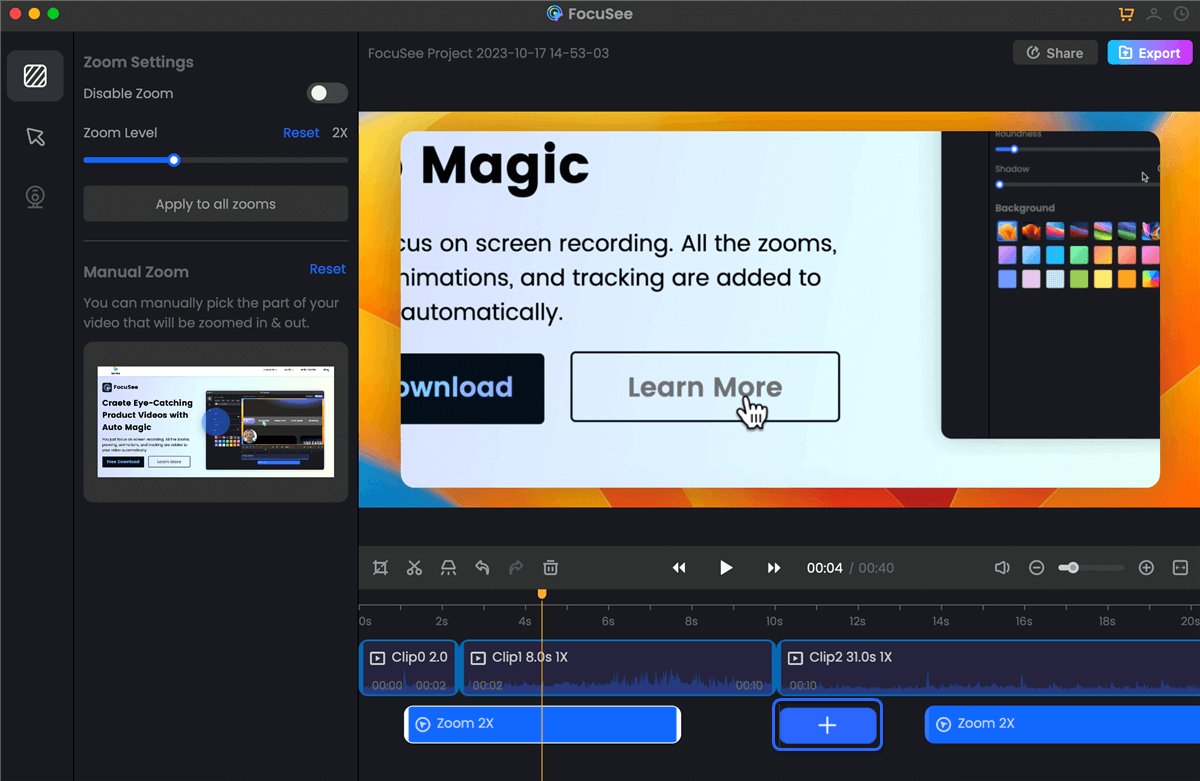
Screen Scaling Effect
FocuSee offers diverse operations, supporting post-editing after recording on a Mac. You can set cropping, cursor click effects, background styles, padding, and auto-generated subtitles (supporting multiple languages including Chinese, English, French, German, etc.). This enhances the beauty and uniqueness of your videos.
FocuSee’s robust features support simultaneous recording of audio, webcam, and screen. If you want to showcase your explanation process but are concerned about the background of your recording location or privacy exposure, you can set up partial avatar recording and change the background image.
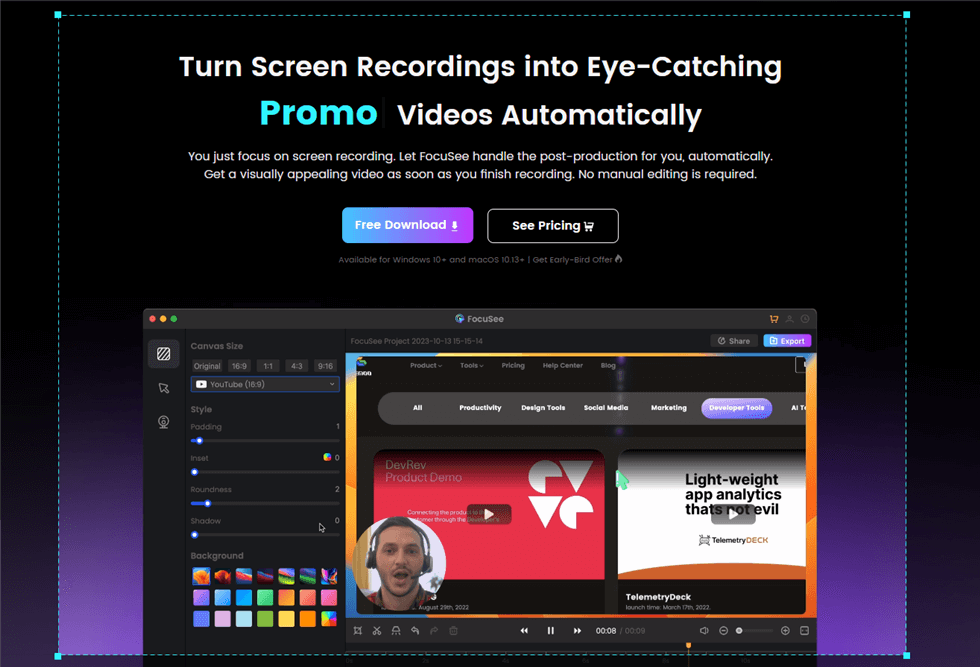
Customize an Area to Record
Finally, I hope this guide on screen recording on a Mac and YouTube operation tips is helpful. FocuSee not only helps many creators produce high-quality videos but also enables many office workers to easily complete their daily tasks. With simple operations, you can achieve twice the result with half the effort.

The Gemoo Team Let everyone enjoy a simplified workflow of video creating, editing, and sharing.