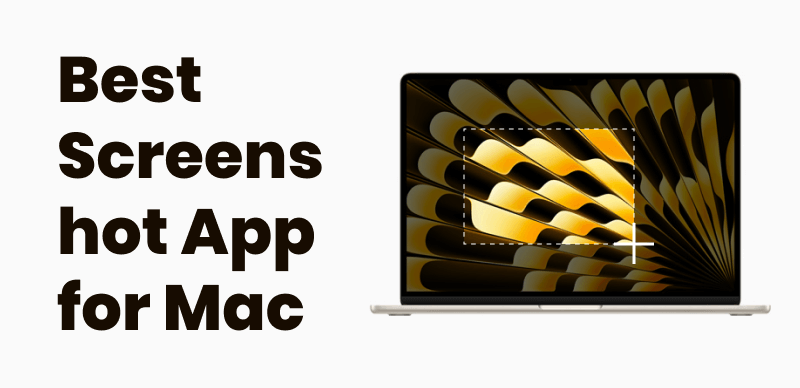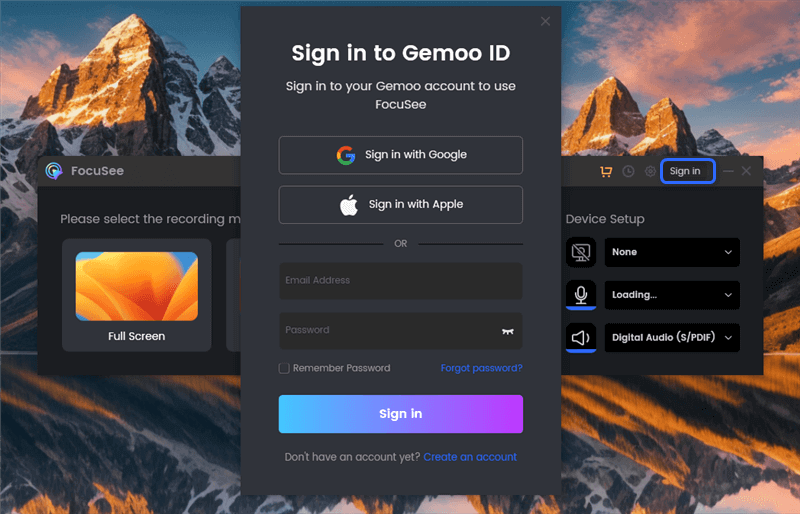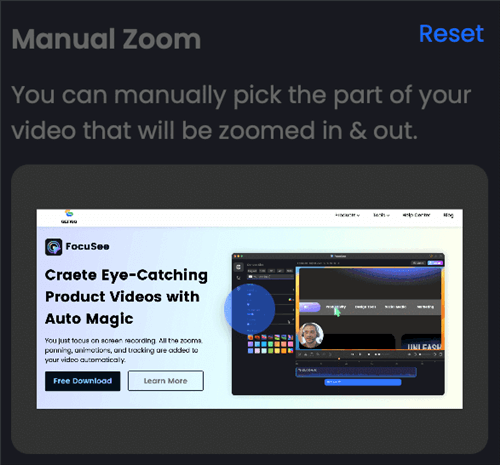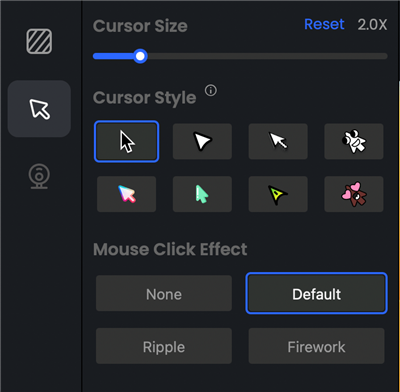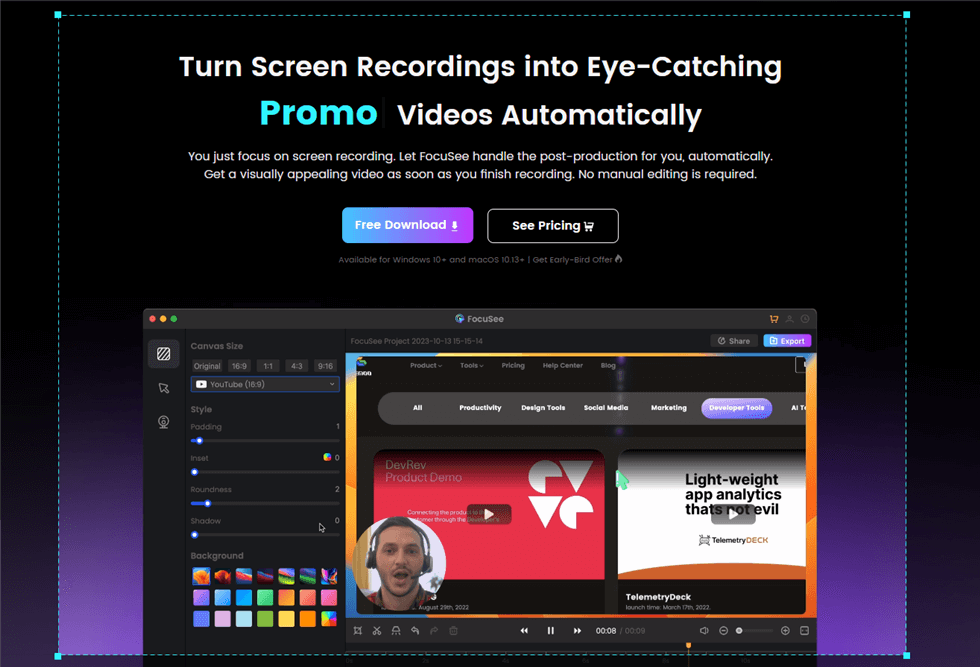Home >
Blog >
Best Screen Recording Software for Mac, Efficient Creation
Best Screen Recording Software for Mac, Efficient Creation

The Gemoo Team Last Updated: Aug. 09, 2024 | FEATURED IN: Blog
Feeling overwhelmed by creating tutorials with screen recording? Whether you’re an indie developer, corporate trainer, or online educator, high-quality demo videos are key to effective communication.
However, many people often encounter a series of problems when making screen recordings, such as blurry image quality, cumbersome operation steps, and lack of editing skills.
This issue’s valuable share: The best Mac screen recording software, allowing you to quickly create high-quality tutorials. One software to handle Mac screen recording, webcam recording, and post-production editing.
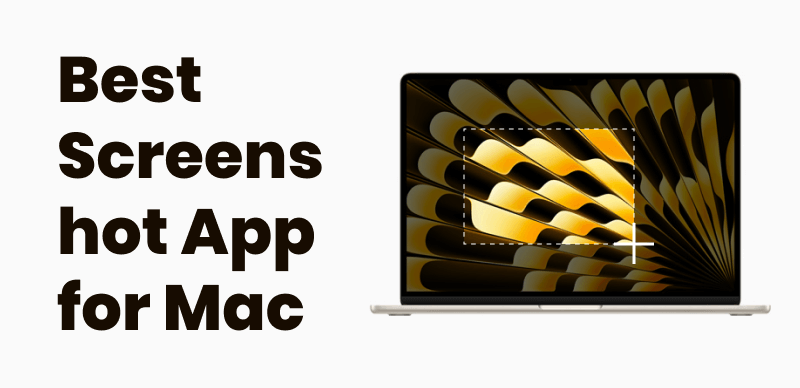
Best Screen Recording Software for Mac
1. Common Screen Recording Issues
Many people have probably experienced blurry screen recording quality, out-of-sync audio and video, cumbersome operations, difficulty in finding the save location, and downloading software only to find it’s only compatible with Windows.
After recording, you have to use other software for editing and creation. And editing skills are not something you can learn in a day or two. If you want to make exquisite demonstration tutorials, it requires a long time of exploration and trial. Moreover, when recording screens on a Mac, the exposure of personal privacy is also a concern.
2. Top Picks: Best Screen Recording Software for Mac
Firstly, for Mac screen recording, you need to choose software that supports well-known multimedia formats like AVI and MPEG-4, and includes features for highlighting and annotating images.
Secondly, for those who pursue high-definition quality and want to produce high-quality videos through simple operations, Focusee is the best choice.
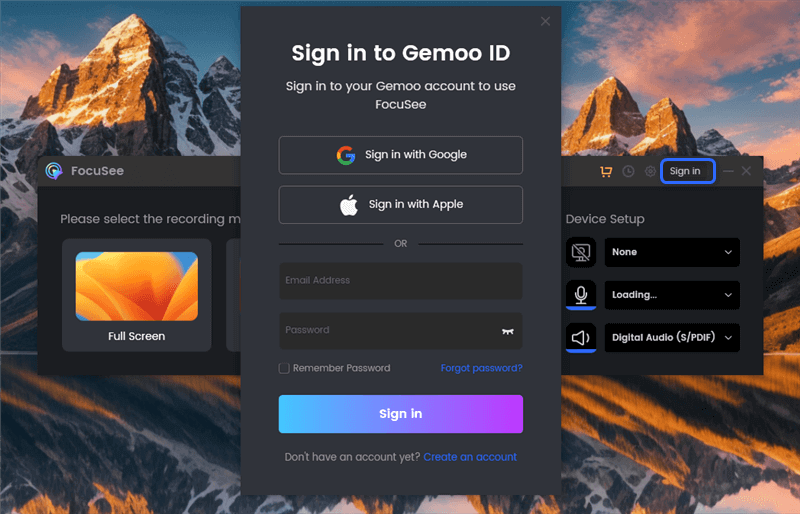
Sign in to FocuSee
- Focusee: Screen recording and editing, all in one software.
Free download
- High-definition recording: Focusee ensures that every frame of the recording is clearly visible, with the freedom to select the recording area.
- Auto-focus: The built-in auto-focus feature intelligently tracks mouse movements to highlight key content in your screen recording, eliminating the need for manual adjustments later. If needed, you can easily adjust the zoomed-in screen with a simple operation.
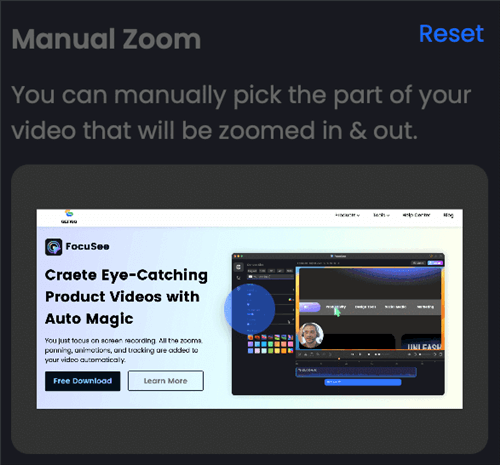
Manual Zoom
- Simple editing tools: Provide a variety of editing functions, such as cutting, splicing, adding text, and automatically generating subtitles, suitable for multiple languages. (Supports multiple languages such as Chinese / English / French / German, etc.)
- Personalized settings: You can set cropping, cursor click effects, background styles, padding, and support video export to animated gif. With a smooth operation system, it can further accelerate your creation.
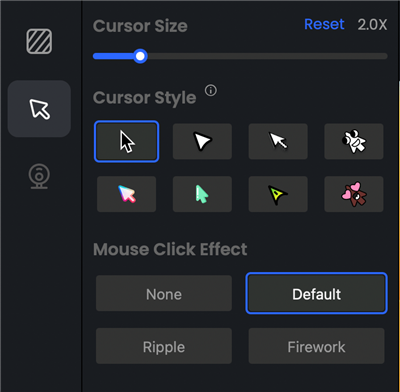
Mouse Cursor Settings
- Webcam recording: Focusee also supports webcam recording, and you can change the size of the webcam, position, border, and filter. For those who care about privacy, this feature is really cool. It allows you to make the recording beautiful without worrying about personal privacy exposure.
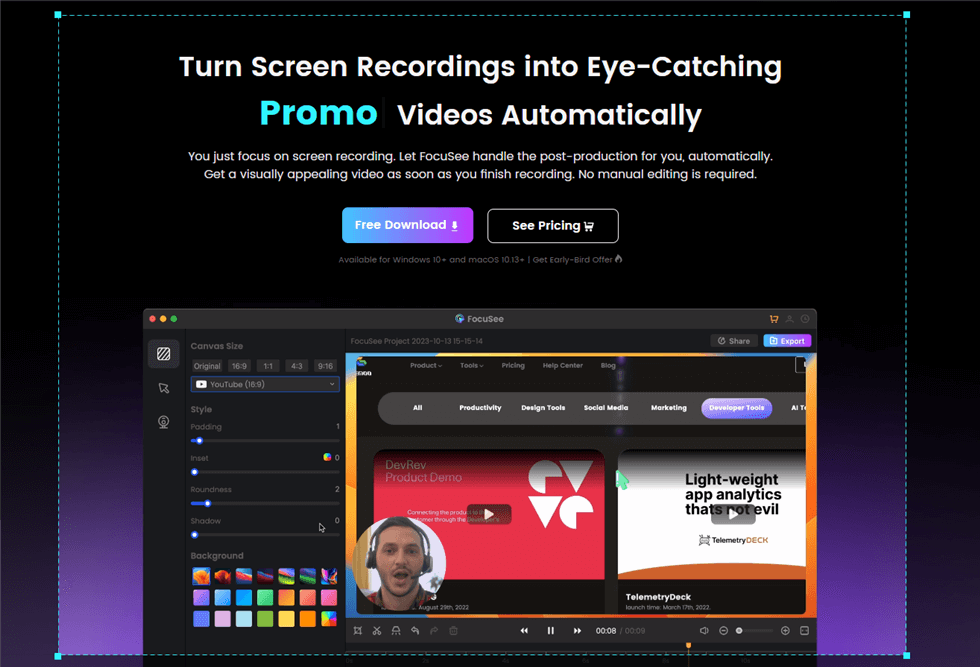
Customize an Area to Record
- Multi-platform compatibility: Supports export in various sizes and formats. If you are also a blogger on social media platforms such as YouTube, Instagram, Facebook, etc, it will be very helpful to you.
3. Tips for Creating High-Quality Tutorials
When creating tutorials with Focusee, the following tips can help you further improve the quality of the video:
Plan and write a script: Before starting to record, first formulate a detailed script to ensure that each step is clear and clear. This can reduce mistakes during the recording process and improve efficiency.
Increase interactivity and personalization: Add interactive elements like Q&A sessions and comments to engage the audience, while Focusee offers personalized designs such as unique backgrounds and stylized text to enhance the video’s appeal.
Among many screen recording software, Focusee is undoubtedly the best choice, making it the best screen recording software for Mac. Not only is it easy to operate, but it also has a series of powerful functions that can help you quickly produce high-quality demonstration tutorials in a short time.

The Gemoo Team Let everyone enjoy a simplified workflow of video creating, editing, and sharing.